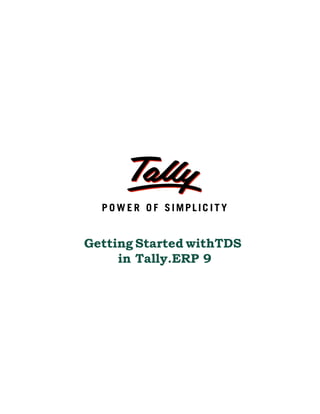
Getting started with tds in tally.erp 9 | Tally Downloads | Tally Support | Tally Customisation
- 1. Getting Started withTDS in Tally.ERP 9
- 2. The information contained in this document is current as of the date of publication and subject to change. Because Tally must respond to changing market conditions, it should not be interpreted to be a commitment on the part of Tally, and Tally cannot guarantee the accuracy of any information presented after the date of publication. The information provided herein is general, not according to individual circumstances, and is not intended to substitute for informed professional advice. This document is for informational purposes only. TALLY MAKES NO WARRANTIES, EXPRESS OR IMPLIED, IN THIS DOCUMENT AND SHALL NOT BE LIABLE FOR LOSS OR DAMAGE OF WHATEVER NATURE, ARISING OUT OF, OR IN CONNECTION WITH THE USE OF OR INABILITY TO USE THE CONTENT OF THIS PUBLICATION, AND/OR ANY CONDUCT UNDERTAKEN BY PLACING RELIANCE ON THE CONTENTS OF THIS PUBLICATION. Complying with all applicable copyright and other intellectual property laws is the responsibility of the user. All rights including copyrights, rights of translation, etc., are vested exclusively with TALLY SOLUTIONS PRIVATE LIMITED. No part of this document may be reproduced, translated, revised, stored in, or introduced into a retrieval system, or transmitted in any form, by any means (electronic, mechanical, photocopying, recording, or otherwise), or for any purpose, without the express written permission of Tally Solutions Pvt. Ltd. Tally may have patents, patent applications, trademarks, copyrights, or other intellectual property rights covering subject matter in this document. Except as expressly provided in any written licence agreement from Tally, the furnishing of this document does not give you any licence to these patents, trademarks, copyrights, or other intellectual property. © 2010 Tally Solutions Pvt. Ltd. All rights reserved. Tally, Tally 9, Tally9, Tally.ERP, Tally.ERP 9, Shoper, Shoper 9, Shoper POS, Shoper HO, Shoper 9 POS, Shoper 9 HO, TallyDeveloper, Tally Developer, Tally.Developer 9, Tally.NET, Tally Development Environment, Tally Extender, Tally Integrator, Tally Integrated Network, Tally Service Partner, TallyAcademy & Power of Simplicity are either registered trademarks or trademarks of Tally Solutions Pvt. Ltd. in India and/or other countries. All other trademarks are properties of their respective owners. Version: Getting Started with TDS in Tally.ERP 9/3.0/August 2010
- 3. Contents Introduction TDS Process .............................................................................................................................................. 1 Time & Mode of TDS Payment ................................................................................................................ 2 TDS Features in Tally.ERP 9 ................................................................................................................... 3 Lesson 1: Enabling TDS in Tally.ERP 9 1.1 Enabling TDS in Tally.ERP 9 ........................................................................................................... 4 Lesson 2: Creating TDS Masters 2.1 Master Setup ................................................................................................................................... 10 2.1.1 Expense Ledgers ...................................................................................................................................... 10 2.1.2 Tax Ledger ............................................................................................................................................... 12 2.1.3 Party Ledger ............................................................................................................................................ 13 Lesson 3: TDS Transactions 3.1 Transactions Involving TDS ........................................................................................................... 16 3.1.1 TDS on Expenses (Journal Voucher) ....................................................................................................... 16 3.2 Payment to Party ............................................................................................................................. 23 3.3 Payment of TDS .............................................................................................................................. 25 3.3.1 Payment of TDS (Using TDS Helper)....................................................................................................... 25 3.3.2 Generating TDS Challan (ITNS 281) ...................................................................................................... 31 Lesson 4: TDS Reports 4.1 TDS Reports ................................................................................................................................... 33 4.2 Computation .................................................................................................................................... 34 4.3 Challan Reconciliation .................................................................................................................... 35 4.4 Return .............................................................................................................................................. 36 4.5 E–Returns ........................................................................................................................................ 36 4.5.1 E–TDS ...................................................................................................................................................... 37 4.6 Outstandings ................................................................................................................................... 38 4.7 Exception Reports ........................................................................................................................... 38 i
- 4. Introduction TDS means Tax Deducted at Source. The concept of TDS was introduced in the Income Tax Act, 1961, with the objective of deducting the tax on an income, at the source of income. It is one of the methods of collecting Income Tax, which ensures regular flow of income to the Government. Example: Medha Infotech is making the payment towards Rent to the owner of the building, it is required to deduct the tax on the income (i.e. before payment to the owner), at the source of income. TDS Process A seller (Deductee) provides services to the buyer (Deductor). The buyer deducts the Tax at the time of payment of advances or while accounting the Bills received. The buyer deposits the deducted amount to the designated branches of the authorised bank The buyer issues Form No.16A to the Deductee The buyer files annual returns electronically to the Income Tax department. The seller files returns, along with Form 16A claiming the credit of the Tax deducted at source. 1
- 5. Introduction TDS Process Time & Mode of TDS Payment All the Tax deducted during a month are to be paid to the credit of Government on or before 7th of the next month. In case 7th of the month happens to be a sunday or a bank holiday payment can be made on the next working day TDS amount shall be paid to the government account through any designated branches of the authorised banks, along with Income Tax Challan No.281. In case of collections made by or on behalf of the Government, the amount shall be cred- ited within the time and in the manner aforesaid without the production of a challan. 2
- 6. Introduction TDS Features in Tally.ERP 9 Tally.ERP 9’s TDS Feature enables you to handle all the functional, accounting and statutory requirements of your business in an accurate and simplified manner. The TDS functionality in Tally.ERP 9 has the following features Simple and user-friendly Quick and easy to set up and use Create single Expenses Ledger for Multiple Nature of Payment Create single TDS Duty Ledger for Multiple Nature of Payment Book & Deduct TDS in the same voucher Single TDS deduction for multiple vouchers Single TDS deduction for Multiple Nature of Payments TDS deduction on partial applicable value Retrospective Surcharge Deduction Party wise configuration for Lower / Zero rate Party wise configuration to Ignore IT / Surcharge exemption Limit Deduction of TDS on advance payments TDS deduction on Non-Resident (Sec.195) payments Reversal of TDS Print TDS Challan (ITNS 281) Print Form 16A Generate E-TDS Returns Print Form 27A Print Form 26, 26Q, 27, 27Q with Annexure(s) TDS Computation Report Generate TDS Outstanding and TDS Exception Reports 3
- 7. Lesson 1: Enabling TDS in Tally.ERP 9 Lesson Objectives On completion of this lesson, you will learn to Create Company in Tally.ERP 9 Enable TDS 1.1 Enabling TDS in Tally.ERP 9 It takes a one-time configuration in Tally.ERP 9 for TDS features to be activated. Follow the steps given below to enable TDS in Tally.ERP 9 for a new company, M/s. Medha Infotech. 1. Create Company 2. Enable TDS M/s. Medha Infotech, is a Company – Resident, which is engaged in Software Develop- ment. Step 1: Create Company Go to Gateway of Tally > Alt + F3: Company Info. > Create Company In the Company Creation screen, Specify Medha Infotech as the Company Name and Address details Select India in the Statutory Compliance for field Specify the State, Pin code & Accounts with Inventory details 4
- 8. Enabling TDS in Tally.ERP 9 The Completed Company creation screen appears as shown Figure 1.1 Completed Company Creation Screen 5
- 9. Enabling TDS in Tally.ERP 9 Step 2: Enable TDS To enable TDS Feature for a company, Tally.ERP 9 provides you a unique feature called Quick Setup. Quick Setup is a Single Window Statutory Masters Configuration Screen. This tool guides the starters to configure statutory masters required for the effective use of a particular statutory module. To Enable TDS and to provide Company TDS Dedcutor Details Go to Gateway of Tally > Quick Setup > Tax Deducted at Source Quick Setup - Tax Deducted at Source will be dispalyed as shown Figure 1.2 Quick Setup – Tax Deducted at Source From Quick Setup screen user can make required basic configurations like, company TDS details and masters to account statutory transactions. It also allows making advance configura- tions wherever applicable. Configuration details will be displayed below the setup options once the configuration is done other wise application will display the status as Not Configured for Company Setup and 0 of 0 Configured for other setups (Masters/Advanced setup). 6
- 10. Enabling TDS in Tally.ERP 9 1. Company Setup Company Setup guides you to update relevant TDS details . To enter company TDS deductor details Press Alt+C or Select the option C: Company TDS Details and press enter to view Company TDS Deductor Details screen Figure 1.3 Company TDS Deductor Details Screen 3. In Company TDS Deductor Details screen, enter the details such as: Tax Assessment Number (TAN): TAN is a TEN digit alphanumeric number Issued by the Income Tax Department (ITD) to the deductor, which must be quoted on all Challans, Pay- ment for TDS, Certificates issued in Form 16/16A, Returns and in all documents and other correspondence with ITD. The Format of TAN is AAAA*55555A, Where A* is the first character of the name of the Organisation. Example: TAN of Medha Infotech is BANM56015M Head Office Tax Assessment Number: If the company created is the Branch of a com- pany then mention the head office’s Tax Assessment Number. Income Tax Circle /Ward (TDS): Income Tax Circle/Ward, in which the deductors are assessed for Income-Tax (TDS) with TAN of each person. Deductor Type: According to the nature of the organisation Deductor type will be selected. In case of Government, the option Government will be selected as the Deductor Type and if the deductor is Non-Government body, Others will be selected. Name of the person responsible: Person responsible means the person who is author- ised to file the TDS returns of the company. Designation: Mention the designation of the authorised person filing TDS returns. 7
- 11. Enabling TDS in Tally.ERP 9 The completed Company TDS Deductor Details screen appears as shown Figure 1.4 Completed Company TDS Deductor Details screen Press Enter to Accept. Users can also enable TDS feature from Gateway of Tally > F11: Features > F3: Statutory & Taxation. 8
- 12. Lesson 2: Creating TDS Masters Lesson objectives On completion of this lesson, you will learn to create TDS masters like Expense Ledger Party Ledger Tax Ledger To record basic TDS transactions in Tally.ERP 9 you require ledgers such as Expense ledger Party ledger Tax Ledger The TDS ledger masters can be configured from Quick Setup. In Quick Setup TDS ledger config- urations are provided under the head Master Setup Refer Tally.ERP 9 Reference Manual (Local Help), for more details on Advanced Setup like- TDS @ Lower rate or TDS @ Nil Rate Ignore Surcharge Exemption or Income Tax Exemption Deduct TDS if applicable in the same voucher 9
- 13. Creating TDS Masters 2.1 Master Setup Master Setup guides you to create masters like Expenses ledgers, Party ledgers and Tax ledgers by enabling relevant TDS options in the masters 2.1.1 Expense Ledgers To create expense ledger Go to Gateway of Tally > Quick Setup > Tax Deducted at Source > Master Setup > X: Expense Ledgers (Press Alt + X) The Expense Ledgers Setup screen dispalys only those fields which are must to be enabled to consider the ledger created as an TDS expense ledger. 1. In Name of Ledger field type Advertisement Expenses as the ledger name 2. From the List of Groups select Indirect Expenses in the Under field 3. By default, the field Is TDS Applicable will be set to Yes 4. In Default Nature of Payment filed select Payment to Contractors (Advertisement Contractors) from the List of TDS Nature of Pymt. All the Payments/Expenses subject to TDS have to be associated with relevant predefined TDS Nature of Payments. Figure 2.1 Selection of Default Nature of Payment 10
- 14. Creating TDS Masters The Option Any can be selected from the List of TDS Nature of Pymt, where the user doesn’t want to define the TDS Nature of payment during Ledger creation. This allows the user to use an Expense Ledger (as a common ledger) to account multiple TDS Nature of Payments. The completed Expenses Ledgers Setup screen is displayed as shown. Figure 2.2 Completed Expense Ledger Setup Screen Press Enter to Accept Users can create multiple expenses ledgers from Expense Ledgers Setup Screen Expense ledgers can also be created from Gateway of Tally > Accounts Info. > Ledgers> Create 11
- 15. Creating TDS Masters 2.1.2 Tax Ledger To create tax ledger Go to Gateway of Tally > Quick Setup > Tax Deducted at Source > Master Setup > T : Tax Ledgers (Press Alt + T) The Tax Ledgers Setup screen dispalys only those fields which are must to be enabled to consider the ledger created as an TDSTax ledger. 1. In Name of Ledger field type TDS – Contractors as the ledger name 2. From the List of Groups select Duties & Taxes in the Under field 3. In Nature of Payment filed select Payment to Contractors (Advertisement Con- tractors) from the List of TDS Nature of Pymt The completed Tax Ledgers Setup screen is displayed as shown Figure 2.3 Completed Tax Ledger Setup Screen 4. Press Enter to Accept. Users can create multiple tax ledgers from Tax Ledgers Setup Screen It is recommended that separate TDS ledgers be created with appropriate TDS nature of Payments. However, Tally.ERP 9 provides you with the flexibility to use a common Duty ledger for different TDS Nature of Payments by select- ing the Nature of Payments as Any. Expense ledgers can also be created from Gateway of Tally > Accounts Info. > Ledgers > Create 12
- 16. Creating TDS Masters 2.1.3 Party Ledger To create party ledger Go to Gateway of Tally > Quick Setup > Tax Deducted at Source > Master Setup > A: Party Ledgers ((Press Alt + A) The Party Ledgesr Setup screen dispalys only those fields which are must to be enabled to consider the ledger created as an TDS party ledger. 1. In Name of Ledger field type Super Agencies as the ledger name 2. From the List of Groups select Sundry Creditors in the Under field 3. By default, the field Is TDS Deductable will be set to Yes 4. In Deductee Type field select Association of Persons from the List of Deductee Types 5. Enter the PAN number of the party in PAN /IT No. field PAN/IT No. field is restricted to 10 digits, user can enter any ten Numbers or Alphabets or alphanumeric. The details provided in the PAN/IT No. field must be equal to ten Numbers or Alphabets or alphanumeric. Tally.ERP 9 won’t accept any details less than 10 digits. In case, where the PAN is not Available or Applied For, such details can also be provided in the PAN/IT No field in the format, as specified by the Income tax Department. For PAN not available – enter as PANNOTAVBL For PAN Applied - enter as APPLIEDFOR Under Exception Report – PAN Not Available, Tally.ERP 9 displays all the ledgers in which PAN/IT No is not mentioned. Before e-TDS validation user can check this report to make necessary changes in the ledger. 13
- 17. Creating TDS Masters The completed Party Ledgers Setup screen is displayed as shown Figure 2.4 Completed Party Ledgers Setup Screen Users can create multiple party ledgers from Party Ledgers Setup Screen The sellers who are receiving the TDS nature of payments, are required to be associated with the predefined Deductee Types. Expense ledgers can also be created from Gateway of Tally > Accounts Info. > Ledgers > Create The option UnKnown will be selected, when the Party’s deductee type details are not available 6. Pess Enter to save. 14
- 18. Lesson 3: TDS Transactions Lesson objectives On completion of this lesson, you will learn to Record Basic TDS Transactions Make TDS Payments and generate TDS Challans In this section we shall emphasis on understanding how Tally.ERP 9’s TDS feature can be effec- tively used to record basic TDS transactions to generate TDS Challan. Let us take the example of Medha Infotech (Created and TDS enabled, as discussed in the earlier chapter) to record TDS transactions such as TDS on Expenses Payment to Party Payment of TDS Generating ITNS 281 Challan In Tally.ERP 9, you can account for expenses implying TDS with the help of Payment Voucher, Journal Voucher or Purchase Voucher, as required. To record advanced TDS transactions refer Tally.ERP 9 Reference Manual (Local Help) or Implementation Guides available in the website - www.tallysolu- tions.com 15
- 19. TDS Transactions 3.1 Transactions Involving TDS 3.1.1 TDS on Expenses (Journal Voucher) Under this, we will learn to Account expenses and deduct tax at source to arrive at the Net balance payable to the party. Example 1: On April 12, 2010 Medha Infotech received a Bill (vide No. 220) from Super Agencies for Rs. 4,00,000 towards the Advertisement services provided. To account the above transaction follow the steps given below 1. Create Masters i. Bank Ledger 2. Record the Transaction in Journal Voucher The required Expense, Party and Tax ledgers are already created and the same will be used to record the transaction. i. Bank Ledger Ledger Under ICICI Bank Bank Accounts Create Bank ledger Go to Gateway of Tally > Accounts Info. > Ledgers > Create In the Ledger Creation screen, 1. Type ICICI Bank as the Ledger Name 2. Group it under Bank Accounts group 3. Under Mailing Details In Address field enter the Bank Branch Address. Select appropriate state in State field. In Pin Code field enter the pincode of the City In Account Number field enter the account number as 0056478954 16
- 20. TDS Transactions In Branch Name field, enter M.G.Road. Enter the Bank’s BSR Code as 0054789. BSR Code is a 7 digit Number allotted by Reserve Bank of India (RBI) to Bank Branch. Enter Rs. 20,00,000 in Opening Balance field The Completed ICICI Bank ledger screen is displayed as shown Figure 3.1 Completed Bank Ledger Creation Screen 4. Press Enter to Accept. 17
- 21. TDS Transactions 2. Record the Transaction in Journal Voucher Go to Gateway of Tally > Accounting Vouchers > Press F7: Journal 1. Press F2 and change the date to 12-04-2010 2. Select Advertisement Expenses in the Debit field 3. Enter 4,00,000 in the Amount field. 4. Select Super Agencies in the Credit field and press Enter to view TDS details screen. The TDS Details screen is displayed as shown Figure 3.2 TDS Details Screen In the TDS Details screen provide the following details Type of Ref.: Select New Ref from the method of Adjustment. Tally.ERP 9 displays Two Methods of Adj viz., Agst Ref and New Ref. New Ref is selected for new Financial Trans- actions Where as, Agst Ref is selected to set off payment against the previously entered invoice. Name: This filed display the Reference Number for the TDS Deducted. The default Refer- ence Number displayed, is a combination of abbreviation of Journal, Voucher Number and Line Number. Example: Jrnl / 1-1 which can be changed by the user. TDS payments are tracked with these Reference Numbers. Nature of Payment: Select Payments to Contractors (advertisement Contractors) in Nature of Payment field. The List of Nature of payments displays only that Nature of Pay- ments which is specific to the Expenses Ledgers, selected in the transaction. Example: For the above transaction List of Nature of payments displays only Payments to Contractors (advertisement Contractors), as the nature of payment applicable to the Party against which TDS will be deducted 18
- 22. TDS Transactions . Figure 3.3 TDS Details – Nature of Payment Selection TDS Duty Ledger: Select TDS – Contractors from the list of TDS Duty Ledgers. List of TDS Duty Ledgers displays, ledgers created with specific nature of payment as well as the ledger created with the option Any. Assessable Amount: Tally.ERP 9 defaults the amount specified against the expenses ledger and skips the field. Deduct now: This field will be set to Yes or No depending on the tax deduction. Set this field to Yes to deduct the Tax in the same voucher. TDS Amount: This field displays the Tax amount deducted at source Payable Amount: This field displays the amount (after TDS) payable to the Party. 19
- 23. TDS Transactions The completed TDS Details screen is displayed as shown Figure 3.4 Completed TDS Details Screen 5. Press Enter to accept TDS Details From the Financial Year 2009-10, Surcharge or Cess is not applicable for TDS. For tax deduction only the specified TDS rates are considered. 6. Payable Amount as calculated in the TDS Details screen will be defaulted in the Party’s Amount (Credit) field. Press Enter to view Bill–wise Details screen. 7. In Bill–wise Details screen, Select New Ref as the Type of Ref In the Name field enter the Bill name as Bill - 220 Skip the Due Date or Credit Days field Accept the default amount allocation and Dr/Cr. By default Tally.ERP 9 displays the Bill amount in the amount field as the credit balance. Press Enter, select New Ref as Type of Ref and Enter Bill name as Bill - 220 Skip the Due Date or Credit Days field and accept the default amount allocation and Dr/ Cr. By default Tally.ERP 9 displays the Tax amount in the amount field as the debit bal- ance. 20
- 24. TDS Transactions The Completed Bill–wise Details screen is displayed as shown Figure 3.5 Bill–wise Details Screen In the above method of bill allocation, Tax amount is deducted from the Bill amount to arrive at the Pending amount to be paid to the party. This method of bill allocation updates the bill amount along with pending amount to be paid to the party, in the Outstandings statement, which helps the user to identify the Bill amount in the outstandings statement, when the request comes from the supplier for payment. 8. In the Credit field select the duty ledger TDS – Contractor from the List of Ledger Accounts and Rs. 8000 (400000 - 392000) is displayed automatically in the amount field. 9. Enter transaction details in the Narration field. 21
- 25. TDS Transactions The completed Journal Voucher is displayed as shown Figure 3.6 Journal Voucher 10.Press Enter to accept Journal voucher is generally used to record transactions on due basis i.e., firstly a due entry in favour of the party is created when the bill is received and then at the time of settlement of the referred bill, a payment entry is passed. 22
- 26. TDS Transactions 3.2 Payment to Party Example 2: On April 20, 2010, payment of Rs. 3,92,000 is made towards bill no. Bill-220 to Super Agencies for the purchase of Advertisement services, vide cheque no. 336584 The same is accounted as follows Record the transaction in Payment Voucher Go to Gateway of Tally > Accounting Vouchers > Press F5: Payment 1. Press F2 and change date to 20-04-2010 2. In Debit field select Super Agencies from the List of Ledger Accounts 3. Enter Rs. 3,92,000 in Amount field and press enter to view Bill-wise Details screen 4. In Bill-wise Details screen Select Agst Ref in the Type of Ref Select Bill-220 from the List of Pending Bills in Name field, Amount is defaulted auto- matically. Completed Bill-wise Details screen is displayed as shown. Figure 3.7 Bill–wise Details Screen 5. Press Enter to accept the bill adjustment. 23
- 27. TDS Transactions In Credit field select ICICI Bank from the List of Ledger Accounts, Amount is defaulted automatically Enter Cheque No. 336584 in Narration field. The completed Payment Voucher is displayed as shown Figure 3.8 Completed Payment Voucher 6. Press Enter to accept 24
- 28. TDS Transactions 3.3 Payment of TDS 3.3.1 Payment of TDS (Using TDS Helper) All the Tax deducted during a month is to be paid to the credit of Government on or before 7th of the next month. In case 7th of the month happens to be a sunday or a bank holiday payment can be made on the next working day TDS amount shall be paid to the government account through any designated branches of the authorised banks, along with Income Tax Challan No.281. Example 3: On May 5, 2010, Medha Infotech, paid TDS of Rs. 8,000 towards Advertisement Expenses, vide cheque no. 336725 for the month of April, 2010. The same is accounted as follows Setup: In F12: Configure (Payment Configuration) Set Use Single Entry mode for Pymt/Rcpt/Contra to Yes Record the transaction in Payment Voucher Go to Gateway of Tally > Accounting Vouchers > Press F5: Payment 1. Press F2 and change date to 05-05-2010 2. Press Alt+S or click on S: Stat Payment button on the Buttons Bar to view Statutory Pay- ment screen. Figure 3.9 Stat Payment Button 25
- 29. TDS Transactions 3. In the Statutory Payment screen Type of Duty/Tax: In this field select the Tax/Duty Type towards which tax payment entry is being recorded. Here we are recording TDS payment entry, hence select TDS from the Type of Duty/Tax Figure 3.10 Selection of Types of Duty/Tax Auto Fill Statutory Payment: Set this option to YES to auto calculate and fill the tax paya- ble to the Government Set this option to NO, if the user wants to manually select the tax ledger and tax bills. Medha Infotech wants tax details to be auto fille to the payment voucher, hence the option Auto Fill Statutory Payments is set to Yes. On setting the option Auto Fill Statutory Payments to Yes, based on the Duty/Tax Type selected Tally.ERP 9 displays the appropriate statutory payment fields to fill the details. 26
- 30. TDS Transactions Figure 3.11 Statutory Payment Screen Deducted Till Date: In this field user may enter, till date of the period for which the TDS values should be computed and auto-filled. Enter 30-04-2010 as the Till Date. Section: As per the Act, separate TDS challans to be submitted for the payment of tax under each section. In this field, Tally.ERP 9 displays all the Sections under which, Tax deducted is pending for payment. Select Section 194C from the list of section Payment Code of the Section selected for TDS payment will be printed on the TDS Challan. Nature of Payments: Based on the section selected in the Section field, Tally.ERP 9 displays the section related nature of payments under which, Tax deducted is pending for payment. Select Payment to Contractors (Advertisement Contractors) as the Nature of Payment Deductee Status: Select the Deductee Status as Non Company. The TDS transactions in a payment voucher can be entered for a particular Deductee Status, using the TDS Helper button. Cash/ Bank: Depending on the mode of payment (Cash or Cheque) Cash or Bank ledger will be selected. Select ICICI Bank from the List of Ledger Accounts. 27
- 31. TDS Transactions The completed Statutory Payment screen is displayed as shown Figure 3.12 Completed Statutory Payment Screen 4. Press Enter to accept the Statutory Payment screen. 5. The Bank Name through which the payment is made and TDS payable amount (with the respective bill details) will be auto-filled. Figure 3.13 Payment Voucher 28
- 32. TDS Transactions 6. Set the option Provide Details to Yes to enter TDS payment details 7. In the Payment Details Screen From Date: In this field enter the From date of the period for which the payment is made To Date: In this field enter the To date of the period for which the payment is made Cheque/DD No: In this field user can enter either the cheque or the DD No through which the TDS payment is made. In this transaction payment is made through cheque no. 336725. Name of the Bank: This field is provided to mention the name of authorised bank, where the payment is made. Figure 3.14 Payment Details– List of Banks Tally.ERP 9 displays the list of banks from where the user can Select Not applicable, when the bank details are not applicable for a payment. Select The banks which are already created to carry out the regular business Select New Name – New Name will be selected when the authorised bank through which the payment is made is different from the regular bank where the deposit account is maintained. The Bank name created here will not be available under the List of Ledgers. Select ICICI Bank from the List of Banks. Bank Account Number: Enter the bank account number in this filed Branch Name: Enter the bank Branch name in this field. BSR Code: Enter the BSR code of the branch. BSR code is a 7 digit number allotted by Reserve Bank of India (RBI) to bank branch. Bank Account Number, Branch Name and BSR code details will be defaulted automatically, if the user selects the bank which is already created to carry out the regular business (with branch name and BSR code) in the Name of Bank field. User can change such defaulted details. Challan No.: In this field enter the TDS payment Challan number. If the TDS payment chal- lan details are not available at the time of recording the TDS payment entry, such details can be either by reconciling the TDS ledger or by altering the payment voucher. 29
- 33. TDS Transactions Challan Date: Enter the Challan Date. The completed Payment Details screen is displayed as shown Figure 3.15 Completed Payment Details Screen 8. Press Enter to accept the payment details 9. Cheque number entered in the payment details is displayed in the Narration The Completed TDS Payment voucher is displayed as shown Figure 3.16 TDS Payment Voucher 10.Press Enter to accept. 30
- 34. TDS Transactions 3.3.2 Generating TDS Challan (ITNS 281) Tax is remitted to the government account through Challans. For making the TDS payment, Challan No. 281 is used. In Tally.ERP 9 TDS Challan (ITNS 28) will be printed from the TDS payment voucher. To print the TDS Challan for the transaction entered on 05-05-2010 1. Press PageUp to go back to payment voucher entry 2. Click on Print button or Press Alt + P from the payment voucher to view the Voucher Printing screen Figure 3.17 Voucher Printing Screen To view the challan in a preview mode, click on I: With Preview button or press ALT+I 3. Press Enter to accept the Voucher Printing subscreen and to display the TDS Challan in Print Preview mode. 4. Click Zoom or Press Alt+Z to view the TDS Challan 31
- 35. TDS Transactions TDS Challan is displayed as shown Figure 3.18 TDS Challan 5. Click on Print to print the TDS Challan. 32
- 36. Lesson 4: TDS Reports Lesson Objectives On completion of this lesson, you will learn to View TDS Computation Reconcile TDS Challans Generate TDS Returns & Certificates View TDS Outstandings View Exception Reports 4.1 TDS Reports Tally.ERP 9 helps the user to generate the TDS Computation Report, TDS Challan, Statutory Returns and other related reports at the end of a month, quarter or year, as prescribed under the Act. To view the TDS Reports. Go to Gateway of Tally > Display > Statutory Reports > TDS Reports Figure 4.1 TDS Reports 33
- 37. TDS Reports 4.2 Computation TDS Computation report displays information about TDS transactions. It includes information about the total expenses and advances on which TDS is applicable, TDS amount deducted, balance TDS amount deductible, TDS amount paid and TDS amount pending for payment. To view TDS Computation report Go to Gateway of Tally > Display > Statutory Reports > TDS Reports > Computation Figure 4.2 TDS Computation 34
- 38. TDS Reports 4.3 Challan Reconciliation Reconciliation of Challan Payments made to Bank for TDS accounts is done in Challan reconcili- ation. Go to Gateway of Tally > Display > Statutory Reports > TDS Reports > Challan Reconcilia- tion. The Challan Reconciliation report is displayed as shown Figure 4.3 Challan Reconciliation TDS Challan Reconciliation screen displays all the vouchers related to the TDS Ledger selected. Challan reconciliation is done only for those vouchers for which the payment details are not provided during voucher entry. For Challan Reconciliation Press F5 key or Click on F5: Challan Reconciliation button to reconcile the challan. TDS Challans can be reconciled either by updating the Cheque/DD No., Name of Bank, Branch Name, BSR Code, Challan No., and Challan Date in the reconciliation screen OR by using Set Challan Details (Alt +S) button from the Buttons Bar to reconcile challans. Click on S: Set Challan Details button to fill the challan details. Enter the details as shown. 35
- 39. TDS Reports 4.4 Return Tally.ERP 9 allows the user to print Form 16 A and all the Quarterly and Annual TDS Return Forms and Annexures. Figure 4.4 Returns 4.5 E–Returns The Income Tax department has now notified ‘Electronic Filing of Returns of Tax Deducted at Source Scheme, 2003’. It is applicable to all deductors furnishing their TDS return in electronic form. As per this scheme, It is mandatory for corporate deductors to furnish their TDS returns in electronic form (e- TDS return) with effect from June 1, 2003. For government deductors it is mandatory to furnish their TDS returns in electronic form (e-TDS return) from financial year 2004-2005 onwards. Deductors (other than government and corporates) may file TDS return in electronic or physical form. Deductors furnishing TDS returns in electronic form (e-TDS) have to furnish Form 27A. Form 27A is a control chart to be furnished in physical form along with CD/ Floppy containing the e-TDS returns. Form No 27A is required to be furnished separately for each TDS return. Form 27A is a summary of e-TDS returns which contains control totals of ‘Amount paid‘and ‘Income tax deducted at source’. The control totals mentioned on Form 27A should match with the corresponding control totals in e-TDS returns. 36
- 40. TDS Reports Forms Periodicity Due Date Form 26Q Quarterly On or before 15th July, 15th October, 15th January and 5th June Form 27Q Quarterly On or before 14the July, 14th October, 14the January and 14th April or 14th June Form 26 Annual On or before 30th June, following the financial year. Form 27 Annual On or before 30th June, following the financial year. Form 27A Annual/Quarterly Filed in physical form with each return i.e. Form 26Q, Form 27Q, Form 26 and Form 27. 4.5.1 E–TDS E-TDS menu displays the eTDS Quarterly and Annual Forms, which can be exported from Tally.ERP 9 and validated using TDS/TCS File Validation Utility. To view the E-TDS Forms Go to Gateway of Tally > Display > Statutory Reports > TDS Reports > E–Return > E–TDS Figure 4.5 E-TDS Forms 37
- 41. TDS Reports It is mandatory to validate the TDS returns with File Validation Utility to confirm to the requirements as prescribed by the Income tax department. In case of any errors in exported file (Returns), the FVU prompts a error message with error code, the assessee may correct the same and revalidate the returns. The File Validation Utility is available for Quarterly and Annual returns separately. Tally.ERP 9 exports Form 26Q & Form 27Q in the text (.txt) format as prescribed by NSDL. 4.6 Outstandings In Outstanding reports user can view 1. TDS Payables: TDS Payable report gives you information on the status of TDS payable (pending) to Government amounts for a particular Nature of Payment. 2. Ledger outstandings: TDS Ledger Outstandings report displays ledger wise TDS outstand- ings. This report can be viewed for all the ledgers or for one ledger 3. Nature of payments Outstandings: TDS Nature of Payment Outstandings report displays Nature of Payment wise TDS outstandings. This report can be viewed for all the Nature of Pay- ment or for one Nature of Payments 4. TDS Not deducted: TDS Not Deducted report displays party wise TDS not deducted details. 4.7 Exception Reports In Exception reports user can view reports like 1. PAN Not Available: PAN Not Available displays all the Party Ledgers for whom the PAN Number is not available 2. Unknown Deductee Type: Unknown Deductee Type displays all the Party Ledgers for whom the Deductee Type is not defined 3. Migrate Tools: Displays the reports related to TDS migration. The Migrate Tool reports are Track Migrate Vouchers: Track Migrate Vouchers report displays TDS Party-wise Total, Migrated and Un-migrated vouchers details. On selecting a particular party from this report Tally.ERP 9 displays the un-migrated vouchers with reasons for non-migration. Track Migrate Bills: Track Migrate Bills report displays Tax bill name wise migrated and non-migrated voucher Track Masters: Track Masters Report displays TDS Ledger wise Lower Deduction, Zero Deduction and IT Exemption details Re-migrate: Re-migrate option first un-migrates all the TDS vouchers and then re-migrates all the vouchers. If the migration is not complete the application displays the message - TDS Migration did not complete sucessfully. 38