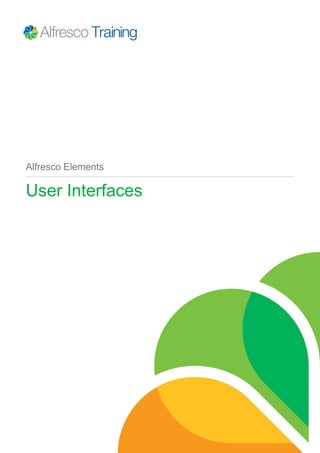
Elements_User_Interfaces.pdf
- 2. 2 Alfresco Elements Contents Document information.............................................................................................................. 3 User Interfaces...........................................................................................................................4 Lab - Site and folder creation..................................................................................................6 User interfaces...........................................................................................................................7 Lab - Wiki................................................................................................................................... 8 User interfaces...........................................................................................................................9 Lab - Document editing..........................................................................................................10 User interfaces.........................................................................................................................11 Lab - Data Lists.......................................................................................................................12 User interfaces.........................................................................................................................13 Lab - Blog.................................................................................................................................14 User interfaces.........................................................................................................................15
- 3. Document information User Interfaces 3 Document information Information in this document is subject to change without notice. No part of this document may be reproduced or transmitted in any form or by any means, electronic or mechanical, for any purpose, without the express written permission of Alfresco. The trademarks, service marks, logos, or other intellectual property rights or Alfresco and others used in this documentation("Trademarks") are the property of Alfresco and their respective owners. The furnishing of this document does not give you license to these patents, trademarks, copyrights or other intellectual property except as expressly provided in any written agreement with Alfresco. The United States export control laws and regulations, including the Export Administration Regulations of the U.S. Department of Commerce, and other applicable laws and regulations apply to this documentation which prohibit the export or re-export of content, products, services, and technology to certain countries and persons. You agree to comply with all export laws, regulations and restrictions of the United States and any foreign agency or authority and assume sole responsibility for any such unauthorized exportation. You may not use this documentation if you are a competitor of Alfresco, except with Alfresco's prior written consent. In addition, you may not use the documentation for purposes of evaluating its functionality or for any competitive purposes. If you need technical support for this product, contact Customer Support by email at support@alfresco.com. If you have comments or suggestions about this documentation, contact us at training@alfresco.com.
- 4. User Interfaces 4 Alfresco Elements User Interfaces Introduction In this Alfresco Element we will take you through a high-level review of the Alfresco user interfaces. These include Alfresco Share, Records Management, Web Content Services, Mobile, SharePoint, email and virtual file systems such as CIFS, WebDav and FTP. You will be introduced to each interface, understand their respective strengths and weaknesses and practice what you have learnt through labs. Alfresco Share Alfresco Share is a collaborative user interface which enables you, and those in your organization, to access, edit and manipulate content in the repository. There are many ways of accessing the repository, however Share is the most flexible and functionally rich interface, which Alfresco offers. It is also where administrative functions are undertaken. Most organizations will be using Share, a customized Share environment or their own bespoke interface. Even if you are using your own bespoke interface familiarization with Share helps you to understand the concepts behind Alfresco. This Alfresco Element covers the basic functionality of Share and how to use it for collaboration. A deeper exploration of Share is conducted in the Collaboration for End Users course. When collaborating using Share in an Alfresco repository the collaboration process revolves around a site. Sites may be public or private and will have a number of components designed for collaboration, such as wikis, blogs, discussion forums, calendars, links and a document library. Any documents created in the site will appear in the repository and the site as will any blogs, wiki pages and other items. The administrator or site owner has control over which of these components appears for any individual site.
- 5. User Interfaces User Interfaces 5 Sites can have any number of members, these are users within the Alfresco repository, and a user can be a member of any number of sites. When a site is private, or moderated, users have to be invited to become a member of the site before they can see it, public sites, however, are visible to everyone. If you are deploying the Records Management module in your organization you will see that it is implemented as a special Share site of which there can be only one, the Records Management site also has special functionality which is exclusive to records management. As a user you can search either in sites of which you are a member or you can search across all sites. Global search does not circumvent the permissions so the results which are returned will be only those objects which you have access to see. Finally the Alfresco repository supports the notion of a global document library, documents which exist in the global document library are available to everyone, but access can be restricted on a document by document basis. Documents existing in the global document library may also be linked into one or more sites. Now that you understand the underlying structure of Share, let's login and explore. Demo: Share When you login to Alfresco Share you will be taken to the user dashboard, this is your home page. The dashboard is a customizable area where you can select various preconfigured layouts or construct your own layout. The Welcome banner highlights immediate actions you may wish to undertake; viewing tutorials, creating a Share site and editing your profile. The components of the dashboard are called dashlets.. These are individual modules, which express some unique functionality; such as a list of Sites you are a member of, your task list and documents recently edited. Each dashlet has a help icon which describes it’s functionality. Dashlets are Web Script components and it’s naturally possible to extend the range of available dashlets by writing your own or using those written by the community. The Alfresco add-ons web site (found at addons.alfresco.com) is a good place to explore such examples. To customize the dashboard use the customize dashboard button. Here you can change the layout, for example to a three-column view. You can remove dashlets from the dashboard by simply dragging them to the trash icon. To add a dashlet use the add dashlets button. Drag the desired dashlet to the column in which you wish it to be presented. The OK button confirms your changes. Demo: Create site In this demonstration a site for Green Energy will be created and also a document structure. A lab follows this demonstration where you will have the opportunity to undertake this process for yourself. Heloise Dufresne (Green Energy’s chief executive officer) logs in. She chooses Create Site from the sites menu. Any user can create a site and the site creator will become the site manager. In the Create Site dialog she enters the site name, URL and description. There is only one site type in Alfresco at this time, a collaboration site. This site will be public and non-moderated. When the site is created the site dashboard automatically appears. This is unique to the site and distinct from the user’s home dashboard. The banner offers typical functions you would wish to undertake within a collaboration site, such as uploading content and inviting others to join the site. Heloise will now create a folder structure, which will be associated with and contained in this site. She chooses Document Library, then new folder. She creates the Quality Assurance folder. Note that by default folders are not shown, only content. Heloise clicks Show Folders. Entering the Quality Assurance folder Heloise now creates two sub-folders; Testing and, Safety and Compliance. She further creates the folders; Manufacturing, Processes and Best Practices, Specifications and Reference. These folders will of course be accessible in the global document library, the Repository. They are primarily associated with the Geo-NRG Product Development Share site.
- 6. Lab - Site and folder creation 6 Alfresco Elements Lab - Site and folder creation 1. In your first lab please complete the following tasks: • Login as admin • The Share login URL in your virtual lab environment is http://localhost:8080/ share • The account and password are both: admin. • Create a site called Wind-NRG Product Development. • The URL name is windnrg, give it your own description. • Create a folder structure in your new site of; • Requirements • Quality Assurance with the two subfolders: • Testing • Safety and Compliance Next • Processes and Best Practices • Specifications • A couple of folders of your choosing.
- 7. User interfaces User Interfaces 7 User interfaces Demo: Customizing the site As the site owner Heloise has the ability to customize the site. She adds the Calendar, Wiki, Blog and Data List functions, which will appear across the site banner bar. Customizing the site dashboard she adds the wiki dashlet to the Geo-NRG Product Development site. When users join this site they will experience this layout. Share sites can be branded with their own unique theme to differentiate sites. The standard site components can be renamed to create a more meaningful relationship to the site. Heloise chooses to rename both the Document Library and the Calendar. • rename Document Library to Geo-NRG docs • rename Calendar to Geo-NRG events These changes will be seen on the site dashboard. At any time Heloise can update the site details. She first updates the description. add “ , due for launch in 2012” Heloise could make this site moderated. If she did users within the system would still be able to see the site, however it would only be possible to join the site if invited. The alternate action is to make the site private. This would hide the site from all users, unless invited to join the site. It is possible to resize dashlets by holding the bottom of the box and dragging to the desired size. These are some of the customisations available to a site manager to enable them to create a unique Share site for collaboration. Demo: Wiki In this demo Heloise will create a collaboration wiki for the Geo-NRG Product Development site. She first heads to the Share site, then chooses wiki. She edits the main page, adding a description. When she clicks Save the page will be displayed. To add a new page to the wiki she selects New Page and populates this with a title and description. Clicking Wiki Page List will display both pages. To create a link from the Main Page to the Requirements page, Heloise will edit the Main Page. She uses the standard wiki link tag and adds the page name. Clicking Save the page is displayed and you can witness the link working.
- 8. Lab - Wiki 8 Alfresco Elements Lab - Wiki 1. In this lab you will create a site wiki. Your tasks are: 1. Edit the main wiki page. • Adding your own description. 2. Create a Requirements page, adding the text: • This page is for us to collaborate on the requirements for the product line. 3. Create a link on the Main Page to your new Requirements page.
- 9. User interfaces User Interfaces 9 User interfaces Demo: Editing document In this demonstration document uploading is examined. Within the Geo-NRG Product Development site Heloise accesses the Document Library and navigates to the Reference folder. She clicks the Upload button and chooses the Geo-Thermal Backgrounder document. Once loaded this document can be viewed within Alfresco share. A PDF rendering is automatically generated alongside the document metadata. Heloise notices a typo in the document. She chooses Edit Offline, which checks the document out for editing and initiates its download. Having corrected the document, she uploads it by using Upload New Version. Alfresco Share uploads the document recording it at version 1.1.
- 10. Lab - Document editing 10 Alfresco Elements Lab - Document editing 1. In this lab you will upload a document, edit this offline and upload the new version to the Document Library. Your tasks are: 1. Within your Wind-NRG Product Development site navigate to the Specifications folder. • Upload the document 1.3kW Specification.doc • This document is contained in the Sample Documents folder found on the desktop of your virtual lab environment. 2. View the document. 3. Choose Edit Offline and save the document. 4. Locate and edit the document using Open Office Write (which is installed). 5. Upload the new version back to the Document Library ensuring you add a comment.
- 11. User interfaces User Interfaces 11 User interfaces Demo: Data lists Within your Share site it is possible to create an arbitrary list, known as a Data List. There are a number of inbuilt Data List types. Each exposes a slightly different set of fields in the user interface, in which to record information. (Being extensible it is possible to create your own custom Data List type, through content modeling.) In this example Heloise selects the Issue Type Data List giving it a title of Design issues and a suitable description. Clicking on the newly created Data List she chooses to create a new list item. Heloise gives this an Issue ID, title, priority, description and due date. Other attributes exist such as the ability to assign this to an individual, set a status or add an attachment (an object from the repository). Once created the Data List item is shown. Heloise now creates a second Data List item. Using the column headings it is possible to sort the Data List.
- 12. Lab - Data Lists 12 Alfresco Elements Lab - Data Lists 1. In this lab you will explore Data Lists. 1. Create a Data List of the type Task List. 2. Name this Requirements gathering tasks and add your own description. 3. Create a number of data list items.
- 13. User interfaces User Interfaces 13 User interfaces Demo: Blog Share sites naturally support blogs. Within the site, Heloise clicks on Blog and then chooses New Post. A title for the blog can be entered, along with some text. The text entry supports a range of formatting options. In this blog Heloise is going to add a title graphic. She saves the blog as draft and navigates within the Document Library to a graphic that is already loaded in the repository. She copies the document URL. Navigating back to her draft blog Heloise uses the Insert/edit image button to add the graphic into her blog entry. She also wishes to link to the data list she previously created. Navigating to the Design issues data list she copies the URL. Within her blog entry she can now create her link. There is the option to publish a blog externally, in this instance she chooses Publish Internally. This will now be shown in the blog list and can be viewed.
- 14. Lab - Blog 14 Alfresco Elements Lab - Blog 1. You will create a blog entry in this lab. 1. Navigate to the site blog and create a new post. 2. Give this a title and add some text of your choice. 3. Experiment with the formatting controls. 4. Create a link in your blog post to the requirements gathering data list you created in your previous lab.
- 15. User interfaces User Interfaces 15 User interfaces Records managment Alfresco offers Records Management. This is certified to the DoD 5015.02 specification. This is presented as a unique Share site. Records are information recorded as evidence and information by an organization, to fulfill legal compliance. Records can follow a lifecycle whereby they are identified, classified, archived, preserved and destroyed. Classical industries that use Records Management are healthcare, government and financial institutions. Of course the practice of Records Management is not limited to these. Demo: Records managment In this demonstration we will take a small tour of the Alfresco Records Management functionality. The Records Management Share site is created via the Records Management dashlet. Once created users will be able to access and join the site. Green Energy’s business development executive vice president Bill Loman logs in. Searching for the Records Management site he joins. Bill will create a file plan, this is the structure under which records are filed. It has a defined hierarchy of series, category and then folder. Records can only exist within a folder. He defines two different classification structures, one for contracts and one for purchase orders. Before uploading any content Bill will define a disposition schedule. This defines rules and actions regarding a record’s lifecycle, and is defined at the category level. This is first defined by a cutoff event. In this instance the cutoff event is the expiration period of a contract. When the cutoff has occurred the record should be destroyed in 6 years time. Now the disposition schedule is created Bill will file two records. He navigates to the Procurement series, Contracting category and then the Contracts folder. He chooses File and selects the document Joint Venture Contract.pdf This is loaded as an undeclared record. Undeclared records can be edited or removed from the repository. Before declaring the uploaded document as a record, mandatory data must be added, which he enters. Now this is complete Bill will declare the record. Bill will now upload a purchase order document into the Requisition category, purchase order folder. Again to be able to declare the record he must complete the mandatory data. Once complete he declares the record. A relationship can be created between two documents. Bill will relate the contract and the purchase order. He first selects the Purchase Order document, then moves to the References section and clicks Manage and enters a reference name. Bill chooses Select to link the two records. And finally sets the relationship to be Cross-Reference. The relationship is now established. To show the lifecycle of the contract record, Bill navigates to the Records folder and completes the cutoff event. Heading to the Contract document we now see the cut off date has been set and therefore the document will be destroyed in 6 years time. Auditing is an essential component of the Records Management specification. The Alfresco Records Management module provides full auditing capability from simple detail such as failed logins to a full account of a particular user’s actions. Alfresco Records management provides sophisticated capabilities for searching and saving searches, freezing and holding records, support for vital records. Additionally it has functional access capabilities coupled with an enhanced security model which includes supplemental markings. Records managment courses Records Management is explored in greater detail on the courses: Records Management for End Users and Records Management Administration.
- 16. User interfaces 16 Alfresco Elements Web quick start Alfresco Web Quick Start provides a collaborative environment to enable individuals to work together to publish dynamic, rich, industrial grade web sites. The primary user interface is Alfresco Share allowing users to create, modify and publish content without having to understand how the content is stored. Users utilize their existing knowledge of Alfresco Document Management. Content creation and management can also be undertaken directly through Alfresco virtual file system interfaces. Developers can customize and enhance a web site using Java, Java Script, Freemarker, XSLT and many other industry standards. Demo: Web quick start In this demo I will use the Share interface and the Alfresco Web Quick Start. The Web Quick Start provides a set of web site design templates, and the ability to instantly publish a working web site. The example web site includes a number of elements, including search, section navigation, blog, news stories, a banner and others. As a content author I select blog to show the current blog entries. Selecting the first item I am presented with the in context editing tools, where I can create a new blog, edit or delete entries. Choosing edit I am able some new text. Formatting tools allow for text customization. When I submit the change, the blog entry is immediately updated. The banner provides site navigation. To add a new section I return to Alfresco Share and the document library and simply choose New Folder where I can enter name and title. The title will be the item that appears on the web
- 17. User interfaces User Interfaces 17 site. Examining the folder metadata you can see it is possible to hide (or exclude) this folder from the navigation. Templates enable customization and rendition controls how content is displayed. Returning to the published web site, I can see this section has been automatically published. One of the inherent processes of Enterprise Content Management is workflow. The Web Content Management within Alfresco naturally enables workflows to be applied to web content. For a review, approve and publish process I start a workflow for this blog entry. I enter a message for the approver, choose a due date and as this is an important post set the priority to high. Next I choose an assignee, the person who should approve the blog. Finally I start the workflow. This icon indicates a workflow is in process against this document. The web site home page is comprised of dynamic content collections. This includes a section for blog entries, news and analysis and featured items. If I wish to change the featured items I head back to the document library and select collections, then details for the featured items. I delete the two existing entries and add two blog items. After I submit these I return to my web site and witness the featured items list updated with my changes. Social publishing Alfresco Share offers Social Publishing, that is the ability to post content directly from the Alfresco repository to social media and social networking sites. This functionality is explored in detail within the Alfresco Element “Social Publishing”. Alfresco mobile The Open Source, iPhone and iPad application provides a further interface to the Alfresco content repository, affording access from any location at anytime. The functionality of this application is explored in the Element “Alfresco Mobile”. Virtual file systems Alfresco Virtual file system support enables a user to interact with the content repository through interfaces other than Alfresco Share. Through an operating system, application or the SharePoint protocol a user accesses, edits and saves documents to the Alfresco repository. The functionality of the repository is fully implemented and a user may not even realise they are using an Enterprise Content Management system. The virtual file systems are CIFS, WebDav and FTP. CIFS The Common Internet File System (or CIFS) virtual file system is unique to Alfresco and presents the repository as a file system. Applications do not need to be aware of the underlying protocol as Alfresco interacts with the operating system to present it as a native file system, so any application can interact with it. Demo: CIFS This demo will show the user experience of CIFS. Settings within the alfresco- global.properties file are made to configure CIFS for your particular environment. Once made CIFS can be enabled or disabled within the administrator’s console.
- 18. User interfaces 18 Alfresco Elements A user can use their operating system to connect to the Alfresco repository. The directory structure presents itself as a shared drive, where you can see and work with content. You will have noticed some additional files in each repository folder, that is the _CheckInOut.exe and _ShowDetails.exe programs. These don't literally exist in each directory but offer the additional functionality of CIFS server. As an example it is possible to check out a file, which creates a working copy. Once the file is edited the natural step is to check the file back into the repository. To show the experience on Macintosh and Ubuntu Sebastian logs in using these different operating systems. WebDav Web-based Distributed Authoring and Versioning, or WebDav, is a set of extensions to HTTP that lets you manage files collaboratively on web servers. It has strong support for authoring scenarios such as locking, metadata, and versioning. Many content production tools such as Microsoft Office suite support WebDav. Additionally, there are tools for mounting a WebDav server as a network drive. WebDav vs CIFS CIFS has a number of advantages over WebDAV. With CIFS, it is easy for anyone to mount the repository as a shared drive without any client software. It can be a replacement for your S:drive. Microsoft has put in a lot of effort to allow the Windows file system to be able to synchronize changes with a shared drive. You can do that with Alfresco without any client software, you cannot do this with WebDAV. CIFS has a lot more properties visible in Explorer: Just right mouse click on one of the columns in your Explorer window to see the options available: author, title, date created, comments, etc. These are captured automatically by Alfresco, with WebDav, you really only get name, date and URL. Through the CIFS protocol, Alfresco can see better what programs like Microsoft Word are intending when they open, save and seek information. Therefore we can predicatively version content and provide for recovery of old versions of documents. Something that you can't even get with normal shared file drives.
- 19. User interfaces User Interfaces 19 FTP FTP stands for File Transfer Protocol, this is a standard network protocol for exchanging and manipulating files over a network. This protocol is particularly useful for bulk loading folders and files into the Alfresco content repository. Share point protocol Microsoft SharePoint protocol support allows Alfresco to act as a SharePoint server allowing tight integration with the Microsoft Office suite. This allows a user who is familiar with the Microsoft task pane to view and act upon documents held within the Alfresco content repository. The collaborative features of Microsoft SharePoint such as Shared Workspace are all mapped to Alfresco Share site capabilities. IMAP protocol Alfresco provides support for accessing the Alfresco server via the IMAP protocol. The protocol allows email applications that support IMAP (including Outlook, Apple Mail and Thunderbird) to connect to and interact with Alfresco repository, directly from the mail application.
- 20. User interfaces 20 Alfresco Elements The archive mode allows emails to be written to and read from the Alfresco repository by the mail client, by dragging and dropping or copying and pasting. A virtual mode allows documents managed by Alfresco to be viewed as emails from the IMAP client. Documents are shown as virtual emails with the ability to view metadata and trigger actions on the document, using links included in the email body. The third, mixed mode allows a combination of both archive and virtual modes to be used, so document access and email management are available. Summary In this module the Alfresco user interfaces have been examined. The simplicity of web browsing is harnessed by Alfresco Share, Records Management and Web Content Services. Virtual file systems provide access to the Alfresco repository, via a shared network drive. Email and Microsoft Office integration is afforded through IMAP and SharePoint protocol respectfully.
