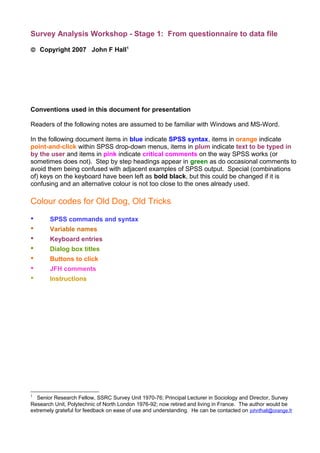
Survey Analysis Workshop - Stage 1: From Questionnaire to Data File
- 1. Survey Analysis Workshop - Stage 1: From questionnaire to data file © Copyright 2007 John F Hall1 Conventions used in this document for presentation Readers of the following notes are assumed to be familiar with Windows and MS-Word. In the following document items in blue indicate SPSS syntax, items in orange indicate point-and-click within SPSS drop-down menus, items in plum indicate text to be typed in by the user and items in pink indicate critical comments on the way SPSS works (or sometimes does not). Step by step headings appear in green as do occasional comments to avoid them being confused with adjacent examples of SPSS output. Special (combinations of) keys on the keyboard have been left as bold black, but this could be changed if it is confusing and an alternative colour is not too close to the ones already used. Colour codes for Old Dog, Old Tricks • SPSS commands and syntax • Variable names • Keyboard entries • Dialog box titles • Buttons to click • JFH comments • Instructions 1 Senior Research Fellow, SSRC Survey Unit 1970-76; Principal Lecturer in Sociology and Director, Survey Research Unit, Polytechnic of North London 1976-92; now retired and living in France. The author would be extremely grateful for feedback on ease of use and understanding. He can be contacted on johnfhall@orange.fr
- 2. Fun questionnaire completed by students in first session and used for data entry Please complete this questionnaire2 in black ink. It will be | Serial used in the first part of the course to demonstrate how | (1-2) questionnaire responses become data in a computer file and | how we can classify and analyse different types of | questions. Some questions are taken from the 1986 British | Social Attitudes survey which we will be analysing later in | the course, some are intended to give us some idea of your | experience and interests and others are about yourself. If | you cannot answer a question, or do not wish to, just leave | it blank. The completed questionnaires will be photocopied | for other students to use, so if you're worried about | confidentiality, just make up your answers! |(3)Blank _____________________________________________________________| | Q1. These are some of the topics covered by the 1986 | British Social Attitudes survey. Please rank them in | order of their interest to you. (Write 1 in the box | against your first choice, 2 for your second and so on | up to 5) | __ | Welfare State |__| | (4) __ | Countryside |__| | (5) __ | Defence and Nuclear Issues |__| | (6) __ | Politics |__| | (7) __ | Industry and Employment |__| | (8) | | (9)Blank Q2. Here are a few predictions. For each one, please say | how likely or unlikely you think it is to come true | within the next ten years. (Tick one box for each) | | Very Quite Not Not at | likely likely Very all | likely likely | | There will be a serious 1 2 3 4 | accident at a British __ __ __ __ | nuclear power station |__| |__| |__| |__| | (10) | The police in our cities | will find it impossible to | protect our personal safety __ __ __ __ | on the streets |__| |__| |__| |__| | (11) | A nuclear bomb will be | dropped somewhere in the __ __ __ __ | world |__| |__| |__| |__| | (12) | |(13)Blank 2 The handouts also included a photocopy of an 80-column Hollerith card and a transparency of the keyboard for the computer terminals at PNL, but these would probably be superfluous these days. 2
- 3. Q3. All in all, how satisfied or dissatisfied would you | say you are with the way in which the National Health | Service runs nowadays? (Tick one box) | (14) __ | Very satisfied |__| | 1 __ | Quite satisfied |__| | 2 __ | Neither satisfied nor dissatisfied |__| | 3 __ | Quite dissatisfied |__| | 4 __ | Very dissatisfied |__| | 5 | |(15)Blank Q4. Have you had training or practical experience in any of | the following? (Tick as many as apply) | (16-20) __ | Typing |__| | 1 __ | Wordprocessing |__| | 2 __ | Social Statistics |__| | 3 __ | Survey analysis using SPSS or similar packages |__| | 4 __ | Other computing experience |__| | 5 (Please specify) | |(21)Blank | | (22) __ | Q5. Are you ....? (Please tick) Male |__| | 1 __ | Female |__| | 2 | |(23)Blank Q6. How will you be travelling to the Polytechnic? | (24) __ | (Tick main mode only) Public Transport |__| | 1 __ | Car |__| | 2 __ | M'cycle/Cycle |__| | 3 __ | Walking |__| | 4 | ______ |(25)Blank Q7. What was your age last birthday? (Write in) | | | |______| | (26-27) _______ |(28)Blank Q8. What is your height in metres? (Write in) | | | ___________ |_______| | (29-32) | | |(33)Blank ( or feet & inches here!! | ' " | ) | |___________| | (34-37) | | 3
- 4. Data transfer sheet3 for use (sideways) with class exercise __ __ __ __ __ __ __ __ __ __ __ __ __ __ __ |__|__|__|__|__|__|__|__|__|__|__|__|__|__|__| 01 Serial number |__|__|__|__|__|__|__|__|__|__|__|__|__|__|__| 02 __ __ __ __ __ __ __ __ __ __ __ __ __ __ __ 03 (Blank) |__|__|__|__|__|__|__|__|__|__|__|__|__|__|__| 04 Welfare State |__|__|__|__|__|__|__|__|__|__|__|__|__|__|__| 05 Countryside |__|__|__|__|__|__|__|__|__|__|__|__|__|__|__| 06 Defence etc |__|__|__|__ __|__|__|__|__|__|__|__|__|__|__| 07 Politics |__|__|__|__|__|__|__|__|__|__|__|__|__|__|__| 08 Industry and Employment __ __ __ __ __ __ __ __ __ __ __ __ __ __ __ 09 (Blank) |__|__|__|__|__|__|__|__|__|__|__|__|__|__|__| 10 Nuclear accident |__|__|__|__|__|__|__|__|__|__|__|__|__|__|__| 11 No personal safety |__|__|__|__|__|__|__|__|__|__|__|__|__|__|__| 12 Nuclear bomb dropped __ __ __ __ __ __ __ __ __ __ __ __ __ __ __ 13 (Blank) |__|__|__|__|__|__|__|__|__|__|__|__|__|__|__| 14 National Health __ __ __ __ __ __ __ __ __ __ __ __ __ __ __ 15 (Blank) |__|__|__|__|__|__|__|__|__|__|__|__|__|__|__| 16 Typing |__|__|__|__|__|__|__|__|__|__|__|__|__|__|__| 17 Wordprocessing |__|__|__|__|__|__|__|__|__|__|__|__|__|__|__| 18 Social Statistics |__|__|__|__|__|__|__|__|__|__|__|__|__|__|__| 19 Survey analysis |__|__|__|__|__|__|__|__|__|__|__|__|__|__|__| 20 Other __ __ __ __ __ __ __ __ __ __ __ __ __ __ __ 21 (Blank) |__|__|__|__|__|__|__|__|__|__|__|__|__|__|__| 22 Sex __ __ __ __ __ __ __ __ __ __ __ __ __ __ __ 23 (Blank) |__|__|__|__|__|__|__|__|__|__|__|__|__|__|__| 24 Travel mode __ __ __ __ __ __ __ __ __ __ __ __ __ __ __ 25 (Blank) |__|__|__|__|__|__|__|__|__|__|__|__|__|__|__| 26- Age last birthday |__|__|__|__|__|__|__|__|__|__|__|__|__|__|__| -27 __ __ __ __ __ __ __ __ __ __ __ __ __ __ __ 28 (Blank) |__|__|__|__|__|__|__|__|__|__|__|__|__|__|__| 29- Height in metres |. |. |. |. |. |. |. |. |. |. |. |. |. |. |. | -30 (decimal point) |__|__|__|__|__|__|__|__|__|__|__|__|__|__|__| -31 (centi- |__|__|__|__|__|__|__|__|__|__|__|__|__|__|__| -32 metres....) __ __ __ __ __ __ __ __ __ __ __ __ __ __ __ 33 (Blank) |__|__|__|__|__|__|__|__|__|__|__|__|__|__|__| 34 Feet __ __ __ __ __ __ __ __ __ __ __ __ __ __ __ 35 (Blank) |__|__|__|__|__|__|__|__|__|__|__|__|__|__|__| 36- Inches |__|__|__|__|__|__|__|__|__|__|__|__|__|__|__| -37 3 At the beginning of the second session of the course, students were given photocopies of 15 completed questionnaires and required to transfer data on to the above transfer sheet. Data was then to be typed (accurately) ready for input to SPSS. On the Vax this was done using EDT, but for Windows it needs to be typed up as a *.txt Word file in a fixed character width font (e.g. Courier) to keep the data columns properly aligned. They could also be typed direct into the SPSS Data Editor in Data View mode, but this loses the point of learning how data originate and how to use SPSS to read data from an external file (or sometimes from a list inside the syntax file), as many data files in the public domain arrive as WordPerfect *.dat files in Times New Roman font, which will work with SPSS, but which need to be converted to fixed character width to make them much easier to read or check yourself. 4
- 5. Extract from raw data for fun questionnaire as entered on computer 4 (first 40 cases only, one line per case) 1 35214 112 5 125 1 3 32 5 10 2 14532 233 3 1234 2 1 44 5 7 3 23415 343 5 1 1 2 32 5 8 4 12345 234 4 13 2 1 39 5 6 5 24531 143 5 125 2 2 34 5 3 6 15243 213 4 1235 2 1 27 5 5 7 15342 212 5 12 1 4 26 5 11 8 25431 212 5 1 1 1 26 5 3 9 14523 222 5 123 2 1 31 5 4 10 15324 323 4 3 2 1 22 5 3 11 24531 112 4 1235 2 1 39 1.68 12 25431 323 3 12 2 1 5 8 13 25413 2 3 3 2 4 1 1 28 5 10 14 42312 322 5 12 5 1 1 22 1.80 15 15324 213 4 23 2 1 36 5 1 16 14523 223 5 12345 1 3 28 1.74 17 24531 323 5 1234 2 1 40 5 4 18 35421 233 5 34 2 1 23 5 3 19 14253 344 4 12 2 2 37 5 7 20 12354 223 4 1234 2 1 39 5 7 21 25413 111 5 2 1 1 28 5 0 22 35412 222 4 23 5 2 1 29 5 5 23 1 112 5 123 2 1 30 5 8 24 25413 212 4 234 2 1 26 5 6 25 14235 242 5 2345 2 1 23 5 8 26 13245 233 4 3 1 1 30 1.72 27 52314 233 4 123 2 1 36 5 0 28 23415 122 4 123 2 1 23 1.66 29 15324 242 3 123 2 4 29 5 0 30 13245 222 4 23 1 1 22 5 8 30 13245 222 4 23 1 1 22 5 8 31 12453 333 4 345 2 2 31 5 2 32 15423 223 3 12345 1 4 30 1.80 33 24513 313 4 12 1 2 31 5 11 34 43215 221 2 12 1 1 32 1.65 5 5 35 25314 212 3 12345 2 1 28 5 4 36 23514 222 5 12 1 2 38 5 10 37 12435 232 5 12345 2 1 35 5 5 38 15324 223 3 1235 1 1 69 6 0 39 12543 223 4 6 2 1 31 1.65 40 13524 233 4 123 2 1 24 5 9 How do we now get SPSS to read data from this file and save them as variables for later use? We start by deciding which variables we want to define and use in our analysis and then give 4 NB The above data set had blanks deliberately inserted (on the transfer sheet) to make it clearer. Most raw data sets will have no blanks, except possibly just after the serial number and around column 40 on an 80- column line. This use of blanks is advisable because, on visual inspection, the blanks will show up as vertical white lines and certain kinds of data entry errors will then be clearly visible. 5
- 6. them names. Variable names in SPSS can be any combination of up to 8 letters and numbers, but the first character must always be a letter of the alphabet. For beginners it may be easier to use a variable name which looks like plain English (e.g. SEX, AGE, HEIGHT). These are known as mnemonic names (after the Greek for memory) and may be easier to remember. However, in a survey with a very large number of variables, several hundred variable names 5 may be needed, plus the generation of new and unique names for derived variables such as grouped age or score on an attitude scale. Remembering all their names, not to mention where they all are in the file, and to which questions they relate, constitutes a prodigious and, to me, pointless effort which virtually guarantees errors and makes smooth working on large data files tedious and cumbersome, especially when using point-and-click. Let's take it one step at a time for just 3 variables, serial number, sex and age. It helps to have a little table to refer to: Line Variable name Position Type 1 SERIAL 1-2 Integer 1 SEX 22 Integer 1 AGE 26-27 Integer Step 1: Give each of your variables, including the serial number, a name. Use mnemonics for this once! Later, we’ll use positional names for most of the remaining variables. The name must start with a letter of the alphabet, but must not be longer than 8 characters in total. Thus: SERIAL SEX AGE Step 2 Work out for each variable whether it has been entered in the data as numeric or alphabetic. If numeric, does it have any decimal places? Very few social surveys ever collect data with decimals unless they are financial or medical, so we don't need to bother ourselves with that just yet, but later on we shall need to read the data for height in metres to 2 decimal places. In this example sex has already been entered as 1 for male and 2 for female, so we don’t need to bother with alphabetic formats either. Step 3 For each variable, work out which line of data it is on and which position it occupies in the line. In this example there is only one line of data (or record) per case, but later examples will involve data sets with as many as 23 records per case. Step 4 To read the data for our chosen variables we need to know the line (record) number in which the first variable occurs. Since there is only record per case, all three variables are therefore by definition on line 1, and so we specify the line we want by writing a forward slash "/" followed by the number of the line: 5 See separate document by John Hall & Jim Ring, Conventions for Naming Variables in SPSS 6
- 7. /1 Step 5 Next we write down the name of the first variable we want from that line. We want three variables altogether, and they are all on the same line. The first one is SERIAL. /1 SERIAL Step 6 Write in the column(s) within the line where that variable is coded. If it is coded across more than one column, write the start column followed by a hyphen, then the end column. /1 SERIAL 1-2 Step 7 Finally, write in brackets the number of decimal places (in this case, numeric with no decimal places, i.e. an integer ) /1 SERIAL 1-2 (0) Well, that's our first variable specified: now let's do the rest. Repeating all the steps we get: /1 SERIAL 1-2 (0) SEX 22 (0) AGE 26-27 (0) (Note that if you have more than one variable on the same data line you only need to give the line number once.) What we have just done is to specify our three variables and their respective locations in the data file exactly as they are needed as part of a data list in a syntax file (the set of instructions you have to type in) by SPSS. However, before we can use this specification, we also need to tell SPSS where to look for the data and how many records there are for each case. There are two ways of doing this; one is to include the data inside the SPSS syntax file, the other is to give the name and location of the file in which the data are stored. We shall be using the latter method here. Because such data files are not actually part of SPSS, they are known as external files. We are now ready to move on to SPSS proper, but first a note on SPSS syntax. SPSS works using commands, which must always start in column 1. Within a command there can be sub-commands and/or specifications which can start anywhere after the command, continuing on following lines if necessary, but not in the first column. For clarity, beginners should use tabs to inset specifications and sub-commands, but once you get the hang of it, you can simply use one or more spaces in column 1. Moreover SPSS is not case specific except for user-written labels, so you can work entirely in lower case. SPSS will always print variable names in upper case on the output. All commands must end with a full stop. To read data into SPSS we use the DATA LIST command, followed by two sub-commands, the 7
- 8. first, FILE = to specify the location of the external data file and the second, RECORDS = to specify the number of records per case. In formal syntax (which will be used from now on for introducing new commands in SPSS): Command Sub-command Specification <user-supplied> eg DATA LIST FILE = <location and name of external data file> RECORDS = <number of records per case> A "record" in SPSS can be a line of up to 255 columns, but in practice we tend to use only 80, partly because that is how many columns there used to be on the industry-standard Hollerith terminal with a visual display unit (VDU). In this case we only have 1 record per case, so RECORDS = 1 will be needed. But what do we do about FILE = ? SPSS sometimes needs to access a file from somewhere else in the computer. This is known as an external file. To use such a file, SPSS needs to be given the name of the external file enclosed in single primes (e.g. 'CLASS.DAT') and the drive, directory or folder where it is located. In the Windows version, this can involve complex file specifications, so for this example the raw data are assumed to have been written to a file called class.dat on a floppy disk in drive a: and will henceforth be referred to as ‘a:class.dat’. So here we go! Call up SPSS and when the menu for requests comes up, click on Cancel to arrive at the blank SPSS Data Editor illustrated below: Figure 1: Initial Data Editor in Variable View This is the default Variable View in which the variable names will appear in the left hand column and various additional information about them in the other columns. Now click on the 8
- 9. Data View tab at bottom left to get: Figure 2: Initial Data Editor in Data View . . . in which the variables are arranged in columns and the cases in the rows. This is the same format as an Excel spreadsheet (from which SPSS can also import data direct, but that’s another story). Click on the Variable View tab to return to the previous display. Now click top left. . . File…. New…. Syntax . . . to obtain: 9
- 10. Figure 3: Blank Data Editor in Variable View overlaid with blank Syntax Editor The cursor will be flashing in the top left corner of the syntax window. Type in carefully the following command after the cursor (don’t forget to start the first line in column 1 and inset the continuation lines with at least one space. For clarity the example below uses tabs to inset the sub-commands and continuation lines. Don’t forget the full stop at the end of the last line!): data list file = ‘a:class.dat’ records = 1 /1 serial 1-2 sex 22 age 26-27. To run SPSS, make sure the cursor is somewhere in the text you have typed and press [CTRL] +R on the keyboard or click on Run at the top of the window. SPSS will read the data specifications and display the following output file output1.spo in the Viewer Window. Data List will read 1 records from a:class.dat Variable Rec Start End Format SERIAL 1 1 2 F2.0 SEX 1 22 22 F1.0 AGE 1 26 27 F2.0 10
- 11. There will be a new small icon at the bottom of the screen (SPSS in red above a white rectangle with the corner folded down). Click on this to see the SPSS Data Editor with your syntax file syntax1.sps in front of it like this: Figure 4: Syntax file with command as entered and Data Editor with variables defined However, if you click on Data View in the bottom left corner of the Data Editor, you will get a blank matrix. Do not panic! You have not lost your data: SPSS hasn’t actually read it yet! You’ve only told it what to expect. If you look carefully at the top of the screen you will see a small difference: your three variable names, serial, sex and age appear at the top of the first three columns instead of var, var, var. This is because SPSS doesn’t actually read the data until you ask for some analysis or use any of the special commands such as listing the data. For instance you can click on the syntax file and add a line asking to see the data for the first 5 cases by: list /cases = 5. . .press [CTRL]+R and SPSS will produce a table: SERIAL SEX AGE 1 1 32 2 2 44 3 1 32 4 2 39 5 2 34 Number of cases read: 5 Number of cases listed: 5 11
- 12. The Data Editor in Data View will now look like this: Figure 5: Data Editor in Data View after reading raw data In the above window, you can see that SPSS has copied the raw data for your three variables as numeric values into cells in a data matrix, in which the rows denote the cases and the columns denote the variables. Wherever it found a blank entry in the data, it has substituted a full stop, which it will always treat as a missing value. If you scroll down the file you will notice that the serial numbers stop at 99 and start again at 0, then stop at 50 and start again at 0. This is because the questionnaire was used with several waves of students on the course, but only two columns were allowed for the serial number in each wave6. The data used here are accumulated across all waves. It’s now time to have a shot at the real thing, reading in data for all variables in the fun questionnaire. Try writing out your DATA LIST command before you read the next page. You’ll be doing a lot of runs with SPSS, so it’s a good idea to put some sort of heading or title on each run to remind you (and others) what you are doing. You can use RUN NAME at the beginning or TITLE anywhere, followed by text in single primes, then a full stop eg.: run name 'Read raw data from a:class.dat'. 6 With hindsight the course code, starting month and year of the course should have been coded somewhere as well. Data from all courses were later concatenated to produce a larger data set, but there are no duplicate cases. Examination of the ages might help to find the separation point for each wave since post-graduates taking SR501 were normally older than undergraduates taking SR206. 12
- 13. Reading of raw data file into initial SPSS data editor using DATA LIST run name 'Read raw data from a:class.dat'. data list file ‘a:class.dat’ (or wherever and whatever your raw data file is called) records 1 /1 serial 1-2 v4 to v8 4-8 v10 to v12 10-12 v14 14 v16 to v20 16 - 20 sex 22 v24 24 age 26-27 metres 29-32 feet 34 inches 36-37. The SPSS output looks like this.. Data List will read 1 record from ‘a:class.dat’ Variable7 Record Start End Format8 column column SERIAL 1 1 2 F2.0 V4 1 4 4 F1.0 V5 1 5 5 F1.0 V6 1 6 6 F1.0 V7 1 7 7 F1.0 V8 1 8 8 F1.0 V10 1 10 10 F1.0 V11 1 11 11 F1.0 V12 1 12 12 F1.0 V14 1 14 14 F1.0 V16 1 16 16 F1.0 V17 1 17 17 F1.0 V18 1 18 18 F1.0 V19 1 19 19 F1.0 V20 1 20 20 F1.0 SEX 1 22 22 F1.0 V24 1 24 24 F1.0 AGE 1 26 27 F2.0 METRES 1 29 32 F4.2 FEET 1 34 34 F1.0 INCHES 1 36 37 F2.0 7 Note that using positional variable names has the added advantage of enabling you to check visually that the data for each variable has been read from the correct column(s). 8 Floating point decimal: tells the computer how many digits come after the decimal point. F1.0 means a number one column wide with no decimal places, F2.0 means 2 columns wide with no decimals. Notice METRES has been read as F4.2, or 4 columns with 2 decimals. This is because METRES is read from a field of 4 columns with the decimal point actually entered in the raw data. If it had been entered in 3 columns without the decimal point (eg 165 instead of 1.65) SPSS would read it as F3.2 and put the decimal point in for you. SPSS default for numeric input is an integer with no decimal places. 13
- 14. The SPSS Data Editor will have filled up to look like this: Figure 6: Data Editor in Variable View after all data has been defined, but not yet read in. This is the default display in Variable View. SPSS does not actually read the raw data until required to by some task or other, so the Data View will again be empty for the moment but you can display the variable names by: display. . . . which gives: Currently Defined Variables SERIAL V6 V10 V14 V18 SEX METRES V4 V7 V11 V16 V19 V24 FEET V5 V8 V12 V17 V20 AGE INCHES (ordered downwards in columns: confusing at first as some users expect left to right in rows) 14
- 15. For example, you can ask SPSS to list the contents of the first 40 cases in the file by: list /cases = 40. . . .to get: V V V V V V V 1 1 SERIAL 4 5 6 7 8 0 1 V12 V14 V16 V17 V18 V19 V20 SEX V24 AGE METRES FEET INCHES 1 3 5 2 1 4 1 1 2 5 1 2 5 . . 1 3 32 . 5 10 2 1 4 5 3 2 2 3 3 3 1 2 3 4 . 2 1 44 . 5 7 3 2 3 4 1 5 3 4 3 5 1 . . . . 1 2 32 . 5 8 4 1 2 3 4 5 2 3 4 4 1 3 . . . 2 1 39 . 5 6 5 2 4 5 3 1 1 4 3 5 1 2 5 . . 2 2 34 . 5 3 6 1 5 2 4 3 2 1 3 4 1 2 3 5 . 2 1 27 . 5 5 7 1 5 3 4 2 2 1 2 5 1 2 . . . 1 4 26 . 5 11 8 2 5 4 3 1 2 1 2 5 1 . . . . 1 1 26 . 5 3 9 1 4 5 2 3 2 2 2 5 1 2 3 . . 2 1 31 . 5 4 10 1 5 3 2 4 3 2 3 4 3 . . . . 2 1 22 . 5 3 11 2 4 5 3 1 1 1 2 4 1 2 3 5 . 2 1 39 2 . . 12 2 5 4 3 1 3 2 3 3 1 2 . . . 2 1 . . 5 8 13 2 5 4 1 3 2 . 3 3 . 2 . 4 . 1 1 28 . 5 10 14 4 2 3 1 2 3 2 2 5 1 2 . . 5 1 1 22 2 . . 15 1 5 3 2 4 2 1 3 4 . 2 3 . . 2 1 36 . 5 1 16 1 4 5 2 3 2 2 3 5 1 2 3 4 5 1 3 28 2 . . 17 2 4 5 3 1 3 2 3 5 1 2 3 4 . 2 1 40 . 5 4 18 3 5 4 2 1 2 3 3 5 . . 3 4 . 2 1 23 . 5 3 19 1 4 2 5 3 3 4 4 4 1 2 . . . 2 2 37 . 5 7 20 1 2 3 5 4 2 2 3 4 1 2 3 4 . 2 1 39 . 5 7 21 2 5 4 1 3 1 1 1 5 . 2 . . . 1 1 28 . 5 0 22 3 5 4 1 2 2 2 2 4 . 2 3 . 5 2 1 29 . 5 5 23 1 . . . . 1 1 2 5 1 2 3 . . 2 1 30 . 5 8 24 2 5 4 1 3 2 1 2 4 . 2 3 4 . 2 1 26 . 5 6 25 1 4 2 3 5 2 4 2 5 . 2 3 4 5 2 1 23 . 5 8 26 1 3 2 4 5 2 3 3 4 . . 3 . . 1 1 30 2 . . 27 5 2 3 1 4 2 3 3 4 1 2 3 . . 2 1 36 . 5 0 28 2 3 4 1 5 1 2 2 4 1 2 3 . . 2 1 23 2 . . 29 1 5 3 2 4 2 4 2 3 1 2 3 . . 2 4 29 . 5 0 30 1 3 2 4 5 2 2 2 4 . 2 3 . . 1 1 22 . 5 8 31 1 2 4 5 3 3 3 3 4 3 4 5 . . 2 2 31 . 5 2 32 1 5 4 2 3 2 2 3 3 1 2 3 4 5 1 4 30 2 . . 33 2 4 5 1 3 3 1 3 4 1 2 . . . 1 2 31 . 5 11 34 4 3 2 1 5 2 2 1 2 1 2 . . . 1 1 32 2 5 5 35 2 5 3 1 4 2 1 2 3 1 2 3 4 5 2 1 28 . 5 4 36 2 3 5 1 4 2 2 2 5 1 2 . . . 1 2 38 . 5 10 37 1 2 4 3 5 2 3 2 5 1 2 3 4 5 2 1 35 . 5 5 38 1 5 3 2 4 2 2 3 3 1 2 3 5 . 1 1 69 . 6 0 39 1 2 5 4 3 2 2 3 4 6 . . . . 2 1 31 2 . . 40 1 3 5 2 4 2 3 3 4 1 2 3 . . 2 1 24 . 5 9 Number of cases read: 40 Number of cases listed: 40 List of contents of SPSS data file after reading in from raw data 15
- 16. The Data Editor in Data View will now look like this: Figure 7: Data Editor in Data View after data read in Use the bar at bottom right to scroll to the right to see rest of the data up to inches, or the side bar at right to scroll down through all the cases. If you like you can add your own answers to the full data set by completing the questionnaire, transferring your data to the coding sheet and then entering your data directly into the Data Editor in Data View mode after the last case. This will help you understand how the original data set was generated and possibly show you how mistakes can happen. You will be surprised how easy it is to get correct data in the wrong position or even incorrect data in the right position, especially if you are entering data from long batteries of attitude or similar scales. Most students only gave their heights in either metres or feet and inches, so we now need to calculate a derived variable, height 9 in metres for all cases. A bit complicated for beginners, but this is dealt with later in the course. For the moment it has been calculated and entered into the last column. 9 The SPSS commands for this are: compute height = metres. if missing (metres) height =((feet*12+inches)/39.3). NB The double brackets are needed to avoid SPSS interpreting the decimal point as a full stop ending the command 16
- 17. The SPSS command display. produces: Currently Defined Variables SERIAL V6 V10 V14 V18 SEX METRES INCHES V4 V7 V11 V16 V19 V24 FEET HEIGHT V5 V8 V12 V17 V20 AGE If you want to see what the data look like inside SPSS, click on Data View. You can slide the column markers between the variable names to make the columns narrower and get all the variables into view, thus: Figure 8: Data from fun questionnaire in Data View mode At this point it is good practice to save the first edition of your work. At every stage successfully completed after this, it is also advisable to save your work. Very small surveys or data sets can be generated in a single run, but this is not advisable for beginners, or even for experienced researchers, especially if you want to keep track of your work. On very large data sets, several runs may be needed before the final version is achieved. You are best advised to assemble your SPSS saved files in stages, starting with DATA LIST, then follow with MISSING VALUES, VARIABLE LABELS and VALUE LABELS in that order, followed by generation of derived variables. This may sound cumbersome, but years of experience have shown it to be more effective and much less frustrating in the long run. 17
- 18. Files need to have the correct extension if SPSS is to read or write them properly (*.sps for syntax files, *.sav for data editors, *.spo for output files and *.por for portable files) This is usually done automatically by SPSS using point-and-click, one of the few occasions on which this method triumphs over syntax mode. Initial raw data files can use *.dat which will appear as WordPerfect files on screen, but you can also input raw data directly into the data editor as well. Although this is only a fun exercise, you should get into the habit of saving your work every so often. This applies to data sets, syntax files and your working SPSS Data Editor. However, there is no point in saving output files resulting from runs with errors in them. SPSS is so fast on modern PC’s that, when errors occur, it is better to close the output file and then click on No when asked if you want to save it. Otherwise you’ll finish up with dozens of error filled output files clogging your machine. In the old days, this used to be reams of printout, so at least we’re saving a few trees! Just go back to the syntax file, correct the error(s) and run it again (and again) until you get the correct results. SPSS generates its own names in sequence for syntax, output and saved files, but you would be well advised to change these when you save them with save as … since you won’t necessarily remember what you did in syntax109.sps! Recommended practice would be to create a new folder and keep all the related files for this survey together in the same folder. If the number of files gets too large, you can always create sub-folders. Since this is the first exercise you could call all the files myclass1 in a folder called myclass. First create a new folder myclass in your working area and then go back to the SPSS Data Editor. If you now type myclass1 in the box then click on save, SPSS will create a file called myclass1.sav in folder myclass and the filename displayed at top left of the Data Editor will change from Untitled to myclass1. From now on, any attempt to close a data, syntax or output file which has been modified will result in an SPSS prompt asking you if you want to save the changes. Thus left click in the top left of the window on: File…. Save as….. SPSS will display the window below, with the cursor flashing in the file name: box. NB: If the folder contains any other SPSS files in *.sav format, they will be displayed as icons, but if this is your first attempt the window will be empty. Don’t panic! There may be other types of files in the same folder, but they will not be displayed. 18
- 19. Figure 9: Window for saving Data Editor SPSS will automatically assign the extension .sav to the file to be saved. If you want the work saved in a different area or folder, browse until you arrive at your selected folder, then type your file name in the box and click on save. Now follow the same procedure with the syntax file and save it as myclass1.sps and, if you want to save it, the output file as myclass1.spo. SPSS will add the extensions automatically. The next set can then be called myclass2.* and so on. This way all files relating to a particular run will have the same file name part and you will be able to keep track of your work, or at least know which files go together. The author also uses file names such as freq*.* and tab*.* etc. (to indicate frequency and tabulation runs) or names indicating the substantive content (eg protest*.* or anomy*.*). Until you are absolutely certain of the accuracy and completeness of any subsequent files, you should always keep the earlier and current editions and also copy them to an external medium (eg, dsk:a) in case of computer crashes, power failures or other incidents such as accidental deletion. You have been warned! Don’t find out the hard way! 19
- 20. Figure 9: Window for saving Data Editor SPSS will automatically assign the extension .sav to the file to be saved. If you want the work saved in a different area or folder, browse until you arrive at your selected folder, then type your file name in the box and click on save. Now follow the same procedure with the syntax file and save it as myclass1.sps and, if you want to save it, the output file as myclass1.spo. SPSS will add the extensions automatically. The next set can then be called myclass2.* and so on. This way all files relating to a particular run will have the same file name part and you will be able to keep track of your work, or at least know which files go together. The author also uses file names such as freq*.* and tab*.* etc. (to indicate frequency and tabulation runs) or names indicating the substantive content (eg protest*.* or anomy*.*). Until you are absolutely certain of the accuracy and completeness of any subsequent files, you should always keep the earlier and current editions and also copy them to an external medium (eg, dsk:a) in case of computer crashes, power failures or other incidents such as accidental deletion. You have been warned! Don’t find out the hard way! 19