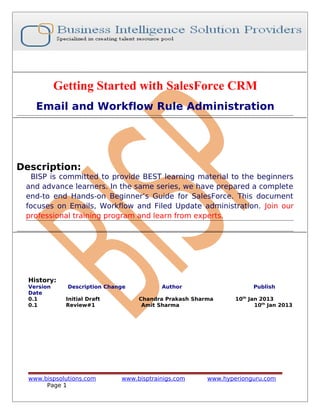
E mail and-workflow-administation
- 1. Getting Started with SalesForce CRM Email and Workflow Rule Administration Description: BISP is committed to provide BEST learning material to the beginners and advance learners. In the same series, we have prepared a complete end-to end Hands-on Beginner’s Guide for SalesForce. This document focuses on Emails, Workflow and Filed Update administration. Join our professional training program and learn from experts. History: Version Description Change Author Publish Date 0.1 Initial Draft Chandra Prakash Sharma 10th Jan 2013 0.1 Review#1 Amit Sharma 10th Jan 2013 www.bispsolutions.com www.bisptrainigs.com www.hyperionguru.com Page 1
- 2. Contents Contents....................................................................................................................... 2 .................................................................................................................................... 2 Manage email administration..........................................................................................3 Deliverability................................................................................................................3 Organization-Wide Email Addresses.............................................................................4 Compliance BCC Email.................................................................................................5 Test Deliverability ........................................................................................................5 Email to SalesForce......................................................................................................6 Delete Attachments Sent as Links................................................................................6 Email Footers ...............................................................................................................7 Set Up Workflow Rules.....................................................................................................8 Workflows Rules...........................................................................................................8 Approval Processes.....................................................................................................13 How to Launch the Approval Process Wizard...........................................................13 Deference Between Jump Start Wizard and Standard Approval Process Wizard ....14 1. Initial Submission Actions : Click on Add New button. It opens in dropdown of four options ............................................................................................................17 Task, Email Alert, field Update, Outbound Message. select any one option. (Ex : Field Update)...........................................................................................................17 ................................................................................................................................ 17 4. Final Rejection Actions : .....................................................................................18 Email Alerts................................................................................................................24 Email Alerts ...................................................................................................................24 To Get Started Using Email Alerts ..............................................................................24 Workflow Daily Email Limit......................................................................................26 Tasks.......................................................................................................................... 26 Field Updates.................................................................................................................27 Outbound Messages...................................................................................................28 Settings......................................................................................................................30 Leads..........................................................................................................................31 Web-to-Lead Setup.....................................................................................................34 How To Go Web-to-Lead Setup :..............................................................................34 ................................................................................................................................... 35 ................................................................................................................................... 35 ................................................................................................................................... 36 Cases .........................................................................................................................36 www.bispsolutions.com www.bisptrainigs.com www.hyperionguru.com Page 2
- 3. Manage email administration Deliverability Improve the deliverability of email you send from SalesForce, configure your organization's email deliverability settings. Bounced email : If you send Email and that is addressed to an invalid recipient, it is returned to the sender. If a sender sends several email messages that bounce, the email server might slow or block the delivery of all email from that sender. Configure the email deliverability settings for your organization : Setup > Administration > Email Administration > Deliverability you can see below. set all the settings and click on Save button. www.bispsolutions.com www.bisptrainigs.com www.hyperionguru.com Page 3
- 4. Organization-Wide Email Addresses An organization-wide email address associates to a single email address to a user profile. Each user in the profile can send email using this address. Users will share the same display name and email address. Setup > Administration > Email Addresses > Organization-Wide Addresses, click on Add button . you can see below. After that click on Add button a new page opens on this page, fill Display Name, Email Address and select User Profiles and click on Save button. www.bispsolutions.com www.bisptrainigs.com www.hyperionguru.com Page 4
- 5. Compliance BCC Email Set up a compliance BCC email to automatically copy each outgoing email to a compliance email address. Check enable, enter the compliance BCC email address for your organization, and click Save. Setup > Administration > Email Addresses > Compliance BCC Email , click on this link then write email address given in text box. Check the check box and after that click on Save button. Test Deliverability Salesforce.com sends email from 52 IP addresses. If your organization blocks any of these IP addresses, users might not receive all email sent from salesforce.com. To verify your organization can receive email from each IP address: Enter your business email address below. Click Send. Salesforce.com simultaneously sends a test email from all 52 IP addresses to the email address you entered. Check the email account to make sure all 52 test emails are received. If less than 52 test emails were received, contact your email administrator. Setup > Administration > Email Addresses > Test deliverability, Write Email address on text box and click on Send button. www.bispsolutions.com www.bisptrainigs.com www.hyperionguru.com Page 5
- 6. Email to SalesForce Email to SalesForce allows you to automatically log emails you send from third-party email accounts as activities on lead and contact records in salesforce.com. After Email to SalesForce is activated, users can access the My Email to SalesForce page to view their unique Email to SalesForce address and customize their settings. Setup > Administration > Email Addresses > Email to SalesForce, In this page Click on Edit button, checked Active or Advance security settings then click on Save button. Delete Attachments Sent as Links Need to stop email recipients downloading attachments sent, for example, using mass email? Find and delete email attachments sent as links: Setup > Administration > Email Addresses > Delete Attachments Sent as Links, www.bispsolutions.com www.bisptrainigs.com www.hyperionguru.com Page 6
- 7. Email Footers Add footers to emails sent from Salesforce.com. Create default footers—one for single emails and one for mass emails—or create one for each character encoding (General US & Western Europe, Korean, etc). Default footers are used if no footers match the outgoing email's character encoding. Setup > Administration > Email Addresses > Email Footers, Click on New After Click on New button. Open new web page on this page, fill all mandatory fields then click on Save button. www.bispsolutions.com www.bisptrainigs.com www.hyperionguru.com Page 7
- 8. Set Up Workflow Rules In salesForce.com Workflow assigns a new task to a user, role, or record owner. Example, automatically assigns follow-up tasks to a support representative one week after a case is updated. - Assigning of task : Assign a new task to a user, role, or record owner. - Sending email alerts : Send an email to one or more recipients you specify. - Field updates : Update the value of a field on a record. - Outbound message : Send a secure, configurable API message (in XML format) to a designated listener. Workflows Rules Setup > Create > Workflows & approvals > Workflow Rules step 1 : Click on Workflows Rules link then open new page, on this page you can see about the workflow Rules. Step 2 : www.bispsolutions.com www.bisptrainigs.com www.hyperionguru.com Page 8
- 9. On this page two options- One for Create New View link . click on this link and you can create new specific view for your organization. Second option is New Rule button. Click on New Rules button. Step 3 : Select any Custom object, click on Object Dropdown list, then click on Next button. Step 4 : www.bispsolutions.com www.bisptrainigs.com www.hyperionguru.com Page 9
- 10. Fill the Rule Name, select the Evaluate Criteria and then Select Run criteria in drop down option then if you select Criteria are met option then you select fields. If you select Formula evaluate to true in this option you write formula and click on Save & Next button. Step 5 : www.bispsolutions.com www.bisptrainigs.com www.hyperionguru.com Page 10
- 11. You can choose any one Add workflow Action OR Add Time Trigger 1 . If you click on Add workflow Action then Select any task in available list. Note :- You can select multiple option. Fill some fields, Assign To ,Subject, Unique Name, Due date (in due date you can choose option for date type), Status, Priority. After then click on Save button . www.bispsolutions.com www.bisptrainigs.com www.hyperionguru.com Page 11
- 12. After that you can see your task. You can Edit or Remove this task. Click on Done button for completing this steps. Note :- Workflows Rules are not activated by default, you have to activate them manually. Click on activate button for active rules. see below. After Active this workflow see below. Click to Deactivate button for deactivate workflow. www.bispsolutions.com www.bisptrainigs.com www.hyperionguru.com Page 12
- 13. Approval Processes Another business logic engine of SalesForce is to automate approval process. Approvals take automation one step further, allowing you to specify a sequence of steps that are required to approve a record. An approval process is an automated process your organization can use to approve records in SalesForce. An approval process specifies the steps necessary for a record to be approved and who must approve it at each step. A step can apply to all records included in the process, or just records that meet certain administrator-defined criteria. An approval process also specifies the actions to take when a record is approved, rejected, recalled, or first submitted for approval. How to Launch the Approval Process Wizard Setup > Create > Workflow & Approvals > Approval Processes Step 1: After Click on Approval process link then Choose the object for the new approval process. Click Create New Approval Process there are two options Use Jump Start Wizard and Use Standard Wizard. You can choose Use Standard Setup Wizard from the drop-down button. www.bispsolutions.com www.bisptrainigs.com www.hyperionguru.com Page 13
- 14. Deference Between Jump Start Wizard and Standard Approval Process Wizard Jump Start Wizard Standard Approval Process Wizard The jump start wizard is useful for simple approval processes with a single step Standard Approval Process Wizard supports multiple approval steps or complex approval processes. Many steps are skipped. All the steps all included. Use the jump start wizard if you want to create an approval process quickly by allowing SalesForce to automatically choose some default options for you Use it when you want to fine tune the steps in your approval process Step 2: After click Jump Wizard : www.bispsolutions.com www.bisptrainigs.com www.hyperionguru.com Page 14
- 15. Approval Process Information : Enter a name for the new approval process. Enter a unique name, which will be used to refer to this approval process in the Force.com API. Enter Approval Assignment Email Template this field not mandatory. Specify Entry Criteria : Select on in drop down menu approval process. Criteria are . Formula evaluates to true. Select Approver : Using the option select any one option (Ex : Automatically assign an approver using standard or custom hierarchy field. After that click on Save button. Step 3:- Then click on View Approval Process Detail Page . www.bispsolutions.com www.bisptrainigs.com www.hyperionguru.com Page 15
- 16. Step 4 : www.bispsolutions.com www.bisptrainigs.com www.hyperionguru.com Page 16
- 17. 1. Initial Submission Actions : Click on Add New button. It opens in dropdown of four options Task, Email Alert, field Update, Outbound Message. select any one option. (Ex : Field Update). Fill All Mandatory field's in Identification and select Specify New Value select in picklist option . Then click on Save button. 2. Approval Steps : You can give approval setting by using Approval Steps, there is who can approve. and also add multiple Approval candidate by click New Approval Step. (Ex: I will Assign Approver authority give on Manager.) www.bispsolutions.com www.bisptrainigs.com www.hyperionguru.com Page 17
- 18. 3. Final Approval Actions : Final Approval Actions- There are two buttons Add Exiting, and Add New button click on Add New button, then click on Field Update in dropdown list. Fill All Mandatory field's in Identification and select Specify New Value select in picklist option . Then click on Save button. 4. Final Rejection Actions : follow previous step . 5. Click on Active Button : Finish all steps and then click on Active button to active this Approval Process. www.bispsolutions.com www.bisptrainigs.com www.hyperionguru.com Page 18
- 19. Step 5 : After that you need to set page layout in Custom object (Ex: Job applications) Click on Custom object(Job Applications) > Select any Field(Job application) > then click on Edit Layout link. Click on Button link then Submit for Approval button you can drag and drop. After that click on save button and then click on any job application field, after that scroll down and you can see Approval History. as below. and Click on Submit For Approval button for submit this Approval process. After click Submit for Approval button Approval History looks like. see below. There you can see Overall Status is Pending. www.bispsolutions.com www.bisptrainigs.com www.hyperionguru.com Page 19
- 20. Step 6 : This screen is Manager's screen. you can see below. Click on Approve/Reject link to Manage approve or Reject this Process. After this if you want to Approve this process click on Approve button or click Reject button for Reject this process. Step 7 : After approve process by Manager you can see your page's approve status will be changed, see below. Then Overall Status is Approved. www.bispsolutions.com www.bisptrainigs.com www.hyperionguru.com Page 20
- 21. Flows In SalesFroce.com Visual Workflow lets you easily build and manage flows, which guide users through screens that collect and display information, create and update SalesForce records, and execute logic based on user input. Administrators design and build flows using the Flow Designer’s simple drag-and-drop user interface, then activate, manage, and maintain them. Users can run an active flow from a custom button, tab, link, or the flow URL. How to Create Flows : Setup > Create > Workflow & Approvals > Flows, Then click on New Flow, See below. Step 1 : www.bispsolutions.com www.bisptrainigs.com www.hyperionguru.com Page 21
- 22. Note : Before you click on Run button makes sure to set start element. how to set start element, go to any drag and drop element and simply mouse hover on the element show click on green color icon for set as start element. you can see below. Create flow after that. click on Save button, give flow name and click on ok button. www.bispsolutions.com www.bisptrainigs.com www.hyperionguru.com Page 22
- 23. After that you can see Run button is Enable. Click on Run button for this flow. Click on Run button, open new web page on this page you can see flow fields. After save this flow you can Edit, delete ,Run and open this flow click on related action button. you can see below. www.bispsolutions.com www.bisptrainigs.com www.hyperionguru.com Page 23
- 24. Email Alerts Email Alerts Email alerts are emails generated by a workflow rule or approval process and sent to designated recipients whenever specific business actions trigger the workflow rule or approval process. Must specify an email template for email alerts. To Get Started Using Email Alerts Step > Creates > Workflow & Approval > Email Alerts From this page you can : Create a new email alert. Select an existing email alert to view details about it, create a cloned email alert, or view all the rules using it. Edit an existing email alert. Delete an email alert. Step 1 : Click on New Template button. Step 2 : www.bispsolutions.com www.bisptrainigs.com www.hyperionguru.com Page 24
- 25. 1. Enter a description. 2. Enter a unique name to refer to this component in the API. 3. choose the object for this email alert If available in dropdown. 4. Choose an email template. 5. Select Protected Component to mark the alert as protected if it is part of a Managed - Released package, If available. 6. Select who should receive this email alert. Depending on your organization settings and the object you selected, some options in this list may not be available. 7. Select the recipients who should receive this email alert in the Available Recipients list and click Add. 8. Enter up to five additional email addresses. www.bispsolutions.com www.bisptrainigs.com www.hyperionguru.com Page 25
- 26. 9. You can change the From Email Address, selecting in dropdown list. 10. Click Save button. Workflow Daily Email Limit The daily limit for emails sent from workflow and approval-related email alerts is 1000 per standard SalesForce license per organization. The overall organization limit is 2000000. If the default workflow user isn't set, then the warning email is sent to an active system administrator.. When the daily limit is reached, a warning email goes out to the default workflow user. Tasks Tasks are the templates that workflow rules use when automatically assigning tasks to users. Step > Creates > Workflow & Approval > task , Click on New Task button. Step 1 : Select object name and click on Next button. www.bispsolutions.com www.bisptrainigs.com www.hyperionguru.com Page 26
- 27. Step 2 : Fill Assign to, subject , due date, status, priority, checked Notify Assignee, protected component then click on Save button. After save, you can Edit, Delete , or clone this Task. Field Updates Field updates allow you to automatically change a field value to one that you specify. Field updates are actions associated with workflow rules and approval processes. Step > Creates > Workflow & Approval > Field Updates, New Filed Update. www.bispsolutions.com www.bisptrainigs.com www.hyperionguru.com Page 27
- 28. Step 1 : Fill all fields, select object name filed status and click on Save button. after saving this page you can Edit or Delete this page. Outbound Messages Outbound Messages are SOAP transactions that salesforce.com automatically sends to external systems when triggered. Step > Creates > Workflow & Approval > Outbound Messages, click on New Outbound Message. www.bispsolutions.com www.bisptrainigs.com www.hyperionguru.com Page 28
- 29. Step 1 : select Object name and click on Next button. Step 2 : Fill all fields and click on save button. www.bispsolutions.com www.bisptrainigs.com www.hyperionguru.com Page 29
- 30. For checking View Message delivery Status click on View Message delivery Status button. Settings Step > Creates > Workflow & Approval > Settings, Set Default user and click on Save button. www.bispsolutions.com www.bisptrainigs.com www.hyperionguru.com Page 30
- 31. Leads SalesForce is a CRM software company, which allows its users to keep track of correspondence, data and sales for their business contacts in 1 place. Carefully managing leads before they convert into accounts, contacts and opportunities can result in a more streamlined selling process, with sales reps working more productively and efficiently. How To create Leads : After login you can see some tab there is one tab is Leads click on this tab after then click on New button. www.bispsolutions.com www.bisptrainigs.com www.hyperionguru.com Page 31
- 32. Step 1 :- www.bispsolutions.com www.bisptrainigs.com www.hyperionguru.com Page 32
- 33. Step 2 :- After Click Save button you can see new page on this page click on Follow link button. Leads can be converted to accounts. click on Convert button. Step 3 :- www.bispsolutions.com www.bisptrainigs.com www.hyperionguru.com Page 33
- 34. Leads can be converted to accounts, contacts, opportunities, and followup tasks. You should only convert a lead once you have identified it as qualified. After this lead has been converted, it can no longer be viewed or edited as a lead, but can be viewed in lead reports. Web-to-Lead Setup Using pre-existing pages on your company's website, you can capture contact and profile information from users and automatically generate new leads in salesforce.com, enabling you to respond in real-time to customer requests. How To Go Web-to-Lead Setup : Click Setup -> Customize -> Web-to-Lead www.bispsolutions.com www.bisptrainigs.com www.hyperionguru.com Page 34
- 35. Step 1 :- Select Fields in available list click on add button enter Return URL name then click on Generate button. www.bispsolutions.com www.bisptrainigs.com www.hyperionguru.com Page 35
- 36. Step 2 :- Select all code and copy and paste with in <html> There is paste all code </html> after pasting this code, make this code all you can add any web page for advertisement. Cases A case is a description of a customer’s problem, feedback, or question. Use cases to track and solve your customers’ issues. You can quickly create, edit, locate, and view cases from the Cases tab. To gather customer feedback from your company’s website and customer emails. How To Create Case : www.bispsolutions.com www.bisptrainigs.com www.hyperionguru.com Page 36
- 37. Step 1 : After clicking on save button, you can make new web page as you can see below. This is how you can find solution for cases. Step 2 : Click on Select link www.bispsolutions.com www.bisptrainigs.com www.hyperionguru.com Page 37
