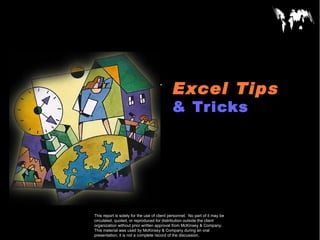
Excel tips advance
- 1. Excel Tips CONFIDENTIAL & Tricks Document Date This report is solely for the use of client personnel. No part of it may be circulated, quoted, or reproduced for distribution outside the client organization without prior written approval from McKinsey & Company. This material was used by McKinsey & Company during an oral presentation; it is not a complete record of the discussion.
- 2. SUMIF() STICKER Unit of measures What Does It Do ? This function adds the value of items which match criteria set by the user. Syntax =SUMIF(RangeOfThingsToBeExamined,CriteriaToBeMatched,RangeOfValuesToTotal) =SUMIF(C4:C12,"Brakes",E4:E12) This examines the names of products in C4:C12. It then identifies the entries for Brakes. It then totals the respective figures in E4:E12 =SUMIF(E4:E12,">=100") This examines the values in E4:E12. If the value is >=100 the value is added to the total. * Footnote Source: Sources
- 3. UPPER() STICKER Unit of measures What Does It Do ? This function converts all characters in a piece of text to upper case. Syntax =UPPER(TextToConvert) * Footnote Source: Sources
- 4. TRIM() STICKER Unit of measures What Does It Do ? This function removes unwanted spaces from a piece of text. The spaces before and after the text will be removed completely. Multiple spaces within the text will be trimmed to a single space Syntax =TRIM(TextToTrim) * Footnote Source: Sources
- 5. ROUNDUP() STICKER Unit of measures What Does It Do ? This function rounds a number up to a specified amount of decimal places. If 0 is used the number is rounded up to the nearest whole number. If a negative amount of rounding is used the figures to the left of the decimal point are rounded. Syntax =ROUNDUPNumberToRound,DecimalPlacesToUse) * Footnote Source: Sources
- 6. PROPER() STICKER Unit of measures What Does It Do ? This function converts the first letter of each word to uppercase, and all subsequent letters are converted to lower case. Syntax =PROPER(TextToConvert) * Footnote Source: Sources
- 7. ISERROR() STICKER Unit of measures What Does It Do ? This function tests a cell or calculation to determine whether an error has been generated. It will show TRUE for any type of error and FALSE if no error is found. Syntax =ISERROR(CellToTest) The CellToTest can be a cell reference or a formula. * Footnote Source: Sources
- 8. IF() STICKER Unit of measures What Does It Do? This function tests a condition. If the condition is met it is considered to be TRUE. If the condition is not met it is considered as FALSE. Depending upon the result, one of two actions will be carried out. Syntax =IF(Condition,ActionIfTrue,ActionIfFalse) The Condition is usually a test of two cells, such as A1=A2. The ActionIfTrue and ActionIfFalse can be numbers, text or calculations. * Footnote Source: Sources
- 9. DATEIF() STICKER Unit of measures What Does It Do? This function calculates the difference between two dates. It can show the result in weeks, months or years. Syntax =DATEDIF(FirstDate,SecondDate,"Interval") FirstDate : This is the earliest of the two dates. SecondDate : This is the most recent of the two dates. "Interval" : This indicates what you want to calculate. These are the available intervals. "d" Days between the two dates. "m" Months between the two dates. "y" Years between the two dates. "yd" Days between the dates, as if the dates were in the same year. "ym" Months between the dates, as if the dates were in the same year. "md" Days between the two dates, as if the dates were in the same month and year. * Footnote Source: Sources
- 10. CONCATENATE() STICKER Unit of measures What Does It Do? This function joins separate pieces of text into one item. Syntax =CONCATENATE(Text1,Text2,Text3...Text30) Up to thirty pieces of text can be joined. * Footnote Source: Sources
- 11. Splitting The Text STICKER Unit of measures The following formula are useful when you have one cell containing text which needs to be split up. One of the most common examples of this is when a persons FirstName and LastName are entered in full into a cell. The formula use various text functions to accomplish the task. Each of the techniques uses the space between the names to identify where to split. * Footnote Source: Sources
- 12. Graphs STICKER Unit of measures Jan Feb Mar North 45 50 50 South 30 25 35 East 35 10 50 West 20 50 5 Charts are visually appealing and make it easy for users to see comparisons, patterns, and trends in data. For instance, rather than having to analyze several columns of worksheet numbers, you can see at a glance whether sales are falling or rising over the periods/zonal. Some Very Famous Charts types : 1.Column Chart 2. Bar Chart 3. Line Chart 4. Pie Chart 5. Cylinder Chart 6. Cone Chart 7. Pyramid Chart * Footnote Source: Sources
- 13. Protect Workbook / Sheet STICKER Unit of measures Tools -> Protection -> Protect Sheet Microsoft Excel provides several layers of protection to control who can access and change your Excel data. Worksheet protection You can protect elements on a worksheet— such as cells with formulas Workbook-level protection You can apply protection to workbook elements and you can protect a workbook file from viewing and changes. Protecting elements from all users You can prevent users from inserting, deleting, and formatting rows and columns, from changing the contents of locked cells, and from moving the cursor to cells that are locked or to cells that are unlocked. * Footnote Source: Sources
- 14. Pivot Table STICKER Unit of measures • From Data menu, select Pivot Table • The Pivot Table Wizard appears • Choose your source- usually Excel database • Select the database range- include titles • Next drag field buttons to where you want that data in the pivot table (more on this) • Finish- create pivot table name * Footnote Source: Sources
- 15. Macros STICKER Unit of measures If you perform a task repeatedly in Microsoft Excel, you can automate the task with a macro. A macro is a series of commands and functions. For example, if you often enter long text strings in cells, you can create a macro to format those cells so that the text wraps. Recording macros When you record a macro, Excel stores information about each step you take as you perform a series of commands. You then run the macro to repeat, or "play back," the commands. Making a macro easy to run You can run a macro by choosing it from a list in the Macro dialog box. To make a macro run whenever you click a particular button or press a particular key combination, you can assign the macro to a toolbar button. Tools -> Macro -> Record New Macro * Footnote Source: Sources
- 16. STICKER Unit of measures Thank You ! * Footnote Source: Sources
