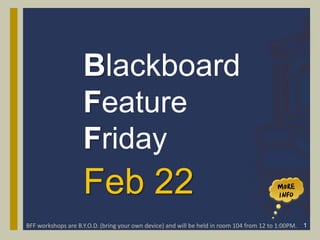
08 BFF Workshop Feb 22
- 1. Blackboard Feature Friday Feb 22 BFF workshops are B.Y.O.D. (bring your own device) and will be held in room 104 from 12 to 1:00PM. 1
- 2. Room 104 Participants Connect to the campus WIFI by selecting the JavNET2 wireless SSID in your WIFI setup. Note: Once connected you may be prompted to download and install Safe•Connect. Safe•Connect is a network access control technology used by the university.
- 3. Online Participants Use the Saba Centra Audio Wizard to fine- tune the performance of your speakers and microphone prior to a Saba event. If you are experiencing audio problems, please contact Ms. Cynthia Farias, Video Conferencing Coordinator at 361-593-2858
- 4. ALL Participants Do you have a sandbox course for Blackboard? Obtain a sandbox course on the Blackboard training sever by submitting a ticket to the iTech Help Desk. Login to JNET.tamuk.edu Click Tech Help Enter Email and Password Click Request a sandbox course
- 5. Assignments Assignments (digital dropbox) are a form of assessment that automatically adds a column to the Grade Center. Use the Grade Center to assign grades and give feedback to each student. 5
- 6. 6 Workshop Objectives Tolearn how to create and manage assignments in Blackboard using the Assignments tool. 1. Creating and editing an assignment 2. Grading an assignment 3. Returning corrected assignments 4. Assignment submission problems 5. Cleaning up assignment files
- 7. 7 What is the Assignments tool? The Assignments tool allows you to create assignments to be submitted to a digital dropbox. When creating an assignment you can include a description, attach a file (such as a rubric or example file), set a due date, identify a point value for the assignment. When using the assignments tool to create assignments you can manage the grades and feedback for each student separately.
- 8. Assignments 49 Student View of an Assignment
- 9. 9 Why should I use this tool? Instructors can use an assignment to distribute files Assignments students needed to complete the assignment. Students can easily submit files to their instructors for grading Assignmentsare tied directly to the Grade Center. A grade column is automatically created in the Grade Center when an Assignment is created. Assignment files can be quickly deleted using a simple batch process when they're no longer needed.
- 10. 10 Teaching Tips Download student file submissions as a ZIP file Assignments and review the assignments off-line. You can then enter the grades online in the Grade Center. Ifyou use special characters to name your assignment created with Assignment Tool (Assignment #1, for example), you won't be able to download all the student files at once. Naming conventions for assignments should be consistent
- 11. 11 Recommendations Provide clear expectations and detailed instructions. Assignments Consider an ungraded warm-up assignment to familiarize them with the tool. Include which file formats, such as DOC, RTF, TXT, PPT, XLS, JPG, GIF, PDF you will accept for the assignment Keep file names short and simple (8 – 10 characters) when requiring students to name files a certain way.
- 13. 13 Creating an Assignment Step 1, 2, 3
- 14. 14 Creating an assignment Step 4 of 5
- 15. 15 Creating an assignment Step 5 of 5
- 16. 16 Creating an assignment Blackboard On Demand Video This video shows how to create a new assignment. http://ondemand.blackboard.com/r9/movies/Bb9_Course_Content_Crea te_Assignments.htm
- 17. 17 Editing an assignment How to edit a previously created assignment 1. Navigate to the learning module containing the assignment. 2. Click the dropdown menu to the right of the assignments name and select Edit. 3. On the Edit Assignment page, make the desired changes. 4. Click Submit.
- 18. Grading an assignment 18
- 19. 19 Grading assignments Whenan assignment is created, a column is automatically added to the Grade Center. Anassignment that has been submitted, but not graded, is indicated with a green exclamation mark. This is the needs grading icon. You can access assignments that have been submitted by students and need grading from: Needs Grading page -OR- Grade Center
- 20. 20 Grading assignments offline Blackboard On Demand Video This video shows how to download assignments from the Grade Center to grade them offline. https://ondemand.blackboard.com/r91/movies/bb91_assignments_down loading_assignments.htm
- 22. 22 Returning assignments Once you have assessed a student’s assignment, you can return it to the student for their review. Under the Control Panel, click Grade Center > Full Grade Center. Locate the column / row for the assignment you want to return, hover your mouse over the cell, click the arrow that appears, and choose View Grade Details. Click the Grade Attempt button to the right of the attempt you want to grade (or click View Attempts). Under Section 3 Grade Current Attempt, enter the grade, add any feedback to the user, and attach the corrected file. To attach the corrected assignment, click Browse My Computer, select the file, and click Open.
- 24. 24 When students name their files Suggest the following Filenames should only contain letters, numbers, underscores, hyphens, or periods Replace blank spaces with underscores or hyphens Do NOT use pound signs (number signs #), asterisks (stars *), question marks (?), dollar signs ($), or diacritical marks in a file name. Using any of these can cause serious problems.
- 25. Cleaning up assignment files 25
- 26. 26 Cleaning up assignment files Blackboard On Demand Video This video shows how to delete graded assignment files from the grade center. http://ondemand.blackboard.com/r91/movies/bb91_grade_center_clean _assignment_files.htm
- 27. Assignment Tool Terminology 27
- 28. 28 ADAPTIVE RELEASE: The Adaptive Release tool enables you to customize the release of content to control when and to whom course content is available. You can create a rule where students must satisfy the criteria to gain access to an assignment -OR- where students must attain a certain grade on an assignment to access other content. ATTEMPT: An attempt is a specific submission of a test or an assignment.
- 29. 29 COURSE LINK: A Course Link is a shortcut to an existing area, tool, or item in a course. You can add Course Links to a Content Area, Learning Module, Lesson Plan, folder, the Course Menu, and within some tools. For example, if you have created all assignments in their own Content Area, you can create Course Links to individual assignments in other areas of the course, such as in a unit folder, weekly Content Area, or Learning Module. A Course Link has a special icon in the course area.
- 30. 30 DISPLAY AFTER/UNTIL: You can set assignments to display on a specific date and time and to stop displaying on a specific date and time. Select the Display After and Display Until check boxes to enable the date and time selections. Type dates and times in the text boxes or use the pop- up Date Selection Calendar and Time Selection Menu to select dates and times. Display restrictions do not affect an assignment’s availability, only when it appears. DRAFT: A draft is a version of an assignment saved by a user, but not yet submitted for grading.
- 31. 31 SCORE ATTEMPTS USING: When multiple attempts are allowed for an assignment, you can edit the assignment’s Grade Center column to change which attempt is used as the score in the Grade Center. For example, if you have allowed students to submit an assignment more than once, you can select Edit Column Information in the assignment column’s contextual menu. On the Edit Column page, select which attempt to use for the score in the Score attempts using drop-down list. The default is Last Graded Attempt. If you do not edit the column, the Grade Center automatically uses the grade of the last attempt when more than one attempt is allowed.
- 32. 32 Official Blackboard Documentation Download the PDF at http://ondemand.blackboar d.com/r91/documents/Blac kboard_Learn_9.1_Getting _Started_with_Assignment s.pdf
- 33. Questions and Answers 33
Notas del editor
- Make sure those who brought a device to ROOM 104 are able to connect to the wireless Internet. The wireless Internet is named JavNET2… NOT JNET.
- Make sure those who are attending the workshop online able to hear and/or speak during the workshop.