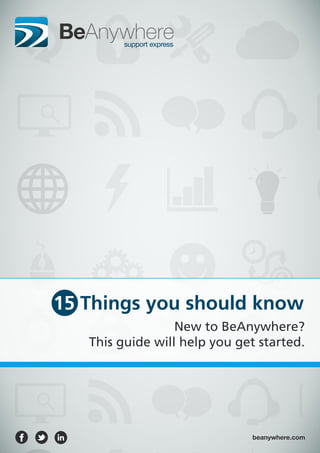
15 things you should know about BA (En)
- 1. beanywhere.com 15 Things you should know New to BeAnywhere? This guide will help you get started.
- 2. Copyright © 2013 2www.beanywhere.com BEFORE THE FIRST STEP! Before anything else, do the following • Sign up for a trial - www.beanywhere.com • Log in to your account. • Get the Technician Console running. • Ideally you should have another computer on hand, or a virtual session (using VMware, for instance). That way you can play the roles of customer and technician at the same time. Notice: For a complete BeAnywhere User Guide, visit www.beanywhere.com 3 5 7 10 11 12 13 15 16 17 18 20 22 23 25 The Fifteen Things you should know Adjust it as you please Solving problems remotely Helping an absent client Launching an “inSight” look Controlling the customer’s Desktop Being Alert Using the Command Prompt Moving Files between computers Auditing Devices Knowing remote computer settings Connecting on LAN Following the script Hear and be heard Dealing with Reports Enjoying good feedback 1 2 3 4 5 6 7 8 9 10 11 12 13 14 15
- 3. 1. ADJUST IT AS YOU PLEASE How is it done? Explore all configuration options on the BASE console and the Admin Area. How simple it is? Easy and fast - no more than 5 minutes. LET’S DO IT Access your console and press the Options link. With a simple click you can enable/disable each option. Setup if you want to hear a sound warning upon the receipt of a new request, if you’d like to see a confirmation box before accepting a request or easily change your password anytime you want. All options are meant to ease up the BeAnywhere experience, like the automatic sign in or the launch of console for everytime Windows is initiated. Copyright © 2013 3www.beanywhere.com
- 4. A little bit to the right, you’ll be able to Access your Admin Area. Being the first time there, the Startup Wizard will automatically pop up. Each tab will let you setup some important features about your account. ● You can set your name, company name and Logo under Profile; ● Enable and set up the Initial Form presented to customers after sending a support request; ● Use the Your Web Site tab to paste a script into your own webpage and insert a customizable “Get Support” button within your site; ● And state your Calling Cards prefix, as you want your customers to see it and recall it; These are just some of the options available in the web-based Admin Area. Through this Back Office, any IT Manager can supervise his departments and technicians granularly, undertake billing procedures, check workflows in real time, monitor client's computers, launch support sessions and much more... Know More: To find out everything about the Admin Area, you can find a step-by-step chapter in BeAnywhere User Guide. Just visit www.beanywhere.com to get full access to the product and all the related information. Copyright © 2013 4www.beanywhere.com
- 5. 2. SOLVING PROBLEMS REMOTELY How is it done? Launching a remote support session. How simple it is? As clicking a button… LET’S DO IT A client has many different ways of launching a support request. This time around, let’s use the PIN Code. Press the Start New Session button. Provide the code to your customer and direct him to www.startcontrol.com. On that portal, as seen below, the client simply needs to type the code down. Now, under option 1, you’ll see the Pin Code: those six numbers right there. Copyright © 2013 5www.beanywhere.com
- 6. You’re now inside the BeAnywhere Viewer, ready to solve any technical problems. Browse around, check every tab and try all of the options to get yourself familiar with BASE. Know More: To find out everything about all different ways to launch a support request, you can find a step-by-step chapter in BeAnywhere User Guide. Just visit www.beanywhere.com to get full access to our solution and all the related information. Just like that, the support request is sent. A warning, like the one below, will immediately pop up on the bottom right of your screen. Accept it and the connection is established. Copyright © 2013 6www.beanywhere.com
- 7. You’ll be prompted to set up a name for this computer. After this, the client will receive a request. Tell him to say “Yes” – it’s completely safe. 3. HELPING AN ABSENT CLIENT How is it done? Installing a BASE Agent on the client’s computer. How simple it is? Just send a request to the customer and wait for him to say “yes”. LET’S DO IT Installing a BASE Agent is a process that can be launched in a number of different ways. Today, let’s do it during a support session. In the Viewer interface, simply press the Computer option and then Add PC to "My Computers" list. Copyright © 2013 7www.beanywhere.com
- 8. After accepting and downloading the BASE Agent, the remote machine will, from that moment on, be available on the My Computers tab (in the Console Home Page). For an extra layer of security, the client can establish a password. Only technicians aware of that password will be able to perform unassisted sessions. The next image reflects what the client will see in his screen. Clicking Yes will get him to the next window. Copyright © 2013 8www.beanywhere.com
- 9. After choosing the BeAnywhere Password option, click Apply and that’s it. www.beanywhere.com From now on, the technician simply needs to press the Connect button and enter the password. The connection will be established and you’ll be able to provide unassisted remote support. Know More: To find out everything about unattended assistance, you can find a step-by-step chapter in BeAnywhere User Guide. Just visit www.beanywhere.com to get full access to our solution and all the related information. Once again, you’ll be directed into the Beanywhere Viewer. Check it further, if you haven’t done it already. Copyright © 2013 9www.beanywhere.com
- 10. 4. LAUNCHING AN “INSIGHT” LOOK How is it done? Just head into your Admin Area. How simple it is? A click here and a click there – checking a couple of options it’s all that is necessary. LET’S DO IT Access the Admin Area. On the left side of the interface, choose Technicians (under MANAGEMENT). Now at the center, press the Permissions tab. At the bottom you will see the two options you’re looking for to launch inSight features. The first option enables the technician to create warnings, run existent scripts and audit machines. The second option gives complete control over inSight Lite features, like activating/deactivating insight monitoring in any remote computer, delete warnings or manage (add, edit, delete) scripts. Copyright © 2013 10www.beanywhere.com
- 11. www.beanywhere.com Just like that, you are now in direct control of the customer’s mouse cursor; your keystrokes will act like if you were typing on the remote keyboard. 5. CONTROLLING THE CUSTOMER’S DESKTOP How is it done? Through the BASE Viewer. How simple it is? Select the correct tab and you’re in! LET’S DO IT The Remote Desktop tab is fairly visible at the top of the BeAnywhere Viewer. Click it. Copyright © 2013 11www.beanywhere.com You can now cruise around the client’s machine as if it was your own local desktop. At the bottom of this screen, you’ll find an array of additional options. Try them out. For instance, you can take snapshots of the screen or record everything you’re doing. You can also try to restart the remote computer with autologon. Know More: To find out everything about the Remote Desktop feature, you can find a step-by-step chapter in BeAnywhere User Guide. Just visit www.beanywhere.com to get full access to our solution and all the related information.
- 12. On the left side of the interface, choose My Computers (under MANAGEMENT). Now choose any computer. Then press the Alerts tab, at the middle of the interface. Press the Add New button. 6. BEING ALERT How is it done? It’s getting repetitious: again in the Admin Area, of course. How simple it is? Setup the alerts you want and sit back: monitoring is happening. LET’S DO IT Access the Admin Area. Give the alert the name you want (for later easy reference). More importantly, use the please select the rule type dropdown box. Just select the one you want and adjust the settings (including the script to run). You have a dozen to select, from CPU/memory/HD occupation to processes running and even online/offline status. Copyright © 2013 12www.beanywhere.com And that’s it. Just do it again and again – you have a maximum of 10 enabled alerts (and 20 disabled more) – and press the Save button when done.
- 13. 7. USING THE COMMAND PROMPT How is it done? Again, the BASE Viewer will present you this possibility. How simple it is? Just by clicking in the correct tab, of course. LET’S DO IT The System Shell is another one of the tabs presented by the BASE Viewer. There’s no need to share the customer screen to solve every little issue, so BeAnywhere provides you this emulated command line that can be used to speed up the most common tasks. Just type any com- mand on the text box. Copyright © 2013 13www.beanywhere.com
- 14. Type “tasklist”, for instance. If you have done it right, you are now seeing in your Viewer all the processes running on the remote machine. Now try this one: NET USER username {password | *} /ADD. The username and password are up to you. This command will let you add another user in the local machine. Try all the buttons as well for some General Commands. The Powershell, for instance, will let you extend the command-line with an associated scripting language and COM/WMI support through the .NET framework. Don’t forget that, for full throttle use of this powerful option, you should be running with administrator privileges. Know More: To find out everything about the System Shell feature, you can find a step-by-step chapter in BeAnywhere User Guide. Just visit www.beanywhere.com to get full access to our solution and all the related information. Copyright © 2013 14www.beanywhere.com
- 15. So at the left you’ll see your own files and folders. At the right you’ll find the remote computer list of files. Just grab whatever you want, from wherever side you want, and drag it to the other side. It’s that simple. You can check the file transfer queue at the bottom. Try all the options at the top as well. Make new folders, delete files, rename them… Know More: To find out everything about the File Transfer feature, you can find a step-by-step chapter in BeAnywhere User Guide. Just visit www.beanywhere.com to get full access to our solution and all the related information. 8. MOVING FILES BETWEEN COMPUTERS How is it done? The BASE Viewer continues to provide all the answers. How simple it is? Just drag it and drop it. LET’S DO IT The File Transfer Tab is the one to click now. Copyright © 2013 15www.beanywhere.com
- 16. On the left side of the interface, choose Audit Devices from REPORTS. Choose the computer you wish to audit (you can choose multiple computers at once). 9. AUDITING DEVICES How is it done? Now it’s just becoming redundant. Again the Admin Area. How simple it is? You know which one to audit? Then click it. Done. LET’S DO IT Access the Admin Area. Hit the Audit button. The new window enables you to choose the type of report that should be generated. You can also choose the email address to where the report will be sent. Copyright © 2013 16www.beanywhere.com
- 17. 10. KNOWING REMOTE COMPUTER SETTINGS How is it done? Just one more tab left... How simple it is? The information is right there. Just read it. LET’S DO IT This time around, choose the System Info Tab. This option let’s you know virtually everything about the remote computer data. Click at any option(s) at the left side of the screen and browse around. You can export all of this data to an Excel file, if you like. Know More: To find out everything about the System Info feature, you can find a step-by-step chapter in BeAnywhere User Guide. Just visit www.beanywhere.com to get full access to our solution and all the related information. Copyright © 2013 17www.beanywhere.com
- 18. 11. CONNECTING ON LAN How is it done? Through the Forward Port option. How simple it is? Set it up one time and the connection will be ready every time. LET’S DO IT The client takes a part on this process - a simple task, though. He just needs to open his BeAnywhere Configuration Window (on the system tray) and then click on Settings. The new window will show an array of options. In this case, all that the client needs to do is to check the Enable TCP port forwarding option. Click Apply and it’s done. Copyright © 2013 18www.beanywhere.com
- 19. In the new window, you’ll see three mandatory parameters: a) Local Port – Refers to the local port number on which BeAnywhere console will listen for incoming TCP connections that will then be forwarded to the remote network. b) Remote Host – The DNS or IP address where the remote service is. If the service is on the machine hosting the BeAnywhere sessions, please use “localhost” or “127.0.0.1”. c) Remote Port – This is the port where the remote service is listening for connections. BASE needs both the remote host and the remote port values in order to know where to route the local traffic. Know More: To find out everything about the Port Forwarding feature, you can find a step-by-step chapter in BeAnywhere User Guide. Just visit www.beanywhere.com to get full access to our solution and all the related information. As a technician, begin a support session and then click on the Advanced option at the bottom. Then, press Port forward. After the setup, make sure the Enabled box is checked and click OK. And there it is. Copyright © 2013 19www.beanywhere.com
- 20. On the left side of the interface, choose Scripts, under MANAGEMENT. Click the Repository tab. Click in Add Group to select a new group of computers. Then press Add Script. 12. FOLLOWING THE SCRIPT How is it done? Yes, you guessed it: Admin Area. How simple it is? One first setup and things will roll automatically from there on. LET’S DO IT Access the Admin Area. Copyright © 2013 20www.beanywhere.com
- 21. Now choose the name and enter a description for the script. Press Add Script to save the information. Further down you’ll find the Required Files area, press Add File. Now specify the filename, the MD5 hash (optional), the origin URL and the destination folder. Then, at Script Content, you can decide if the script text can be directly inserted into BASE, through the Explicit Script option (paste the necessary string of commands into Script Body, selecting afterwards de type of script being used); or if it’s available at an external URL, selecting External Script (set the URL and choose the script type). Click Save and the script is ready to go! Copyright © 2013 21www.beanywhere.com
- 22. Press the Start VoIP Call option. And there it is, the connection is established. You can adjust the Audio Settings as you please and end the call by pressing the obvious End Call button. 13. HEAR AND BE HEARD How is it done? Answer a client’s support request. How simple it is? Easier than making a call from your cell phone. LET’S DO IT On the Viewer, during a support session, press the Session button – regardless the tab you’re in, it will always be there on the bottom. Copyright © 2013 22www.beanywhere.com
- 23. 14. DEALING WITH REPORTS How is it done? Through the Admin Area. How simple it is? Just like sending an email. LET’S DO IT Head to your Admin Area. Now, under REPORTS, choose Session History. At the center you will see a list of all the remote sessions provided. Just choose one and double-click it. Copyright © 2013 23www.beanywhere.com
- 24. In this new screen you can setup the name and email to whom the report will be sent. Try out the other tabs as well: the chat log, the video recording (if any) or maybe the remote computer information. When you’re done, simply press the Email Report button. This final screen will let you choose what to include in the report. Check or uncheck anything you like, just for the sake of it, and then click Send. Know More: To find out everything about BeAnywhere Reports, you can find a step-by-step chapter in BeAnywhere User Guide. Just visit www.beanywhere.com to get full access to our solution and all the related information. Copyright © 2013 24www.beanywhere.com
- 25. 15. ENJOYING GOOD FEEDBACK How is it done? Send a survey to customers. How simple it is? Just write your questions down and wait for the responses. LET’S DO IT During a remote session, the Send Survey option is always available under the Advanced option. Click it. You’ll see a list of surveys from which to choose from. Being your first time though, you obviously won’t have any survey ready to send. Copyright © 2013 25www.beanywhere.com
- 26. Let’s create one, then. Head to your Admin Area. Now, under MANAGEMENT, press the Surveys option. You’ll see the big Create New button on the center of the screen. Click it. The first screen will let you decide some simple settings. Cruise around the options and then hit the Next button at the bottom. Now you’ll be able to start composing the actual questions. Hit the New question button. Copyright © 2013 26www.beanywhere.com
- 27. Simply write down your question on the text box and decide what type of answer the customer will be able to provide. If you decide to use the List of Choices option, then you obviously will need to set those choices as well. Try it. Press the Add Option button. Now add your options, as many as you like, and keep clicking Add. When you’re done, don’t forget to click the Active checkbox, so that those questions get included in the survey. And that’s it, the survey is ready to go. Know More: To find out everything about BeAnywhere Surveys, you can find a step-by-step chapter in BeAnywhere User Guide. Just visit www.beanywhere.com to get full access to our solution and all the related information. Copyright © 2013 27www.beanywhere.com
- 28. BeAnywhere Europe Parque das Nações Alameda dos Oceanos Lot 1.07.1 Y, Office 2.2 1990-096 Lisbon Portugal contact@beanywhere.com +351 210 441 550 ©2013 BeAnywhere. All rights reserved
