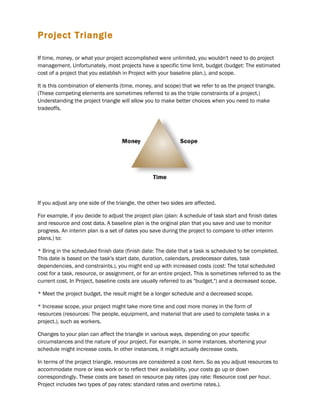
2007 MS Project Training Instructors Manual (sample)
- 1. Project Triangle If time, money, or what your project accomplished were unlimited, you wouldn't need to do project management. Unfortunately, most projects have a specific time limit, budget (budget: The estimated cost of a project that you establish in Project with your baseline plan.), and scope. It is this combination of elements (time, money, and scope) that we refer to as the project triangle. (These competing elements are sometimes referred to as the triple constraints of a project.) Understanding the project triangle will allow you to make better choices when you need to make tradeoffs. If you adjust any one side of the triangle, the other two sides are affected. For example, if you decide to adjust the project plan (plan: A schedule of task start and finish dates and resource and cost data. A baseline plan is the original plan that you save and use to monitor progress. An interim plan is a set of dates you save during the project to compare to other interim plans.) to: * Bring in the scheduled finish date (finish date: The date that a task is scheduled to be completed. This date is based on the task's start date, duration, calendars, predecessor dates, task dependencies, and constraints.), you might end up with increased costs (cost: The total scheduled cost for a task, resource, or assignment, or for an entire project. This is sometimes referred to as the current cost. In Project, baseline costs are usually referred to as "budget.") and a decreased scope. * Meet the project budget, the result might be a longer schedule and a decreased scope. * Increase scope, your project might take more time and cost more money in the form of resources (resources: The people, equipment, and material that are used to complete tasks in a project.), such as workers. Changes to your plan can affect the triangle in various ways, depending on your specific circumstances and the nature of your project. For example, in some instances, shortening your schedule might increase costs. In other instances, it might actually decrease costs. In terms of the project triangle, resources are considered a cost item. So as you adjust resources to accommodate more or less work or to reflect their availability, your costs go up or down correspondingly. These costs are based on resource pay rates (pay rate: Resource cost per hour. Project includes two types of pay rates: standard rates and overtime rates.).
- 2. What does quality have to do with the project triangle? Quality is at the center of the project triangle. Quality affects every side of the triangle, and any changes you make to any side of the triangle are likely to affect quality. Quality is not a factor of the triangle; it is a result of what you do with time, money, and scope 2
- 3. Building a Project Plan Project schedules a project from the information you enter about the following: Tasks The individual work items, called Tasks, required to complete the project. • Task: An activity that has a beginning and an end. Project plans are made up of tasks. Resources If necessary, the resources needed to complete those tasks. • Resources: The people, equipment, and material that are used to complete tasks in a project. If anything about your project changes after you create your schedule, you can update the tasks or resources and Project adjusts the schedule for you. For each Task, you might enter one or all of the following: Durations : The total span of active working time that is required to complete a task. This is generally the amount of working time from the start to finish of a task, as defined by the project and resource calendar.) Task dependencies : A relationship between two linked tasks; linked by a dependency between their finish and start dates. There are four kinds of task dependencies: Finish-to- start[FS], Start-to-start [SS], Finish-to-finish [FF], and Start-to-finish [SF].) Constraints : A restriction set on the start or finish date of a task. You can specify that a task must start on or finish no later than a particular date. Constraints can be flexible [not tied to a specific date] or inflexible [tied to a specific date].) Calendars Working times entered in calendars Working time: Hours designated in a resource or project calendar during which work can occur. Calendar: The scheduling mechanism that determines working time for resources and tasks. 3
- 4. Project Start and Finish Dates By default, Microsoft Project schedules tasks to begin on the project's start date and calculates the project's finish date. • Task Start date: The date when a task is scheduled to begin. This date is based on the duration, calendars, and constraints of predecessor and successor tasks. A task's start date is also based on its own calendars and constraints. • Task Finish date: The date that a task is scheduled to be completed. This date is based on the task's start date, duration, calendars, predecessor dates, task dependencies, and constraints for each task. The Project Start Date is typically defined using the Project Information block in MS Project. The Project Finish Date is calculated based on Durations, Dependencies, Constraints and Calendars. With this information Project calculates the Project Finish Date based on the finish date of the last task in the Project. When you create a new project, you first enter the project's start date. When you schedule a project from the start date, all tasks start at the project start date unless you specify otherwise. With no task dependencies or constraints applied, the project's duration is the same as the duration of the longest task. In other words, the project finish date is the same as the longest task's finish date. Most projects should be scheduled from a start date. However, scheduling from the finish date can be useful for determining when a project must start if it must finish on a specific date. You can change various task and resource information to see what effect it has on the project's start date and determine the optimum project start date. To specify whether you're scheduling from the start or finish date, and to specify what that date is, click Project Information on the Project menu. Note: You must schedule a project from a start date or from a finish date; you cannot schedule from both start and finish dates. You pick which date you want to use (normally a start date), and Project schedules the other date (normally a finish date) for you based on the information you enter into the project plan. 4
- 5. Predecessors & Successors A predecessor is a task whose start or finish date determines the start or finish date of its successor task. A successor is a task whose start or finish date is driven by its predecessor task. Each task in a Project Plan should have a predecessor task, a task before, except for the first task in your project. Likewise, each task should have a successor task, a following task, except for the last task in your project plan. That way, no task gets forgotten and therefore, not finished, and you can show the impact of slipping dates more effectively in your project. In this example: Task 1 is the Predecessor to Task 2 Task 2 is the Predecessor to Task 3 Task 3 is the Successor to Task 2 Task 2 is the Successor to Task 1 Tasks should be linked at the level where the work occurs from subtask to subtask, even between phases. The last subtask of a phase should be linked to the first subtask of the next phase. 5
- 6. Task Dependencies (Relationship Types) Task dependencies: A relationship between two linked tasks; linked by a dependency between their finish and start dates. There are four types of relationships between tasks: Finish-to-Start [FS] This is the default link between tasks and what you get when you press the Link Tasks button on the Standard toolbar. This is sometimes called a “stair step” or “waterfall” plan when tasks are linked using this relationship type. Tasks happen in serial fashion, one after the other. Task 1 finishes and then Task 2 begins. Start-to-Start [SS] Tasks begin at the same time. Tasks are linked in a parallel fashion, happening at the same time. Task 1 and Task 2 begin at the same time. Finish-to-Finish [FF] Tasks end at the same time. Again tasks are parallel, happening at the same time. Task 1 and Task 2 finish at the same time. Start-to-Finish [SF] Tasks are not listed in chronological order, or tasks from one category of your project plan affect tasks in another category. For example, once the Legal Department has finished researching logos, then the logo choice can be approved by the Marketing Department. Tasks are happening in a serial fashion; Task 1 starts after Task 2 finishes. This relationship is rarely used. 6
