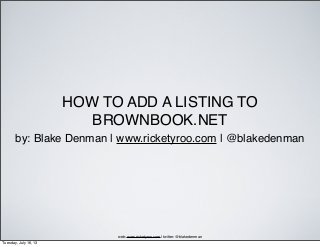
How To Add A Listing To Brownbook
- 1. HOW TO ADD A LISTING TO BROWNBOOK.NET by: Blake Denman | www.ricketyroo.com | @blakedenman web: www.ricketyroo.com | twitter: @blakedenman Tuesday, July 16, 13
- 2. Step 1: Open an internet browser and go to http://www.brownbook.net. After the page loads, perform a search for the listing name and city the listing is located in, then click on the search button. Go to step 2. web: www.ricketyroo.com | twitter: @blakedenman Tuesday, July 16, 13
- 3. Step 2: If there are no results for the listing you are trying to add, click on the here link towards the bottom to begin adding a new listing. If your listing shows up in the search, click on the link that says "This is my business" to begin claiming the listing. Head to step 3 if you are adding a listing. Head to step 4 if you are claiming a listing. web: www.ricketyroo.com | twitter: @blakedenman Tuesday, July 16, 13
- 4. Step 3: Referencing your NAP document, add all of the listing information you can in the appropriate fields. When you get to the tags section, add in your keyword categories, separated by commas. Do not add locality to the keyword (i.e. widget Long Beach). Under the location tags, enter in the appropriate information. If you are submitting a SAB (Service Area Business), add all of the cities that the listing services. When finished, click on the next button and go to step 4. web: www.ricketyroo.com | twitter: @blakedenman Tuesday, July 16, 13
- 5. Step 4: Before adding the listing, you will need to create a user login account. Enter in an email address and password, check the box that registers you so you can make future updates if needed, enter in the CAPTCHA, then click on the submit button to continue. Head to step 5. web: www.ricketyroo.com | twitter: @blakedenman Tuesday, July 16, 13
- 6. Step 5: Before you can claim and add more information to the listing, you will first need to verify the email address you are using. Inside of the email there is a verification link, click on it and head to step 6. web: www.ricketyroo.com | twitter: @blakedenman Tuesday, July 16, 13
- 7. Step 6: The final step in creating your account is to add a username and password to your account. Add each and click on the register button to continue. Head to step 7. web: www.ricketyroo.com | twitter: @blakedenman Tuesday, July 16, 13
- 8. Step 7: Your account has successfully been created on Brownbook. To continue making edits to the listing you were working on, click on the My Account link towards the middle of your screen in the upper navigation. web: www.ricketyroo.com | twitter: @blakedenman Tuesday, July 16, 13
- 9. Step 8: Scroll to the bottom of the page and you will see a section titled "My contributions." Under it you should see the listing you have been working on. Click on the listing and head to step 9. web: www.ricketyroo.com | twitter: @blakedenman Tuesday, July 16, 13
- 10. Step 9: After the listing loads you will see a link titled Claim for FREE in the upper right hand section of the page. Click on the link and head to step 10. web: www.ricketyroo.com | twitter: @blakedenman Tuesday, July 16, 13
- 11. Step 10: In the field titled Real Name, enter in your name, then click on the Claim now button. You will be prompted to confirm that you are claiming the listing, click on the Claim now button to verify, and head to step 11. web: www.ricketyroo.com | twitter: @blakedenman Tuesday, July 16, 13
- 12. Step 11: Your listing has been claimed, congratulations. To view the listing, and to add more information like photos, a logo, and a business description, click on the View my business profile link, then head to step 12. web: www.ricketyroo.com | twitter: @blakedenman Tuesday, July 16, 13
- 13. Step 12: On the upper right hand side of your listing you will see a progress bar, and available options to add to your profile. We are going to want to add a logo, a photo, a video (if you have one), and one block of text. Click on the Add a logo link and head to step 13. web: www.ricketyroo.com | twitter: @blakedenman Tuesday, July 16, 13
- 14. Step 13: In the space provided, upload the logo for the listing, and click on the upload button. For Title, add the name of the company and add the motto for the description. When finished, click on the Save Changes button and head to step 14. web: www.ricketyroo.com | twitter: @blakedenman Tuesday, July 16, 13
- 15. Step 14: Next we want to add a photo of the listing's products and/or services. Click on the Add 1 photo link. In the box provided, select the photo you would like to upload, and click on the Upload button. After the image has uploaded, you will be able to add a Title and Description, just like the logo. Add a title and description to the photo and click on the save changes button when complete. If you would like to add more than one photo, click on the link titled "Add another photo" and repeat this step until satisfied. Head to step 15. web: www.ricketyroo.com | twitter: @blakedenman Tuesday, July 16, 13
- 16. Step 15: Too add a video, click on the Add 1 video link and follow the instructions on screen. To add a block of text to the listing, click on the Add a block of text link and follow the instructions. Referencing your NAP document, use the short description for the block of text. From the business dashboard you can rearrange the way the listing shows, add custom widgets, and invite people to endorse/recommend the listing. This concludes the how to on adding a listing to Brownbook. web: www.ricketyroo.com | twitter: @blakedenman Tuesday, July 16, 13
