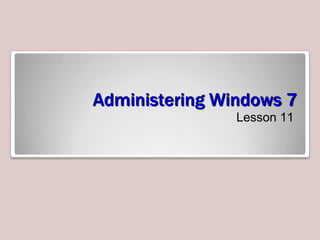
IT109 Microsoft Windows 7 Operating Systems Unit 08 lesson 11
- 1. Administering Windows 7 Lesson 11
- 2. Objectives Troubleshoot Windows 7 Use remote access technologies Troubleshoot installation and startup issues Understand BranchCache Use Backup and Restore program
- 3. Troubleshooting Primary function of a desktop technician. Good troubleshooters are often intuitive. In professional environments, it is good to have a standardized procedure. Allows you to explain to the client, share your findings, and account for your time.
- 4. Troubleshooting Procedure Establish the symptoms Identify the affected areas Establish what has changed Select the most probable cause Implement a solution Test the result Document the solution
- 5. Using Troubleshooting Tools Troubleshooting requires the right tools and the ability to use them properly. We have discussed many tools in this course that can and will be used to troubleshoot. More tools specifically for troubleshooting: Remote Assistance and Remote Desktop Windows RE — System Recovery Tools
- 6. Using Remote Access Technologies Microsoft Management Console Redirecting a snap-in/creating a remote console Remote Assistance Remote Desktop Windows Remote Management
- 7. Using Microsoft Management Console (MMC) Redirecting a Snap-In Creating a Remote Console
- 8. Using Remote Assistance Enables a person at one location to connect to a computer at another location, to view, chat with, or completely take control of the system: Technical support Troubleshooting Training
- 10. Creating an Invitation Client must issue an invitation and send it to an expert Can be sent via email or saved to a file and sent using alternate method
- 11. Securing Remote Assistance Because of the potential damage that could be done by the wrong assistant, there are many protective features built in: Invitations Interactive connectivity Client-side control Remote control configuration Firewalls
- 12. Remote Desktop Administrative feature enabling users to access computers from remote locations with no interaction required from the remote site When connected, it is just like sitting in front of the computer Usually used for administrators to connect to servers that are not easily accessible Uses an implementation of Remote Desktop Services from Windows Server
- 13. Using the Remote Desktop Connection Client Used to connect tothe remote computer
- 14. Using Windows Remote Management Execute programs from the command line on remote computers without having to open a Remote Desktop session: Winrmquickconfig
- 15. Using WinRS.exe Once Remote Management has been configured, you can execute commands on remote computers who have also been configured: winrs –r:computer [-u:user] [-p:password] command
- 16. PowerShell Remote Commands Requires the Windows Remote Management service to be configured and running on both computers: icm computer {command}
- 17. Understanding the Windows 7 Startup Process The process is substantially different from those of Windows XP and other NT-based Windows versions: Power-on self–test (POST) phase Initial startup phase Windows Boot Manager phase – Reads BCD Windows Boot Loader phase Kernel loading phase Logon phase
- 18. Troubleshooting Startup Failures The first step is determining exactly where in the startup process the failure is occurring: POST failures Initial startup failures Driver and service failures Logon failures
- 19. POST Failures Is the problem software or hardware? Failures during the POST are hardware failures. Beep sequences will help you to determine the exact failure.
- 20. Initial Startup Failures Typically a “Non-system disk or disk error” Errors before progress bar appears are usually: Incorrect BIOS settings Hardware faults Missing startup files Data corruption Use recovery tools to fix or replace hardware component
- 21. Driver and Service Failures The appearance of the progress bar indicates that the kernel has loaded successfully. Problem occurring here is usually an issue with a driver or service that is trying to load. Use Last Known Good Configuration or Safe Mode to get system running Use Device Manager to help determine the problem and get the computer running normally
- 22. Logon Failures If the startup process fails after the user has supplied logon credentials, the problem is likely a program in the startup group. Hold shift key when logging on to prevent programs from loading. Use process of elimination to test programs.
- 23. Using Recovery Tools Alternate boot options Startup and Recovery Dialog box System Configuration tool Boot logging Windows RE
- 24. Using Alternate Boot Options Get the system to boot so you have access to Windows tools to help you troubleshoot Press F8 after POST to get to the Advanced Boot Options menu: Last Known Good Configuration Safe Mode Press the shift key while logging on and hold it until the icons appear on the desktop to suppress startup applications.
- 25. Using Startup and Recovery Dialog Box Provides basic controls that enable you to configure the startup process by modifying the BCD registry file
- 26. Using the System Configuration Tool Enables you to exercise a great deal of control over the startup process. Start, Run, type: msconfig
- 27. Enable Boot Logging Gathers information about the most recent startup process and saves it to a text file for later examination. To enable: When the POST completes, press the F8 key repeatedly until the Advanced Boot Options menu appears. Select Enable Boot Logging
- 28. Using Windows RE Windows Recovery Environment (almost the same as Windows PE but with Recovery Tools) Allows you to bypass all of the drivers, applications, and services that can be the source of a startup problem To run: Boot with installation DVD, click Repair Your Computer when prompted
- 29. Using the System Recovery Tools Startup Repair System Restore System Image Recovery Windows Memory Diagnostic tool Command Prompt
- 30. Using BranchCache New feature in Windows 7 and Windows Server 2008 R2 that enables networks with computers at remote locations to conserve bandwidth by storing frequently accessed files on local drives.
- 32. Using Backup and Restore Wizard-based Creates backup of files and folders to a network share, DVD, CD, or other hard disk Creates a backup of the entire drive using an image-based utility called System Image Backup Restore files and folders that were previously backed up
- 34. Creating a System Image Backup Creates an image of an entire drive Saves the information to a virtual hard disk (VHD) on the backup device
- 35. Creating a System Repair Disk Bootable disk Contains recovery tools
- 36. Skills Summary It is important to have a set troubleshooting procedure. Remote Assistance is a feature that enables an administrator, trainer, or desktop technician at one location to connect to a distant user’s computer. Remote Desktop is an administrative feature that enables users to access computers from remote locations, with no interaction required at the remote site.
- 37. Skills Summary (cont.) Windows RE contains a set of troubleshooting tools to repair Windows 7. BranchCache is a new feature in Windows 7 and Windows Server 2008 R2 that enables networks with computers at remote locations to conserve bandwidth by storing frequently accessed files on local drives.
Notas del editor
- Introduce troubleshooting.
- Explain the troubleshooting procedure, perhaps using an actual example.
- Discuss some of the tools that can be used for troubleshooting from Table 11-1 in the text book.
- Introduce the concept of REMOTE access and troubleshooting and its advantages. Briefly introduce each tool as they will be discussed in detail in the next slides.
- Explain the concepts of Redirecting a Snap-in and Creating a Remote Console. Demonstrate with a custom MMC, if possible.
- Discuss the options on the System Properties dialog box that pertain to Remote Assistance.
- Explain the concept of creating an invitation.
- Describe the protective features built in to remote assistance.
- Explain that although you must purchase licenses for a server to host a large number of clients running Remote Desktop Service, Windows 7 allows a single remote desktop connection for administrative purposes, without the need for a separate license.
- Describe some of the settings in Remote Desktop Connection Client.
- Introduce Windows Remote Management
- Explain the syntax of the winrs command.
- Introduce PowerShell Remote Commands and the syntax.
- Note that the Windows Startup Process changed drastically with Windows Vista and is the same in Windows 7. There is a chart that can be referenced for users who have previous Windows Startup process knowledge.Describe the Windows 7 Startup Process.
- Describe how to use your knowledge of the startup process to help you troubleshoot problems that occur during the different phases – on next slides.
- Introduce the tools that can be used to troubleshoot Windows Startup Failures. They will be described in more detail on the following slides.
- Describe the setting you can modify on the Startup and Recovery Dialog Box to modify the BCD.
- Describe the settings in the System Configuration Tool that can modify the boot process.
- Describe the purpose of Boot Logging and how you enable it.
- Introduce Windows RE.
- Explain each tool that is available in the System Recovery Tools window.
- Introduce BranchCache. More details on the following slides.
- Discuss the two operational modes of BranchCache: Distributed Cache Mode and Hosted Cache Mode and the requirements of each.
- Introduce the Backup and Restore Program. See the next slide for the fully configured backup, running.
- Review the contents of the screen shot.
- Describe System Image Backup. Mention that it was called Complete PC in Vista.
- Describe the purpose of a System Repair Disk
- Review the Skill Summary to wrap up your lesson.