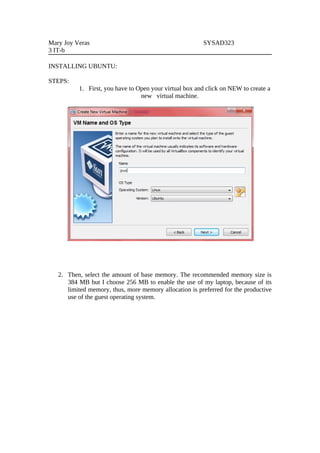
Os Virtualization
- 1. Mary Joy Veras SYSAD323 3 IT-b INSTALLING UBUNTU: STEPS: 1. First, you have to Open your virtual box and click on NEW to create a new virtual machine. 2. Then, select the amount of base memory. The recommended memory size is 384 MB but I choose 256 MB to enable the use of my laptop, because of its limited memory, thus, more memory allocation is preferred for the productive use of the guest operating system.
- 2. • Then, create new Virtual Hard Disk • Be sure to have your iso file obtain at the laboratory. • Then click Next 3. Select the type of virtual hard disk. I choose dynamically expanding storage so that it will grow up to the size specified as the guest OS claims disk space. • Then, click NEXT
- 3. 4. Then on the next step you will select the location and size of the virtual Disk. The default size is 8.00 GB. • Then click NEXT
- 4. 5. A new hard disk will be created after you press the FINISH button. 6. Select your virtual machine and click the settings button, select storage and select the virtual cd Drive that you will use and browse the ubuntu iso file.
- 5. 7. On the setting, select System then then change the size of the base memory to proceed to next step. 8. Lastly this is the output. Then select the virtual machine you make and click start to run.
- 6. 9. The Virtual Machine starts, Then you have to install the ubuntu by following the instruction. 10. This is the Ubuntu Installer main menu. Click YES to determine your keyboard layout.
- 7. 11.Click Continue for the keyboard layout detection complete. 12. The virtual machine will scan the Cd Rom
- 8. 13. It will load the additional components. 14. Click continue to configure the network
- 9. 15. Enter hostname then continue. 16. Partition the disks. Click the Guided with set up LVM then enter.
- 10. 17. Just select the highlighted word 19. Select YES
- 11. 20.SELECT Continue the system 21. Write the changes to disk , Click YES!
- 12. 22. Select CONTINUE 23. Assign the user and the password
- 13. 24. Verify the password 25. Encrypt your directory, Click YES!
- 14. 26. You can now log in to your Ubuntu Using the user name and password you set. 27. Now you will : • apt-get update • apt-get upgrade • apt-get install samba smbfs smbclient • apt-get install g++ gcc cpp • apt-get install libgcc libgcc1-dbg libstdc++6-4.3-dev libgmp3-dev • apt-get install imlib11 automake make giblib1 perl • apt- get install libxxf86gba-dev xserver-xorg-dev x-windows-system xdm xserver-xorg-core • then restart your virtual box
- 15. 28. Then Install the libfontconfig1
- 16. 29. Installation of libcg-dev 30. Installation of libbt-dev
- 17. 31. Installation of libc6 32. Installation of libbt-dev
- 18. 33. Installation of libbt 34. Installation of libfontconfig1-dbg
- 19. 35. Installation of libfontconfig1-dev 36. Installation of blacbox, xterm and xinit: apt-get install blackbox apt-get install xterm menu apt-get install xinit
- 20. 37. Output of installing blackbox 38. The output of xterm
- 21. 39. The output of installing menu 40. the xterm terminal
- 22. INSTALLING WEB BROWSER USING DPKG 1. download a deb file of your desire web browser. Then Create a directory which is extr and mountpoint. You have to mount the file using: mount /dev/sdb1 /home/joy/mountpoint. 2. Then go to the directory where you mount it: cd mountpoint.
- 23. 3. Then cp the file to extr: cp iceweasel_1.5.0.8pre2.deb /home/joy/extr Then go to the directory extr to check the file. 4. Then type: dpkg –i iceweasel_1.5.0.8pre2.deb then wait for the process to finish. If there’s any dependencies like I’ve encountered. Just install it.
- 24. 5. Output: THE ICEWEASEL INSTALLATION OF FILE MANAGER: THE BSCommander(double panel) 1. In installing file manager, I acquired a .tar.gz file from the net. I extracted the content using tar-xvzf bsc_2.27_x86.tar.gz. Then cd to the extracted directory and type ./configure, make and make install.
- 25. 2. after the installation, You can now view your file manager on the xterm menu 3. The output: BSCommander
