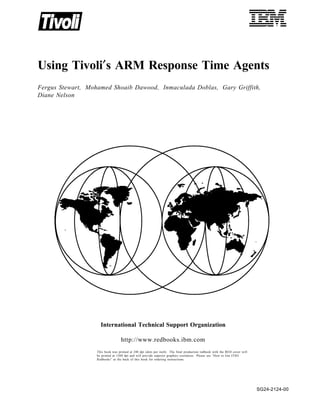
Using tivoli's arm response time agents sg242124
- 1. IBML Using Tivoli′s ARM Response Time Agents Fergus Stewart, Mohamed Shoaib Dawood, Inmaculada Doblas, Gary Griffith, Diane Nelson International Technical Support Organization http://www.redbooks.ibm.com This book was printed at 240 dpi (dots per inch). The final production redbook with the RED cover will be printed at 1200 dpi and will provide superior graphics resolution. Please see “How to Get ITSO Redbooks” at the back of this book for ordering instructions. SG24-2124-00
- 3. IBML SG24-2124-00 International Technical Support Organization Using Tivoli′s ARM Response Time Agents July 1998
- 4. Take Note! Before using this information and the product it supports, be sure to read the general information in Appendix H, “Special Notices” on page 147. First Edition (July 1998) This edition applies to TME 10 Distributed Monitoring 3.5, and to the ARM agents for use with the operating systems that support them. Comments may be addressed to: IBM Corporation, International Technical Support Organization Dept. HZ8 Building 678 P.O. Box 12195 Research Triangle Park, NC 27709-2195 When you send information to IBM, you grant IBM a non-exclusive right to use or distribute the information in any way it believes appropriate without incurring any obligation to you. © Copyright International Business Machines Corporation 1998. All rights reserved. Note to U.S. Government Users — Documentation related to restricted rights — Use, duplication or disclosure is subject to restrictions set forth in GSA ADP Schedule Contract with IBM Corp.
- 5. Contents Preface . . . . . . . . . . . . . . . . . . . . . . . . . . . . . . . . . . . . . . . . . . vii The Team That Wrote This Redbook . . . . . . . . . . . . . . . . . . . . . . . . . vii Comments Welcome . . . . . . . . . . . . . . . . . . . . . . . . . . . . . . . . . viii Chapter 1. Introduction to Application Response Measurement (ARM) . . . . 1 1.1 Instrumenting Applications for Response Time Measurement . . . . . . . 1 1.2 Response Time Collection . . . . . . . . . . . . . . . . . . . . . . . . . . . . 3 1.3 ARM Agents Available Today . . . . . . . . . . . . . . . . . . . . . . . . . . 3 1.4 ARM in Tivoli Systems Management . . . . . . . . . . . . . . . . . . . . . . 4 Chapter 2. Setting Up an ARM Environment on Our TMR Server . . . . . . . . 7 2.1 Installing Distributed Monitoring . . . . . . . . . . . . . . . . . . . . . . . . . 7 2.2 Installing ARM Agents and Monitors on the TMR Server . . . . . . . . . . 12 2.3 Creating A Distributed Monitoring Proxy . . . . . . . . . . . . . . . . . . . . 17 Chapter 3. Installing ARM Agents on ″Managed″ Machines . . . . . . . . . . . 23 3.1 Before You Start - the Sentry Proxy . . . . . . . . . . . . . . . . . . . . . . . 24 3.2 Installing the ARM Client Agent on a Windows NT Managed Node . . . . 25 3.3 Installing the ARM Client Agent on a PC Managed Node . . . . . . . . . . 27 3.4 Installing the ARM Server and Client Agents on a Sun Managed Node . 30 3.5 Installing the ARM Server and Client Agents on an AIX Managed Node . 32 Chapter 4. Using the ARM Agents . . . . . . . . . . . . . . . . . . . . . . . . . . 35 4.1 Before You Start . . . . . . . . . . . . . . . . . . . . . . . . . . . . . . . . . . 35 4.2 Starting the ARM Server Agent . . . . . . . . . . . . . . . . . . . . . . . . . 35 4.2.1 Starting from the Command Line . . . . . . . . . . . . . . . . . . . . . . 35 4.2.2 Checking the Server Status . . . . . . . . . . . . . . . . . . . . . . . . . 36 4.2.3 Starting from the Tivoli Desktop . . . . . . . . . . . . . . . . . . . . . . 36 4.3 Starting the ARM Client Agent . . . . . . . . . . . . . . . . . . . . . . . . . . 41 4.3.1 Starting the ARM Client from the Command Line . . . . . . . . . . . . 41 4.3.2 Checking the Client Status . . . . . . . . . . . . . . . . . . . . . . . . . . 42 4.3.3 Starting from the Tivoli Desktop . . . . . . . . . . . . . . . . . . . . . . 42 4.4 Starting An ARM Collection . . . . . . . . . . . . . . . . . . . . . . . . . . . . 46 4.4.1 Starting Collection from the Command Line . . . . . . . . . . . . . . . 46 4.4.2 Starting Collection from the Tivoli Desktop . . . . . . . . . . . . . . . . 46 4.5 Testing the Agents With the ARMTEST Program . . . . . . . . . . . . . . . 49 4.6 Displaying Data in Text Form . . . . . . . . . . . . . . . . . . . . . . . . . . . 50 Chapter 5. Reporting ARM Data with Reporter . . . . . . . . . . . . . . . . . . . 53 5.1 Setting Up the ARM Agents to Produce a Log File . . . . . . . . . . . . . . 54 5.1.1 Starting the ARM Server Agent . . . . . . . . . . . . . . . . . . . . . . . 54 5.1.2 Starting the ARM Client Agent . . . . . . . . . . . . . . . . . . . . . . . 54 5.1.3 Starting Collection on the ARM Client Agent . . . . . . . . . . . . . . . 54 5.2 Sending the Log File to Reporter . . . . . . . . . . . . . . . . . . . . . . . . 55 5.2.1 Executing the Task . . . . . . . . . . . . . . . . . . . . . . . . . . . . . . 55 5.3 Setting up Reporter to Import ARM Log Files . . . . . . . . . . . . . . . . . 59 5.3.1 Before You Start . . . . . . . . . . . . . . . . . . . . . . . . . . . . . . . . 59 5.3.2 Installing the Reporter Component for ARM . . . . . . . . . . . . . . . 60 5.3.3 Activating the Reporter Component for ARM on the ARM Server Agents . . . . . . . . . . . . . . . . . . . . . . . . . . . . . . . . . . . . . . . . 60 5.3.4 Setting Up Reporter Data Collection for ARM . . . . . . . . . . . . . . 62 © Copyright IBM Corp. 1998 iii
- 6. 5.4 Using the Reporter GUI . . . . . . . . . . . . . . . . . . . . . . . . . . . . . . 64 5.4.1 From the Command Line . . . . . . . . . . . . . . . . . . . . . . . . . . . 64 5.4.2 From the Tivoli Desktop . . . . . . . . . . . . . . . . . . . . . . . . . . . 65 5.5 Creating Reports from ARM Data . . . . . . . . . . . . . . . . . . . . . . . . 65 Chapter 6. Graphical Monitoring . . . . . . . . . . . . . . . . . . . . . . . . . . . 69 6.1 Using the Graphable Log . . . . . . . . . . . . . . . . . . . . . . . . . . . . . 69 6.1.1 How Spider Works . . . . . . . . . . . . . . . . . . . . . . . . . . . . . . 70 6.2 Creating a Distributed Monitoring Profile . . . . . . . . . . . . . . . . . . . 71 6.2.1 Creating A Profile Manager . . . . . . . . . . . . . . . . . . . . . . . . . 71 6.2.2 Creating A Profile . . . . . . . . . . . . . . . . . . . . . . . . . . . . . . . 71 6.2.3 Adding Monitors to the Profile . . . . . . . . . . . . . . . . . . . . . . . 73 6.2.4 Selecting Subscribers to the Profile . . . . . . . . . . . . . . . . . . . . 80 6.2.5 Distributing the Profile . . . . . . . . . . . . . . . . . . . . . . . . . . . . 81 6.3 The Graphable Log File . . . . . . . . . . . . . . . . . . . . . . . . . . . . . . 83 6.4 Viewing ARM Data from the Graphable Log . . . . . . . . . . . . . . . . . . 83 6.4.1 Defining the Reports . . . . . . . . . . . . . . . . . . . . . . . . . . . . . 85 Chapter 7. Production Use of the ARM Agents . . . . . . . . . . . . . . . . . . . 89 7.1 Server to Client Traffic . . . . . . . . . . . . . . . . . . . . . . . . . . . . . . . 89 7.2 Setting Thresholds in the Agents and Asynchronous Monitoring . . . . . 89 7.2.1 Defining Monitors in a Client Configuration File . . . . . . . . . . . . . 89 7.2.2 Defining the Actions That Occur When the Monitor Triggers . . . . . 91 7.3 Activating the Monitors . . . . . . . . . . . . . . . . . . . . . . . . . . . . . . 91 7.4 Server to Client Ratio . . . . . . . . . . . . . . . . . . . . . . . . . . . . . . . 92 7.5 Automating the Transfer of Log Data to Reporter . . . . . . . . . . . . . . . 92 7.5.1 Creating a Job . . . . . . . . . . . . . . . . . . . . . . . . . . . . . . . . . 92 7.5.2 Scheduling the Job . . . . . . . . . . . . . . . . . . . . . . . . . . . . . . 95 7.6 Automating the Startup of Servers, Clients and Collections . . . . . . . . 98 7.6.1 Modifying the StartARMServer Task . . . . . . . . . . . . . . . . . . . . 98 7.6.2 Creating an Automated Task to be Run When an Event Occurs . . 100 Chapter 8. Programming with the ARM API . . . . . . . . . . . . . . . . . . . 101 8.1 Using the ARM API Calls in an Application . . . . . . . . . . . . . . . . . 101 8.1.1 The ARM API Call Syntax . . . . . . . . . . . . . . . . . . . . . . . . . 101 8.1.2 Case Sensitivity . . . . . . . . . . . . . . . . . . . . . . . . . . . . . . . 103 8.1.3 The Returns from ARM API Calls . . . . . . . . . . . . . . . . . . . . . 103 8.1.4 Using ARM API Calls Efficiently . . . . . . . . . . . . . . . . . . . . . . 104 8.1.5 Using the arm_update API Call . . . . . . . . . . . . . . . . . . . . . . 105 8.2 Compiling with ARM . . . . . . . . . . . . . . . . . . . . . . . . . . . . . . . 106 8.3 Compiling 16-bit Applications for Windows 95 and NT . . . . . . . . . . . 108 8.4 Using Languages Other Than C . . . . . . . . . . . . . . . . . . . . . . . . 108 8.4.1 Making ARM API Calls From PowerBuilder Applications . . . . . . 109 8.4.2 Making ARM API Calls From Visual Basic Applications . . . . . . . 110 8.5 Using the ARM Software Developer′s Kit . . . . . . . . . . . . . . . . . . 111 Appendix A. Source File Listings . . . . . . . . . . . . . . . . . . . . . . . . . . 115 A.1 SIMPARM.C . . . . . . . . . . . . . . . . . . . . . . . . . . . . . . . . . . . . 115 A.2 ARMTEST.C . . . . . . . . . . . . . . . . . . . . . . . . . . . . . . . . . . . . 116 Appendix B. How to Get the Samples Used in this Book . . . . . . . . . . . . 121 Appendix C. Installing Reporter . . . . . . . . . . . . . . . . . . . . . . . . . . 123 C.1 Software Used in the ITSO Reporter Environment . . . . . . . . . . . . . 123 C.2 Installing Reporter Components . . . . . . . . . . . . . . . . . . . . . . . . 123 iv Using Tivoli′s ARM Response Time Agents
- 7. C.3 Preliminary Setup . . . . . . . . . . . . . . . . . . . . . . . . . . . . . . . . 124 C.4 Setting up Reporter . . . . . . . . . . . . . . . . . . . . . . . . . . . . . . . 125 C.4.1 Setting Up the DBMS . . . . . . . . . . . . . . . . . . . . . . . . . . . . 125 C.4.2 Defining the Groups, Administrators and Users . . . . . . . . . . . . 127 C.4.3 Creating the Reporter System Tables . . . . . . . . . . . . . . . . . . 129 C.5 Preparing to Install Reporter Components . . . . . . . . . . . . . . . . . 131 C.6 Installing the Sample Component Shipped with Reporter . . . . . . . . . 131 Appendix D. The Tivoli Desktop for Windows . . . . . . . . . . . . . . . . . . 133 D.1 Installing the Desktop . . . . . . . . . . . . . . . . . . . . . . . . . . . . . . 133 D.1.1 Installing on Windows . . . . . . . . . . . . . . . . . . . . . . . . . . . 133 D.1.2 Installing on OS/2 . . . . . . . . . . . . . . . . . . . . . . . . . . . . . . 133 Appendix E. Setting the Tivoli Environment Variables for a DOS Window on NT . . . . . . . . . . . . . . . . . . . . . . . . . . . . . . . . . . . . . . . . . . . . 135 Appendix F. Granting Permissions for the Tivolidb Directory on NT . . . . 137 Appendix G. Backing Up Your Tivoli Database . . . . . . . . . . . . . . . . . . 145 G.1.1 Creating a Backup . . . . . . . . . . . . . . . . . . . . . . . . . . . . . 145 G.1.2 Restoring a Backup . . . . . . . . . . . . . . . . . . . . . . . . . . . . 145 G.2 Framework Reinstallation . . . . . . . . . . . . . . . . . . . . . . . . . . . 145 Appendix H. Special Notices . . . . . . . . . . . . . . . . . . . . . . . . . . . . 147 Appendix I. Related Publications . . . . . . . . . . . . . . . . . . . . . . . . . . 149 I.1 International Technical Support Organization Publications . . . . . . . . 149 I.2 Redbooks on CD-ROMs . . . . . . . . . . . . . . . . . . . . . . . . . . . . . 149 I.3 Other Publications . . . . . . . . . . . . . . . . . . . . . . . . . . . . . . . . 149 How to Get ITSO Redbooks . . . . . . . . . . . . . . . . . . . . . . . . . . . . . 151 How IBM Employees Can Get ITSO Redbooks . . . . . . . . . . . . . . . . . . 151 How Customers Can Get ITSO Redbooks . . . . . . . . . . . . . . . . . . . . . 152 IBM Redbook Order Form . . . . . . . . . . . . . . . . . . . . . . . . . . . . . . 153 List of Abbreviations . . . . . . . . . . . . . . . . . . . . . . . . . . . . . . . . . 155 Index . . . . . . . . . . . . . . . . . . . . . . . . . . . . . . . . . . . . . . . . . . . 157 ITSO Redbook Evaluation . . . . . . . . . . . . . . . . . . . . . . . . . . . . . . . 159 Contents v
- 8. vi Using Tivoli′s ARM Response Time Agents
- 9. Preface This redbook explains what Tivoli′s ARM Agents are, and what they can do. It shows you how to install and set up the Agents, and how to display the data they collect in a Web browser and with Reporter. There is a discussion of how to make the best use of the Agents in a production environment. The book also explains how to instrument your applications for the ARM API, so that you can measure performance, account for their use, and monitor availability. This redbook should be especially helpful if: • You want to measure response times for your application users. • You know that you have response time problems, and you want to isolate the cause. • You are wondering what ARM is all about. • You want to know what the ARM Agents can do for you. • You have Distributed Monitoring and want to know how to install and set up the ARM Agents. • You want to know how to make the best possible use of the ARM Agents. The Team That Wrote This Redbook This redbook was produced by a team of specialists from around the world working at the Systems Management and Networking ITSO Center, Raleigh. Fergus Stewart is an Advisory International Technical Support Specialist at the Systems Management and Networking ITSO Center, Raleigh. He writes extensively and teaches IBM classes worldwide on network performance. Before joining the ITSO three years ago, Fergus worked in IBM UK. He can be contacted at fergus@us.ibm.com . Mohamed Shoaib Dawood is an IT Specialist in IBM Global Services in South Africa, where he has been working since January 1997. He holds a BSc. degree in Computer Science from the University of Durban Westville. Mohamed is involved in a project to implement Tivoli management for PC servers and desktops in IBM and customer sites. Inmaculada Doblas is a Systems Engineer in IBM Spain. She has a computer science degree from the Universidad de Malaga. Inmaculada has been working for IBM for the last three years; her skills are in the areas of C programming, AIX, and network administration. Gary Griffith is a Network Systems Analyst at the Boeing Company in Seattle, Washington. He will complete a BAcs degree at Seattle Pacific University in 1998. His areas of expertise include VTAM/NCP, Windows NT Server, IMS and hardware encryption. At Boeing he is the project manager for the RS/6000 SP gateway, and is currently involved in implementing Tivoli NPM, Communications Server for AIX and Host on-Demand. © Copyright IBM Corp. 1998 vii
- 10. Diane Nelson is a Software Systems Analyst at Aid Association for Lutherans, in Appleton, Wisconsin. She holds a BS degree in Computer Information Systems/Business from Northern Michigan University, and a Masters from Silver Lake College in Management and Organizational Behavior. Her areas of expertise include AIX, Distributed Monitoring and Performance Management. Thanks to the following people for their invaluable contributions to this project: Arne Olsson Margaret Ticknor Stefan Uelpenich Systems Management and Networking ITSO Center, Raleigh. Astrid Burnette Mark Johnson Tivoli Systems, Austin Silvia Bellucci Paolo Papi Andrea Saracini Marco Sebastiani Pino Venturella Tivoli Systems, Rome Herbert Arguello Tivoli Systems, San Francisco Comments Welcome Your comments are important to us! We want our redbooks to be as helpful as possible. Please send us your comments about this or other redbooks in one of the following ways: • Fax the evaluation form found in “ITSO Redbook Evaluation” on page 159 to the fax number shown on the form. • Use the electronic evaluation form found on the Redbooks Web sites: For Internet users http://www.redbooks.ibm.com/ For IBM Intranet users http://w3.itso.ibm.com/ • Send us a note at the following address: redbook@us.ibm.com viii Using Tivoli′s ARM Response Time Agents
- 11. Chapter 1. Introduction to Application Response Measurement (ARM) The Application Response Measurement (ARM) API is a set of standard API calls, agreed upon by a number of prominent IT companies, that allow an application-centric focus on performance. The API is designed to allow you to monitor the performance of any application. The most likely use of the application monitoring capability will be to measure response time, but it can also be used to record application availability and account for application usage. Previous techniques for performance measurement have taken one of the following approaches: • Monitor the network that connects a client to a server, and record the interval from when a request leaves the client until a response arrives at the client. This has the following weaknesses: − It does not measure any processing performed on the client machine. − It expects only one outbound flow, and one complimentary inbound flow to the client. • Use a program that generates a typical client workload, and make time measurements within the program. This has the following weaknesses: − It does not measure actual user work, and if users are aware of this, they will not believe it. − Real user transactions inevitably differ from the model workload that the program uses. • Measure the utilization of all the hardware components involved in providing service to the user, and assume that if these values are at reasonable levels, the user response time must be acceptable. This has the following weaknesses: − It does not provide actual response time measurements that can be reported against a service level agreement. − Unhappy users who are experiencing extended response times are not likely to be pacified by a statement that the utilization of the server is at an acceptable level. 1.1 Instrumenting Applications for Response Time Measurement In order to measure response times for an application, the application must be instrumented to the ARM API. This means that there must be ARM API calls in the application code. You can see how the calls are used to measure response times in Figure 1 on page 2. © Copyright IBM Corp. 1998 1
- 12. Figure 1. The Relationship Between A R M Calls There are six ARM API calls, as follows: • arm_init This is used to define an application to the response time agent. • arm_getid This is used to define a transaction to the response time agent. A transaction is always a child of an application. • arm_start This call is used to start the response time clock for the transaction. • arm_update This call is optional. It can be used to send a heartbeat to the response time agent, while the transaction is running. You might want to code this call in a long-running transaction, to receive confirmations that it is still running. • arm_stop The arm_stop call is used to stop the response time clock when a transaction completes. • arm_end This call ends collection on the application. It is effectively the opposite of the arm_getid and arm_init calls. You can see an example of the calls in A.1, “SIMPARM.C” on page 115. The benefit of this approach is that you can place the calls that start and stop the response time clock, in exactly the parts of the application that you want to measure. This is done by defining individual applications and transactions within a program, and placing the ARM API calls at transaction start and transaction end. 2 Using Tivoli′s ARM Response Time Agents
- 13. Of course the disadvantage of this approach is that you may need to invest some programming effort in identifying the places in the application code at which you want to call the ARM API, and then placing the API calls there. In this book we have used the instrumentation for Lotus Notes on Windows 95 and NT, which is more fully documented in Measuring Lotus Notes Response Times with Tivoli ′ s ARM Agents , SG24-4787. We plan to work on the instrumentation of other user applications and document these in future books. Please let us know (see comments welcome) of other applications that you would like to see instrumented. 1.2 Response Time Collection Response time collection is performed by the following components: • ARM Server Agent The ARM Server Agent is responsible for summarizing the collected response time data, and communicating with the ARM Manager and Reporter. • ARM Client Agent The ARM Client Agent receives ARM API calls from the user application, calculates response times, and communicates with the ARM Server Agent. It must reside on the same machine as the user application. The ARM Server Agent and the ARM Client Agent can run on the same machine, or on different machines. As we saw in 1.1, “Instrumenting Applications for Response Time Measurement” on page 1, in order for an ARM agent to collect response times for an application, that application must be instrumented for ARM. What this means in practice is that the user application must make calls to the ARM API. Only the ARM Client Agent needs to be installed on the end-user machine where response time measurements are being made. 1.3 ARM Agents Available Today The ARM agents are available with Distributed Monitoring 3.6. As we saw in 1.2, “Response Time Collection,” the ARM Client Agent must be running on the machine where response time measurements are to be made. ARM agents are currently available to measure response times on the following operating system platforms: • Windows 95 • Windows NT • AIX • HP-UX • Sun Solaris Chapter 1. Introduction to Application Response Measurement (ARM) 3
- 14. Windows 16-bit Operating Systems According to the Distributed Monitoring documentation, Windows 3.1 and Windows for Workgroups are not supported as ARM clients. We made several attempts to get the Windows agent working on Windows 3.1, but we were not successful. The ARM Client Agents communicate with ARM server agents using TCP/IP, as shown in Figure 2. Figure 2. ARM Server to A R M Client Communications 1.4 ARM in Tivoli Systems Management As a part of Distributed Monitoring, Tivoli′s implementation of ARM takes full advantage of the functions provided by the Tivoli framework. To use ARM you will need the following products: • Tivoli Framework Version 3.2 • Distributed Monitoring Version 3.5 4 Using Tivoli′s ARM Response Time Agents
- 15. To get the most from an ARM implementation, it can be integrated with the full suite of Tivoli products, as shown in Figure 3 on page 5. Figure 3. The A R M Products Infrastructure Note that Distributed Monitoring, Reporter, TEC, the ARM Server Agent and the ARM Client Agent can be on the same machine, or on different machines. Chapter 1. Introduction to Application Response Measurement (ARM) 5
- 16. 6 Using Tivoli′s ARM Response Time Agents
- 17. Chapter 2. Setting Up an ARM Environment on Our TMR Server We decided to start by installing all the ARM products on one machine that was running Windows NT Server 4.00.1381 (Service Pack 3). The steps to set up an ARM environment on a single machine are as follows: 1. Install Tivoli Management Framework Version 3.2 2. Install Distributed Monitoring 3.5 3. Install the Distributed Monitoring ARM Agents and ARM Monitors 4. Create a Distributed Monitoring Proxy We will not cover the installation of the Tivoli Management Framework Version 3.2 here. We recommend that you refer to TME 10 Cookbook for AIX Systems Management and Networking Applications , SG24-4867 for detailed coverage of framework installation. Installing with SIS Tivoli Framework Version 3.2 ships with a feature called the Software Installation Service (SIS). SIS allows you to install TME software on managed nodes across the TMR. We tried to use SIS to install Distributed Monitoring and the ARM Agents, but this was not possible at the time of writing, and so our installations were performed from the Tivoli Desktop. 2.1 Installing Distributed Monitoring After installing the Tivoli Management Framework Version 3.2, we were ready to install Distributed Monitoring Version 3.5 from the product CD. We clicked on Install from the toolbar on the Tivoli Desktop, and then selected Install Product, as you can see in Figure 4 on page 8. © Copyright IBM Corp. 1998 7
- 18. Figure 4. Starting the Distributed Monitoring Installation You will probably need to select the correct path, and then click on Set Media & Close, as in Figure 5 on page 9. 8 Using Tivoli′s ARM Response Time Agents
- 19. Figure 5. Setting the Installation Media Now you will be asked to select the product that you want to install. We selected Distributed Monitoring 3.5, as you can see in Figure 6 on page 10. Chapter 2. Setting Up an ARM Environment on Our TMR Server 9
- 20. Figure 6. Selecting to Install Distributed Monitoring Now click on Install & Close, and you should see messages as shown in Figure 7 on page 11. 10 Using Tivoli′s ARM Response Time Agents
- 21. Checking product dependencies... product LCF_B is already installed as needed. product TMP_3.1 is already installed as needed. Dependency check completed. Inspecting node armtmrnt... Installing product: TME 10 Distributed Monitoring 3.5 Unless you cancel, the following operations will be executed: For the machines in the independent class: hosts(armtmrnt) need to copy the machine independent generic HTML/Java files to: C:/Tivoli/bin/generic need to copy the machine independent Message catalogs to: C:/Tivoli/msg_cat For the machines in the w32-ix86 class: hosts(armtmrnt) need to copy the architecture specific Binaries to: C:/Tivoli/bin/w32-ix86 need to copy the architecture specific Server Database to: C:/Tivoli/db/armtmrnt.db need to copy the architecture specific Libraries to: C:/Tivoli/lib/w32-ix86 --- To continue with installation, select the ″Continue Install″ button -OR- to abort this installation attempt, select the ″Cancel″ button. Figure 7. The Initial Installation Messages Click on Continue Install. The installation will likely take a few minutes. A successful installation will produce messages similar to those in Figure 8 on page 12. Chapter 2. Setting Up an ARM Environment on Our TMR Server 11
- 22. Creating product installation description object...created. Executing queued operation(s) Distributing architecture specific Binaries for armtmrnt . completed. Distributing machine independent generic HTML/Java files for armtmrnt . completed. Distributing architecture specific Server Database for armtmrnt ........................................Product install completed successfully. completed. Distributing machine independent Message Catalogs for armtmrnt completed. Distributing architecture specific Libraries for armtmrnt completed. Registering product installation attributes...registered. Finished product installation Figure 8. Distributed Monitoring Successfully Installed After you install Distributed Monitoring 3.5, you may choose to continue with the installation of the Distributed Monitoring monitors; however, you do not have to install any Distributed Monitoring monitors as prerequisites for ARM monitors. 2.2 Installing ARM Agents and Monitors on the TMR Server We inserted the CD labelled Distributed Monitoring ARM Agents. Note: Since we were using early code, the ARM agents were shipped on a separate CD. From the Desktop pull-down, we chose Install, then Install Product. We had to select the correct path, and then click on Set Media & Close. As you can see in Figure 9 on page 13, there are three install options: • The TME 10 Distributed Monitoring ARM Agent option contains both the ARM Server Agent and ARM Client Agent. • The TME 10 Distributed Monitoring ARM Monitors option is the ARM monitoring collection. • The TME 10 Distributed Monitoring ARM Endpoint consists of files that are necesary to install the ARM Client Agent on LCF endpoints. 12 Using Tivoli′s ARM Response Time Agents
- 23. Figure 9. The A R M Agent Install Options We installed the ARM Agent and ARM Monitors options. We did not yet need the ARM Endpoint option, because at this point we were installing everything on one machine, the TMR server. Note: The options must be installed one at a time; it is not possible to select more than one install option in the dialog box. When you choose the ARM Agent option, you will see a pop-up as shown in Figure 10 on page 14. Chapter 2. Setting Up an ARM Environment on Our TMR Server 13
- 24. Figure 10. Selecting the Locations for the Source and Header Files Forward slashes Don′t be perturbed by the forward slashes in the directory paths shown in this dialog box. The same dialog box is used whether you are installing on UNIX or Windows, and the paths are coded for a UNIX environment. Even though forward slashes are not allowed in Windows NT, the install completes successfully. When you click on Set, the following files are installed: Path and File Name File Size usrlocalTivoliincludew32-ix86tivoliarm.h 7 KB usrlocalTivoliincludew32-ix86tivoliarm16.h 3 KB usrlocalTivolisrcarmsample.c 24 KB usrlocalTivolisrcarmsample.mak 0.4 KB The header files, with the .h extension, can be used to compile ARM-instrumented applications for Windows; see 8.2, “Compiling with ARM” on page 106 and 8.3, “Compiling 16-bit Applications for Windows 95 and NT” on page 108, for details on how to do this. They are not needed when you run an ARM-instrumented application. The sample.c file is C language source code for an example application that is ARM-instrumented. 14 Using Tivoli′s ARM Response Time Agents
- 25. The sample.mak file is a make file that can be used to compile the sample.c source code on UNIX platforms. The files are listed in full in Appendix A, “Source File Listings” on page 115. Reading the files We found that these files cannot easily be viewed with the Notepad in Windows 95/NT. They need to be viewed using Wordpad. This should be fixed by the time you read this book. We checked the installation messages, to ensure that there were no errors. You can see the messages we got for the ARM Agent installation in Figure 11. C:/Tivoli/bin/w32-ix86 need to copy the architecture specific Header Files to armtmrnt/usr/local/Tivoli/include/w32-ix86 --- To continue with installation, select the ″Continue Install″ button -OR- to abort this installation attempt, select the ″Cancel″ button. Creating product installation description object...created. Executing queued operation(s) Distributing architecture specific Libraries for armtmrnt completed. Distributing architecture specific Binaries for armtmrnt completed. Distributing architecture specific Header Files for armtmrnt completed. Distributing machine independent Message Catalogs for armtmrnt completed. Distributing machine independent Source Code for armtmrnt completed. Registering product installation attributes...registered. Finished product installation. Figure 11. Messages from the A R M Agent Installation After installing the ARM Monitors option, we recycled the TMR server by closing and then restarting the Tivoli Desktop. Now we could see a new policy region icon on the TMR Desktop, as shown in Figure 12 on page 16. Chapter 2. Setting Up an ARM Environment on Our TMR Server 15
- 26. Figure 12. The A R M Policy Region on the TME Desktop We had a policy region named Tivoli/ ARMAgent-armtmrnt-region. The region contains the ARM Library that will be used to manipulate ARM tasks, as you can see in Figure 13. Figure 13. The New A R M Library When you open the ARM Library icon you will see a variety of tasks, as shown in Figure 14 on page 17. 16 Using Tivoli′s ARM Response Time Agents
- 27. Figure 14. The Contents of the A R M Library It is from this screen that you can execute ARM tasks. Each task is a script or batch file that resides in the directory tivolibinxxxxTasTASK_LIBRARYbinyyyy, where xxxx is the operating system name and yyyy is a combination of numbers and letters. 2.3 Creating A Distributed Monitoring Proxy In order to use the graphical monitoring or event generation capabilities of Distributed Monitoring, you will need to create monitors for the ARM Client Agent. This requires that you create a Distributed Monitoring proxy for the client, and use the special ARM environment variable, ARMCLIENT, to associate it with the ARM Server Agent machine where the Sentry engine runs. Chapter 2. Setting Up an ARM Environment on Our TMR Server 17
- 28. You can find a fuller discussion of this in 3.1, “Before You Start - the Sentry Proxy” on page 24. To create a proxy, open the ARM policy region from the Tivoli Desktop, then use the Create pull-down to create a SentryProxy, as in Figure 15. Figure 15. Creating a Distributed Monitoring Proxy Endpoint Distributed Monitoring versus Sentry This naming standard is a little confusing because it follows the old naming standard of Sentry. You are actually creating a Distributed Monitoring proxy endpoint. Give the proxy endpoint a unique name - we recommend that you do not use the machine′s IP hostname - then choose a managed node that this proxy endpoint will reside on. In our example, shown in Figure 16 on page 19, we called the Distributed Monitoring proxy endpoint tmr_proxy, and it resides on the managed node armtmrnt, which is our TMR server. 18 Using Tivoli′s ARM Response Time Agents
- 29. Figure 16. Creating the Proxy Endpoint Now click on Create & Close. Figure 17 on page 20 shows the icon created for a proxy endpoint. Chapter 2. Setting Up an ARM Environment on Our TMR Server 19
- 30. Figure 17. The New Proxy Endpoint in Our Policy Region It is now necessary to configure the proxy endpoint′s environment to make the special ARM variable, ARMCLIENT, available. Open the newly created Proxy Endpoint icon, then click on the Configure option on the toolbar, and select Set Environment. Figure 18. Configuring the Proxy Endpoint Now you can edit the set of environment variables that belongs to this Proxy Endpoint. Specify ARMCLIENT as the Name of the environment variable, and specify the hostname of the machine where the ARM client agent will run as the Value. Now click on Add/Set, so that the ARMCLIENT variable is set. The screen should look similar to Figure 19 on page 21. 20 Using Tivoli′s ARM Response Time Agents
- 31. Figure 19. Setting the Proxy Endpoint Environment Now click on the Set & Close button, to return to the Proxy Endpoint: tmr_proxy dialog box. Then, from the Proxy pull-down menu, select Close to return to the Policy Region window. Chapter 2. Setting Up an ARM Environment on Our TMR Server 21
- 32. 22 Using Tivoli′s ARM Response Time Agents
- 33. Chapter 3. Installing ARM Agents on ″Managed″ Machines The ARM Agents are available for a number of different operating systems as you can see in Figure 20. Figure 20. ARM Server to A R M Client Communications In 2.2, “Installing ARM Agents and Monitors on the TMR Server” on page 12 we installed both the ARM Server Agent and the ARM Client Agent on one machine. You must install the ARM Client Agent on each machine where you want to measure response times, but you do not need to install an ARM Server Agent on each of these machines. Many ARM Client Agents can report to one ARM Server Agent, so it makes sense to install and set up the ARM Server Agent only where you need it. © Copyright IBM Corp. 1998 23
- 34. 3.1 Before You Start - the Sentry Proxy In order to perform the following functions, you need to be able to distribute ARM monitors to the Sentry engine: • Graphical monitoring • Asynchronous monitoring The Sentry engine must be running on a machine where the ARM Server Agent is installed. Therefore, if on any machine you run only the ARM Client Agent, you will need to perform the following steps: 1. Create a Sentry Proxy on a managed node where the ARM Server Agent is running. 2. Create the ARMCLIENT environment variable on that Sentry Proxy, to identify the ARM Client Agent machine to the ARM Server Agent. This configuration is shown in Figure 21 and the procedure in 2.3, “Creating A Distributed Monitoring Proxy” on page 17 shows how to set it up. Figure 21. Monitoring an A R M Client with a Sentry Proxy This will allow monitors to run against the ARM Client Agent machine. 24 Using Tivoli′s ARM Response Time Agents
- 35. Unfortunately this means that if you want to connect the ARM Client Agent to a different ARM Server Agent - maybe because the original ARM Server Agent machine has failed - you must perform the following steps before restarting the ARM Client Agent with the -h flag set to point to the other ARM Server Agent machine. 1. Create a Sentry Proxy on the other ARM Server Agent machine, to represent the ARM Client Agent machine. 2. Create the ARMCLIENT environment variable on that Sentry Proxy, to identify the ARM Client Agent machine to the ARM Server Agent. 3. Distribute the ARM monitors to the new Sentry Proxy. 3.2 Installing the ARM Client Agent on a Windows NT Managed Node Before you can install the ARM Agents, you must install Distributed Monitoring Version 3.5 on the managed node, just as in 2.1, “Installing Distributed Monitoring” on page 7. We inserted the CD labelled Distributed Monitoring ARM Agents in the CD drive on our TMR server machine, and from the Desktop pull-down, we clicked on Install, then Install Product. We selected the install option TME 10 Distributed Monitoring ARM Agent, as you can see in Figure 22 on page 26. Chapter 3. Installing ARM Agents on ″Managed″ Machines 25
- 36. Figure 22. Selecting to Install the Agents Both Agents must be installed The ARM Agent option will install both the ARM Server Agent and the ARM Client Agent. It is not possible to install only one of them. Now you will see a pop-up similar to Figure 23 on page 27. 26 Using Tivoli′s ARM Response Time Agents
- 37. Figure 23. Selecting the Locations for the Source and Header Files When you click on Set, the following files are installed: usrlocalTivoliincludew32-ix86tivoliarm.h usrlocalTivoliincludew32-ix86tivoliarm16.h usrlocalTivolisrcarmsample.c usrlocalTivolisrcarmsample.mak Now click on Install & Close. Then, after checking the messages that appear, click on Continue Install. The ARM library, libarm32.lib will now be installed in the usrlocalTivolilibw32-ix86 directory. 3.3 Installing the ARM Client Agent on a PC Managed Node We used the ARM Agents CD to install the ARM Client Agent on two PC Managed Nodes; one was running Windows NT Workstation, and the other was running Windows 95. All the files that are required for this installation are found in the PC directory on the ARM Agents CD. For installing the ARM Client on PCs in a production environment, you may want to copy the contents of this directory onto a diskette, and use the diskette for the installations, or use Tivoli Courier to install the Agent remotely. There were 11 files in the PC directory on our ARM Agents CD. This included two hidden files; if you do copy the PC directory onto a diskette, make sure that these files are copied. Chapter 3. Installing ARM Agents on ″Managed″ Machines 27
- 38. We ran the Setup program from the PC directory on the ARM Agents CD. After the informational welcome screen, you will be asked to confirm the installation directory. We allowed this to default, as you can see in Figure 24. Figure 24. Choosing the Installation Directory The PATH statement will then be updated, as you can see in Figure 25. Figure 25. The PATH Statement Updated Click on OK, and the NLSPATH environment variable will be updated, as you can see in Figure 26 on page 29. 28 Using Tivoli′s ARM Response Time Agents
- 39. Figure 26. The NLSPATH Updated Now click on OK, so that the installation completes. You will then be required to reboot the PC. Figure 27. The Installation Completed Remember to remove the diskette from the drive before rebooting! We found that, on Windows NT Workstation, the PATH was updated without a ; delimiter, as you can see. PATH=C:WINNTsystem32;C:WINNT;C:Program FilesPersonal CommunicationsC:Tivoliarmbin; We added the ; delimiter by editing the PATH in the Environment tab of the System folder in the Control Panel. This allowed warmcmd commands to be issued from any command prompt. The following runtime library files, required when you run an ARM-instrumented application, were added by the installation program: Chapter 3. Installing ARM Agents on ″Managed″ Machines 29
- 40. Tivoliarmliblibarm32.dll Tivoliarmliblibarm16.dll The Tivolia r m lib directory is not normally in the Windows libpath, and so when an ARM-instrumented application runs, its ARM API calls will fail. We recommend that you copy the DLL files to the appropriate directory as follows, so that they will always be found: Table 1. The Correct Directory Locations for the Runtime DLLs DLL name Windows 95 Windows NT libarm32.dll WindowsSystem WINNTSystem32 libarm16.dll WindowsSystem WINNTSystem The following entries were added to the Windows 95 AUTOEXEC.BAT file: SET PATH=C:TIVOLIARMBIN SET NLSPATH=C:TIVOLIARMMSG_CAT%%L%%N.CAT SET ARMNLSPATH=C:TIVOLIARMMSG_CAT%%L%%N.CAT The header and library files that are required for compiling ARM-instrumented applications are not installed by the installation program for PC Managed Nodes. If you want to compile ARM-instrumented applications on such a machine, you will need to get the files from a managed node on which the ARM Agents have been installed. 3.4 Installing the ARM Server and Client Agents on a Sun Managed Node The ARM Agents can run on Solaris 2.4, or later. Check the level of the operating system on your Sun machine by issuing the command uname -a. Before you can install the ARM Agents, you must install Distributed Monitoring Version 3.5 on the Sun Managed Node, just as in 2.1, “Installing Distributed Monitoring” on page 7. We inserted the CD labelled Distributed Monitoring ARM Agents in the CD drive on our TMR server machine, and from the Desktop pull-down, we clicked on Install, then Install Product. We selected the install option TME 10 Distributed Monitoring ARM Agent, as you can see in Figure 28 on page 31. 30 Using Tivoli′s ARM Response Time Agents
- 41. Figure 28. Selecting to Install the Agents Both Agents must be installed The ARM Agent option will install both the ARM Server Agent and the ARM Client Agent. It is not possible to install only one of them. Now you will see a pop-up similar to Figure 29 on page 32. Chapter 3. Installing ARM Agents on ″Managed″ Machines 31
- 42. Figure 29. Selecting the Locations for the Source and Header Files When you click on Set, the following files are installed: / usr/ local/ Tivoli/ include/ solaris2/ tivoli/ arm.h /usr/local/Tivoli/src/arm/sample.c /usr/local/Tivoli/src/arm/sample.mak Now click on Install & Close. Then, after checking the messages that appear, click on Continue Install. The ARM library, libarm.so, will now be installed in the / export/ home/ Tivoli/ lib/ solaris2 directory. 3.5 Installing the ARM Server and Client Agents on an AIX Managed Node The ARM Agents can run on AIX Version 3.2.5, or later. Before you can install the ARM Agents, you must install Distributed Monitoring Version 3.5 on the AIX Managed Node, just as in 2.1, “Installing Distributed Monitoring” on page 7. We inserted the CD labelled Distributed Monitoring ARM Agents in the CD drive on our TMR server machine, and from the Desktop pull-down, we clicked on Install, then Install Product. We selected the install option TME 10 Distributed Monitoring ARM Agent. 32 Using Tivoli′s ARM Response Time Agents
- 43. Both Agents must be installed The ARM Agent option will install both the ARM Server Agent and the ARM Client Agent. It is not possible to install only one of them. The installation copied the following header and library files to our AIX 4.2 machine. /usr/local/Tivoli/src/include/aix4-r1/tivoli/arm.h /usr/local/Tivoli/lib/aix4-r1/libarm.a In order to be able to issue warmcmd commands from the AIX shell, the Tivoli environment variables need to be set. We did this by adding the following line to the .profile file of the user ID that the TMR server uses to connect with the managed node - in our case this was root . . /etc/Tivoli/setup_env.sh Chapter 3. Installing ARM Agents on ″Managed″ Machines 33
- 44. 34 Using Tivoli′s ARM Response Time Agents
- 45. Chapter 4. Using the ARM Agents Now that you have the agents installed, and the basic configuration is done, you can start them up, and start up collection for ARM-instrumented applications. 4.1 Before You Start When working with the ARM agents on Windows NT, you may see a screen similar to Figure 30. Figure 30. The Directory Permissions Error You can click on OK, and continue, but if you don′t want to be bothered by the message, complete the steps in Appendix F, “Granting Permissions for the Tivolidb Directory on NT” on page 137 to grant sufficient permissions on the Tivolidb directory, for the user ID tmersrvd. If you want to control the ARM agents from the command line, this must be done from a window that has the Tivoli environment variables set. See Appendix E, “Setting the Tivoli Environment Variables for a DOS Window on NT” on page 135 for instructions on how to do this. 4.2 Starting the ARM Server Agent The ARM Server Agent can be started from the command line, on the machine where it will run, but in a production environment it will probably be more convenient to start it remotely using a Tivoli task. 4.2.1 Starting from the Command Line Type warmcmd srvstart, to start the server. This command must be issued on the machine where you want the arm Server Agent to start. The optional arguments are: -f logfilename Allows you to name a file where collected data can be logged, so that it can later be used as input to Reporter. See Chapter 5, “Reporting ARM Data with Reporter” on page 53 for details. -s Forwards any asynchrous monitor events to Distributed Monitoring Since you will not see any returned messages to indicate that the agent has started, we recommend that you immediately check on its status. © Copyright IBM Corp. 1998 35
- 46. 4.2.2 Checking the Server Status Type warmcmd srvstatus -v3, on the ARM server machine, to check the status of the ARM Server Agent. You should see messages similar to the following: The ARM Server Subagent is active Data logging disabled Forward asynchronous events to DM: disabled If you look in the message log for the ARM Server Agent, asxrtag.log, you should see the message: 11/11/1997 16:04:46 - ASX0116I The ARM Server Subagent is running. This is the log file for the ARM Server Agent, and the messages in the file can be very helpful in isolating any problems that you may encounter. Note that the directory path in which this file resides will vary, depending on the platform and the Tivoli installation; rather than list them all here, we suggest that you use the Find command to locate the file. You can also use the netstat command to check that the server is listening for ARM clients on TCP port 2600. This is the default port; if you need to change it, follow the instructions in TME 10 Distributed Monitoring ARM Agents User ′ s Guide . C:>netstat -a|more Active Connections Proto Local Address Foreign Address State TCP armtmrnt:2600 0.0.0.0:0 LISTENING 4.2.3 Starting from the Tivoli Desktop To start the ARM Server Agent from the TME Desktop, open the policy region for the ARM agents. 36 Using Tivoli′s ARM Response Time Agents
- 47. Figure 31. Opening the Policy Region for the A R M Agents Now open the ARM Library. Figure 32. Opening the A R M Task Library Open the StartARMServer task. Chapter 4. Using the ARM Agents 37
- 48. Figure 33. Opening the StartARMServer Task Choose the machine where the task will execute, from the list of available task endpoints. If you do not check an Output Destination from this screen, a dialog box will pop up, stating that you have not selected any destination for the output messages, and ask if you want to ignore the output from the execution of the task. 38 Using Tivoli′s ARM Response Time Agents
- 49. Figure 34. Selecting the Task Endpoint and the Profile Manager A dialog box similar to Figure 35 on page 40 now appears. If you want to, you can specify the name of a log file that can later be sent to Tivoli Reporter, and whether you want to forward asynchronous events to Distributed Monitoring. The log is optional, and at this point we did not use it. It is used to store data that can later be sent to Tivoli Reporter. See 5.1, “Setting Up the ARM Agents to Produce a Log File” on page 54 for details of how to do this. We also chose not to send asynchronous events to Distributed Monitoring. So then we clicked on Set & Execute, as shown in Figure 35 on page 40. Chapter 4. Using the ARM Agents 39
- 50. Figure 35. The Task Arguments Dialog Box Figure 36 on page 41 displays a successful startup of the ARM Server Agent. 40 Using Tivoli′s ARM Response Time Agents
- 51. Figure 36. The A R M Server Agent Started Successfully You may now want to check the status of the ARM Server Agent using the ServerStatus task from the ARM Library. 4.3 Starting the ARM Client Agent Now that the ARM Server Agent is running, you can start an ARM Client Agent and connect it to the server. 4.3.1 Starting the ARM Client from the Command Line To start the ARM Client Agent, type warmcmd clntstart at the command line on the ARM client machine. The optional arguments are: -h hostname Names the ARM server machine that you want this client to connect to. Before you start the client, make sure that the ARM Server Agent that you want to connect to is running. We found that we could use either a host name or an IP address on this argument. If you do not specify the -h argument, the client will attempt to connect to a ARM Server Agent on the same machine. Chapter 4. Using the ARM Agents 41
- 52. -f filename Allows you to specify a configuration file. See Chapter 7, “Production Use of the ARM Agents” on page 89 for details. 4.3.2 Checking the Client Status We checked the status of the Client Agent and the contents of its log file. If you issue the command warmcmd clntstatus from the command line on the machine where the ARM Client Agent is running, you should see responses similar to the following: The ARM Client is active Configuration file: If you look in the message log for the ARM Client Agent, asxclnt, you should see messages similar to the following: 11/11/1997 17:17:16 - ASX0027I The ARM Client Subagent is running. This is the log file for the ARM Client Agent, and the messages in the file can be very helpful in isolating any problems that you may encounter. Note that the directory path in which this file resides will vary, depending on the platform and the Tivoli installation; rather than list them all here, we suggest that you use the Find command, to locate the file. You can also use the netstat command to check that the client has connected to the ARM Server Agent on TCP port 2600. This is the default port; if you need to change it, follow the instructions in TME 10 Distributed Monitoring ARM Agents User ′ s Guide . C:>netstat -a Active Connections Proto Local Address Foreign Address State TCP wtr05165:1044 armtmrnt.itso.ral.ibm.com:2600 ESTABLISHED 4.3.3 Starting from the Tivoli Desktop To start the ARM Client Agent from the TME Desktop, open the Policy Region for the ARM agents. 42 Using Tivoli′s ARM Response Time Agents
- 53. Figure 37. Opening the Policy Region for the A R M Agents Now open the ARM Library. Figure 38. Opening the A R M Task Library Note: If you want to execute the StartARMClient task on a Windows NT managed node, you must modify the execution privileges of the task. This can be done as follows: 1. In the ARM Library, click on the StartARMClient task with the right mouse button, and select Edit Task. Chapter 4. Using the ARM Agents 43
- 54. 2. Enter * in the User Name field in the Edit Task dialog box that appears, as shown in Figure 39 on page 44. Figure 39. Setting the Execution Privileges for StartARMClient Note that the user role is selected. 3. Click on Change & Close to close the dialog box. Now open the StartARMClient task, and you should see a screen similar to Figure 40 on page 45. 44 Using Tivoli′s ARM Response Time Agents
- 55. Figure 40. The StartARMClient Task Select the Task Endpoint where you want to start the ARM Client Agent. It′ s important here to select the resource, rather than its SentryProxy. Then check the Display on Desktop box, and click on Execute & Dismiss. You will now be prompted to specify the name of the ARM Server Agent to which this ARM Client Agent should connect, and the name of a client configuration file. Both of these fields are optional. The Server Host Name field is used to specify the hostname or IP address of the ARM Server Agent that you would like this ARM Client Agent to connect to. If you leave it blank, the ARM Server Agent will be assumed to be on the same machine as the ARM Client Agent. The Configuration File field can be used to specify the name of a file that contains configuration information for the ARM Client Agent. See Chapter 7, “Production Use of the ARM Agents” on page 89 for details. Chapter 4. Using the ARM Agents 45
- 56. Click on Execute & Dismiss, and you should receive messages similar to the following: ############################################ Task Name: StartARMClient Task Endpoint: wtr05119 (ManagedNode) Return Code: 0 ------Standard Output------ ------Standard Error Output------ ############################################ You may now want to check the status of the ARM Client Agent using the ClientStatus task from the ARM Library. 4.4 Starting An ARM Collection Now that the agents are running, you can decide which ARM-instrumented applications you want to collect information on. This is done by issuing a command, or executing a task, on the ARM Client Agent. 4.4.1 Starting Collection from the Command Line To start the collection, we issued the following command on the ARM client machine: warmcmd startcoll -a abcd -t efgh -i 60 We used an application name of abcd , and a transaction name of efgh . The -i flag is used to specify the collection interval. Case sensitive The application and transaction names are unfortunately case sensitive, so make sure that you get the case correct when starting collection on an application/transaction pair, and when requesting collected data. The following message appears on the client machine when the collection is started: The collection was started. 4.4.2 Starting Collection from the Tivoli Desktop Open the StartCollection task from ARM policy region′s task library. 46 Using Tivoli′s ARM Response Time Agents
- 57. Figure 41. Opening the StartCollection Task Now select the Task Endpoints where you want collection to start, from the Available Task Endpoints, and the profile managers from the Available Profile Managers. You should check Display on Desktop, to see that the collections start properly. Chapter 4. Using the ARM Agents 47
- 58. Figure 42. Selecting the Task Endpoint The Application Name, and Transaction Name fields are mandatory. The Application Userid field is supposed to be optional, but in fact you must specify ″″ in that field, which will give you all the user IDs for any matches to the Application Name and Transaction Name you specified. Unfortunately, you cannot enter a wildcard for the Application Name, or Transaction Name. The Interval (seconds) field has a default of 360. This can be changed to meet your individual needs, but although it will accept any number, it will not start a collection with less than a 60-second interval. 48 Using Tivoli′s ARM Response Time Agents
- 59. Figure 43. Setting the Task Arguments You should now see messages similar to the following: ############################################ Task Name: StartCollection Task Endpoint: armtmrnt (ManagedNode) Return Code: 0 ------Standard Output------ ------Standard Error Output------ ############################################ 4.5 Testing the Agents With the ARMTEST Program Now that you have the agents installed and running, and collection is running, we recommend that you use our instrumented application armtest to check that everything is working properly. See Appendix B, “How to Get the Samples Used in this Book” on page 121 for instructions on how to get the armtest program from the Internet. Make sure that you use the correct executable for the platform where your ARM Client Agent is running. You can see the source of the armtest program in Appendix A, “Source File Listings” on page 115. When you run the armtest program, you will be prompted to enter names for the application and the transaction that it will create. these names must match the names that you used when you started collection in 4.4, “Starting An ARM Collection” on page 46. Chapter 4. Using the ARM Agents 49
- 60. You should see a dialog box similar to the one shown here. C:>armtest This program generates transactions for the ARM Agents of Distributed Monitoring, on Win 95 and NT workstation. Please enter the name of your application: abcd Your application handle is: 1 Your application name is: abcd Please enter the name of your transaction: efgh Your transaction handle is: 1 Your transaction name is: efgh Type ″start″ to start the transaction start Transaction started... Your start handle is: 1 Type a few characters and press ENTER. Or type ″end″ and press ENTER, to end the loop. end Transaction stopped. Your stop return code is: 0 Application ended. Your end return code is: 0 C:> 4.6 Displaying Data in Text Form At the end of a collection interval, the ARM Server Agent receives data from the ARM Client Agent, and stores it in a buffer. When the next interval expires, the buffer is cleared and new data from the ARM Client Agent is written into it. You can issue the warmcmd getdata command on the ARM Server Agent machine to display the contents of this buffer, as you can see below. 50 Using Tivoli′s ARM Response Time Agents
- 61. C:>warmcmd getdata -a abcd -t efgh -c wtr05119 -v Transaction: abcd..efgh Client: wtr05119 Maximum Response Time: 13.409 Minimum Response Time: 0.231 Average Response Time: 0.902 RT Standard Deviation: 2.208 Transaction Count : 62 Failed Transactions : 0 Aborted Transactions : 0 Bucket #1 Count : 62 Bucket #2 Count : 0 Bucket #3 Count : 0 Bucket #4 Count : 0 Bucket #5 Count : 0 Bucket #6 Count : 0 Bucket #7 Count : 0 Case sensitive The application and transaction names are unfortunately case sensitive, so make sure that you get the case correct when starting collection on an application/transaction pair, and when requesting collected data. Note: If you issue the warmcmd getdata command on a ARM Client Agent, you will get the message ARM Agent is not active, which is rather misleading. The GetCollectionData task can also be used, instead of the warmcmd getdata command. Unfortunately, there is no way to get data for all users by issuing just one warmcmd getdata command. If you specify * as the user ID, you will receive data about the first collection whose application and transaction names match the arguments specified, regardless of the user ID. If you are interested in all users you must issue a warmcmd getdata command for each of them. Chapter 4. Using the ARM Agents 51
- 62. 52 Using Tivoli′s ARM Response Time Agents
- 63. Chapter 5. Reporting ARM Data with Reporter Reporter provides very powerful functions to summarize large volumes of data and present them in a variety of easy-to-read graphical formats. When the ARM data arrives at the ARM Server Agent it can be recorded in a log file that can later be sent to Reporter. This process is shown in Figure 44. Figure 44. Processing A R M Data with Reporter We had installed Reporter, as in Appendix C, “Installing Reporter” on page 123. In order to report ARM data, we completed the following steps: 1. Set up the ARM agents to write into log files 2. Send the log files from the ARM Server Agents to Reporter 3. Set up Reporter to import the ARM log files 4. Run reports of the ARM data © Copyright IBM Corp. 1998 53
- 64. 5.1 Setting Up the ARM Agents to Produce a Log File In order to create a log file, the ARM Server Agent must be started with the -f filename flag, to create the file, and at least one collection must be started on the ARM Client Agent. 5.1.1 Starting the ARM Server Agent On the machine where we wanted to start the ARM Server Agent we typed the command: warmcmd srvstart -f c:logfred This starts the server and creates a file called fred in the log directory. If you don′t specify a complete path, this file is created in the Tivolidbarmtmrnt.dbtmp directory. One record is appended to the file for each ARM Client Agent, after the expiration of each collection interval. We found that the size of a record in this file was 247 bytes. We issued the command: warmcmd srvstatus -v3 to check the status of the ARM Server Agent and got the following messages: The ARM server subagent is active Data logging enabled on file: c:logfred Forward asynchronous events to DM: disabled This specifies the file in which our data is collected. 5.1.2 Starting the ARM Client Agent On the ARM Client Agent machine, we issued the command: warmcmd clntstart -h armtmrnt to start the ARM Client Agent, connecting it to the ARM Server Agent on the machine armtmrnt . 5.1.3 Starting Collection on the ARM Client Agent On the ARM Client Agent machine, we issued the command: warmcmd startcoll -a abcd -t efgh -i 60 -f to start collection on the ARM Client Agent. The flags are as follows: -a abcd Starts collection on application abcd. -t efgh Starts collection on transaction efgh. -i 60 Data is collected every 60 seconds. -f This initiates the data collection in the file that was specified when the server was started. Note that the log file name does NOT need to be specified here. 54 Using Tivoli′s ARM Response Time Agents
- 65. 5.2 Sending the Log File to Reporter Now that we had some records in the log file, we wanted to send it over to Reporter. This is done by invoking an FTP service, so it is not necessary for the Reporter machine to be in the same TMR as the ARM Server Agent. The FTP service that transfers ARM log files to Reporter is invoked from a task in the ARM library. By contrast, almost all the other performance agents that can send data to Reporter do so under Reporter control. Note that the SendARMLogToReporter task deletes the log file from the ARM Server Agent, unless it does not have sufficient privileges to do so. 5.2.1 Executing the Task This function cannot easily be performed from the command line, so start by executing the SendARMLogToReporter task from the ARM task library, as shown in Figure 45. Figure 45. Executing the SendARMLogToReporter Task You will now see a dialog box similar to Figure 46 on page 56. Chapter 5. Reporting ARM Data with Reporter 55
- 66. Figure 46. Execution Parameters for the SendARMLogToReporter Task You must set the Task EndPoint to the Managed Node where the ARM Server Agent that holds the log file resides. We suggest that you check the Display on Desktop box, so that you see the messages indicating the success or failure of the task when it runs. Now click on Execute and you will be presented with a dialog box similar to Figure 47 on page 57. 56 Using Tivoli′s ARM Response Time Agents
- 67. Figure 47. Supplying Details of the Reporter Target Fill in the following details: • The full path and name of the log file on the ARM Server Agent machine • The hostname or IP address of the machine where Reporter resides • The user ID of the Reporter Administrator. We had created an ID called perfrep in Appendix C, “Installing Reporter” on page 123. Since Reporter was running on AIX, this name is case sensitive. • The password for the user ID above. Since Reporter was running on AIX, this name is also case sensitive. • The target directory on the machine where Reporter is installed. The default directory is /var/perfrep. This name is case sensitive. The log file will be FTPed into this directory. These parameters reflect our environment shown in Figure 48 on page 58. Chapter 5. Reporting ARM Data with Reporter 57
- 68. Figure 48. The Environment for the SendARMLogToReporter Task When we clicked on Set & Execute, a parameters file ftp_ini was created in the Tivolidbarmtmrnt.dbtmp directory with the following contents: open rs600015 perfrep garypw cd /var/perfrep lcd C:Tivolidbarmtmrnt.dbtmp put armtmrnt.applmon.d980312.1 bye This is then used by the task to perform the file transfer. Upon completion of the task, we received the following messages indicating that the file transfer completed successfully. ############################################## Task Name: SendARMLogToReporter Task Endpoint: armtmrnt (ManagedNode) Return Code: 0 ------Standard Output------ Output filename: armtmrnt.applmon.d980312.1 ------Standard Error Output------ ############################################## When we looked in the / var / perfrep directory on our rs6000, we could see a new file called armtmrnt.applmon.d980312.1. This file fits the naming convention for all files sent to Reporter, which is: hostname.logname.ddate.1 where: 58 Using Tivoli′s ARM Response Time Agents
- 69. • hostname is the hostname of the ARM Server Agent that sent the file. • logname is the name of the log. ARM logs are always called applmon . • date is the day before the creation of the log file. Reporter expects you to create the log file early in the morning, storing the data for the previous day, so when the SendARMLogToReporter task runs, it calculates yesterday′s date and makes this the date part of the filename. We ran the SendARMLogToReporter task on March 13th, so the file has 980312 in the date part of its name. By default, Reporter starts importing files into its database at 3 a.m., so your files will need to be on the Reporter machine before that time. Therefore, we recommend using the Scheduler service on the Tivoli Desktop to schedule the SendARMLogToReporter task, as shown in 7.5, “Automating the Transfer of Log Data to Reporter” on page 92. 5.3 Setting up Reporter to Import ARM Log Files Now that you have the log file on the Reporter machine, its data must be imported into ARM-specific tables in the Reporter database. 5.3.1 Before You Start There is a bug in the Reporter code for ARM. We received an early copy of a fix, which required that we replace the files pramrt.rec and pramrt.tab which were in the / usr / local / Tivoli / bin / aix4-r1 / perfrep / def directory. You should call service and ask for this fix. It must be installed before you install the Reporter component for ARM. We also found that the temporary database used by Sybase, tempdb , was filled when we tried to install the ApplicationMonitor component for ARM. We issued the following commands to prevent this: $ isql -Usa -P 1> dump transaction tempdb with no_log 2> go 1> sp_dboption tempdb, ″trunc log on chkpt″ , true 2> go Database option ′ trunc log on chkpt′ turned ON for database ′ tempdb′ . Run the CHECKPOINT command in the database that was changed. (return status = 0) 1> use tempdb 2> go 1> CHECKPOINT 2> go 1> quit Chapter 5. Reporting ARM Data with Reporter 59
- 70. 5.3.2 Installing the Reporter Component for ARM In order to work with ARM data, you will need to install the Reporter component called ApplicationMonitor. This consists of ″log collector″ definitions, tables and reports specific to ARM data. To do this, complete the following steps: 1. Log in as perfrep . Issue the command echo $SYBASE, to ensure that you have the environment variables set; they may not be set if you used su to switch user to perfrep . 2. Start reporter SMIT by typing smitty perfrep. 3. Select Install and configure. 4. Select Install components. 5. Then select Install component. 6. Press PF4 to list the components, then select ApplicationMonitor. Now your screen should look similar to this: Install component Type or select values in entry fields. Press Enter AFTER making all desired changes. [Entry Fields] * Component name [ApplicationMonitor] * Table space name [USERS] Table prefix PERFREP * Administrator pradm * List of users [pruser] 7. Press Enter and the installation should proceed with messages similar to the following: Checking the component ApplicationMonitor, please wait. chmod: /var/perfrep/prinstarm.log: Operation not permitted. Installing the component ApplicationMonitor, please wait. prinstcomp: The component ApplicationMonitor is successfully installed. Press Enter to exit, or type any nonblank character to display the log file /var/perfrep/prinstarm.log You can review the installation messages in the file / var / perfrep / prinstarm.log. 5.3.3 Activating the Reporter Component for ARM on the ARM Server Agents Now that the component for ARM is installed on the Reporter Manager machine, you will need to activate it on all the ARM Server Agent machines that will be sending log files to Reporter. 60 Using Tivoli′s ARM Response Time Agents
- 71. This can be performed before or after the log files have been sent to Reporter, but it must be completed before 5.3.4, “Setting Up Reporter Data Collection for ARM” on page 62. Complete the following steps to do this: 1. Define a node group Log on as the user ID perfrep and run smitty perfrep. Select Install and configure and then Administer nodes followed by Create a node group. Choose a meaningful name for the new node group - we called ours armgroup - and then press Enter to create it. 2. Define every ARM Server Agent machine as a node in the node group. Now return to the Administer Nodes panel and select Create a node. Fill in the fields, so that your screen looks something similar to this: Create node Type or select values in entry fields. Press Enter AFTER making all desired changes. [Entry Fields] * Node name [armtmrnt] * Accounting group [armgroup] * Domain name [itso.ral.ibm.com] * IP address [9.24.104.215] Description [] This needs to be repeated for every node that might send data to Reporter. 3. Activate the Reporter component for ARM on all of these nodes. From the Install and configure menu, select Activate components. This will take you to the Activate components menu. Here you can activate the ApplicationMonitor component on individual nodes, one at a time, or on a node group that contains the nodes. We acivated our first node individually, by selecting the Activate component on node option, and then filling in the fields as you can see below. Activate component on node Type or select values in entry fields. Press Enter AFTER making all desired changes. [Entry Fields] * Node name [armtmrnt ] * Component [ApplicationMonitor] Now you should see messages similar to the following: Chapter 5. Reporting ARM Data with Reporter 61
