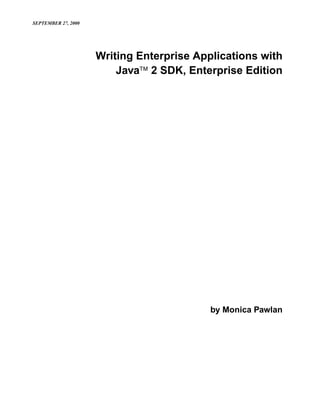
J2 ee
- 1. SEPTEMBER 27, 2000 Writing Enterprise Applications with Java™ 2 SDK, Enterprise Edition by Monica Pawlan
- 2. SEPTEMBER 27, 2000 copyright ® 1995-99 Sun Microsystems, Inc. As used in this document, the terms “Java™ virtual machine” or “Java VM” mean a virtual machine for the Java platform.
- 3. SEPTEMBER 27, 2000 III Preface This tutorial introduces you to the APIs, tools, and services provided in the Java™ 2 Enter- prise Edition (J2EE) Software Developer Kit (SDK). You can get the free J2EE SDK (http://java.sun.com/j2ee/download.html) to use for demonstrations, prototyping, educational use, and verifying J2EE application portability. To support these uses the J2EE SDK comes with J2EE development and deployment tools, a Web server, Cloudscape database, Java Software application server, Extensible Markup Lan- guage (XML) support, the J2EE APIs, and Java Plug-In. Java Plug-In lets you run Java 2 applets in browsers that support an earlier release of the Java Runtime Environment (JRE). Note: This is a work in progress. Links to new lessons are turned on when they become available. Submit comments and suggestions to jdcee@sun.com PREFACE
- 4. IV SEPTEMBER 27, 2000 PREFACE
- 5. SEPTEMBER 27, 2000 V Contents Preface. . . . . . . . . . . . . . . . . . . . . . . . . . . . . . . . . . . . . . . . . . iii Lesson 1 A Simple Session Bean. . . . . . . . . . . . . . . . . . . . . . . . . . . . . .1 Example Thin-Client Multitiered Application 2 J2EE Software and Setup 3 Unix: 3 Windows: 3 Path and ClassPath Settings 3 Path Settings 3 Class Path Settings 4 J2EE Application Components 4 Create the HTML Page 5 HTML Code 6 Create the Servlet 6 Import Statements 7 init Method 7 doGet Method 7 Servlet Code 9 Create the Session Bean 10 CalcHome 11 Calc 12 CalcBean 12 Compile the Session Bean and Servlet 13 Compile the Session Bean 13 Compile the Servlet 13 Start the J2EE Application Server 14 Unix: 14 Windows: 14 Start the Deploy Tool 14 Unix: 14 Windows: 14 Deploy Tool 15 Assemble the J2EE Application 16 Create J2EE Application 16 Create Session Bean 16 Create Web Component 19 Specify JNDI Name and Root Context 22 CONTENTS
- 6. SEPTEMBER 27, 2000 VI Verify and Deploy the J2EE Application 23 Run the J2EE Application 25 Updating Component Code 26 Lesson 2 A Simple Entity Bean . . . . . . . . . . . . . . . . . . . . . . . . . . . . .27 Create the Entity Bean 28 BonusHome 28 Bonus 29 BonusBean 30 Change the Servlet 32 Compile 34 Compile the Entity Bean 34 Compile the Servlet 35 Start the Platform and Tools 35 Unix 35 Windows 35 Assemble and Deploy 35 Update Application File 36 Create Entity Bean 36 Verify and Deploy the J2EE Application 42 Run the J2EE Application 43 Lesson 3 Cooperating Enterprise Beans . . . . . . . . . . . . . . . . . . . . . .45 Change the Session Bean 46 CalcHome 46 Calc 47 CalcBean 47 Change the Servlet 49 Compile 50 Compile the Session Bean 51 Compile the Servlet 51 Start the Platform and Tools 51 Unix 52 Windows 52 Assemble the Application 52 Create New J2EE Application 52 Create New Web Component 53 Bundle Session and Entity Beans in one JAR File 54 Verify and Deploy the J2EE Application 58 Run the J2EE Application 60 Lesson 4 JavaServer Pages Technology. . . . . . . . . . . . . . . . . . . . . . .61 CONTENTS
- 7. SEPTEMBER 27, 2000 VII Create the JSP Page 62 Comments 64 Directives 64 Declarations 64 Scriptlets 65 Predefined Variables 65 Expressions 65 JSP-Specific Tags 66 Change bonus.html 66 Start the Platform and Tools 67 Unix 67 Windows 67 Remove the WAR File 67 Create New WAR FIle 67 Verify and Deploy the J2EE Application 68 Run the J2EE Application 70 More Information 71 Lesson 5 Adding JavaBeans Technology to the Mix . . . . . . . . . . . .73 About the Example 74 Create bonus.jsp 76 Specify the JavaBean 78 Get the Data 78 Pass the Data to the JavaBean 78 Retrieve Data from the JavaBean 78 Create the JavaBeans Class 79 Bean Properties 81 Constructor 81 Set Methods 81 Get Methods 82 Start the Platform and Tools 84 Unix 84 Windows 84 Remove the WAR File 85 Create New WAR FIle 85 Verify and Deploy the J2EE Application 86 Run the J2EE Application 87 More Information 87 Lesson 6 Extensible Markup Language (XML) . . . . . . . . . . . . . . . .89 Marking and Handling Text 90 CONTENTS
- 8. VIII SEPTEMBER 27, 2000 Change the JavaBean Class 90 XML Prolog 91 Document Root 91 Child Nodes 91 Other XML Tags 91 JavaBean Code 92 The APIs 95 SAX and DOM 95 J2EE 95 Update and Run the Application 96 More Information 96 Lesson 7 JDBC Technology and Bean-Managed Persistence . . . . 97 Bean Lifecycle 98 Change the BonusBean Code 99 Import Statements 99 Instance Variables 100 Business Methods 100 LifeCycle Methods 100 Change the CalcBean and JBonusBean Code 106 Create the Database Table 107 createTable.sql 107 cloudTable.bat 108 cloudTable.sh 108 Remove the JAR File 109 Verify and Deploy the Application 111 Run the Application 112 More Information 113 Index . . . . . . . . . . . . . . . . . . . . . . . . . . . . . . . . . . . . . . . . . 115 CONTENTS
- 9. SEPTEMBER 27, 2000 1 Lesson 1 A Simple Session Bean This lesson introduces you to J2EE applications programming, and the J2EE SDK by show- ing you how to write a simple thin-client multitiered enterprise application that consists of an HTML page, servlet, and session bean. Browser/HTML Servlet Session Bean Page The J2EE SDK is a non-commercial operational definition of the J2EE platform and specifi- cation made freely available by Sun Microsystems for demonstrations, prototyping, and edu- cational uses. It comes with the J2EE application server, Web server, database, J2EE APIs, and a full-range of development and deployment tools. You will become acquainted with many of these features and tools as you work through the lessons in this tutorial. • Example Thin-Client Multitiered Application (page 2) • J2EE Software and Setup (page 3) • Path and ClassPath Settings (page 3) • J2EE Application Components (page 4) • Create the HTML Page (page 5) • Create the Servlet (page 6) • Create the Session Bean (page 10) • Compile the Session Bean and Servlet (page 13) • Start the J2EE Application Server (page 14) • Start the Deploy Tool (page 14) • Deploy Tool (page 15) • Assemble the J2EE Application (page 16) • Verify and Deploy the J2EE Application (page 23) • Run the J2EE Application (page 25) • Updating Component Code (page 26) LESSON 1 A SIMPLE SESSION BEAN
- 10. 2 SEPTEMBER 27, 2000 Example Thin-Client Multitiered Application The example thin-client multitiered application for this lesson accepts user input through an HTML form that invokes a servlet. The servlet uses Java Naming and Directory Interface™ (JNDI) APIs to look up a session bean to perform a calculation on its behalf. Upon receiving the results of the calculation, the servlet returns the calculated value to the end user in an HTML page. This example is a thin-client application because the servlet does not execute any business logic. The simple calculation is performed by a session bean executing on the J2EE applica- tion server. So, the client is thin because it does not handle the processing; the session bean does. Multitiered applications can consist of 3 or 4 tiers. As shown in Figure 1, the multitiered example for this tutorial has four tiers. Three-tiered architecture extends the standard two- tier client and server model by placing a multithreaded application server between the non- web-based client application and a backend database. Four-tiered architecture extends the three-tier model by replacing the client application with a Web browser and HTML pages powered by servlet/JavaServer Pages™ technology. Web Browser Tier 1: HTML Pages Client Tier Network Web Server (Thin-Client Tier 2: Servlet) Web Tier Network Enterprise Beans Application Tier 3: Server Business Tier Network Database Tier 4: Server EIS Tier Figure 1 Multitiered Architecture LESSON 1 A SIMPLE SESSION BEAN
- 11. SEPTEMBER 27, 2000 3 While this lesson uses only three of the four tiers, Lesson 2 expands this same example to access the database server in the fourth tier. Later lessons adapt the example to use JavaSer- ver™ Pages and Extensible Markup Language (XML) technologies. J2EE Software and Setup To run the tutorial examples, you need to download and install the Java 2 SDK Enterprise Edition (J2EE), Version 1.2.1 Release (http://java.sun.com/j2ee/download.html), and Java 2 SDK, Standard Edition (J2SE), Version 1.2 or later (http://java.sun.com/jdk/ index.html). The instructions in this tutorial assume J2EE and J2SE are both installed in a J2EE directory under monicap's home directory. Note: Everywhere monicap is used in a path name, please change it to your own user name. Unix: /home/monicap/J2EE/j2sdkee1.2.1 /home/monicap/J2EE/jdk1.2.2 Windows: homemonicapJ2EEj2sdkee1.2.1 homemonicapJ2EEjdk1.2.2 Path and ClassPath Settings The download has the J2EE application server, Cloudscape database, a Web server using secure socket layer (SSL) also known as HTTP over HTTPS, development and deployment tools, and the Java APIs for the Enterprise. To use these features, set your path and class path environment variables as described here. Path Settings Path settings make the development and deployment tools accessible from anywhere on your system. Make sure you place these path settings before any other paths you might have for other older JDK installations. Unix: /home/monicap/J2EE/jdk1.2.2/bin /home/monicap/J2EE/j2sdkee1.2.1/bin LESSON 1 A SIMPLE SESSION BEAN
- 12. 4 SEPTEMBER 27, 2000 Windows: homemonicapJ2EEjdk1.2.2bin homemonicapJ2EEj2sdkee1.2.1bin Class Path Settings Class path settings tell the Java 2 development and deployment tools where to find the vari- ous class libraries they use. Unix: /home/monicap/J2EE/j2sdkee1.2.1/lib/j2ee.jar Windows: homemonicapJ2EEj2sdkee1.2.1libj2ee.jar J2EE Application Components J2EE applications programmers write J2EE application components. A J2EE component is a self-contained functional software unit that is assesmbled into a J2EE application and inter- faces with other application components. The J2EE specification defines the following application components: • Application client components • Enterprise JavaBeans components • Servlets and JavaServer Pages components (also called Web components) • Applets In this lesson, you create a J2EE application and two J2EE components: a servlet and ses- sion bean. The servlet is bundled with its HTML file into a Web Archive (WAR) file, and the session bean interfaces and classes are bundled into a JAR file. The WAR and JAR files are added to the J2EE application and bundled into an Enterprise Archive (EAR) file for verifi- cation testing and deployment to the production environment. While you do all of these steps for this lesson, you are actually performing several different functions. Writing the servlet and session bean code is a developer function, while creating a J2EE application and adding J2EE components to an application assembly function. In real- ity, these functions would be performed by different people in different companies. LESSON 1 A SIMPLE SESSION BEAN
- 13. SEPTEMBER 27, 2000 5 Create the HTML Page The HTML page for this lesson is called bonus.html. It’s HTML code is after Figure 2, which shows how the HTML page looks when displayed to the user. The bonus.html file has two data fields so the user can enter a social security number and a multiplier. When the user clicks the Submit button, BonusServlet retrieves the end user data, looks up the ses- sion bean, and passes the user data to the session bean. The session bean calculates a bonus and returns the bonus value to the servlet. The servlet then returns another HTML page with the bonus value for the end user to view. Figure 2 HTML Page Figure 3 shows how data flows between the browser and the session bean. The session bean executes in the J2EE application server. Component Component HTML Form Servlet Session Bean Browser (Web Server) (Application Server) bonus.html BonusServlet.class CalcBean.class Calc.class CalcHome.class Figure 3 Data Flow LESSON 1 A SIMPLE SESSION BEAN
- 14. 6 SEPTEMBER 27, 2000 HTML Code The interesting thing about the HTML form code is the alias used to invoke BonusServlet. When the user clicks the Submit button on the HTML form, BonusServlet is invoked because it is mapped to the BonusAlias during application assembly described in Assemble the J2EE Application (page 16). The example assumes bonus.html is in the /home/monicap/J2EE/ClientCode directory on Unix. Here and hereafter, Windows users can reverse the slashes to get the correct directory pathname for their platform. <HTML> <BODY BGCOLOR = "WHITE"> <BLOCKQUOTE> <H3>Bonus Calculation</H3> <FORM METHOD="GET" ACTION="BonusAlias"> <P> Enter social security Number: <P> <INPUT TYPE="TEXT" NAME="SOCSEC"></INPUT> <P> Enter Multiplier: <P> <INPUT TYPE="TEXT" NAME="MULTIPLIER"></INPUT> <P> <INPUT TYPE="SUBMIT" VALUE="Submit"> <INPUT TYPE="RESET"> </FORM> </BLOCKQUOTE> </BODY> </HTML> Create the Servlet The example assumes the BonusServlet.java file is in the /home/monicap/J2EE/Client- Code directory on Unix. At run time, the servlet code does the following: • Retrieves the user data • Looks up the session bean • Passes the data to the session bean • Upon receiving a value back from the session bean, creates an HTML page to display the returned value to the user. The next sections describe the different parts of the servlet code. The servlet code is shown in its entirety in Servlet Code (page 9). LESSON 1 A SIMPLE SESSION BEAN
- 15. SEPTEMBER 27, 2000 7 Import Statements The servlet code begins with import statements for the following packages: • javax.servlet, which contains generic (protocol-independent) servlet classes. The HTTPServlet class uses the ServletException class in this package to indicate a servlet problem. • javax.servlet.http, which contains HTTP servlet classes. The HttpServlet class is in this package. • java.io for system input and output. The HttpServlet class uses the IOException class in this package to signal that an input or output exception of some kind has occurred. • javax.naming for using the Java Naming and Directory Interface (JNDI™) APIs to look up the session bean home interface. • javax.rmi for looking up the session bean home interface and making its remote server object ready for communications. init Method The BonusServlet.init method looks up the session bean home interface and creates its instance. The method uses the JNDI name specified during component assembly (calcs) to get a reference to the home interface by its name. The next line passes the reference and the home interface class to the PortableRemoteObject.narrow method to be sure the reference can be cast to type CalcHome. InitialContext ctx = new InitialContext(); Object objref = ctx.lookup("calcs"); homecalc = (CalcHome)PortableRemoteObject.narrow(obj ref, CalcHome.class); doGet Method The parameter list for the doGet method takes a request and response object. The browser sends a request to the servlet and the servlet sends a response back to the browser. The method implementation accesses information in the request object to find out who made the request, what form the request data is in, and which HTTP headers were sent, and uses the response object to create an HTML page in response to the browser's request. The doGet method throws an IOException if there is an input or output problem when it handles the request, and a ServletException if the request could not be handled. To calcu- late the bonus value, the doGet method creates the home interface and calls its calcBonus method. LESSON 1 A SIMPLE SESSION BEAN
- 16. 8 SEPTEMBER 27, 2000 public void doGet (HttpServletRequest request, HttpServletResponse response) throws ServletException, IOException { String socsec = null; int multiplier = 0; double calc = 0.0; PrintWriter out; response.setContentType("text/html"); String title = "EJB Example"; out = response.getWriter(); out.println("<HTML><HEAD><TITLE>) out.println(title); out.println("</TITLE></HEAD><BODY>"); try{ //Retrieve Bonus and Social Security Information String strMult = request.getParameter( "MULTIPLIER"); Integer integerMult = new Integer(strMult); multiplier = integerMult.intValue(); socsec = request.getParameter("SOCSEC"); //Calculate bonus double bonus = 100.00; theCalculation = homecalc.create(); calc = theCalculation.calcBonus( multiplier, bonus); }catch(Exception CreateException){ CreateException.printStackTrace(); } //Display Data out.println("<H1>Bonus Calculation</H1>"); out.println("<P>Soc Sec: " + socsec + "<P>"); out.println("<P>Multiplier: " + multiplier + "<P>"); out.println("<P>Bonus Amount: " + calc + "<P>"); out.println("</BODY></HTML>"); out.close(); } LESSON 1 A SIMPLE SESSION BEAN
- 17. SEPTEMBER 27, 2000 9 Servlet Code Here is the full code. import javax.servlet.*; import javax.servlet.http.*; import java.io.*; import javax.naming.*; import javax.rmi.PortableRemoteObject; import Beans.*; public class BonusServlet extends HttpServlet { CalcHome homecalc; public void init(ServletConfig config) throws ServletException{ //Look up home interface try{ InitialContext ctx = new InitialContext(); Object objref = ctx.lookup("calcs"); homecalc = (CalcHome)PortableRemoteObject.narrow( objref, CalcHome.class); } catch (Exception NamingException) { NamingException.printStackTrace(); } } public void doGet (HttpServletRequest request, HttpServletResponse response) throws ServletException, IOException { String socsec = null; int multiplier = 0; double calc = 0.0; PrintWriter out; response.setContentType("text/html"); String title = "EJB Example"; out = response.getWriter(); out.println("<HTML><HEAD><TITLE>"); out.println(title); out.println("</TITLE></HEAD><BODY>"); try{ Calc theCalculation; //Get Multiplier and Social Security Information String strMult = request.getParameter("MULTIPLIER"); Integer integerMult = new Integer(strMult); multiplier = integerMult.intValue(); socsec = request.getParameter("SOCSEC"); //Calculate bonus LESSON 1 A SIMPLE SESSION BEAN
- 18. 10 SEPTEMBER 27, 2000 double bonus = 100.00; theCalculation = homecalc.create(); calc = theCalculation.calcBonus(multiplier, bonus); } catch(Exception CreateException){ CreateException.printStackTrace(); } //Display Data out.println("<H1>Bonus Calculation</H1>"); out.println("<P>Soc Sec: " + socsec + "<P>"); out.println("<P>Multiplier: " + multiplier + "<P>"); out.println("<P>Bonus Amount: " + calc + "<P>"); out.println("</BODY></HTML>"); out.close(); } public void destroy() { System.out.println("Destroy"); } } Create the Session Bean A session bean represents a transient conversation with a client. If the server or client crashes, the session bean and its data are gone. In contrast, entity beans are persistent and represent data in a database. If the server or client crashes, the underlying services ensure the entity bean data is saved. Because the enterprise bean performs a simple calculation at the request of BonusServlet, and the calculation can be reinitiated in the event of a crash, it makes sense to use a session bean in this example. Figure 4 shows how the servlet and session bean application components work as a complete J2EE application once they are assembled and deployed. The container, shown in the shaded box, is the interface between the session bean and the low-level platform-specific functional- ity that supports the session bean. The container is created during deployment. LESSON 1 A SIMPLE SESSION BEAN
- 19. SEPTEMBER 27, 2000 11 Home Interface Session HTML Form Text Bean Servlet Browser Remote Interface Container Application Server Figure 4 Application Components The next sections show the session bean code. The example assumes the CalcBean.java, Calc.java, and CalcHome.java files are placed in the /home/monicap/J2EE/Beans direc- tory on Unix. The package Beans statement at the top of the CalcBean interface and class files is the same name as the name of this directory. When these files are compiled, they are compiled from the directory above Beans and the Beans package (or directory) name is prepended with a slash to the interface and class files being compiled. See Compile the Ses- sion Bean (page 13). Note: While this example shows how to write the example session bean, it is also pos- sible to purchase enterprise beans from a provider and assemble them into a J2EE application. CalcHome BonusServlet does not work directly with the session bean, but creates an instance of its home interface. The home interface extends EJBHome and has a create method for creating the session bean in its container. CreateException is thrown if the session bean cannot be created, and RemoteException is thrown if a communications-related exception occurs dur- ing the execution of a remote method. package Beans; import java.rmi.RemoteException; import javax.ejb.CreateException; import javax.ejb.EJBHome; public interface CalcHome extends EJBHome { Calc create() throws CreateException, RemoteException; } LESSON 1 A SIMPLE SESSION BEAN
- 20. 12 SEPTEMBER 27, 2000 Calc When the home interface is created, the J2EE application server creates the remote interface and session bean. The remote interface extends EJBObject and declares the calcBonus method for calculating the bonus value. This method is required to throw javax.rmi.Remo- teException, and is implemented by the CalcBean class. package Beans; import javax.ejb.EJBObject; import java.rmi.RemoteException; public interface Calc extends EJBObject { public double calcBonus(int multiplier, double bonus) throws RemoteException; } CalcBean The session bean class implements the SessionBean interface and provides behavior for the calcBonus method. The setSessionContext and ejbCreate methods are called in that order by the container after BonusServlet calls the create method in CalcHome. The empty methods are from the SessionBean interface. These methods are called by the bean's container. You do not have to provide behavior for these methods unless you need additional functionality when the bean is, for example, created or removed from its con- tainer. package Beans; import java.rmi.RemoteException; import javax.ejb.SessionBean; import javax.ejb.SessionContext; public class CalcBean implements SessionBean { public double calcBonus(int multiplier, double bonus) { double calc = (multiplier*bonus); return calc; } //These methods are described in more //detail in Lesson 2 public void ejbCreate() { } public void setSessionContext( SessionContext ctx) { } public void ejbRemove() { } public void ejbActivate() { } public void ejbPassivate() { } public void ejbLoad() { } public void ejbStore() { } } LESSON 1 A SIMPLE SESSION BEAN
- 21. SEPTEMBER 27, 2000 13 Compile the Session Bean and Servlet To save on typing, the easiest way to compile the session bean and servlet code is with a script (on Unix) or a batch file (on Windows). Compile the Session Bean Unix #!/bin/sh cd /home/monicap/J2EE J2EE_HOME=/home/monicap/J2EE/j2sdkee1.2.1 CPATH=.:$J2EE_HOME/lib/j2ee.jar javac -d . -classpath "$CPATH" Beans/CalcBean.java Beans/CalcHome.java Beans/Calc.java Windows cd homemonicapJ2EE set J2EE_HOME=homemonicapJ2EEj2sdkee1.2.1 set CPATH=.;%J2EE_HOME%libj2ee.jar javac -d . -classpath %CPATH% Beans/CalcBean.java Beans/CalcHome.java Beans/Calc.java Compile the Servlet Unix #!/bin/sh cd /home/monicap/J2EE/ClientCode J2EE_HOME=/home/monicap/J2EE/j2sdkee1.2.1 CPATH=.:$J2EE_HOME/lib/j2ee.jar: /home/monicap/J2EE javac -d . -classpath "$CPATH" BonusServlet.java Windows cd homemonicapJ2EEClientCode set J2EE_HOME=homemonicapJ2EEj2sdkee1.2 set CPATH=.;%J2EE_HOME%libj2ee.jar; homemonicapJ2EE javac -d . -classpath %CPATH% BonusServlet.java LESSON 1 A SIMPLE SESSION BEAN
- 22. 14 SEPTEMBER 27, 2000 Start the J2EE Application Server You need to start the J2EE application server to deploy and run the example. The command to start the server is in the bin directory under your J2EE installation. If you have your path set to read the bin directory, go to the J2EE directory (so your live version matches what you see in this text) and type: j2ee -verbose Note: Sometimes the J2EE server will not start if Outlook is running. If that does not work, type the following from the J2EE directory: Unix: j2sdkee1.2.1/bin/j2ee -verbose Windows: j2sdkee1.2.1binj2ee -verbose The verbose option prints informational messages to the command line as the server starts up. When you see J2EE server startup complete, you can start the depoloyer tool. For now, you can ignore the other messages that scrolled by. Start the Deploy Tool To assemble and deploy the J2EE application, you have to start the deploy tool. If you have your path set to read the bin directory, go to the J2EE directory (so your live version matches what you see in this text) and type: deploytool If that does not work, do the following from the J2EE directory: Unix: j2sdkee1.2.1/bin/deploytool Windows: j2sdkee1.2.1bindeploytool Notes: If a memory access error is encountered when starting deploytool, add an environment variable called JAVA_FONTS and set the path to c: <font directory>. For example c:winntfonts. Also, If a NullPointerException for BasicFi- LESSON 1 A SIMPLE SESSION BEAN
- 23. SEPTEMBER 27, 2000 15 leChooserUI is encountered when starting deploytool, be sure you are not starting the tool from the root directory (i.e. c:). If you run it somewhere else, such as the bin directory for your j2sdkee1.2 installation, you will not encounter the problem. Deploy Tool The Deploy tool shown in Figure 5 has four main windows. The Local Applications window displays J2EE applications and their components. The Inspecting window displays informa- tion on the selected application or components. The Servers window tells you the application server is running on the local host. And the Server Applications window tells you which applications have been installed. As you go through the steps to assemble the example J2EE application, you will see the Local Applications, Inspecting, and Server Applications win- dows display information. Figure 5 Deploy Tool Note: To the right of the Server Applications window is a grayed Uninstall button. After you deploy the application, you will see the application listed in the Server Applications window. You can click Uninstall to uninstall the application, make changes, and redeploy it without having to stop and restart the application server. LESSON 1 A SIMPLE SESSION BEAN
- 24. 16 SEPTEMBER 27, 2000 Assemble the J2EE Application Assembling a J2EE application involves creating a new application, and adding the applica- tion components to it. Here is a summary of the assembly steps, which are discussed in more detail below. 1. Create a new J2EE application (BonusApp.ear). 2. Create a new enterprise bean (CalcBean.jar). 3. Create a new web component (Bonus.war). 4. Specify JNDI name for the enterprise bean (calcs). 5. Specify the Root Context for the J2EE application (BonusRoot). Create J2EE Application J2EE components are assembled into J2EE application Enterprise Archive (EAR) files. File menu: Select New Application. New Application dialog box,: • Type BonusApp.ear for the Application File Name. • Click the right mouse button in the Application Display Name field. BonusApp appears as the display name. • Click the Browse button to open the file chooser to select the location where you want the application EAR file to be saved. New Application file chooser: • Locate the directory where you want to place the application EAR file • In this example, that directory is /home/monicap/J2EE. • In the File name field, type BonusApp.ear. • Click New Application. • Click OK. The BonusApp display name is now listed in the Local Applications window, and the Inspec- tor window to the right shows the display name, location, and contents information for BonusApp. The meta information shown in the contents window describes the JAR file and J2EE application, and provides runtime information about the application. Create Session Bean Enterprise beans (entity and session beans) are bundled into a Java Archive (JAR) file. File menu: Select New Enterprise Bean. The New Enterprise Bean Wizard starts and displays an Introduction dialog box that summarizes the steps you are about to take. After reading it over, click Next. EJB JAR dialog box: Specify the following information: LESSON 1 A SIMPLE SESSION BEAN
- 25. SEPTEMBER 27, 2000 17 • Enterprise Bean will go in: BonusApp Display name: CalcJar Description: A simple session bean that calculates a bonus. It has one method • Click Add. There are two Add buttons on this screen. Make sure you click the second one down that is next to the Contents window. Add Files to .JAR dialog box: go to the J2EE directory. You can either type the path name or use the browser to get there. Once at the J2EE directory, double click on beans to display the contents of the beans directory. • Select Calc.class. • Click Add. • Select CalcHome.class. • Click Add. • Select CalcBean.class. • Click Add. Important Note: The Add Contents to .JAR dialog box should look like the one in Figure 6. The Enterprise Bean JAR classes must show the Beans directory prefixed to the class names. LESSON 1 A SIMPLE SESSION BEAN
- 26. 18 SEPTEMBER 27, 2000 Figure 6 Select Session Bean Class Files • Click OK. You should now be back at the EJB JAR dialog box. Beans/Calc.class, Beans/CalcHome.class, and Beans/CalcBean.class should appear in the Contents window. • Click Next. General dialog box: Make sure the following information is selected: • classname: Beans.CalcBean Home interface: Beans.CalcHome Remote interface: Beans.Calc Bean type: Session and Stateless • Specify the display name (the name that appears when when the JAR file is added to BonusApp in the Local Applications window), and provide a description of the JAR file contents. LESSON 1 A SIMPLE SESSION BEAN
- 27. SEPTEMBER 27, 2000 19 •Display Name: CalcBean •Description: This JAR file contains the CalcBean session bean. • Click Next. Environment Entries dialog box: This example does not use properties (environment entries) so you can: • Click Finish. Verify the JAR file was indeed added to the J2EE application: • Go to the Local Applications window • Click the key graphic in front of the BonusApp. You will see the CalcJar JAR file. • Click the key graphic in front of the CalcJar to see the CalcBean session bean. Create Web Component Web components (servlets, or JavaServer Pages™ technology) are bundled into a Web Archive (WAR) file. File menu: Select New Web Component. The New Web Component Wizard starts and displays a window that summarizes the steps you are about to take. After reading it over, click Next. WAR File General Properties dialog box: Provide the following information: • WAR file: BonusApp Display name: BonusWar Description: This war file contains a servlet and an html page. • Click Add. Add Contents to WAR dialog box: • Go to the ClientCode directory by typing ClientCode after J2EE in the Root Direc- tory field. • Select bonus.html. Make sure the WAR contents shows the listing as bonus.html without the ClientCode directory prefixed to the name. • Click Add. Note: Make sure you add bonus.html before you add BonusServlet.class LESSON 1 A SIMPLE SESSION BEAN
- 28. 20 SEPTEMBER 27, 2000 Figure 7 Add BonusServlet.class • Click Next. • Choose the ClientCode directory again. • Select BonusServlet.class. Be sure the WAR contents shows the listing as BonusServlet.class without the ClientCode directory prefixed to the name. • Click Add. Add Contents to WAR dialog box: The display should look like Figure 8. LESSON 1 A SIMPLE SESSION BEAN
- 29. SEPTEMBER 27, 2000 21 Figure 8 Add bonus.html • Click Finish. WAR File General Properties dialog box: • Click Next. Choose Component Type dialog box: • Select Servlet (if it is not already selected) • Click Next. Component General Properties dialog box: • Make sure BonusServlet is selected for the Servlet Class. LESSON 1 A SIMPLE SESSION BEAN
- 30. 22 SEPTEMBER 27, 2000 • Enter a display name (BonusServlet) and description. • You can ignore the Startup and load sequence settings here because this example uses only one servlet. Component Initialization Parameters dialog box: • Click Next. BonusServlet does not use any initialization parameters. Component Aliases dialog box: • Click Add. • Type BonusAlias and press Return. This is the same alias name you put in the ACTION field of the HTML form embedded in the bonus.html file. • Click Finish. In the Content pane, you can see that the WAR file contains an XML file with structural and attribute information on the web application, the bonus.html file, and the BonusServlet class file. The WAR file format is such that all servlet classes go in an entry starting with Web-INF/classes. However, when the WAR file is deployed, the BonusServlet class is placed in a Context Root directory under public_html. This placement is the convention for Servlet 2.2 compliant web servers. To change the display name or description: • Put your cursor in the appropriate field in the window • Change them as you wish. • Press the Return key for the edits to take effect. Specify JNDI Name and Root Context Before you can deploy the BonusApp application and its components, you have to specify the JNDI name BonusServlet uses to look up the CalcBean session bean, and specify a context root directory where the deployer will put the web components. JNDI Name: • Select the BonusApp file in the Local Applications window. The Inspecting window displays tabs at the top, and one of those tabs is JNDI Names. • Select JNDI Names. The Inspecting window shows a three-column display with one row. CalcBean is listed in the middle column. • In the far right column under JNDI name, type calcs. This JNDI name is the same JNDI name passed to the BonusServlet.lookup method. • Press the Return key. Context Root: • Click the Web Context tab at the top of the Inspecting window. You will see BonusWar in the left column. • Type BonusRoot in the right column LESSON 1 A SIMPLE SESSION BEAN
- 31. SEPTEMBER 27, 2000 23 • Press the Return key. During deployment the BonusRoot directory is created under the public_html directory in your J2sdkee1.2 installation, and the bonus.html file and BonusServlet class are copied into it as shown in Figure 9. j2sdkee1.2 public_html BonusRoot WEB-INF bonus.html classes BonusServlet.class Figure 9 Context Root Directory Structure Aliases: • In the LocalApp window, click BonusWar and then click BonusServlet • Click the Aliases tab at the top of the Inspecting window. You should see Bonu- sAlias in the field. • If BonusAlias is not there, type it in and press Return. Verify and Deploy the J2EE Application Before you deploy the application, it is a good idea to run the verifier. The verifier will pick up errors in the application components such as missing enterprise bean methods that the compiler does not catch. Verify: • With BonusApp selected, choose Verifier from the Tools menu. • In the dialog that pops up, click OK. The window should tell you there were no failed tests. LESSON 1 A SIMPLE SESSION BEAN
- 32. 24 SEPTEMBER 27, 2000 • Close the verifier window because you are now ready to deploy the application. Note: In the Version 1.2 software you might get a tests app.WebURI error. This means the deploy tool did not put a .war extension on the WAR file during WAR file cre- ation. This is a minor bug and the J2EE application deploys just fine in spite of it. Deploy: • From the Tools menu, choose Deploy Application. A Deploy BonusApp dialog box pops up. Verify that the Target Server selection is either localhost or the name of the host running the J2EE server. Note: Do not check the Return Client Jar box. The only time you need to check this box is when you deploy a stand-alone application for the client program. This example uses a servlet and HTML page so this box should not be checked. Checking this box creates a JAR file with the deployment information needed by a stand-alone applica- tion. • Click Next. Make sure the JNDI name shows calcs. If it does not, type it in yourself, and press the Return key. • Click Next. Make sure the Context Root name shows BonusRoot. If it does not, type it in yourself and press the Return key. • Click Next. • Click Finish to start the deployment. A dialog box pops up that displays the status of the deployment operation. • When it is complete, the three bars on the left will be completely shaded as shown in Figure 10. When that happens, click OK. LESSON 1 A SIMPLE SESSION BEAN
- 33. 25 SEPTEMBER 27, 2000 Figure 10 Deploy Application Run the J2EE Application The web server runs on port 8000 by default. To open the bonus.html page point your browser to http://localhost:8000/BonusRoot/bonus.html, which is where the Deploy tool put the HTML file. Note: If you need to use a different port because port 8000 is being used for something else, edit the web.properties file in the ~/J2EE/j2sdkee1.2/config directory and restart the J2EE server. • Fill in a social security number • Fill in a multiplier • Click the Submit button. BonusServlet processes your data and returns an HTML page with the bonus calculation on it. LESSON 1 A SIMPLE SESSION BEAN
- 34. 26 SEPTEMBER 27, 2000 Bonus Calculation Soc Sec: 777777777 Multiplier: 25 Bonus Amount 2500.0 Updating Component Code The Tools menu has two menu options of interest. they are Update Application Files and Update and Redeploy Application. These options let you change code and redeploy your application with ease. Simply make your code changes, recompile the code, and choose one of these menu options. • Update Application Files updates the application files with your new code. At this point you can either verify the application again or deploy it. • Update and Redeploy Application updates the application files with your new code and redeployes the application without running the verifier. LESSON 1 A SIMPLE SESSION BEAN
- 35. SEPTEMBER 27, 2000 27 Lesson 2 A Simple Entity Bean This lesson expands the Lesson 1 example to use an entity bean. BonusServlet calls on the entity bean to save the social security number and bonus information to and retrieve it from a database table. This database access functionality adds the fourth and final tier to the thin- client, multitiered example started in Lesson 1. The J2EE SDK comes with Cloudscape database, and you need no additional setup to your environment for the entity bean to access it. In fact in this example, you do not write any SQL or JDBC™ code to create the database table or perform any database access operations. The table is created and the SQL code generated with the Deploy tool during assembly and deployment. Lesson 7 JDBC Technology and Bean-Managed Persistence (page 97) shows you how to write the SQL code for an entity bean. • Create the Entity Bean (page 28) • Change the Servlet (page 32) • Compile (page 34) • Start the Platform and Tools (page 35) • Assemble and Deploy (page 35) • Run the J2EE Application (page 43) LESSON 2 A SIMPLE ENTITY BEAN
- 36. 28 SEPTEMBER 27, 2000 Create the Entity Bean An entity bean represents persistent data stored in one row of a database table. When an entity bean is created, the data is written to the appropriate database table row, and if the data in an entity bean is updated, the data in the appropriate database table row is also updated. The database table creation and row updates all occur without your writing any SQL or JDBC code. Entity bean data is persistent because it survives crashes. • If a crash occurs while the data in an entity bean is being updated, the entity bean data is automatically restored to the state of the last committed database transaction. • If the crash occurs in the middle of a database transaction, the transaction is backed out to prevent a partial commit from corrupting the data. BonusHome The main difference between the CalcHome session bean code from Lesson 1 and the BonusHome entity bean code for this lesson (below) is the findByPrimaryKey method. This finder method takes the primary key as a paramete. In this example, the primary key is a social security number, which is used to retrieve the table row with a primary key value that corresponds to the social security number passed to this method. The create method takes the bonus value and primary key as parameters. When BonusServlet instantiates the home interface and calls its create method, the container creates a BonusBean instance and calls its ejbCreate method. The BonusHome.create and BonusBean.ejbCreate methods must have the same signatures, so the bonus and primary key values can be passed from the home interface to the entity bean by way of the entity bean's container. If a row for a given primary key (social security) number already exists, a java.rmi.RemoteException is thrown that is handled in the BonusServlet client code. package Beans; import java.rmi.RemoteException; import javax.ejb.CreateException; import javax.ejb.FinderException; import javax.ejb.EJBHome; public interface BonusHome extends EJBHome { public Bonus create(double bonus, String socsec) throws CreateException, RemoteException; public Bonus findByPrimaryKey(String socsec) throws FinderException, RemoteException; } LESSON 2 A SIMPLE ENTITY BEAN
- 37. SEPTEMBER 27, 2000 29 Bonus After the home interface is created, the container creates the remote interface and entity bean. The Bonus interface declares the getBonus and getSocSec methods so the servlet can retrieve data from the entity bean. package Beans; import javax.ejb.EJBObject; import java.rmi.RemoteException; public interface Bonus extends EJBObject { public double getBonus() throws RemoteException; public String getSocSec() throws RemoteException; } Component Component Browser Servlet Session Bean bonus.html BonusServlet.class CalcBean.class Calc.class CalcHome.class Component Entity Bean BonusBean.class Bonus.class BonusHome.class Database LESSON 2 A SIMPLE ENTITY BEAN
- 38. 30 SEPTEMBER 27, 2000 BonusBean BonusBean is a container-managed entity bean. This means the container handles data per- sistence and transaction management without your writing code to transfer data between the entity bean and the database or define transaction boundaries. If for some reason you want the entity bean to manage its own persistence or transactions, you would provide implementations for some of the empty methods shown in the BonusBean code below. The following references take you to documents that describe bean-managed persistence and transactions. • Chapter 3 of the Writing Advanced Applications tutorial. developer.java.sun.com/developer/onlineTraining/Programming/JDCBook • Chapter 4 of the Java 2 Enterprise Edition Developer's Guide. java.sun.com/j2ee/j2sdkee/techdocs/guides/ejb/html/DevGuideTOC.html When BonusServlet calls BonusHome.create, the container calls the BonusBean.setEnti- tyContext method. The EntityContext instance passed to the setEntityContext method has methods that let the bean return a reference to itself or get its primary key. Next, the container calls the ejbCreate method. The ejbCreate method assigns data to the bean's instance variables, and then the container writes that data to the database. The ejb- PostCreate method is called after the ejbCreate method and performs any processing needed after the bean is created. This simple example does no post-create processing. The other empty methods are callback methods called by the container to notify the bean that some event is about to occur. You would provide behavior for some of these methods if you are using bean-managed persistence, and others if you need to provide bean-specific cleanup or initialization operations. These cleanup and initialization operations take place at specific times during the bean's lifecycle, and the container notifies the bean and calls the applicable method at the appropriate time. Here is a brief description of the empty methods: • The ejbPassivate and ejbActivate methods are called by the container before the container swaps the bean in and out of storage. This process is similar to the virtual- memory concept of swapping a memory page between memory and disk. • The container calls the ejbRemove method if the home interface has a corresponding remove method that gets called by the client. • The ejbLoad and ejbStore methods are called by the container before the container synchronizes the bean's state with the underlying database. The getBonus and getSocSec methods are called by clients to retrieve data stored in the instance variables. This example has no set<type> methods, but if it did, clients would call them to change the data in the bean's instance variables. Any changes to the instance vari- ables result in an update to the table row in the underlying database. LESSON 2 A SIMPLE ENTITY BEAN
- 39. SEPTEMBER 27, 2000 31 package Beans; import java.rmi.RemoteException; import javax.ejb.CreateException; import javax.ejb.EntityBean; import javax.ejb.EntityContext; public class BonusBean implements EntityBean { public double bonus; public String socsec; private EntityContext ctx; public double getBonus() { return this.bonus; } public String getSocSec() { return this.socsec; } public String ejbCreate(double bonus, String socsec) throws CreateException{ //Called by container after setEntityContext this.socsec=socsec; this.bonus=bonus; return null; } public void ejbPostCreate(double bonus, String socsec) { //Called by container after ejbCreate } //These next methods are callback methods that //are called by the container to notify the //Bean some event is about to occur public void ejbActivate() { //Called by container before Bean //swapped into memory } public void ejbPassivate() { //Called by container before //Bean swapped into storage } LESSON 2 A SIMPLE ENTITY BEAN
- 40. 32 SEPTEMBER 27, 2000 public void ejbRemove() throws RemoteException { //Called by container before //data removed from database } public void ejbLoad() { //Called by container to //refresh entity Bean's state } public void ejbStore() { //Called by container to save //Bean's state to database } public void setEntityContext(EntityContext ctx){ //Called by container to set Bean context } public void unsetEntityContext(){ //Called by container to unset Bean context } } Change the Servlet The BonusServlet code for this lesson is very similar to the Lesson 1 version with changes in the init and doGet methods. The init method for this lesson looks up both the CalcBean session bean, and the BonusBean entity bean. public class BonusServlet extends HttpServlet { CalcHome homecalc; BonusHome homebonus; Bonus theBonus, record; public void init(ServletConfig config) throws ServletException{ try { InitialContext ctx = new InitialContext(); Object objref = ctx.lookup("bonus"); Object objref2 = ctx.lookup("calcs"); homebonus=( BonusHome)PortableRemoteObject.narrow( objref, BonusHome.class); homecalc=(CalcHome) PortableRemoteObject.narrow( objref2, CalcHome.class); LESSON 2 A SIMPLE ENTITY BEAN
- 41. SEPTEMBER 27, 2000 33 } catch (Exception NamingException) { NamingException.printStackTrace(); } } The try statement in the doGet method creates the CalcBean and BonusBean home inter- faces. After calling calcBonus to calculate the bonus, the BonusHome.create method is called to create an entity bean instance and a corresponding row in the underlying database table. After creating the table, the BonusHome.findByPrimaryKey method is called to retrieve the same record by its primary key (social security number). Next, an HTML page is returned to the browser showing the data originally passed in, the calculated bonus, and the data retrieved from the database table row. The catch statement catches and handles duplicate primary key values (social security num- bers). The underlying database table cannot have two rows with the same primary key, so if you pass in the same social security number, the servlet catches and handles the error before trying to create the entity bean. In the event of a duplicate key, the servlet returns an HTML page with the original data passed in, the calculated bonus, and a duplicate key error mes- sage. try { Calc theCalculation; //Retrieve Bonus and Social Security Information String strMult = request.getParameter( "MULTIPLIER");//Calculate bonus Integer integerMult = new Integer(strMult); multiplier = integerMult.intValue(); socsec = request.getParameter("SOCSEC"); //Calculate bonus double bonus = 100.00; theCalculation = homecalc.create(); calc = theCalculation.calcBonus( multiplier, bonus); //Create row in table theBonus = homebonus.create(calc, socsec); record = homebonus.findByPrimaryKey(socsec); //Display data out.println("<H1>Bonus Calculation</H1>"); out.println("<P>Soc Sec passed in: " + theBonus.getSocSec() + "<P>"); out.println("<P>Multiplier passed in: " + multiplier + "<P>"); out.println("<P>Bonus Amount calculated: " + theBonus.getBonus() + "<P>"); out.println("<P>Soc Sec retrieved: " + record.getSocSec() + "<P>"); out.println("<P>Bonus Amount retrieved: " + LESSON 2 A SIMPLE ENTITY BEAN
- 42. 34 SEPTEMBER 27, 2000 record.getBonus() + "<P>"); out.println("</BODY></HTML>"); //Catch duplicate key error } catch (javax.ejb.DuplicateKeyException e) { String message = e.getMessage(); //Display data out.println("<H1>Bonus Calculation</H1>"); out.println("<P>Soc Sec passed in: " + socsec + "<P>"); out.println("<P>Multiplier passed in: " + multiplier + "<P>"); out.println("<P>Bonus Amount calculated: " + calc + "<P>"); out.println("<P>" + message + "<P>"); out.println("</BODY></HTML>"); } catch (Exception CreateException) { CreateException.printStackTrace(); } } Compile First, compile the entity bean and servlet. Refer to Lesson 1 for path and classpath settings, and information on where to place the source files. Compile the Entity Bean Unix #!/bin/sh cd /home/monicap/J2EE J2EE_HOME=/home/monicap/J2EE/j2sdkee1.2.1 CPATH=.:$J2EE_HOME/lib/j2ee.jar javac -d . -classpath "$CPATH" Beans/BonusBean.java Beans/BonusHome.java Beans/Bonus.java Windows cd homemonicapJ2EE set J2EE_HOME=homemonicapJ2EEj2sdkee1.2.1 set CPATH=.;%J2EE_HOME%libj2ee.jar javac -d . -classpath %CPATH% Beans/BonusBean.java Beans/BonusHome.java Beans/Bonus.java LESSON 2 A SIMPLE ENTITY BEAN
- 43. SEPTEMBER 27, 2000 35 Compile the Servlet Unix: cd /home/monicap/J2EE/ClientCode J2EE_HOME=/home/monicap/J2EE/j2sdkee1.2.1 CPATH=.:$J2EE_HOME/lib/j2ee.jar:/home/monicap/J2EE javac -d . -classpath "$CPATH" BonusServlet.java Windows: cd homemonicapJ2EEClientCode set J2EE_HOME=homemonicapJ2EEj2sdkee1.2.1 set CPATH=.;%J2EE_HOME%libj2ee.jar; homemonicapJ2EE javac -d . -classpath %CPATH% BonusServlet.java Start the Platform and Tools To run this example, you need to start the J2EE server, the Deploy tool, and Cloudscape database. In different windows, type the following commands: j2ee -verbose deploytool cloudscape -start If that does not work, type this from the J2EE directory: Unix j2sdkee1.2.1/bin/j2ee -verbose j2sdkee1.2.1/bin/deploytool j2sdkee1.2.1/bin/cloudscape -start Windows j2sdkee1.2.1binj2ee -verbose j2sdkee1.2.1bindeploytool j2sdkee1.2.1bincloudscape -start Assemble and Deploy The steps in this section are: LESSON 2 A SIMPLE ENTITY BEAN
- 44. 36 SEPTEMBER 27, 2000 • Update Application File • Create Entity Bean Update Application File The web archive (WAR) file contains BonusServlet and bonus.html. Because you have changed BonusServlet, you have to update the J2EE application with the new servlet code. • Local Applicatons Window: Highlight the BonusApp application. • Tools Menu: Select Update Application Files. Note: The BonusApp application from the previous lesson is automatically uninstalled Create Entity Bean The steps to creating the EJB JAR for the entity bean are very similar to the steps for the ses- sion bean covered in Lesson 1. There are a few differences, however, and those differences are explained here. Note: In this lesson, the entity bean goes in a separate JAR file from the session bean to continue the example from Lesson 1 with the least number of changes. Because these beans have related functionality, however, you could bundle and deploy them in the same JAR file. You will see how to bundle related beans in the same JAR file in Lesson 3. File Menu: • Select New Enterprise Bean. Introduction: • Read and click Next. EJB JAR: • Make sure BonusApp shows in the Enterprise Bean will go in field. • Specify BonusJar as the display name. • Click Add (the one next to the Contents window). Add Contents to JAR: • Toggle the directory so the beans directory displays with its contents. • Select Bonus.class • Click Add. LESSON 2 A SIMPLE ENTITY BEAN
- 45. SEPTEMBER 27, 2000 37 • Select BonusBean.class • Click Add. • Select BonusHome.class • Click Add. • Click OK. Figure 11 Adding Classes to BonusJar EJB JAR: • Click Next. General: LESSON 2 A SIMPLE ENTITY BEAN
- 46. 38 SEPTEMBER 27, 2000 • Beans.BonusBean is the classname • Beans.BonusHome is the Home interface • Beans.Bonus is the Remote interface. • Enter BonusBean as the display name. • Click Entity. • Click Next. Entity Settings: • Select Container-Managed persistence. • In the bottom window, check bonus and socsec. • Specify java.lang.String for the primary key class. Note that the primary key has to be a class type. Primitive types are not valid for primary keys. • Specify socsec for the primary key field name. • Click Next. Environment Entries: • Click Next. This simple entity bean does not use properties (environment entries). Enterprise Bean References: • Click Next. This simple entity bean does not reference other enterprise beans. Resource References: • Click Next. This simple entity bean does not look up a database or JavaMail™ session object. Security: • Click Next. This simple entity bean does not use security roles. Transaction Management: • Select Container-managed transactions (if it is not already selected. • In the list below make create, findByPrimaryKey, getBonus and getSocSec required. This means the container starts a new transaction before running these meth- ods. The transaction commits just before the methods end. There is more information on these transaction settings in Enterprise JavaBeans Developer's Guide, Chapter 6 (java.sun.com/j2ee/j2sdkee/techdocs/guides/ejb/html/DevGuideTOC.html). LESSON 2 A SIMPLE ENTITY BEAN
- 47. SEPTEMBER 27, 2000 39 Figure 12 Transaction Management • Click Next. • Click Finish. Local Applications: • Select BonusApp. • In the Inspecting window, select JNDI names • Give BonusBean the JNDI name of bonus • Press the Return key Before the J2EE application can be deployed, you need to specify deployment settings for the entity bean and generate the SQL. Here is how to do it: LESSON 2 A SIMPLE ENTITY BEAN
- 48. 40 SEPTEMBER 27, 2000 Local Applications window: • Select BonusBean. Inspecting window: • Select Entity • Click the Deployment Settings button to the lower right. Deployment Settings: • Specify jdbc/Cloudscape (with a capital C on Cloudscape) for the Database JNDI name • Press Return • Make sure the Create table on deploy and Delete table on Deploy boxes are checked. • Click Generate SQL now. Note: If you get an error that the connection was refused, start the database as described in Start the Platform and Tools (page 35). LESSON 2 A SIMPLE ENTITY BEAN
- 49. SEPTEMBER 27, 2000 41 Figure 13 Generate SQL and Database Table • When the SQL generation completes, select the findByPrimaryKey method in the EJB method box. To the right a SQL statement appears. It should read SELECT “socsec” FROM “BonusBeanTable” WHERE “socsec”=?. The question mark (?) represents the parameter passed to the findByPrimaryKey method. • Click OK. LESSON 2 A SIMPLE ENTITY BEAN
- 50. 42 SEPTEMBER 27, 2000 Verify and Deploy the J2EE Application Verify: • With BonusApp selected, choose Verifier from the Tools menu. • In the dialog that pops up, click OK. The window should tell you that no tests failed. • Close the verifier window because you are now ready to deploy the application. Note: In the Version 1.2 software you might get a tests app.WebURI error. The J2EE application deploys in spite of it. Deploy: • Tools Menu: Select Tools.Deploy Application. Note: Do not check the Return Client Jar box. The only time you need to check this box is when you use bean-managed persistence or deploy a stand-alone application for the client program. This example uses a servlet and HTML page so this book should not be checked. Checking this box creates a JAR file with deployment information needed by a stand-alone application. • Click Next. Make sure the JNDI names show calcs for CalcBean and bonus for BonusBean. Type any missing JNDI names in yourself, and press the Return key. • Click Next. Make sure the Context Root name shows BonusRoot. If it does not, type it in yourself and press the Return key. • Click Next. • Click Finish to start the deployment. • When deployment completes, click OK. LESSON 2 A SIMPLE ENTITY BEAN
- 51. SEPTEMBER 27, 2000 43 Run the J2EE Application The web server runs on port 8000 by default. To open the bonus.html page point your browser to http://localhost:8000/BonusRoot/bonus.html, which is where the Deploy tool put the HTML file. Fill in a social security number and multiplier, and click the Submit button. BonusServlet processes your data and returns an HTML page with the bonus calculation on it. Bonus Calculation Soc Sec passed in: 777777777 Multiplier passed in: 25 Bonus Amount calculated: 2500.0 Soc Sec retrieved: 7777777777 Bonus Amount retrieved: 2500.0 If you go back to bonus.html and change the multiplier to 2, but use the same social secu- rity number, you see this: Bonus Calculation Soc Sec passed in: 777777777 Multiplier passed in: 2 Bonus Amount calculated: 200.0 Duplicate primary key. LESSON 2 A SIMPLE ENTITY BEAN
- 52. 44 SEPTEMBER 27, 2000 LESSON 2 A SIMPLE ENTITY BEAN
- 53. SEPTEMBER 27, 2000 45 Lesson 3 Cooperating Enterprise Beans In Lesson 2 A Simple Entity Bean (page 27), the servlet looks up and creates a session bean to perform a bonus calculation, and then looks up and creates an entity bean to store the bonus value and related social security number. This lesson modifies the example so the ses- sion bean looks up and creates the entity bean. Because the session and entity bean work together, they are bundled into one JAR file for deployment. • Change the Session Bean (page 46) • Change the Servlet (page 49) • Compile (page 50) • Start the Platform and Tools (page 51) • Assemble the Application (page 52) • Verify and Deploy the J2EE Application (page 58) • Run the J2EE Application (page 60) Note: Some people have trouble getting this lesson to work with 2 beans in one JAR file. If this happens to you, delete the JAR file with the two beans and put each bean in its own JAR file. You might need to stop and restart the server and tools before you can generate SQl and deploy. LESSON 3 COOPERATING ENTERPRISE BEANS
- 54. 46 SEPTEMBER 27, 2000 Change the Session Bean In this lesson and as shown in Figure 14, the entity bean is a client of the session bean. This means the entity bean gets its data from the session bean instead of from BonusServlet as it did in Lesson 2 A Simple Entity Bean (page 27). So, the calcBonus method in the session bean is modified to take the social security number as a parameter and create the entity bean. HTML Form Servlet Session Bean Browser (Web Server) (Application Server) bonus.html BonusServlet.class calcBonus method getRecord method Entity Bean Database Figure 14 Beans Working Together CalcHome The CalcHome interface is unchanged. It has the same create method that returns an instance of the remote interface. package Beans; import java.rmi.RemoteException; import javax.ejb.CreateException; import javax.ejb.EJBHome; public interface CalcHome extends EJBHome { public Calc create() throws CreateException, RemoteException; } LESSON 3 COOPERATING ENTERPRISE BEANS
- 55. SEPTEMBER 27, 2000 47 Calc The calcBonus method in the Calc interface is changed to take the social security number as a parameter. This is so CalcBean can pass the bonus and social security number to the entity bean after calculating the bonus value. A new getRecord method is added so CalcBean can find an entity bean by its primary key (the social security number). Also, the calcBonus method signature throws DuplicateKeyException and CreateExcep- tion. This is so BonusServlet can catch and handle either of these exception conditions. DuplicateKeyException descends from CreateException. If you design the calcBonus method to throw DuplicateKeyException, but catch CreateException, DuplicateKeyEx- ception is not thrown. The way around this is to have calcBonus throw both Dupli- cateKeyException and CreateException. package Beans; import javax.ejb.EJBObject; import java.rmi.RemoteException; import javax.ejb.DuplicateKeyException; import javax.ejb.CreateException; public interface Calc extends EJBObject { public Bonus calcBonus(int multiplier, double bonus, String socsec) throws RemoteException, DuplicateKeyException, CreateException; public Bonus getRecord(String socsec) throws RemoteException; } CalcBean The code to create the entity bean is moved from BonusServlet to the calcBonus method so the bonus and social security number can be written to the entity bean after the bonus is cal- culated. The homebonus variable is an instance variable so it can be used in the calcBonus method to look up the entity bean and in the getRecord method to locate the entity bean cor- responding to the social security number. package Beans; import java.rmi.RemoteException; import javax.ejb.SessionBean; import javax.ejb.SessionContext; LESSON 3 COOPERATING ENTERPRISE BEANS
- 56. 48 SEPTEMBER 27, 2000 import javax.naming.InitialContext; import javax.rmi.PortableRemoteObject; import javax.ejb.DuplicateKeyException; import javax.ejb.CreateException; public class CalcBean implements SessionBean { BonusHome homebonus; //Throw DuplicateKeyException and CreateException //so BonusServlet can catch and handle these //exception conditions. public Bonus calcBonus(int multiplier, double bonus, String socsec) throws DuplicateKeyException, CreateException { Bonus theBonus = null; double calc = (multiplier*bonus); try { InitialContext ctx = new InitialContext(); Object objref = ctx.lookup("bonus"); homebonus = (BonusHome) PortableRemoteObject.narrow( objref, BonusHome.class); } catch (Exception NamingException) { NamingException.printStackTrace(); } //Store data in entity bean try { theBonus = homebonus.create(calc, socsec); } catch (java.rmi.RemoteException e) { String message = e.getMessage(); e.printStackTrace(); } return theBonus; } public Bonus getRecord(String socsec) { Bonus record = null; //Use primary key to retrieve data from entity bean try { record = homebonus.findByPrimaryKey(socsec); } catch (java.rmi.RemoteException e) { String message = e.getMessage(); } catch (javax.ejb.FinderException e) { e.printStackTrace(); } return record; } public void ejbCreate() { } LESSON 3 COOPERATING ENTERPRISE BEANS
- 57. SEPTEMBER 27, 2000 49 public void setSessionContext( SessionContext context){ } public void ejbRemove() { } public void ejbActivate() { } public void ejbPassivate() { } public void ejbLoad() { } public void ejbStore() { } } Change the Servlet The BonusServlet program is very similar to the version in Lesson 2 A Simple Entity Bean (page 27) with changes in the init and doGet methods. The init method for this lesson looks up the CalcBean session bean only. public class BonusServlet extends HttpServlet { CalcHome homecalc; //Need Bonus variables because CalcBean methods //called in the doGet method return instances //of type Bonus Bonus theBonus, record; public void init(ServletConfig config) throws ServletException{ try { InitialContext ctx = new InitialContext(); Object objref = ctx.lookup("calcs"); homecalc = (CalcHome) PortableRemoteObject.narrow( objref, CalcHome.class); } catch (Exception NamingException) { NamingException.printStackTrace(); } } The try statement in the doGet method calculates the bonus, creates the session bean home interface, and calls the calcBonus and getRecord methods. If the methods successfully complete, an HTML page is returned showing the data retrieved from the entity bean. If DuplicateKeyException is thrown by the calcBonus method, an HTML page is returned showing the social security number and multiplier passed in, and the exception message, Duplicate primary key. As before in Lesson 2 A Simple Entity Bean (page 27), the catch statement catches and handles duplicate primary key values (social security numbers). LESSON 3 COOPERATING ENTERPRISE BEANS
- 58. 50 SEPTEMBER 27, 2000 try { Calc theCalculation; //Retrieve Bonus and Social Security Information String strMult = request.getParameter( "MULTIPLIER");//Calculate bonus Integer integerMult = new Integer(strMult); multiplier = integerMult.intValue(); socsec = request.getParameter("SOCSEC"); //Calculate bonus double bonus = 100.00; theCalculation = homecalc.create(); //Call session bean //Pass 3 parameters:multiplier, bonus, and socsec theBonus = theCalculation.calcBonus( multiplier, bonus, socsec); record = theCalculation.getRecord(socsec); //Display data returned by session bean out.println("<H1>Bonus Calculation</H1>"); out.println("<P>Soc Sec retrieved: " + record.getSocSec() + "<P>"); out.println("<P>Bonus Amount retrieved: " + record.getBonus() + "<P>"); out.println("</BODY></HTML>"); } catch (javax.ejb.DuplicateKeyException e) { String message = e.getMessage(); out.println("<H1>Bonus Calculation</H1>"); out.println("<P>Soc Sec passed in: " + socsec + "<P>"); out.println("<P>Multiplier passed in: " + multiplier + "<P>"); out.println("</BODY></HTML>"); } catch (Exception CreateException) { CreateException.printStackTrace(); } Compile First, compile the session bean and servlet. Refer to Lesson 1 for path and classpath settings, and information on where to place the source files. LESSON 3 COOPERATING ENTERPRISE BEANS
- 59. SEPTEMBER 27, 2000 51 Compile the Session Bean Unix #!/bin/sh cd /home/monicap/J2EE J2EE_HOME=/home/monicap/J2EE/j2sdkee1.2.1 CPATH=.:$J2EE_HOME/lib/j2ee.jar javac -d . -classpath "$CPATH" Beans/CalcBean.java Beans/CalcHome.java Beans/Calc.java Windows cd homemonicapJ2EE set J2EE_HOME=homemonicapJ2EEj2sdkee1.2.1 set CPATH=.;%J2EE_HOME%libj2ee.jar javac -d . -classpath %CPATH% Beans/CalcBean.java Beans/CalcHome.java Beans/Calc.java Compile the Servlet Unix: cd /home/monicap/J2EE/ClientCode J2EE_HOME=/home/monicap/J2EE/j2sdkee1.2 CPATH=.:$J2EE_HOME/lib/j2ee.jar: /home/monicap/J2EE javac -d . -classpath "$CPATH" BonusServlet.java Windows: cd homemonicapJ2EEClientCode set J2EE_HOME=homemonicapJ2EEj2sdkee1.2 set CPATH=.;%J2EE_HOME%libj2ee.jar:homemonicapJ2EE javac -d . -classpath %CPATH% BonusServlet.java Start the Platform and Tools To run this example, you need to start the J2EE server, the Deploy tool, and Cloudscape database. In different windows, type the following commands: j2ee -verbose deploytool cloudscape -start If that does not work, type this from the J2EE directory: LESSON 3 COOPERATING ENTERPRISE BEANS
- 60. 52 SEPTEMBER 27, 2000 Unix j2sdkee1.2.1/bin/j2ee -verbose j2sdkee1.2.1/bin/deploytool j2sdkee1.2.1/bin/cloudscape -start Windows j2sdkee1.2.1binj2ee -verbose j2sdkee1.2.1bindeploytool j2sdkee1.2.1bincloudscape -start Assemble the Application The steps for this section include the following: • Create New J2EE Application • Create New Web Component • Bundle Session and Entity Beans in One JAR File Create New J2EE Application Rather than update the J2EE application from Lessons 1 and 2, these steps create a new J2EE application. Delete BonusApp: • Click BonusApp so it is highlighted • Select Delete from the Edit menu Create 2BeansApp: • From the File menu, select New Application. • Click the right mouse button in the Application Display Name field. 2BeansApp appears as the display name. • Click the Browse button to open the file chooser to select the location where you want the application EAR file to be saved. New Application file chooser: • Locate the directory where you want to place the application EAR file • In this example, that directory is /export/home/monicap/J2EE. • In the File name field, type 2BeansApp.ear. LESSON 3 COOPERATING ENTERPRISE BEANS
- 61. SEPTEMBER 27, 2000 53 • Click New Application. • Click OK. Create New Web Component Now, go through the steps to create the WAR file. These steps are outlined in Lesson 1 and summarized below. With 2BeansApp selected, File Menu: • Select New Web Component. Introduction: • Read and Click Next War File General Properties: • Specify BonusWar for the display name. • Click Add • Go to the ClientCode directory and add bonus.html • Click Next • Go to the ClientCode directory and add BonusServlet.class • Click Finish. War File General Properties: • Click Next. Choose Component Type:. • Make sure Describe a servlet is selected. • Click Next. Component General Properties: • Make BonusServlet the servlet class • Make the display name BonusServlet. • Click Next. Component Initialization Parameters. • Click Next. Component Aliases: • Specify BonusAlias • Click Finish. LESSON 3 COOPERATING ENTERPRISE BEANS
- 62. 54 SEPTEMBER 27, 2000 Inspecting window: • Select Web Context • Specify BonusRoot. Bundle Session and Entity Beans in one JAR File In this lesson, you will put both the session and entity beans in the same JAR file. To do this, you first create the JAR file with only the session bean in it, and then add the entity bean to that JAR file. Create JAR with Session Bean With 2BeansApp selected, File Menu: • Select New Enterprise Bean Introduction: • Read and click Next. EJB JAR: • Make sure 2BeansApp shows in the Enterprise Bean will go in field. • Specify 2BeansJar as the display name. • Click Add (the one next to the Contents window). • Toggle the directory so the Beans directory displays with its contents. • Select Calc.class • Click Add. • Select CalcBean.class • Click Add. • Select CalcHome.class • Click Add. Enterprise Bean JAR classes: • Make sure you see Beans/Calc.class, Beans/CalcHome.class, and Beans/Cal- cBean.class in the display. • Click OK. EJB JAR: • Click Next. LESSON 3 COOPERATING ENTERPRISE BEANS
- 63. 55 SEPTEMBER 27, 2000 General: • CalcBean is the classname, Beans.CalcHome is the Home interface, and Beans.Calc is the Remote interface. • Enter CalcBean as the display name. • Click session and stateless. • Click Next. Environment Entries: • Click Next. This simple session bean does not use properties (environment entries). Enterprise Bean References: • lick Next. The references are handled during deployment rather than here. Resource References: • Click Next. This simple session bean does not look up a database or JavaMail™ session object. Security: • Click Next. This simple session bean does not use security roles. Transaction Management: • Select Container-managed transactions (if it is not already selected). • In the list below make calcBonus, and getRecord required. This means the container starts a new transaction before running these methods. The transaction commits just before the methods end. You can find more information on these transaction settings in Chapter 6 of the Enterprise JavaBeans Developer's Guide. • Click Next. Review Settings: • Click Finish. Local Applications: • Select 2BeansApp. • In the Inspecting window, select JNDI names, give CalcBean the JNDI name of calcs, and press the Return key. Add the Entity Bean With 2BeansApp selected, File Menu: LESSON 3 COOPERATING ENTERPRISE BEANS
- 64. 56 SEPTEMBER 27, 2000 • Select New Enterprise Bean Introduction: • Read and click Next. EJB JAR: • Make sure 2BeansJar shows in the Enterprise Bean will go in field. This setting will add the new bean to the existing JAR file instead of putting the new bean in its own JAR file. • Click Add (the one next to the Contents window). • Toggle the directory so the Beans directory displays with its contents. • Select Bonus.class • Click Add. • Select BonusBean.class • Click Add. • Select BonusHome.class • Click Add. Enterprise Bean JAR classes: • Make sure you see Beans/Bonus.class, Beans/BonusHome.class, and Beans/ BonusBean.class in the display. • Click OK. EJB JAR: • Click Next. General: • Make sure Beans.BonusBean is the classname, Beans.BonusHome is the Home inter- face, and Beans.Bonus is the Remote interface. • Enter BonusBean as the display name. • Click Entity. • Click Next. Entity Settings: • Select Container managed persistence. • n the window below, check bonus and socsec. The primary key class is java.lang.String, and the primary key field name is socsec. Note that the primary key has to be a class type. Primitive types are not valid for primary keys. • Click Next. LESSON 3 COOPERATING ENTERPRISE BEANS
- 65. 57 SEPTEMBER 27, 2000 Environment Entries: • Click Next. This simple entity bean does not use properties (environment entries). Enterprise Bean References: • Click Next. This simple entity bean does not reference other enterprise Beans. Resource References: • Click Next. This simple entity bean does not look up a database or JavaMail™ session object. Security: • Click Next. This simple entity bean does not use security roles. Transaction Management: • Select Container-managed transactions (if it is not already selected). • In the list below make create, findByPrimaryKey, getBonus and getSocSec required. This means the container starts a new transaction before running these meth- ods. The transaction commits just before the methods end. You can find more informa- tion on these transaction settings in Chapter 6 of the Enterprise JavaBeans Developer's Guide. • Click Next. Review Settings: • Click Finish. Local Applications: • Select 2BeansApp. • In the Inspecting window, select JNDI names, give BonusBean the JNDI name of bonus and CalcBean the JNDI name of calcs • Press the Return key after each entry. Before the J2EE application can be deployed, you need to specify deployment settings for the entity bean and generate the SQL. Here is how to do it: Local Applications window: • Select BonusBean. Inspecting window: • Select Entity • Click the Deployment Settings button to the lower right. Deployment Settings window: LESSON 3 COOPERATING ENTERPRISE BEANS
