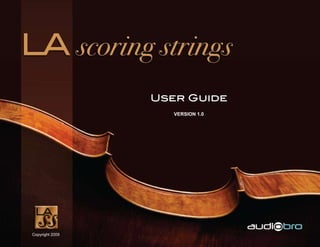
Lass user guide_v1
- 1. User Guide Version 1.0 Copyright 2009
- 2. User Guide The LA Scoring Strings sample library described herein is supplied under a formal license agreement that you enter into when using LA Scoring Strings. Please refer to the LASS License Agreement PDF on the LA Scoring Strings DVD install. The data contained in this user’s guide only serves for information purposes and may be changed without prior announcement. The contents, images and information in the user’s guide does not constitute a legal obligation of audiobro. audiobro is not responsible for any eventual faulty or inaccurate information contained in the user’s guide. The user’s guide and any parts thereof may not be reproduced or hosted on a website for commercial or any other use without the prior and explicit written permission of audiobro. All trademarks are acknowledged as the property of their respective owners. The entire LA Scoring Strings sample library is based on “real player” performances and the utmost care was taken in preserving the human feel of these performances. It is these human “elements” (natural variances and imperfections in performance and sound) that create the realistic sound you hear when using LA Scoring Strings. Any imperfections in sound and performance are to be considered “by design” and are subject to change only at audiobro’s discretion. © 2009 2
- 3. Table of Contents Table of Contents Welcome to LA Scoring Strings..............................4 A.M.G. Script........................................................37 Installation..............................................................5 Tuning Table Script...............................................38 Installation under Windows..............................5 LASS Impulse Responses (IRs)...........................40 Installation under Mac OS X ...........................5 LASS Multis Examples.........................................41 System Specifications............................................6 LASS Patch Multis:........................................41 Instruments and Sections.......................................7 LASS IR Multi. ...............................................43 . Continuous Controllers...........................................8 24 Bit and 16 Bit...................................................46 Patches Overview..................................................9 Support.................................................................47 LASS Patches................................................11 Special Thanks.....................................................48 LASS Real Legato Patches .................................12 Sustain Patches...................................................15 Short Articulation Patches....................................16 Ensemble Patches...............................................17 LASS Real Legato Script. ....................................18 . The Performance Page..................................19 Legato Tweak Page.......................................21 EQ Page........................................................23 A.R.T. Auto Rhythm Tool......................................24 . The Rhythm Tool (Repetition Page). .............25 . Anti Repetition Page......................................27 EQ Page........................................................28 Velocity Attenuator Page. ..............................29 . Trill Script. ............................................................30 . Basic Sustains......................................................32 Harmonics............................................................33 Helper Scripts.......................................................34 Delay and Humanization Script............................35 CC Table Script....................................................36 . 3
- 4. Welcome to LA Scoring Strings Welcome to LA Scoring Strings Thank you for choosing LA Scoring Strings (LASS). I hope you enjoy using this string library as much as I do!! I have always been passionate about strings, even before I ever scored my first orchestral project. As a kid, I remember listening to Vivaldi’s Four Seasons (Winter in particular) and getting goose-bumps. It is amazing to me how a real orchestral string section can elicit such a wide range of emotions and touch our soul. From horror to euphoria, and everything in between, strings seem to be able to express any emotion. I think most composers would agree that there is nothing like a real string section...and I don’t think real strings will ever be replaced. And even though we use sample libraries to do our MIDI mock-ups and check our work, as composers and arrangers, I’d bet that all of you, if given the budget and time, would hire a real string section over using samples in a heartbeat. I know I would. But with many of today’s scoring budgets and schedules, sometimes it’s just impossible to have the “real thing”. It is my hope that in these situations you’ll find LASS to be the best alternative to live players. Why did I create this library? One of the principal reasons I created this library was because I was tired of not being able to write expressive and realistic string melodies. Intuitive and convincing legato patches were sorely missing from my computers’ orchestral template. Also, I was frustrated by the lacking expressive range of the sustains and the poor timing of staccato and spiccato articulations. I guess you could say that the principal reason I created LASS was out of frustration. So, as I set out to figure out how I was going to approach this library, it became obvious to me that I should focus on smaller divisi ensembles that could be layered to form full sections. This would enable divisi, unison and tutti writing, and all sorts of options otherwise unavailable to me. Also, by layering, you could ensure more randomness in the different divisis resulting in a much more natural sounding performance. So as it turns out, LASS is like five libraries in one: a First Chair library, 1/4 Divisi A, 1/4 Divisi B, 1/2 Divisi C and a Full Section library. And now, after a long time and tons of editing and programming, LA Scoring Strings is done...but not really. These patches will evolve and I’d like to think of LASS as a Living Library. I will be posting tweaked patches on the www.audiobro.com LASS forum as I do my own scoring projects and create new patches. Enjoy...and have fun!! Andrew Keresztes Composer / Developer of LA Scoring Strings 4
- 5. Installation Installation Installation under Windows Note: The audio engine in NATIVE INSTRUMENTS SOFTWARE has been designed to make optimum use of the available computing power in the CPU. In order to maximize your experience, we recommend you use a modern computer. Software Installation: • Insert the NATIVE INSTRUMENTS SOFTWARE DVD into the optical drive. • Use the Windows Explorer to view the contents of the disk. • Start the installation by double-clicking LA ScoringStrings Setup.exe. • The setup program will suggest C:Documents and SettingsAll UsersDocuments as the path for the destination folder (you may also choose another folder). Installation under Mac OS X Note: The audio engine in NATIVE INSTRUMENTS SOFTWARE has been designed to make optimum use of the available computing power in the CPU. In order to maximize your experience, we recommend you use a modern computer should one be available. Software Installation: • Insert the DVD • Double-click the file LA Scoring Strings Installation.mkpg • Choose a destination. Note that in this dialog any external drives will be unavailable – however, they can be selected in the next screen. • Press continue to install to the default location MAC HD/Users/Shared. If you want to install to an alternate destination click the folder “Shared” and choose “Other”. • Press “Install” to begin library installation 5
- 6. System Specifications System Specifications Interfaces: Stand-alone, VST®, Audio Units™, RTAS®, ASIO™, Core Audio™, DirectSound™ Minimum System Requirements: • Mac OS 10.4.x, G4 1.4 GHz or Intel® Core™ Duo 1.66 GHz, 1GB RAM • Windows XP or Windows Vista, Pentium or Athlon 1.4 GHz, 1GB RAM • 300MB free disc space, 40GB for complete installation, DVD drive capable of reading dual layered DVDs Note: To get the most out of LASS, it is highly recommended that you install it on the fastest computer you can, with at least 2 gigabytes of RAM. It is also recommended that you install LASS on 2 computers to take full advantage of all divisi sections. This will ensure a better performance and greater polyphony. LASS is like five libraries in one: a First Chair library, 1/4 Divisi A, 1/4 Divisi B, 1/2 Divisi C and a Full Section library. When layering the divisi sections, it can be quite demanding on your system, so for a better performance, it is recommended to use LASS on the fastest computer you can as opposed to the minimum system requirements. 6
- 7. Instruments and Sections Instruments and Sections VIOLINS I VIOLINS II* VIOLAS 1 player First Chair 1 player First Chair 1 player First Chair 4 players ensemble A 4 players ensemble A 3 players ensemble A 4 players ensemble B 4 players ensemble B 3 players ensemble B 8 players ensemble C 8 players ensemble C 6 players ensemble C 16 players full section mix 16 players full section mix 12 players full section mix CELLOS BASSES 1 player First Chair 1 player First Chair 3 players ensemble A 2 players ensemble A 3 players ensemble B 2 players ensemble B 4 players ensemble C 4 players ensemble C 10 players full section mix 8 player full section mix * Derived from Violins I, Violins II are panned to a 2nd violin’s orchestral perspective and programmed to avoid phasing issues with the 1st violins. At the heart of LASS’s sound are Real Legato performance sample patches and a unique “layered ensemble” approach. These ensembles were all recorded individually in a large film scoring studio. Because they’re made up of different players (avoiding the dreaded “same player” sound), they combine seamlessly to produce entirely cohesive small, medium, or large sections with the right divisi ratios. LASS also features solo instruments performed by the section leaders. Rather than sounding like “guest soloists,” these instruments sound like the first chair players they actually are, blending perfectly with the sections they come from. The players are recorded in position on the scoring stage and mixed in the traditional orchestral seating perspective, making it simple to get a magnificent string mix out of the box. Meanwhile we took the utmost care to ensure that the instruments can be panned anywhere with virtually no phasing problems should you need to do that. And to make it easy to get just the right sound, all LASS patches and programming are consistent from the first chair to the full mix. If a part sounds right using the first chair patch, the same sequence will sound right with the full ensemble — no MIDI reprogramming required. The result is unprecedented control over dynamics, performance and section size. 7
- 8. Continuous Controllers Continuous Controllers These are all the MIDI continuous controllers (CC) used in LASS. A lot of planning went into programming LASS so that you can just play the patches without being an octopus (to operate a bunch of CCs simultaneously). Great care was taken to avoid Multitudes of CC assignments while maximizing control. For the sake of clarity throughout this user’s guide: “Short articulations” means: Spiccato, Staccato, Pizzicato, Bartok Pizzicato. “Long articulations” means: Legato patches, Espressivo sustains, Non Espressivo sustains, Sordinos, Tremolos, Trills and Harmonics (basically any sustained articulation). CC1 • For cross-fading dynamic layers on all long articulations. • CC1 is also used to shorten releases on all short articulations. CC7 • Used on all patches as the Main patch volume. CC11 • Used on all patches as an additional volume control. CC64 • Used to force legato phrasing on legato patches. • CC64 is also used to activate A.R.T. (Auto Rhythmic Tool). CC83 • Used to control the speed of portamentos and glissandos on all “Speed” Legato patches. CC89 • This CC can be user-reassigned but is used to bypass the Tuning Table script (bypassed by default). CC110 • This CC can be user-reassigned but is used for turning on/off the A.M.G. logic in the LASS Real Legato script. CC111 • This CC can be user-reassigned but is used for turning on/off the legato mode in the LASS Real Legato script. It is also used to bypass Release Triggered samples (RT’s) on other patches. • CC111 is also used for controlling the velocity on all short articulations (see A.R.T. script section). NOTE: You should not use the following continuous controllers when playing LASS patches because they are being used by the scripts internally and will cause problems with the patches and their performance: CC16 — DO NOT USE CC19 — DO NOT USE When replacing LASS’s default CCs with your own, please do not use any of the following CCs: 1, 7, 11, 16, 19, 64, 83, 89, 110, 111. This is to avoid any CC conflicts. You are able to alter many of the default CC assignments in LASS. However, if you use the defaults CCs, you won’t have to re-assign them on every patch, saving you a lot of time and effort. 8
- 9. Patches Overview Patches Overview All LASS patches and Multis can be accessed through the LA Scoring Strings Library browser (shown above). Simply click on the “Instruments” tab to open a folder hierarchy that reveals the different bit-depth instruments and Multis (Multis are discussed in the LASS Multis section of this guide). After you click on the “Instruments” tab, the LASS library browser should look as follows: By double clicking on the various folders, you can navigate to the different instruments and patches. If you want to return to a previous folder (or go up in the folder hierarchy), you can click on the “up” arrow below the instruments tab. 9
- 10. There are a few things that many of the LASS patches share in common. A great deal of effort was spent in making patches Patches Overview and conventions consistent. Here are some important things to know about LASS: All patches • use CC11 to control volume in addition to CC7 used as a master volume. • are set to have CC7 at 127 = 0db in the options menu. • have an EQ page and preset. The EQ preset is a good starting point but please also try the patches without EQ. EQ is such a personal thing, and depending on the job at hand, different EQ settings could be more appropriate. • use CC89 to activate and bypass the Tuning Script. All sustain patches • use CC1 to control the different dynamic layers. All Legato “Speed” patches • use CC83 to control the speed of the portamentos or glissandos. All short articulations • use CC1 to shorten the duration of the notes. (spiccato, staccato, pizzicato) • use CC111 to control the Velocity Attenuator. • use the A.R.T. script. All non legato sustain patches • use CC111 to turn Release Trigger samples (RTs) on/off. All sustained samples • are looped. Featured LASS Scripts: • LASS Real Legato — REAL legato performance samples — meticulously programmed and scripted for non-repetitive legato transitions and real-time control of legato articulations. • A.R.T. (Auto Rhythm Tool) — an advanced (yet simple to use) rhythm and accents script with humanization features. • Trill Script — the script intelligently triggers trills diatonically in any key with just 1 Key Switch. • Delay and Humanization — add delay and randomization to the timing of note playback. • CC Table — allows you to create your own volume curves for sustain and legato patches. • A.M.G. — Anti Machine Gun. Triggers alternate samples to avoid sample repetition. • Tuning Tool — allows you to create your own tuning table and add tuning randomization to patches. TIP: If you are going to be playing a lot of unison by layering all the divisis and playing chords at the same time, you will be taxing your computer and hard drive quite a bit. Instead, you should probably load the Full Mix version of those sections. That is what the Full Mix patches were designed for. 10
- 11. LASS Patches Patches Overview +G dP dP um P m pee pee edi eed as t diu Speed = CC83 controls speed t Fas GM GS GS GF Me ) R) Sp (R R Esp Leg = Espressivo Legato ) (R R G in s s (R in o Su P LP LP LP LP LP LP LP LP aj/M s L = Legato L L tos nic ord los ato sp ato s Leg Leg Leg Leg Leg Leg Leg Leg Leg Leg Su ls M P = Portamento cca rmo mo nE nS zic icc Esp Esp Esp Esp Esp Esp Esp Esp Esp Esp Esp Sta Tre G = Glissando Piz Tril No Co Ha Sp Violins I 1 player First Chair l l l l l l l l l l l l l l l l 4 player ensemble A l l l l l l l l l l l l l l l l l l 4 player ensemble B l l l l l l l l l l l l l l l l l l 8 player ensemble C l l l l l l l l l l l l l l l l l l 16 player full section mix l l l l l l l l l l l l l l l l l l l Violins II 1 player First Chair l l l l l l l l l l l l l l l l 4 player ensemble A l l l l l l l l l l l l l l l l l l 4 player ensemble B l l l l l l l l l l l l l l l l l l 8 player ensemble C l l l l l l l l l l l l l l l l l l 16 player full section mix l l l l l l l l l l l l l l l l l l Violas 1 player First Chair l l l l l l l l l l l l l l l 3 player ensemble A l l l l l l l l l l l l l l l l l l 3 player ensemble B l l l l l l l l l l l l l l l l l l l 6 player ensemble C l l l l l l l l l l l l l l l l l l l 12 player full section mix l l l l l l l l l l l l l l l l l l l Cellos 1 player First Chair l l l l l l l l l l l l l 3 player ensemble A l l l l l l l l l l l l 3 player ensemble B l l l l l l l l l l l l l 4 player ensemble C l l l l l l l l l l l l l 10 player full section mix l l l l l l l l l l l l l Basses 1 player First Chair l l l l l l l l l l 2 player ensemble A l l l l l l l l l l l 2 player ensemble B l l l l l l l l l l l 4 player ensemble C l l l l l l l l l l l 8 player full section mix l l l l l l l l l l l l Ensemble patches include: Esp Sus, Staccato, Spiccato, Pizzicato, Tremolo, Sordino, Harmonics and Glissando FX. 11
- 12. LASS Real Legato Patches LASS Real Legato Patches LASS Real Legato patches are very easy to play. Basically, you play legato transitions by either overlapping notes as you play or by pressing down on the sustain pedal as you play a melodic phrase. If you do use the sustain pedal, make sure you release it before you release the last note of the phrase to hear the release trigger sample (RT). Depending on the velocity at which you play the notes, you will trigger either a clean legato, portamento or glissando performance. Generally the harder velocities trigger legato samples, medium velocities trigger portamentos and very low velocities trigger glissandos. However, all keyboard controllers react differently, so you can adjust the script’s settings to suit your keyboard and playing style. Also, when you play a chord, the Real Legato script will interpret it as a chord and play all the notes. All LASS sustained samples are looped. For a more in depth explanation of the Real Legato features, see the section LASS Real Legato script. Remember: “Esp Leg” = Espressivo Legato, “L” = Legato, “P” = Portamento and “G” = Glissando. Patch Name Description RAM Usage Esp Leg LPG Espressivo Legato with legato, portamento and glissando intervals. (DFD) Esp Leg LPG Medium Espressivo Legato with legato, with medium tempo portamento and (DFD) glissando intervals. Esp Leg LPG Fast Espressivo Legato with fast tempo portamento and glissando intervals. (DFD) 12
- 13. LASS Real Legato Patches Esp Leg LPG Speed P Espressivo Legato, portamento and glissando intervals. Use CC83 to (DFD and RAM) control the speed of the portamento. When CC83 is at zero, you’ll get the slowest portamento. The higher the CC83 value, the faster the portamento. When CC83 is at 127, the portamento almost sounds like a clean legato. This can be very useful for adding variety to ostinato lines. Esp Leg LPG Speed P+G Espressivo Legato with legato, portamento and glissando intervals with (DFD and RAM) speed control of the portamento and glissando. Use CC83 to control the speed of the portamento and glissando. These are the most RAM hungry patches in LASS. Esp Leg LP Espressivo Legato with legato and portamento intervals. (DFD) Esp Leg LP Medium Espressivo Legato with legato and portamento intervals with medium (DFD) tempo portamentos. Esp Leg LP Fast Espressivo Legato with legato and portamento intervals with fast (DFD) portamentos. Esp Leg LP Speed P Espressivo Legato with DFD legato and RAM portamento intervals. Use (DFD and RAM) CC83 to control the speed of the portamento. When CC83 is at zero, you’ll get the slowest portamento. The higher the CC83 value, the faster the portamento. When CC83 is at 127, the portamento almost sounds like a clean legato. This can be very useful for adding variety to ostinato lines. Esp Leg L Espressivo Legato with legato intervals (this takes the least RAM of any (DFD) legato patch). Tip: For a lot of film-score type music you might not even need the glissando articulations. You could save quite a bit of RAM by just loading the “LP” patches as opposed to the LPG patches. All “Leg” patches utilize LASS’s Real Legato Script. The reason there are so many variations is to give you options depending on your RAM and musical needs. LASS is like five libraries in one: a First Chair library, 1/4 Divisi A, 1/4 Divisi B, 1/2 Divisi C and a Full Section library. The Esp Leg Speed patches have been programmed to give you 100% real-time speed control of all portamentos and glissandos no matter what dynamic...or even if you’re in mid-crescendo — the performance is transparent. These Speed Control patches (which use CC83 to control the speed of the intervals) take more ram, so (as you can see above) regular, medium, and fast DFD legato patches were done for those who are concerned about ram. Patches were also created that don’t include glissandos or portamentos (and many different permutations) so you can find the right combination for you and your setup. Providing all those variations (consistently across all the divisis of all instruments), give you enormous flexibility. 13
- 14. All the Legato, Espressivo and Non Espressivo patches have 4 dynamic layers and those are controlled by CC1 LASS Real Legato Patches (Mod Wheel). All patches throughout LASS have CC11 as an additional volume control. All LASS patches also use CC7 as a patch master volume controller. All patches are in DFD mode (Direct from Disk — saving you RAM) except for those that have the word “Speed” in them. “Speed” patches are more RAM hungry because the “Speed” controllable samples reside in RAM. So what does Direct from Disk technology do? The basic idea is that patches or samples in DFD mode work by first loading a small amount of the sample into RAM — just enough so that when a note is struck, the hard drive has enough time to locate the sample file and start playing it back. The benefit is you can play patches that might otherwise take entire gigabytes of RAM in Sampler mode. The drawback is that the maximum voice count is dependent on the speed of the hard drive. Note: The reason there are no cello or bass ensemble glissandos was to save the players’ fingers from being “shredded” by the long and brutal glissando charts. The portamento articulation would cover most of these situations for the cellos and basses and it seemed wrong to force these great players to abuse their fingers on those large instruments. 14
- 15. Sustain Patches Sustain Patches • All Patches use CC11 to control volume in addition to CC7 as a master volume. • All sustain patches use CC1 to control the different dynamic layers. • All sustain samples are looped. • All basic (non-legato) sustain patches use CC111 to turn Release Trigger samples (RTs) on/off. • There are some 3 layer patches to omit the ppp layer in favor for more RAM and hard drive efficiency. Patch Name Description Esp Sus Espressivo Sustains (these are your plain sustain patches with 4 layers of dynamics) with RTs. Non Esp Sus Non Espressivo Sustains (these are static sustain patches with 4 layers of dynamics) with RTs. Tremolo Tremolos in 2 dynamics with RTs. Trills Maj/Min Major and minor trills with the Trill Script that will play diatonic trills based on a single key switch. See the Trill Script section of this guide. Con Sordino Muted strings with RTs. Harmonics Fingered and artificial harmonics with no RTs. Tip: When layering (for example) A, B and C Legato patches and you find yourself running low on RAM, a good solution is to replace 1 or 2 of the legato patches with their respective Esp Sus patch. You will still get the “legato sound” from the Real Legato patch/es, but the Esp Sus patches won’t occupy as much RAM, thereby saving you memory. 15
- 16. Short Articulation Patches Short Articulation Patches All short articulation patches use the A.R.T script (Auto Rhythm Tool). These patches use CC1 to shorten the duration of the notes and CC111 to control the velocity attenuator (see the A.R.T section for more details about these patches). Patch Names Description Staccatos 4 X Round Robin / Random with the A.R.T. script. See the A.R.T. script section for more information. Spiccatos 4 X Round Robin / Random with the A.R.T. script. Pizzicato 2 X Round Robin / Random with the A.R.T. script. and the A.M.G. script for more variety. Bartok Pizz Bartok Pizzicato for Basses only. These are 2 X Round Robin / Random with the A.R.T. script and the A.M.G. script for more variety. There are some “Loose” versions of the staccatos for the basses and cellos (the names of the patches end with the word “Loose”). These were programmed differently than the typical staccatos. The typical staccatos were edited very carefully so that they would perform well with the A.R.T. script. However, the attacks might be too tight for some people, so I included “Loose” versions of patches (when needed) where the attacks are unaltered but do not interact quite as well with A.R.T. as the “non-loose” versions. If you play rapid repetitions on the Spiccato or Staccato Multis, you may hear “sample build-up” which might not sound natural. In this case, try riding the Mod Wheel up (this shortens the duration of the notes) and you’ll “clean up the sound” and will hear more detail. In addition, this can remedy some noise build-up too. If on rapid repetitions you hear “hiss”, try raising the Mod Wheel. A note about Spiccato Multis and patches in general: The spiccato articulation is generally not a very loud one. But depending on the music and arrangement at hand, it may be desirable to have the spiccato phrases “cut through” the mix more than what might otherwise happen in a spiccato’s true dynamic range. For this reason, the Spiccatos (and Staccatos for that matter) have a wide dynamic range to accommodate most creative choices. If you want to stay “truer” to the dynamic range, you may want to lower the volume of the higher velocity passages with CC11 or simply reducing the main volume (CC7) can be enough. 16
- 17. Ensemble Patches Ensemble Patches LASS Ensemble patches are combinations of different string sections in a single patch. The idea is to have patches of the full orchestral string sections across the entire keyboard. This allows you to play the basses, cellos, violas and violins on 1 MIDI channel on just 1 patch. Some developers call these patches combination patches or “Combis”. Patch Name Description Ens Spic Low Full mix Bass and Cello spiccatos meant to be used with the Ens Spic High patch on the same MIDI channel. Ens Stac Low Full mix Bass and Cello staccatos meant to be used with the Ens Stac High patch on the same MIDI channel. Ens Spic High Full mix Violins and Violas staccatos meant to be used with the Ens Spic Low patch on the same MIDI channel. Ens Stac High Full mix Violins and Violas staccatos meant to be used with the Ens Stac Low patch on the same MIDI channel. Ens Esp Sus Full mix Espressivo sustained Basses, Cellos, Violas and Violins. Ens Esp Sus 3 Layer Full mix 3 dynamic layer Espressivo sustained Basses, Cellos, Violas and Violins. Ens Harmonic Full mix Harmonics of Basses, Cellos, Violas and Violins. Ens Pizzicato Full mix Pizzicato Basses, Cellos, Violas and Violins. Ens Tremolo Full mix Tremolo Basses, Cellos, Violas and Violins. Ens Sordino Full mix Sordino (muted) Basses, Cellos, Violas and Violins. Ens Div Gliss FX Down Full mix glissando-down performances of various intervals. Play these with the sustain pedal down and random arpeggiated clusters to get an aleatoric affect. Ens Div Gliss FX Up Full mix glissando-up performances of various intervals. Play these with the sustain pedal down and random arpeggiated clusters to get an aleatoric affect. The reason there are some Ens Low and Ens High patches is to allow each patch’s register its own EQ if needed. The EQ setting for the Ens Spic Low may not be appropriate for the Ens Spic High (for example) and by splitting the patches into two different patches (on the same midi channel) this allows you move flexibility in mixing. 17
- 18. LASS Real Legato Script LASS Real Legato Script The LASS Real Legato script is LASS’s legato engine. It does a lot of things behind the scenes so that you can focus on playing realistic legato lines and melodies in real-time rather than micro-editing your performances. Depending on your settings, the velocity at which you will play legato lines dictate the type of legato transition played. Generally: • A harder velocity will trigger a clean legato performance. • A medium velocity will trigger a portamento performance. • A very soft velocity will trigger a glissando performance. Here are the basic performance CC assignments: CC1 controls the dynamic layers of the patch (ppp through fff) and also the volume of those layers. CC7 controls the master volume of the patch. CC11 adds one more level of volume control for added flexibility. CC110 (default) allows you to choose the various A.M.G. (anti machine gun) modes in real-time. CC111 (default) allows you to turn on/off the legato modes in real-time. CC83 controls the speed of the portamentos and glissandos in real-time on “Speed” patches. CC64 (Sustain Pedal) forces whatever you play to be played “legato”. TIP: Three CCs (CC1, CC7 and CC11) are consistent throughout LASS in all sustain and legato patches. 18
- 19. The script can sense whether you’re playing chords (like double stop) or legato lines and if you turn the legato mode off LASS Real Legato Script (this can be done in real-time via CC111) you can also play these patches as regular non-legato sustain patches. Holding down the sustain pedal while in Legato mode allows you to play legato lines without overlapping the notes with your fingers. If you load the Legato “Speed” patches, you’ll be able to control the speed of the portamentos and glissandos using CC 83. CC83 is “hard wired” to control the speed of the transitions, so it’s best if you program your keyboard controller or MIDI fader hardware to transmit CC83. The Performance Page 1 3 4 10 2 5 11 6 12 7 13 8 14 9 15 1. Interval — This provides real-time visual feedback of the interval you played and hence the legato interval triggered from your performance. 2. Articulation — This shows you whether you played a legato, portamento or glissando type transition. 3. Main Display — This window tells you at which velocities you will play the different legato articulations. For example, based on the Main Display above if you: • Play a velocity greater than 50 or more you will play a legato articulation. • Play a velocity greater than 4 and equal to or less than 50, you will play a portamento articulation. • Play a velocity of 4 or less, you will trigger a glissando. The above are the default settings. By changing the velocity values (item 6 and 7) you can find the velocity settings that best suits your playing style and keyboard controller sensitivity. 19
- 20. 4. A.M.G. Menu — A.M.G. stands for Anti Machine Gun. The term “machine gun” is used to describe the sound of LASS Real Legato Script the same sample being triggered over and over again. The A.M.G. logic is used to eliminate the repetitive nature of samples by playing alternate samples when you repeat the same notes. There are 4 types of A.M.G.: • .M.G. Leg — this only alternates the samples on the legato transitions (and portamento and glissando). A • A.M.G. Leg+Sus — this alternates the samples on both sustained samples and legato samples. • A.M.G. Sus — this only alternates sustained samples and not the legato transitions. • A.M.G. off — this bypasses the A.M.G. engine. NOTE: Since A.M.G. borrows samples from higher or lower pitches than originally intended, there can be a slight change in timbre. Sometimes this is a welcomed thing, at other times, it may distract you. Use your ears and decide what works best for you under the circumstances. TIP: If the changes in timbre (formant shift) are distracting to you, by blending the different divisi sections (A,B,C) you can mask this formant shift and still retain the benefit of non-repetitive samples. 5. A.M.G. CC — This is where you input the CC number with which you can select the A.M.G. mode in real-time. 6. Norm Vel — This is where you input the velocity beyond which point it will play a “normal” legato transition. As you enter different values in this field, the Main Display will be updated. 7. Port Vel — This is where you input the velocity beyond which point it will play a “portamento” legato transition. Any velocity below this number will trigger a glissando unless the Port Vel is set to zero. As you enter different values in this field, the Main Display will be updated. 8. Release Trigger — This on/off button controls whether the release triggers will be played or not. 9. Legato RTs — This allows you to turn on/off the legato release trigger. These can sometimes aid in “gluing” the transitions together, but will probably not be needed most of the time...especially if you are using reverb. However, I’ve found that the solo instruments can benefit from legato RTs. It’s a matter of preference. Experiment and see what you like the most. 10. Legato Menu — This menu gives you the option of having the legato mode on or off. It can be controlled in real-time by a CC111. The CC is user definable in the Leg CC field (item 11). 11. Leg_CC# — This is the CC number to control the Legato mode (see 10). 20
- 21. 12. Chord ms — This is the number of milliseconds the script will allow before considering a note being played a legato LASS Real Legato Script note as opposed to a chord. This allows you to play chords and legato lines without changing the legato mode. 13. Slop Detect — This prohibits chords from being accidentally triggered when playing in legato mode. This can happen when your finger plays 2 keys instead of one resulting in a clumsy sound. This button prohibits this. 14. EQ — This button turns on/off the EQ for this instrument. The full EQ section can be seen selecting “EQ page” in the page menu (item 15). 15. Page Menu — This is where you choose what page of controls you want to access: Performance, Legato Tweak, and the EQ page. Legato Tweak Page — be careful on this page!! 16 18 19 17 20 When you play a legato phrase, the note which precedes the legato interval will be referred to as the first note. The second note is the actual legato note. If you would like to customize the way the LASS Real Legato script transitions between the first and second notes, this is where you do it. BE VERY CAREFUL...A lot of time has been spent getting good numbers for these settings (and everything else that is going on “behind the scenes” in this script) so make sure you understand what you are doing by reading the explanations below before trying to Tweak these settings. 16. Edit Leg/Port/Gliss Menu — For reasons too complicated to explain, BEFORE you turn any knobs on this page, make sure you select the type of legato you want to adjust from the drop-down menu EVEN if it is already showing when you come to this page. Otherwise you may inadvertently mess up the settings for one of the other transitions by mistake. Of course you can always just re-load the patch to return to the default settings, but you can avoid unnecessary frustration by adhering to the “choose your legato type from the drop-down menu first” rule. 21
- 22. 17. First Note Fade Out — This controls how fast (in milliseconds) the “first” note will fade out as the legato “second” LASS Real Legato Script note is triggered. This knob and the Second Note Attack knob should provide you with most of what you need in customizing the transitions. For faster passages, try reducing the First Note Fade Out. You’ll find it sounds better on really fast passages this way. The default settings in LASS are designed to provide a good performance for most applications, but if you want to play faster lines and perhaps even runs, I’d recommend shortening the First Note Fade Out. 18. Second Note Attack — This dictates how fast (in milliseconds) the “second” note (the legato note) will transition-in from the first note. On really fast runs, you can try making the attack faster...use your ears to judge. I find that just reducing the First Note Fade Out does the trick most of the time for faster passages. 19. Curve — This is the shape of the fade-in. This knob is governed by the From% and To% fields, so it is only for a visual guide. A value of 100 will yield a steep version of this type of slope , a value of 0 will yield a linear slope and a value of -100 will yield a steep fade in shape like this . Again, as much as you’d like to tweak this knob, it is really only for informational feedback purposes. The From% and To% fields are the only way to really control the Curve knob. 20. From% and To% — These 2 fields control the amount that your Mod Wheel will affect the Curve of the fade in. By setting the From% to 0 and the To% to 100, the Curve knob updates its value when you play notes and change the CC1 levels. Extreme From% and To% settings (like -100 or +100) are not typically ideal. You’ll need to find the “sweet spot” of where the Curve and fade-in time sounds best on the fff samples (Mod Wheel all the way up) and where the Curve sounds best on ppp samples (when the Mod Wheel is all the way down). NOTE: Considerable time was spent tweaking these patches during development, so adjusting the First Note Fade and Second Note Attack should suffice for most situations. 22
- 23. EQ Page LASS Real Legato Script 21 22 23 24 25 This is where you set the EQ and you can save your EQ setting to any of 10 preset slots. Freq is the center frequency of the EQ band, Q is the bandwidth, and Gain is the amount of gain you would like to apply to the frequency and its bandwidth. You’ll notice that there are three of each knob. This is for setting up to 3 different frequencies, bandwidths and gains per patch. 21. EQ Menu — This is where you can choose some pre-programmed EQ settings or you can save your own settings. (see image at right) 22. Freq — This is the frequency knob of the EQ. It will display the frequency in hertz (Hz). 23. Q — This is the bandwidth of the frequency. It will display the bandwidth in octaves (oc). 24. Gain — This is the gain (boost or cut) of the frequency. It will display the cut or boost in decibels (dB). 25. EQ — This button turns the EQ on or off. Note: The EQ preset is a good starting point but please also try the patches without EQ. EQ is such a personal thing, and depending on the job at hand, different EQ settings could be more appropriate. 23
- 24. A.R.T. Auto Rhythm Tool A.R.T. Auto Rhythm Tool The Auto Rhythm Tool (A.R.T.) is the engine behind all short articulations in LASS these would include: spiccato, — staccato, pizzicato. By simply holding down the sustain pedal, you activate A.R.T. This allows you to play rhythmic patterns with unprecedented control and ease in synchronization with your DAW...and it’s really fun!! Sometimes it’s very hard to play detailed accents and rhythms on weighted keyboards even at slow tempos...trying to do it at fast tempos can seem like a lost cause. This is where A.R.T. really shines. By taking a few minutes to learn A.R.T.’s controls, you’ll dramatically improve the control you have over all your short articulations. • There are 10 user-editable presets that can be changed “on the fly” with Key Switches. • There is an “Anti Repetition” page that allows you to choose between Round Robin and Random. • There is a Velocity Attenuator page that allows you to choose the percentage by which you reduce your velocities. Here are the basic performance CC assignments: CC1 Controls the duration of the articulations. This is very important at faster tempos or rapid repetitions where you don’t want the “sample buildup” sound. When CC1 is at 0, the release of the note is unaffected. As you raise CC1, you are shortening the release of the note. CC7 Controls the master volume of the patch. CC11 Adds one more level of volume control for added flexibility. CC111 (default) Allows you to control the Velocity Attenuator (discussed later). VERY USEFUL!! CC64 (Sustain Pedal) activates A.R.T. 24
- 25. The Rhythm Tool (Repetition Page) A.R.T. Auto Rhythm Tool 1 3 7 8 11 4 12 2 9 5 13 6 14 10 15 1. EQ — This button turns on/off the EQ for this instrument. The full EQ section can be seen selecting “EQ page” in the page menu (item 11). 2. Slam — This control is only available on patches that have the word “Slam” at the end of them. This knob adds dynamic processing to the sound that makes it sound bigger and more aggressive. 3. Preset menu — In this menu you can manage your Pattern Tables that you create. You can save them and recall them to 10 different presets that are recallable via user-definable key switches (item 4) in real-time!! The following are the parameters that get saved to a preset: • The Pattern Table • Tempo X 2 • Note Value • Sequence Length • Random Accent • Random Time 4. KeySwitch — This button is used to assign a Key Switch to whatever preset is currently displayed in the Preset menu. To use this, just click on it, it will blink and tell you to play a note. Once you play a note outside of the instrument’s range, that note will be the assigned Key Switch for that preset. 5. Tempo X 2 — This, in effect, doubles the playback speed of the rhythmic sequence displayed in the Pattern Table. So even at very slow tempos you can achieve very fast rhythms. 6. Double — This control is only available on patches that have the word “Slam” at the end of them and Harmonics patches. This button turns on/off another layer of samples. This could be compared to having players “double track” themselves in a recording session (hence the name) and thus make the patch sound bigger. 25
- 26. 7. Mode Display — This window shows you what mode you are in based on your last key switch. A.R.T. Auto Rhythm Tool 8. Group Playing — This window shows you the group that was just played. 9. Pattern Table — This is where you can create your own patterns. You can choose how “long” you want your pattern to be (1 to 16 notes) buy adjusting the Seq Len knob. The center line in the table has a value of zero. The top of the table is +25 velocity and the bottom is -25 velocity (with the caveat that by choosing -25 you are choosing to omit this note from the sequence). By clicking above or below the center line, you are telling A.R.T. by how much more or less of a velocity you want when playing back that segment in the Pattern Table. When A.R.T. is activated, it will sequence through the table triggering the notes you have held down with a relative velocity to what you originally played on the keyboard. For example, if you draw all 16 segments at a value of 20, when you play a note and hold down the sustain pedal, a series of notes will be played back at a velocity of +20 to what you originally played...and at a speed based on the Note Value you assigned the sequence (item 12). 10. Pattern Cursor — This simply provides you with visual representation of where playback is during a sequence (when you have the sustain pedal down). 11. Page Menu — This menu lets you choose between the Repetition Page, Anti Repetition Page, Velocity Attenuator and the EQ Page. 12. Note Value Menu — Here you can choose the note value of your Table: 16th, 8th note triplets, 8th. Used with the Double (item 6) button, you can effectively have the values of 32nd and 16th note triplets in addition to the regular (non double-time) note values. 13. SeqLen — This knob lets you choose the Sequence (or pattern) length of your Pattern Table (item 9). In combination with the Note Value Menu (item 12), you can choose (for example) if you’d like your rhythm to be 16-eighth-notes long or 7-sixteenth-notes long etc. 14. Rnd Accent (Random Accent) — In this input field, you can type in the amount of velocity randomly added or subtracted to each segment of your Table. A value of 10 (for example) will result in anywhere between + or - 10 being added (or subtracted) to your velocity table. This keeps the patterns from sounding too predictable (thus more human). Since LASS has Multiple velocity layers, it’s not just altering the volume of the different pattern segments, it’s actually triggering different dynamic samples — therefore adding even greater variety. 15. Rnd Time (Random Time) — This is similar in concept to Rnd Accent (item 14) except that it is applied to the timing of a note and not its velocity. This is also a way to humanize the performance of your rhythmic pattern. 26
- 27. Anti Repetition Page A.R.T. Auto Rhythm Tool 1 3 5 7 2 4 6 8 The Anti Repetition page allows you to control whether you want to use an intelligent Round Robin or Random algorithm to alternate repeated notes in your playing. What’s the difference between Round Robin and Random? If we represent four middle C samples as 1,2,3 and 4; and we were to play a repeated sequence of middle C, this is an example of a sequence of middle C samples being triggered using the 2 different algorithms. • Round Robin: 1 2 3 4 1 2 3 4 1 2 3 4 1 2 3 4 1 2 3 4... • Random: 3 1 3 2 4 1 2 4 1 3 2 4 3 2 1 2 1 3 4 2 3 1 4 2 As you can see, with Round Robin (RR) the notes cycle in successive order...over and over. With Random (Rnd), the notes form a random pattern. LASS also employs some “intelligent” decision making when using its RR or Rnd logic. In the case of a RR, all notes played within a certain number of milliseconds will result in the same note groups being triggered. This is crucial for maintaining up and down bows in concert with each other. Also, you can have the RR reset to the first group after however many seconds of “no note activity” using the Reset T knob. In the case of Rnd notes groups, A.R.T. keeps track of all the notes you play. If you play a middle C (for example), and then play a bunch of other notes but not middle C, the next time you play middle C you are guaranteed to not have the sample be the same one as the last previous C (even if hundreds of other notes have been played since). This is crucial for ostinato phrases where the top notes tend to draw attention to themselves...if they are the same samples...it sounds fake. A.R.T. avoids this. 1. Mode Display — This display lets you know whether you are in Round Robin or Random mode. It also alerts you if you reset (see 2). 2. Round Robin Key Switch — Click on this button to change the Key Switch assignment for setting A.R.T. to RR mode. When you play an RR key switch, it will automatically reset the RR sequence to group 1. 3. Group Display — This display shows you the number of the group you just played in your RR or Rnd. 4. Random Key Switch — Click on this button to change the RND key switch to your own liking. 27
- 28. 5. Auto RR — This button turns on the Auto Round Robin logic in A.R.T. enabling the Reset T knob (item 6). A.R.T. Auto Rhythm Tool 6. Reset T — This lets you choose how many seconds must pass without note activity for the RR counter to reset to 1. 7. Page Menu — This menu lets you choose between the Repetition Page, Anti Repetition Page, Velocity Attenuator and the EQ Page. 8. ms — This is the field in which you decide how many milliseconds of a “window in time” you want for chord detection. All notes played within a certain number of milliseconds will be considered a “chord” and will result in the same note groups being triggered. This is crucial for maintaining up and down bows in concert with each other. EQ Page 9 10 11 12 13 14 This is where you set the EQ and you can save your EQ setting to any of 10 presets. Freq is the center frequency of the EQ band, Q is the bandwidth, and Gain is the amount of gain you would like to apply to the frequency at the specified bandwidth. You’ll notice that there are three of each knob. This is for setting up to 3 different frequencies, bandwidths and gains per patch. 9. EQ —This button turns the EQ on/off. 10. EQ Menu — This is where you can choose pre-programmed EQ settings or save your own settings. 11. Capture EQ — When not in Kontakt 3.5 Player, you can access the EQ inserts in the Kontakt Editor. This button updates the A.R.T. script’s EQ setting with the current EQ settings in the insert of Slot 5 of the FX Inserts. So in other words, this button captures the EQ setting of the EQ in slot 5 of Kontakt’s FX Insert. 12. Freq — This is the frequency knob of the EQ. It will display the frequency in hertz (Hz). 28
- 29. 13. Q — This is the bandwidth of the frequency. It will display the bandwidth in octaves (oc). A.R.T. Auto Rhythm Tool 14. Gain — This is the gain (boost or cut) of the frequency. It will display the cut or boost in decibels (dB). Velocity Attenuator Page 16 15 17 The Velocity Attenuator is a very simple (yet powerful) tool that helps you control the velocity at which you play thereby increasing dynamic control. It behaves like a velocity “compressor” by attenuating the velocity you play based on the percentage shown on the % of Vel knob (item 16). The percentage (% of Vel.) amount is controllable in real-time by CC111 (item 17). For example, it can be technically very difficult to play rapid passages at low velocities (especially with a weighted keyboard controller), but by reducing the percentage of the velocity output (with CC111) you can easily achieve lower velocities (and thus lower dynamics) on fast passages. The Velocity Attenuator also affects the velocities created by the Rhythm Tool. 15. Velocity Display — This window displays the new velocity generated by the Velocity Attentuator based on its percentage (%) value. 16. % of Vel — Percent of Velocity is a knob that can be controlled manually, with the mouse or by CC111 (item 17) in real-time. It reduces the played velocity by the percentage value displayed next to the knob. 17. Vel CC — The Velocity CC input field allows you to change the controller value (default CC111) to another value. Keep in mind, if you change this value, and you want to remain consistent with your patches, you’ll have to change this value on every patch that has the A.R.T. script. It is recommended that you use CC111 unless there are some technical reasons you can’t. In fact, this logic apples to all “default” CC assignments. 29
- 30. Trill Script Trill Script 1 2 3 4 5 The Trill script helps you play the correct diatonic trill in whatever key you are in with just 1 key switch. It’s very simple to use and your chosen key signature is displayed in the Key Display window (item 3). Basically you tell the Trill script what key you are in by pressing the major (or relative major for a minor key) note of the key you are in. The key switch range is a fixed range between B0 (three octaves below middle C) and B1 (two octaves below middle C). For example, if you are in the Key of C major, you would play the key C1. That’s it! You’ll see what key you’re in because the Key Display (item 3) will show you. Now, as you play trills, they will all be in the key of C major. Even if you play a triad (3 note chord) you will get a diatonic triad trill. So a C-E-G chord would result in a chord of trills playing the trills C-D, E-F, G-A. For a minor key, you would play the relative major note of the minor key you are in. So, for example if you are in C minor, you would play an Eb (the relative major key). Again, you will always know what key you are in because the Key Display (item 3) will keep you updated. Here again are the same CC assignments: CC1 Controls the dynamic layers of the patch (ppp through fff) and also the volume of those layers. CC7 Controls the master volume of the patch. CC11 Adds one more level of volume control for added flexibility. CC111 (default) Allows you to turn on/off the release triggered notes in real-time. 30
- 31. (from image on previous page) Trill Script 1. EQ — This button turns the EQ on/off. 2. Show/Hide EQ — This shows/hides the EQ page. 3. Key Display — This shows you what key you are in based on the key switch you last played. 4. RT CC — This is where you can set the CC number to control the Release Trigger Options of the Trill script (default is CC111). You can control the type of release trigger you want (upper/lower/none) in the middle of a phrase in real-time. 5. RT Menu — This lets you choose between using the lower note, upper note or no note as a release trigger of a trill. If you set the RT Menu to “Upper Note RT”, when you release a trilled note, the last note will be the upper note of the trill. So, on a C-D trill, the upper note would be the D. The “Lower Note RT” option will result in the C being played as you release the trill on a C-D trill. “No RT” means that there will be no release trigger note when you release a key. 31
- 32. Basic Sustains Basic Sustains 1 3 2 4 5 All sustained patches are controlled similarly. This would include: Espressivo Sustains, Non Espressivo Sustains, Sordinos, Tremolos, Trills and Harmonics. Here again are the same CC assignments: CC1 Controls the dynamic layers of the patch (ppp through fff) and also the volume of those layers. CC7 Controls the master volume of the patch. CC11 Adds one more level of volume control for added flexibility. CC111 (default) Allows you to turn on/off the release triggered notes in real-time. 1. Release Trigger — This button used in conjunction with CC111 (default) turns on/off the Release triggered samples. 2. CC Num — This is CC111 by default, although you can change that to another CC so long as it doesn’t conflict with other CC assignments — read the Continuous Controller (CC) Assignments section of this guide. 3. EQ — This button turns the EQ on/off. 4. Show/Hide EQ — This shows/hides the EQ. It just looks cleaner when it’s hidden. 5. EQ Menu — This is where you can choose pre-programmed EQ settings or save your own settings. 32
- 33. Harmonics Harmonics The Harmonics patches behave exactly like your Basic Sustain Patches (see previous chapter) except they have a Double Button and they do not have any release triggers. Instead they have rather long release envelopes. The Double Button turns on/off another layer of samples. This could be compared to having players “double track” themselves in a recording session (hence the name) and thus makes the patch sound bigger. 33
- 34. Helper Scripts Helper Scripts The term “helper scripts” is used for scripts that reside inside of Kontakt (out-of-sight) but are very important nevertheless. In Kontakt Player, these scripts are hidden from the user, but if you own the full version of Kontakt, you will be able to have access to these scripts and all of their features. To access these scripts, open the Kontakt Editor in the patch you are using by clicking on the wrench icon . Once the editor is open you will notice a row of buttons: Click on the Script Editor button and you will see all the scripts used in the patch in their respective script slots. Below you’ll see the Delay and Humanization script in the first slot, the CC Table in the second slot, the RT and EQ controller in the third slot and the Tuning Tool in the 5th (last) slot. In the example below, the Tuning Tool has been selected: By clicking on any of the names of the scripts, you can reveal their controls for editing. Here is a list of the various helper scripts: • Delay and Humanization • CC Table • A.M.G. (Anti Machine Gun) • Dynamic Allocation (this script simply adds functionality to the patch and has no user controls) • Tuning Table 34
- 35. Delay and Humanization Script Delay and Humanization Script 1 2 3 4 The Delay and Humanization script is always in the first slot of almost every patch in LASS. The reasoning for this script is to add timing variations to each of the different divisi sections so they sound more natural when being played together. Also, you can be very literal if you’d like by applying laws of physics to the various patches. For example, if you’d like to assign one of the divisi sections to the “back rows” of players in their section, you might add 1 millisecond of delay per every foot they are away from the “front row” players — so perhaps 20 ms of delay. (At sea level, sound travels approximately 1 foot/ms.) You can also add randomizations (item 3) of the timing of the MIDI performance to add variations between the patches... this also adds a “human” element to the performance. 1. Delay Display — This window shows you how much each sample is delayed when you play it. It takes into account the actual delay and the random timing added or subtracted to the delay. 2. ms delay — This is the input field where you can enter how many milliseconds delay you’d like for the patch. 3. Rnd ms — This is the input field where you enter how much variance there is to the delay. The value has to be smaller than the ms delay value (the script takes care of this). For example, if you have a delay setting of 30 ms, and a Rnd ms setting of 10 ms, the note may be delayed anywhere between 20 to 40 ms. The math is basically 30ms +/- 10 ms = 20-40ms — depending on what the randomly-generated value is. 4. Disable/Enable — This is like a bypass button. Most of the helper scripts are set to “disabled” by default. It is up to you to decide if you want to activate them within Kontakt Sampler (again, you don’t have access to these features in Kontakt Player). 35
- 36. CC Table Script CC Table Script 2 1 4 3 The CC Table script is where you can change the way any sustain patches responds to the Mod Wheel (CC1). 1. Dynamic Layers Table — In this table you decide what dynamic layers (ppp, mp, f, ffff) are heard at specific CC1 values. You’ll notice in the top table there are three yellow horizontal lines spanning the table and creating four tiers. These four tiers roughly divide the table to illustrate the approximate ranges where the different dynamics are heard. For example, if you drew a table where all the bars were in the ppp tier, then no matter what range your CC1 would be at, you’d hear only the ppp layer. This is convenient when you want to alter the CC1 playback response of certain dynamic groups. 2. CC Table Menu — This menu brings you to either the Dynamic Layers Table or the Volume Table. 3. Volume Table — In this table you basically draw the shape of the volume curve you want for the patch. When used in conjunction with the Dynamic Layers Table, you have total control over which dynamic layers are played at what volumes. 4. CC Table Menu — This drop-down menu allows you to select either the Dynamics Layers Table or the Volume Table. 36
- 37. A.M.G. Script A.M.G. Script 1 2 3 4 5 A.M.G. stands for Anti Machine Gun. The term “machine gun” is used to describe the sound of the same sample being triggered over and over again. The A.M.G. script is used to eliminate the repetitive nature of samples by playing alternate samples when you repeat the same notes. It is primarily used on the Pizzicato patches. NOTE: Since A.M.G. borrows samples from higher or lower pitches than originally intended, there can be a slight change in timbre. Sometimes this is a welcomed thing, at other times, it may distract you. Use your ears and decide what works best for you under the circumstances. TIP: If the changes in timbre (formant shift) are distracting to you, by blending the different divisi sections (A,B,C) you can mask this formant shift and still retain the benefit of non repetitive samples. 1. A.M.G. monitor — This window displays the status of A.M.G. modes. It will tell you whether you are in Round Robin (RR) or Random mode (Rnd). For a detailed explanation of RR and Rnd, see the A.R.T. Script chapter. 2. Byp Key Switch — This is the Bypass key switch. Click on it to change the Bypass key switch note. 3. Round Robin Key Switch — Click on this button to change the Key Switch assignment for setting A.M.G. to RR mode. When you play and hit the RR key switch note, A.M.G. will automatically reset the RR. 4. Random Key Switch — Click on this button to change the RND key switch to your own liking. Note: there is a display mistake in this script. Item 4 is supposed to read “Rnd Key” not “RR.Key”. This will be fixed in the next LASS update. 5. ms — This is the field in which you decide how many milliseconds of a window you want for chord detection. All notes played within a certain number of milliseconds will be considered a “chord” and will result in the same note groups being triggered. 37