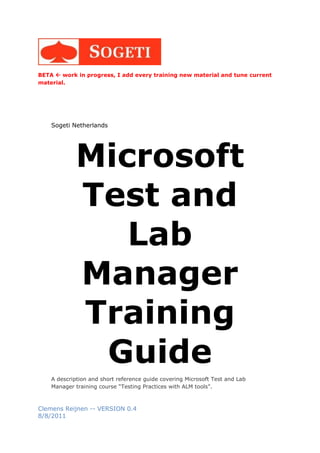
MTLM Visual Studio 2010 ALM workshop
- 1. BETA work in progress, I add every training new material and tune current material. Sogeti Netherlands Microsoft Test and Lab Manager Training Guide A description and short reference guide covering Microsoft Test and Lab Manager training course “Testing Practices with ALM tools”. Clemens Reijnen -- VERSION 0.4 8/8/2011
- 2. The training course This guide is an extract from the two and three day course provided by me. It spans the complete testing lifecycle and the tool usages. It will look at the infrastructure implications and testing practices in formal and in agile teams. But, the main focus stays on the usages of the Microsoft Visual Studio testing tools, the knowledge you need to get starting with it, the practices you must have to work with it in real live and how you can bend the tools, with extensibility and normal use to your team needs. The course and this guide is work in progress. It is not a testing training (I expect you already have testing knowledge), if you need that test process information I refer to the TMap website from Sogeti where you can find tons of information. This training guide follows the TMap testing lifecycle.
- 3. Contents The training course .......................................................... 1 Application Lifecycle Management ....................................... 4 Test Lifecycle - Planning Phase ........................................... 8 Work items ........................................................................................................ 9 Lab 1: Create team projects. ..............................................................................10 Lab 2: Create user stories and tasks for the employee application. ..........................20 Work Item Queries ............................................................................................21 Reports Basic ....................................................................................................24 Microsoft Test Manager .................................................... 28 Test Lifecycle – The Control Phase I ................................... 29 Test Plans.........................................................................................................29 Test Configurations ............................................................................................32 Test Suites .......................................................................................................32 Lab 3: Create and configure test plan. .................................................................34 TCM.EXE ..........................................................................................................36 Test Lifecycle – Specification Phase .................................... 37 Test Cases ........................................................................................................38 Shared Steps ....................................................................................................41 Test Data Iterations ...........................................................................................42 Lab 4: Create test cases. ....................................................................................43 Test Lifecycle – Execution Phase ........................................ 46 Test Run ..........................................................................................................47 Test Runner ......................................................................................................48 Lab 5: Execute the created test cases. .................................................................50 Test Case Execution Results................................................................................51 Test Lifecycle – Control Phase II ........................................ 56 File a Bug .........................................................................................................57 Verify a bug ......................................................................................................60 Lab 6: file a bug. ...............................................................................................61 Bug Reports ......................................................................................................67 Test Impact ......................................................................................................67 Lab 7: test impact. ............................................................................................69
- 4. Create test from bug ..........................................................................................70 Lab 8: Create an exploratory bug and create a test case from it. .............................71 Test Lifecycle - Infrastructure Phase .................................. 72 On Physical Environments with Microsoft Test Manager ..........................................74 Lab 9: Install and configure the test controller and test agent .................................79 Lab 10: Setup Flavor D ......................................................................................79 Test Lifecycle - Completion Phase ...................................... 80 Test automation with Visual Studio 2010. .............................................................81 When is test automation the investment worth? ....................................................83 The investment levels explained. ......................................................................84 Lab 13: Create CodedUI .....................................................................................88 The UIMap ........................................................................................................89 Data driven CodedUI tests ..................................................................................90 Lab 14: Execute the CodedUI during the build from Visual Studio ............................91 Setting up Flavor C .........................................................................................91 Lab 16: Execute the codedUI from MTM ...............................................................93 Setting up Flavor D .........................................................................................93 Lab 17: Execute the codedUI during the build from MTM ........................................95 Setting up Flavor E .........................................................................................95 On Virtualized Environments with Lab Management and SCVMM ..............................96 Extensibility ................................................................... 99 Tools ...............................................................................................................99 Custome Data Adapter ..................................................................................... 100 Azure and test automation ............................................. 101 Test Manager and an agile process .................................. 101 Intelitrace .................................................................... 101 Appendix ..................................................................... 106 proposed training agenda 2 day training............................................................. 106 Student and trainer Environment ....................................................................... 107
- 5. Application Lifecycle Management You must understand ALM otherwise you will interpreter the test tools and connected tools completely wrong and don’t see and use its full value. IT organizations spend billions of dollars a year on development life-cycle tools that don’t play well together. The result? For most shops, application life-cycle management (ALM) — the coordination of development life-cycle activities — is still largely a manual process. Today’s ALM suites don’t offer much support for ALM beyond what can be accomplished through brittle tool-to-tool integrations. But tomorrow’s ALM platforms will do much better by providing common services to practitioner tools. These solutions will be easier to implement, maintain, and employ. And at the end of the day, they’ll enable development organizations to build better software. From Forrester: http://i.i.com.com/cnwk.1d/html/itp/Serena_Life_Cycle_Management.pdf
- 6. (tool vendors ALM proposition) http://www-01.ibm.com/software/rational/alm/ http://www.microsoft.com/visualstudio/en-us/solutions/management https://h10078.www1.hp.com/cda/hpms/display/main/hpms_content.jsp?zn=bto&cp=1- 11^37618_4000_100__ Software development and all roles involved are supposed to strive for one common goal: providing added value to the customer. It does not matter what kind of application needs to be implemented. All tasks and roles need to reach for this one single goal. The synergy between roles, processes, and tools is also commonly known as Application Lifecycle Management [ALM]. Notions like accountability, governance, and compliance are regularly used when talking about ALM. But all these notions refer to the simple notion of cooperation. There would be a better mutual understanding if developers and testers would have more insight in each other’s work and challenges. Annoyances disappear and people work together on a common cause. Visual Studio Team System 2010 will better support this cooperation. By giving the tester aids for performing his/her tasks and making him/her a first-class-citizen within the Team Foundation Server, he/she has and gives more insight in tasks to be done, progress on these tasks and what steps still need to be performed. Aside from this insight, which often means quite a change of culture, the tester has better insight in and access to the ALM-Artifacts from other roles. For example, use-case and activity diagrams from business and information analysts and other diagrams from designers and architects are easily accessible through Visual Studio Team Architect Edition. Cooperation not only occurs by giving insight in work activities, but also by working on common products. http://www.clemensreijnen.nl/post/2009/04/21/Testing-in-the-Application-Lifecycle- with-Visual-Studio-2010-Test-Edition.aspx http://www.clemensreijnen.nl/post/2008/02/18/ALM-Definitions.aspx
- 7. When talking about Application Lifecycle Management [ALM] terms like accountability, governance and compliance are used. All of them refer back to “working together”, how do we work together during the application lifecycle. ALM is not about tools, it’s about working together. Working together seamless and flexible while staying in control, being measurable and responsible. All the roles in the application lifecycle have a part in this collaboration effort. Tools can help but isn’t’ the core driver. There are lots of examples of wrong interpreted business requirements, miss communication between development en test [Rob describes a very real example], applications which won’t run in production, operations who don’t understand the applications. All of them resulting in more work, more faults, more costs or even only costs and no application because the project was unplugged. Most of these projects faults, these extra costs are a slip in communication. Having a strategy how people have to collaborate within the lifecycle is one important piece of Application Lifecycle Management. Most organizational parts have already some kind of process / methodology in place. Having an approach how to share information and share ideas from their own role point of view through the other roles is a key success factor for lowering the costs and raise the business value of IT investments. Tools can help with this goal. Having gear in place which supports and stimulates collaboration is a driver for a successful Application Lifecycle Management. But without a plan, how people should collaborate and communicate, tools are useless. http://www.clemensreijnen.nl/post/2009/02/13/Visual-Studio-Team-System-2010- e28093-Episode-3-The-Lifecycle.aspx Application Lifecycle Management and a Collaborative Culture. Creating new modes of collaboration supported by technology can only be done by addressing the human aspect. More specifically, we need to address some of the worries and obstacles people encounter when collaborating using technology. The three most important concerns are: Trust. Trust is a condition for social interaction. People will only work with people, companies, tools and information they know they can trust. Before we can expect collaboration to take off online, there must be a way for people to get this “trust.” And a topic closely associated with trust when it refers to people is Identity. Collaborative culture. If one individual is the greatest collaborator in the world, he or she is probably not getting anywhere. Only when all people involved are part of the same collaborative culture will new levels of creativity and productivity be reached. A collaborative culture consists of many things, including: Collaborative leadership; Shared goals;
- 8. Shared model of the truth; and Rules or norms. Reward. Changing the way people work takes effort, so it must be clear for the parties involved what they will gain, at a personal level, from collaborating in a new way. Surprisingly, a “reward” for successful collaboration is most often of a non-financial nature. “The ways that people work together shift over time, which can affect your culture of collaboration. More important, the introduction of collaboration technologies can also change the culture of collaboration. If handled properly, the tools and the culture will coevolve.” Dennis Kennedy http://www.clemensreijnen.nl/post/2009/02/20/Application-Lifecycle-Management-and- a-Collaborative-Culture.aspx The TMap life cycle model is used both in the creation of the test plan and in the execution of the other activities in the test process. Life cycle model The life cycle model is a generic model. It can be applied to all test levels and test types and used in parallel with the life cycle models for system development. In the TMap life cycle model, the test activities are divided across seven phases: Planning, Control, Setting up and maintaining infrastructure, Preparation, Specification, Execution and Completion. Each phase is split up into a number of activities. In the Planning phase, the test manager formulates a coherent approach that is supported by the client to adequately execute the test assignment. This is laid down in the test plan. In the Control phase the activities in the test plan are executed, monitored, and adjusted if necessary. The Setting up and maintaining infrastructure phase aims to provide the required test infrastructure that is used in the various TMap phases and activities. The Preparation phase aims to have access to a test basis, agreed with the client of the test, of adequate quality to design the test cases. The tests are specified in the Specification phase and executed in the Execution phase. This provides insight into the quality of the test object. The test assignment is concluded in the Completion phase. This phase offers the opportunity to learn lessons from experiences gained in the project. Furthermore activities are executed to guarantee reuse of products. http://eng.tmap.net/Home/TMap/The_4_essentials/Structured_Test_Process/Acceptance _and_system_tests/index.jsp Business Driven Test Management http://www.clemensreijnen.nl/post/2010/06/28/Business-Driven-Test-Management-with- Microsoft-Test-Manager.aspx
- 9. Microsoft Visual Studio 2010 Ultimate is the comprehensive suite of application lifecycle management tools for teams to ensure quality results, from design to deployment. Whether you're creating new solutions or enhancing existing applications, Visual Studio 2010 Ultimate lets you bring your vision to life targeting an increasing number of platforms and technologies—including cloud and parallel computing. (from http://www.microsoft.com/visualstudio/en-us/products/2010-editions/ultimate ) Test Lifecycle - Planning Phase Planning phase of the Testing Lifecycle. The life cycle model is a generic model. It can be applied to all test levels and test types and used in parallel with the life cycle models for system development. In the TMap life cycle model, the test activities are divided across seven phases: Planning, Control, Setting up and maintaining infrastructure, Preparation, Specification, Execution and Completion. Each phase is split up into a number of activities. In the Planning phase, the test manager formulates a coherent approach that is supported by the client to adequately execute the test assignment. This is laid down in the test plan. This is where the test organization is going to work together and on the same level as the other ALM roles to plan the effort to realize the business needs with a proven (risk driven) quality. More reading: http://eng.tmap.net/Home/TMap/The_4_essentials/index.jsp
- 10. Work items Planning activities for all the ALM roles are supported by Visual Studio and Team Foundation Server. In the central repository is the work items collected, so everybody knows each other’s progress. Every role, every task has its own specific optimized tool, connected with this ‘single point of truth’. The white circle, just below the tools is the process template, which supports, drives a predefined way of working. More reading: http://msdn.microsoft.com/en-us/library/bb385832.aspx There are many different process templates, which can be found in the MSDN landing page and every organization has probably made some customizations. In the box there are the MSF Agile and the MSF CMMi. MSDN page: http://msdn.microsoft.com/en-us/vstudio/aa718795.aspx Read: VSTS 2010 TMap Process Template 1,2 and 3: http://www.clemensreijnen.nl/post/2009/07/03/VSTS-2010-TMap-Process-Template-12- and-3.aspx
- 11. Lab 1: Create team projects. 1: Open VS2010 and open the Team Explorer 2: check if the team explorer is connected to the Default Project Collection. 3: add new team project 4: give it the name << EmployeeApplication >> 5: select msf agile process template, next next finish (an empty source tree will be created) 6: after the team project is created, add the sources to source control.
- 12. 7: open the application, build and run it as a check. Do the same for the Tailspin application, only after step 6 we have to set some things for the database access. Another dependency is the availability of MVC template in VS2010, see the USB. Every process template has artifacts, artifacts which support the process, the work of the different roles and provide the team with metrics covering the quality of the process. See: Artifacts (Agile): http://msdn.microsoft.com/en-us/library/dd997580.aspx Artifacts (CMMI): http://msdn.microsoft.com/en-us/library/ee332487.aspx Scrum 1.0: http://msdn.microsoft.com/en-us/library/ff731587.aspx
- 13. (from MSDN) You can use work items to track and manage your work and information about your team project. A work item is a database record that Team Foundation uses to track the assignment and progress of work. You can use different types of work items to track different types of work, such as customer requirements, product bugs, and development tasks. The work item type determines the workflow states and transitions. The work item types that are available in a project depend on the project template that the project uses. Also, you can customize the work item types that are available in your team project to track your work in the way it makes sense for your development environment. Each work item represents an object that is stored in the Team Foundation database. Each work item is assigned a unique identifier, a work item ID, and type, the work item type. Work item IDs are unique across all work item types in all team projects in a project collection. The work item type determines the work item fields that are available for tracking information, defaults defined for each field, and rules and constraints positioned on these fields and other objects that specify the work item workflow. Every change made to a work item field is stored in the work item log, which maintains an historical record of changes. You can create and modify work items by using Team Explorer, Team System Web Access, Office Excel, or Office Project. When creating or modifying individual work items, you can work in the work item form, by using Team Explorer or Team System Web Access. You can make bulk updates to many work items at a time by using Team System Web Access, Office Excel, or Office Project. Work item types in the TMap for MSF Agile process template: User Story, A team creates user stories to define the features, functions, and requirements to be implemented. Task Test Task Test Basis Finding (see: http://tmap.codeplex.com/wikipage?title=Test basis finding) Test Case Bug, You can track a code defect by creating a bug work item. By creating a bug, you can accurately report the defect in a way that helps other members of the team to understand the full impact of the problem. Issue, You can define known or potential problems, impediments, or risks to your project by creating issue work items. Shared Step, Shared steps are specific for test cases and are mainly used only in Microsoft Test and Lab Manager. In shared steps, you define a sequence of action and validation steps to run as part of a test case.
- 14. A user story communicates functionality that is of value to the end user of the product or system. When you define a user story, you must define the Title in the top section of the work item form. You can leave all other fields blank or accept their default values. Link types: work items can be linked to each other; each link has some specific characteristics. You can create work items for bugs, tasks, features, requirements, and value propositions for your project and then create relationships among them that meet your project's business goals. Work item types can have a specific flow, in this example the flow of the user story WIT. Teams can change the flow specific their needs. But be careful, it must support the system under development; you can make it as crazy as you can image. The flow can be visualized by using the Web Access Tool or by using the Process Template Editor. More reading: http://msdn.microsoft.com/en-us/library/dd380634.aspx
- 15. An example: the role of the tester and the usages of work items. During the planning phase of the project, also called iteration 0 [first blue piece], user stories are collected / brainstormed / defined /… in VSTS this information is collected in the work item type ‘user story’ During the planning phase of the project, also called iteration 0 [first blue piece], user stories are collected / brainstormed / defined /… in VS this information is collected in the new work item type ‘user story’ [image below]. During the planning of the iteration developers the team start to breakdown the user stories [which are selected for that iteration] in implementation tasks. Within VSTS this is done in the implementation tab. The new 2010 functionality of hierarchies between work items is used for this. Another task also executed during this phase is the creation of test cases. Within the TMap methodology this is described in the planning phase. Where you create the test plan for that iteration, based on the risk class [see user story work item] and discussion with the customer the necessary test techniques are allocated for the user story and functional area. See the
- 16. initial work items for iteration 1 in the image below, added during the unfolding of the TMap process template. So, not only the implementation tasks needs to be determined also the test tasks needs to be allocated during the planning phase of an iteration. These test tasks are specific to testers like ‘create test cases for area …. based on the test technique <… decide based on risk and customer contact>’ List of different test techniques… Data combination test (DCoT) Data cycle test (DCyT) Decision table test (DTT) Elementary comparison test (ECT) Error guessing (EG) Error testing (ET)
- 17. Process cycle test (PCT) Real life test (RLT) Semantic test (SEM) Syntactic test (SYN) Use case test (UCT) So, just like the implementation tasks also the test tasks are a link type, have hierarchy with, the user story. [this is TMap process template specific] We end up with a list of tasks for a user story, implementation tasks and test tasks… testers and developers are going to execute these tasks together in parallel, during the iteration we have: implemented sources for the user story and test cases which are ready for execution. This user story is finished when: every implementation task is fulfilled, all test cases are successful executed and … the tester hasn’t got any open tasks, so all test cases are created. When giving the tester/ the team a place where they can record their testing tasks, testing is really going to be a first class citizen of the lifecycle. beside this benefit the connection between test activities, risk, user story and test cases gives a great opportunity for reports based on test effort, risks and implementation, later on more on this… With this this lightweight addition to the user story work item we got a closer to several Agile Testing key characteristics, for example: –> just like the developers, testers breakdown there work discusing it with the customer –> and all tests are created..!
- 18. During the planning of the iteration the team starts to breakdown the user stories [which are selected for that iteration] in implementation tasks. Within VSTS this is done in the implementation tab of the user story Work item. The new 2010 functionality of hierarchies between work items is used for this. More reading: http://www.clemensreijnen.nl/post/2009/09/03/Agile-Testing-with-VSTS- 2010-and-TMap-Part-01-User-stories.aspx A team creates tasks to track the level of effort that is required to implement a user story or other areas of work that are identified for the project. Tasks should represent a small unit of work that can be accomplished within one to two days. You can break larger tasks down into smaller subtasks. You can create a task to track work to develop code, design and run tests, address bug, and perform regression testing. In addition, you can create tasks to support generic work that must be performed. By tracking work hours for each task, the team can gain insight into the progress that it has made on the project. You can use the Remaining Work and Burndown and Burn Rate reports to monitor team progress, identify problems in the flow of work, and determine the team burn rate. More reading: http://msdn.microsoft.com/en-us/library/dd380700.aspx
- 19. In Visual Studio Team System 2010 all test roles are provided with clear and better support within the Application Lifecycle. Testers do not use their own separate technical tools anymore, but use integrated tools that are used by architects and developers. Effectively tearing down the wall between developers and testers. But good tools are not enough. Also, a clear separation of roles, tasks, and authorizations are necessary. Finally and most importantly, a structured approach determines how successful you are with your test strategy. For test tasks look at the activities in the different TMap phases: http://eng.tmap.net/Home/TMap/The_4_essentials/Structured_Test_Process/Acceptance _and_system_tests/Planning_Phase.jsp More reading: http://www.clemensreijnen.nl/post/2009/04/21/Testing-in-the- Application-Lifecycle-with-Visual-Studio-2010-Test-Edition.aspx A team uses test cases to define tests that will support testing of user stories. You can define manual test cases that specify a sequence of action and validation steps to run, or you can specify automated test cases that reference an automation file.
- 20. Areas and Iterations are typically artifacts used by development teams, but now test is connected with them, we should have some knowledge about these topics. Areas are used to breakdown the application in functional pieces, and iterations are used to breakdown the effort of creating the application in time boxes. Often the testing effort is also broken-down in these parts. More reading: http://msdn.microsoft.com/en-us/library/dd997576.aspx http://msdn.microsoft.com/en-us/library/ms181692.aspx Specific privileges are needed to create them.
- 21. Lab 2: Create user stories and tasks for the employee application. the user stories are used in the other labs. 1: open you favorite TFS client (MTM, VS2010, Web access , ... ) 2: add a user story and fill the necessary fields 3: add linked tasks 4: repeat several times
- 22. Work Item Queries With work items in place, several queries and reports can provide valuable information about the state of the project. Default there are already some powerful query’s available, to plan and find work assigned to you. To access work item queries, you must have the appropriate permissions More reading: http://msdn.microsoft.com/en-us/library/dd380734.aspx Show and run the queries for the previously executed exercise. Beside the default queries it’s also possible to create your own queries. When a query is saved in the ‘my queries’ folder they will show up in all other tools.
- 23. More reading: http://msdn.microsoft.com/en-us/library/ms181352.aspx Work Item Query Language (Work Item Query Reference) You can find bugs, tasks, other types of work items, and links between work items by using one of the WorkItemStore..::.Query methods or a Query object. These queries use the work item query language (wiql), which resembles T-SQL. More reading: http://msdn.microsoft.com/en-us/library/bb130198(VS.90).aspx . http://msdn.microsoft.com/en-us/library/ms181352.aspx Beside the creation of flat lists queries it’s also possible within VS2010 to create hierarchical list to visualize the relationship of the work items. Two different types of queries can be created; one based on link types and one as a tree view.
- 24. you can perform the following tasks: Track and check features against value propositions. Review active tasks grouped by feature area Assess changes that were made to dependent work items Assess changes that were made to dependent work items at a point in time Save changes to work items: You can quickly save any changes that you make to multiple work items within the list of results from the query. More reading: http://msdn.microsoft.com/en-us/library/dd286632.aspx#Find Type of query: You can perform complex queries and view link associations between work items with the addition of these two new types of queries: Work Items and Directed Links: Displays a two-tiered set of work items and their dependent links based on work-item and link-filter criteria that you specify. You can expand and collapse leaf nodes and, within Team Explorer, drag work items to change link associations. Tree of Work Items: Displays multi-tiered hierarchical relationships between work items that are associated with parent-child links. You can expand and collapse leaf nodes and, within Team Explorer, drag work items to change link associations.
- 25. Reports Basic Now we can collect the information with queries we need to visualize them. Within TFS this can be done with SQL Reports and Excel Reports. First the default SQL Reports. Team Foundation Server provides you with many different and powerful ways to get the answers to your questions. In the 2010 release, we’ve enhanced every SQL Server Reporting Services report. You’ll find and richer experience with better data presentation and detailed documentation to help you use the reports right out of the box. In 2010, we’ve also added new Excel Reports. TFS feeds the reports via Work Item queries for fast and flexible reporting. Finally, rich SharePoint dashboards enable quikc visualization of project status. In addition, when used with SharePoint Server products, you can publish reports in a familiar and capable environment. Let’s look at the new Stories Overview report. <Build> First, you see the report contains a description describing what this report is showing. <Build>
- 26. Second, you get a list of related reports that might help expanding on the data shown here. <Build> Finally, you see the work progress on the user stories in context with data about test results and bugs. Next as you scroll down, you see additional information in the footer. <Build> First, on the left you have questions this report answers with a hyperlink that takes you to the documentation about this report, which has additional details including healthy and unhealthy report examples. <Build> Second, you get the parameter values used to generate the report, something that helps when looking over printed copies in meetings for example. <Build> And finally, you get information on how up-to-date is this report. Every report in the 2010 release is like this. As you can see the Quality dashboard has four main graphs. <Build> First you can see if your test team is making progress on running test plans. <Build> Second, you can see how build are doing over time. What’s the trend like? Are you having lots of success or failure? <Build> Third, what’s your bug trend like. Are you closing out bugs or are you stagnate. Or is the velocity of your bug filing far exceeding your team’s ability to fix, test, and close out bugs? <Build> Finally, are you seeing a bad trend related to bug reactivations—bugs that were closed reopened by test as not fixed? All of this information is there for you in a quick, heads up dashboard format.
- 27. More reading: http://msdn.microsoft.com/en-us/library/dd380714.aspx While SQL Reports are hard to change are Excel reports much easier. More reading : http://msdn.microsoft.com/en-us/library/dd997876.aspx For example a report based on the results of a flat list imported in Excel
- 28. More sophisticated the creation of excel reports based on a wizard within Excel to create different types of reports. Beside the default SQL reports there are also default Excel reports and workbooks. The default excel reports are: http://msdn.microsoft.com/en-us/library/dd997876.aspx You can use workbooks to build your product backlog and plan work by assigning the user stories, tasks, bugs, and issues to specific iterations, also referred to as sprints. By using the workbooks that are provided with the process template for MSF for Agile Software Development v5.0, you can quickly create work items and modify the rank, priority, state, and assignments of multiple work items at the same time. http://msdn.microsoft.com/en-us/library/dd997891.aspx
- 29. Microsoft Test Manager The not so standard user interface experience of MTM, what to find where. http://msdn.microsoft.com/en-us/library/ff458183.aspx (from Improving Developer-Tester Collaboration with Microsoft® Visual Studio ® 2010 http://channel9.msdn.com/shows/VS2010Launch/Doug- Seven-Improving-Developer-Tester-Collaboration-with-Microsoft-Visual-Studio-2010/ ) Microsoft Test Manager 2010 is for testers what Visual Studio is for developers. That is to say, where Visual Studio is an IDE – an integrated development environment, Test Manager is an ITE – an integrated test environment. This is the interface that a tester will use to create test cases, organize test plans, track test results, and file bugs when defects are found. Test Manager is integrated with Team Foundation Server, and is designed to improve the productivity of testers. While I am not going to do a deep-dive of all that Test Manager can do, it is important to understand how it integrates with the Visual Studio Agents to make the most of test case execution, and ensure that when a tester files a bug, it is actionable with very little work on the tester’s part.
- 30. Test Lifecycle – The Control Phase I Test Plans Controlling the testing effort, beside bug triage this also means test case management, what to run when, what has been run, etc. Aim Providing the client with sufficient insight into, and the opportunity to influence, the following: The progress of the test process The quality and risks of the test object The quality of the test process To this end, the test manager manages the test process optimally and reports on it. Within MTM test case can be organized, within test plans, suites and environmental configurations. How the test cases are organized depends on the type of organization.
- 31. A test plan organization can be as simple or as complex as you want, based on your testing approach. You might want to create a test plan for each sprint if you are using an agile methodology. Then you can add the user stories for each sprint to your test plan and create test cases for these user stories. Or, you might create a test plan for each specific milestone if you are using another approach. Another way is creating test plans per test type. In Microsoft test manager a test plan holds all the information needed to maintain, organize and execute test cases. It doesn’t hold information about the testing effort, this is the reason I talk about test execution plan. More reading: http://msdn.microsoft.com/en-us/library/dd286583.aspx Without a test plan you can’t access test testing center in Microsoft Test Manager. After you created a test plan you can set its properties in
- 32. Setting the state property to inactive will make the test plan disappear from the start screen. But, it still can be accessed from another test plan in the ‘organize’ section. Test plans should have a clean and descriptive title. More reading: http://blogs.msdn.com/b/anutthara/archive/2010/09/22/guidance-for- creating-test-plans-and-test-suites.aspx http://www.clemensreijnen.nl/post/2009/09/09/02-Management-preserving-and- organization-of-manual-test-cases-within-VSTS-2010.aspx
- 33. Test Configurations You can assign a set of default configurations to your test plan that you want to cover for quality purposes. You will be able to view which tests have passed or failed for each configuration and how many tests you have left to run. Some proposed configurations are the different environments people work with, test, development etc More reading: http://blogs.msdn.com/b/vstsqualitytools/archive/2009/10/30/test- configurations-in-a-test-plan.aspx Test Suites You can create test suites in your test plan to group your test cases into suites, based on your needs. There are three different suite types with different characteristics. 1. Requirement bases suite: You can add a requirement to form a suite in your plan that contains all the test cases that are linked to this requirement. Test cases added to this suite are automatically linked to the requirement, and test cases which are linked somewhere else (in visual studio, another suite, in web acces) to the requirement are also visble in this suite. 2. A folder like suite with no additional functionality other than hold the test suites. Folder Test suites can contain child suites (the other two not). 3. A query based suite, which holds a collection of test cases with properties conform the selection criteria.
- 34. You can’t add test cases to this suite they are selected by the query.
- 35. Lab 3: Create and configure test plan. 1: select add test plan in the black start screen and add a test plan. 2: open the iteration test plan. 3: open the test plan properties and edit the configurations.
- 36. 3: add a new variable were we can but information about 64 bit and 32 bit machines. 6: delete the current configurations and add or own client configuration. Windows 7 64 bit Windows 7 32 bit Windows 2008 R2 64 bit 7: set a default configuration for new test cases Windows 7 64 bit Windows 7 32 bit 8: save and close the test plan properties dialog. Add an additional end2end test plan. 1: go to the ‘organize’ section and add a new test plan 2: call it E2E Test plan and set several properties and configurations. Add Test suites to the iteration test plan. 1: add requirement based test suite for the userstories 2: add query based test suite, for regression candidates… prio 1
- 37. 3: add query based test suite, for automation … automated status == planned or automated 4: add a ‘normal’ test suite for exploratory tests. TCM.EXE With the command line tool TCM.exe you can get lists of test plans, configurations and more. Also you can execute test cases with this command line tool. http://msdn.microsoft.com/en-us/library/dd465192.aspx See http://msdn.microsoft.com/en-us/library/ff942472.aspx for listing test plans
- 38. With the collected ID you also can share links to test artifacts (like test plans). In the ‘test plan’ start screen you can find on the top the ‘copy URL for plan’ button. Othere artifacts can be shared the same way. Test Lifecycle – Specification Phase After test planning and test control we get to the test specification phase in the testing
- 39. lifecycle. Aim During the Specification phase, the required tests and starting points are specified. The aim is to have as much as possible prepared, in order to be able to run the test as quickly as possible when the developers deliver the test object. Activities Within the Specification phase, the following activities are distinguished: Creating test specifications Defining central starting point(s) Specifying the test object intake. During the test case specification we create test cases with corresponding test steps. Shared steps and test data iterations are test specific items which need special attention. Test Cases Test cases are work items with a specific tab where test steps can be defined. These test steps can only be edited from within MTM. You can create test cases for your manual tests with both action and validation test steps by using Visual Studio 2010 Ultimate or Visual Studio Test Professional. You can add test cases to your test plan using Microsoft Test Manager. More information:
- 40. http://msdn.microsoft.com/en-us/library/dd380712.aspx http://msdn.microsoft.com/en-us/library/dd286729.aspx Test case naming conventions discussion. What is the best way to name your test cases… For quick editing of test cases (only the logical / not the steps) you can use the team foundation toolbar in excel to open a test query. A test step within a test case in Test Manager (MTM) can be a normal action step or a validation action step, and both of them can contain additional information (attachments). See image three steps: 1.normal action step 2.action step with validation
- 41. 3.normal action step with attachment (validation action step can also contain an attachment) What kind of action steps do I need to use for my test case and how to write them… you are probably not the one who executes the test case. more reading: http://www.clemensreijnen.nl/post/2010/10/29/Microsoft-Test-Manager- Test-Case-Specification-what-kind-of-action-to-use.aspx An easy way to share or re-use test steps is by copy paste the steps. It works perfect to and from excel.
- 42. Shared Steps Your team can use shared steps to streamline definition and maintenance of manual test cases. Many tests require the same sequence of steps to be performed for multiple test cases. By creating shared steps, you can define a sequence of steps once and insert it into many test cases. For example, if each test case requires a tester to log on to the application, you can create a set of shared steps to perform these actions. You can then add the shared steps to each test case and run the steps using Test Runner. Candidates and reasons for shared steps • Reuse – Many steps, reused in many test cases. Benefit: time, retyping, boring work. • Expected changes – for example environment variables change [URL]. Benefit: Time, test cases which need this step are updated automatically, also action recording. • Pre- conditions – bring the system under test to a certain state and execute the different verifications. Benefit: beside time, you are certain the application under test is in the same state for every test case • Back to initial state - after test execution bring the environment back to the initial state for new test cases. Benefit: beside time, you are certain the application under test is always in a clean state for new test cases.
- 43. There are somethings to think about and know before using shared steps. - Parameters defined in shared steps must also be defined in the test case, for every test data iteraiton. - Expected result in a shared step limits the re-use of the shared step. Are you testing the same thing over and over again? Test Data Iterations If you want to run a manual test case multiple times with different data, you do not have to create multiple copies of the test case. You can add parameters to the actions or expected results for any test step in your test case. Then you can add multiple sets of values for the parameters that you want to use in your test. Each set of values for the parameters is run as an individual iteration of the test using Test Runner. You can copy the value of each parameter when you run the test and then paste the value into your input field in your application under test. More reading: http://msdn.microsoft.com/en-us/library/dd997703.aspx
- 44. If you have configured test settings to create an action log for the test being run, selecting the Create action recording option will use the settings that you configured. If you did not configure the actions diagnostic data adapter in your test settings, then the default values are used to create your action recording The same as with test steps, test data can be copied and re-used in or from excel. Lab 4: Create test cases. For the employee application we are going to create test cases with test data iterations and shared steps. Specify multiple test cases. 1: open the iteration test plan.
- 45. 2: add a new test case to the requirements based test suite. 3: give the test case a useful name. 4: add the steps: 1. open Employee application 2. fill ‘Clemens’ 3. fill ‘Reijnen’ 4. push lookup ‘with expected results’ ‘6913’ 5. close application 5: check if all the other fields are correct and save the test case. 6: create some more test cases, for the ‘show salary’ functionality and employee not found. Add test data iterations and parameters. 1: open the test case which has been created during the first steps. 2: change, 6. fill ‘Clemens’ fill @givename 7. fill ‘Reijnen’ fill @surname 8. push lookup with expected results ‘6913’ expected results @phonenumber
- 46. 3: add the values: 1. Clemens 6913 Reijnen 2. andre andre 1000 3. alf alf 2000 Create shared step and reuse it. 0: not necessary but will make life easier, create shortcut on the desktop for the employee application executable. (the executable can be found after compiling the solution within VS2010 in the bin directory.) 1: open the test case which has been created during the first steps. 2: select the first step ‘open Employee application’ right click and select the context menu item ‘create shared step’. 3: give it a name and save the shared step. See that the step is now bold. (optional: save and close the test case) 4: go to ‘organize’ – ‘shared steps manager’, select the shared step and click ‘create action recording’. 5: Test runner will open, select ‘create action recording’ and start the application.
- 47. 6: when finished save and close the Test Runner. 7: repeat these steps for the ‘close application’ step. 8: use the ‘open’ and ‘close’ shared steps in the other test cases. Test Lifecycle – Execution Phase Aim
- 48. To obtain insight into the quality of the test object through the execution of the agreed tests. Activities Within the Execution phase, the following activities are distinguished: Intake of the test object Preparing the starting points Executing the (re)tests Checking and assessing the test results. Test Run You can start as manual test run by selecting one or more test cases, this can be done either by multiple selecting test cases in the test section or by selecting a complete test suite, and click run. When the test run starts the test runner will guide the tester to the test process. From msdn. Running manual tests using Test Runner can help you identify problems in your application. Problems that are typically identified when you run manual tests include incorrect functionality or bugs, poor performance, and security and connectivity issues. The outcome, resolutions, and comments that you can enter during a manual test are saved as test results. More reading: http://msdn.microsoft.com/en-us/library/dd286725.aspx Selecting the ‘run with options’ menu will give the testers some more control over the test settings and environments. Also when the test case is an automated test case you can use this menu item to run in manually.
- 49. More info: http://msdn.microsoft.com/en-us/library/dd286725.aspx Test Runner The test runner has a minimalistic user interface, but with a lot of options. - The return to testing center button, opens microsoft test manager again but won’t stop the test. This is great for small edit’s. - In the drop down you can see the ammount of test cases and test data iteration in this test run. - On the bottom you can show hide the recorded steps, will executing the test case. - On the bottom, in the recorded actions pane, you can remove unnecessary recordings for cleaning the action recording. - Steps with action recordings, recognized by the orange bar, can be re-played.
- 50. Besides using the test runner it is also possible to execute test runs with the TCM.exe command line tool. Making it easy to automated test execution during builds. http://msdn.microsoft.com/en-us/library/dd465192.aspx
- 51. Lab 5: Execute the created test cases. For the employee application we are executing the create test cases. 1: go to ‘’Test” – ‘run tests’ and select either a test suite or a single test case and click ‘run’. 2: test runner will open, check the ‘create action recording’ and start the test. Follow the steps and mark the steps passed (if succesful). Optional: run them from TCM.exe 1: open Visual Studio command prompt, type ‘tcm.exe run /help’ and follow the guidance.
- 52. Test Case Execution Results The most important thing after execution of test cases is reporting about the results, what is the quality of my system. In Team Foundation Server there are many ways to get the needed information. All the data is stored in a data warehouse available for all the different client tools.
- 53. Test run results in MTM. In Microsoft test manager the reporting about the test runs is minimal, you can see the result of the test runs if they failed or passed. After you run tests, you can review your test results to see which tests passed and which tests failed. For tests that you run from a test plan by using Microsoft Test Manager you can review your test results, assign a reason for a failed test, and assign a resolution. You can view all these test results for a test plan using pre-defined test reports or by creating your own custom reports. As you analyze the test results for each test, you can select a failure type and resolution for each failed test, or add a comment about your analysis to this point. To help with your analysis, you can open the test result for each test to see all previous runs of that test. If you determine that there is an issue, you can create a bug and associate the data from the test result for this test with the bug. If you determine that the failed test is caused by a known issue, you can link that test to an existing bug. When this bug is fixed, the tester who verifies the bug can then see all the test cases that have to be rerun to verify that the bug is fixed. If you want to add data to the test run, you can add attachments or comments to the test run itself. More readings: http://msdn.microsoft.com/en-us/library/dd553274.aspx
- 54. You can view the details of the results of your tests using Microsoft Test Manager based on each test point in your test suite. A test point is the pairing of a test case with a test configuration in a specific test suite. If you have multiple configurations that you want to use when you run your test, you have a test point for each pairing of the test with a configuration. More readings: http://msdn.microsoft.com/en-us/library/ee843861.aspx Also in the test plan properties window you can view the results. But for most organizations all this test result information isn’t enough… to say something about the quality of the system. Share the test run with peers by using a URL and the runID
- 55. Because Test cases are Work item we can create queries to analyze the work. The defaults are… Also default reports and excel reports are available. (show) Browse through the created reports and discus.
- 56. There are also pivot capabilities for the test artifacts. Selecting the test fields show them. One important thing to notice is are the fields which don’t belong to a work item, these are MTM specific artifacts save to the datawarehouse. The organization looks like this. Some pieces for the used test artifacts are stored in the TFS database and some in the TCM server. Not accessible together, only in de olap cubes. Some specific useful fields in the warehouse for reportings. (from msdn) By using the Test perspective in the SQL Server Analysis Services cube for Visual Studio Team Foundation Server, you can view just the measures, dimensions, and attributes that pertain to reporting on tests results and test runs. For example, you can use these measures to determine the overall quality of each build, the tests that a particular build affected, and the number of test cases that were run. You can also answer questions
- 57. about changes to the result outcomes. The Test measure group is based on the Test Results relational table, which enables reporting on test results as either a property of the tests or an independent outcome. For more information, see Test Result Tables. More reading: http://msdn.microsoft.com/en-us/library/ms244708.aspx It is still a bit complicated, or better a bit confusing, how the different parts within Microsoft Test Manager are organized. This image is a try to clear things a bit. More reading: http://www.clemensreijnen.nl/post/2010/07/19/Microsoft-Test-Manager- Test-Artifact-organizatione280a6.aspx Test Lifecycle – Control Phase II Actions a test organization does during the control is not only the management of the testing effort, but also the management of bugs. Aim Providing the client with sufficient insight into, and the opportunity to influence, the
- 58. following: The progress of the test process The quality and risks of the test object The quality of the test process File a Bug Submitting bugs and tracking the status of bugs is an important task that helps you ensure that bugs are fixed. This improves the quality of the applications that you are testing. The more information that you can provide with a bug, the more quickly it can be recreated and fixed. Visual Studio Test Professional 2010 or Visual Studio 2010 Ultimate provide functionality to collect data that can automatically be added to a bug that you create, when you run your tests. You can submit bugs in the following ways by using Visual Studio Test Professional 2010 or Visual Studio 2010 Ultimate: When you run a test using the Test Runner From Microsoft Test Manager when you view a test result From Microsoft Test Manager when you view your bugs You can also submit bugs from Microsoft Visual Studio 2010. All these bugs can be viewed, updated and tracked using both Microsoft Test Manager and Microsoft Visual Studio 2010. Important topics for understanding and fully use the capabilities of MTM with bug filling are: Diagnostic Data Adapters
- 59. File a Bug File an Exploratory Bug Verify a Bug Collect Data on a Local Machine by Using Default Test Settings If you just want to run manual tests on a local machine and do not want to collect data on another tier of your application, you can use the default test settings More reading: http://msdn.microsoft.com/en-us/library/ee231892.aspx http://blogs.msdn.com/b/amit_chatterjee/archive/2009/04/11/diagnostic-data-adapters- changing-how-developers-and-testers-work-together-part-1-of-2-the-test-impact- collector.aspx File a bug from Test Runner. When you run a manual test and discover a defect in the application under test, you can submit a bug directly from Test Runner without having to switch to Visual Studio. Submitting a bug in this manner automatically adds information about your test and testing environment to the bug. You can also update an existing bug if you discover additional defects while you are running a test. More reading: http://msdn.microsoft.com/en-us/library/dd286746.aspx http://msdn.microsoft.com/en-us/library/dd293543.aspx
- 60. Submitting Bugs When You Run Your Manual Tests: You can submit a bug immediately when you run a test from Test Runner. Your test steps and any information that you have collected are automatically added to the new bug that you create. Submitting Bugs from Your Test Result: You can submit a bug from Microsoft Test Manager when you view a test result. For example, when you analyze a test result and you determine that the test failed because of a product issue. You can also submit a bug from Microsoft Test Manager when you are viewing your bugs. Submitting Bugs from Microsoft Visual Studio: You can submit bugs using Microsoft Visual Studio 2010 at any time.
- 61. Verify a bug Using Microsoft Test Manager, you can track the status of both bugs that are assigned to you and bugs that you created. You can also track the bugs for your whole team project to determine the overall quality of areas of the application under test. You can triage bugs by viewing the details of the bug and determining whether the bug should be fixed or not. You can assign the bug to another user to provide more information, decide to fix the bug, or determine whether it is actually a bug. When a bug is fixed, it can be assigned to the tester to verify that the bug has been fixed. In the Verify Bugs view, you can view bugs that are assigned to you and have to be retested, as shown in the following illustration. Or you can create a custom query to track all bugs that have to be retested.
- 62. Lab 6: file a bug. Create a build We need a build for later use. 1: open Visual Studio. 2: open ‘Team Explorer’ and select ‘buils’ right mouse click and select the context menu ‘new build definition’ ’ 3: trigger ‘manual’ 4: build defaults: set the drop folder.
- 63. 5: process ‘items to build’ the employee app solution. 6: try the build, by selecting ‘queue new build’
- 64. 7: check if successful. (Green bar) When the build doesn’t run, check the build service in the team foundation console. File a bug 1: set in the test settings, local test run the wanted data collectors on.
- 65. 2: add to the first create test case (in lab 4) the test data iteration values 1,1,1. 3: run the test case (it will crash at 1.1.1 :-) 4: file a bug by selecting ‘create bug’. 5: give the bug work item a useful name – assign it to yourself, save and close it. Resolve a bug 1: open Visual Studio and the employee application. 2: open the Team Explorer and open the team query, ‘my Bugs’, look for the previously filed bug. 3: go to the solution explorer, open the ‘employees.cs’ file and look for the sentence with ‘else if (firstname.Equals("1") && lastname.Equals("1"))’
- 66. Remove the lines: Exception ex = new Exception("Went something wrong"); throw ex; and the // before the two below. Should look like this afterwards: else if (firstname.Equals("1") && lastname.Equals("1")) { Employee emp = new Employee("1", "1", "1@sogeti.nl", "1", 1, "1", "1"); return emp; } 4: select the ‘employees.cs’ file, right click and select ‘check in’. 5: in the check in dialog, select ‘work items’ and check the bug, select for action ‘resolve’. 6: queue a new build and wait till it finishes successful. Verify a bug 1: open Microsoft test manager. 2: go to ‘test’ – ‘verify bugs’, select the resolved bug and click verify.
- 67. 3: test runner will open. Run the test case… and check if the bug is solved. 4: when all steps are finished and marked passed (where necessary) close the test runner. MTM will ask if you want to close the bug.
- 68. Bug Reports Monitor bug activity, reactivations, and trends. You can use bug reports to track the bugs that the team is finding and the progress that the team is making toward fixing them. Test Impact By using Test Impact Analysis during code development, you can identify the methods in a test project that have been affected by code changes in your managed code solution. At each build of the solution on the local computer, Test Impact Analysis identifies the methods in the code project that have changed and lists the test methods that directly or indirectly call those methods. You can then run the tests from the Test Impact View window. You can also use the Test Impact View window to identify and run any test method that affects a particular code method.
- 69. demo By using test impact analysis, you can identify the tests that you should run, based on coding changes that were made to the application that you are testing between builds. When you use test impact analysis with Microsoft Test Manager, you are required to use Team Foundation Build to build your application and Team Foundation version control for your source code for the application being tested. Test impact information is gathered only on tests with a status of passed. It is not collected when you file a bug or when a test that is marked as failed is complete. The requirement for using Team Foundation Build is only applicable to collecting data from Microsoft Test Manager, as the test plan must be associated with a build produced by Team Foundation Build for the test impact analysis feature to work properly. To use the Test Impact View in Microsoft Visual Studio 2010, you do not need to use Team Foundation Build and the solution does not have to be under any source code control system.
- 70. Lab 7: test impact. Attach build to test plan 1: open MTM. 2: go to ‘plan’ – ‘properties’ and select the build filter created in the previous lab. (no need to set the quality) 3: select ‘build in use’, select the latest build and assign it to the plan. Execute tests 1: execute several test cases. Make code change and kickoff a build 1: as in lab 7 ‘Resolve a bug’ … open the ‘employees.cs’ file/ 2: remove the line: Employee emp = new Employee("Clemens", "Reijnen", "Clemens.Reijnen@Sogeti.nl", "69 13", 12000, "Amstelveen", "Noord Holland"); And remove the // from this line. //Employee emp = new Employee("1234", "4567", "1234.4567@Sogeti.nl", "6913", 1200 0, "Amstelveen", "Noord Holland");
- 71. 3: as in lab 7 ‘Resolve a bug’ … check in the changes and kickoff a build. Attach new build to test plan and evaluate impacted tests 1: go to ‘plan’ – ‘properties’ and assign the new build number to the plan. 2: review the ‘Recommended Tests’ and set them back to ‘active’ Create test from bug An often overlooked feature in Microsoft Test Manager is the ‘create test from bug’ option in the ‘verify bugs’ section. It sounds indeed a bit strange, probably there is already a test case in place which found this bug. But, this create test case feature has some interesing scenario’s. When use the create test case functionality you will see that it uses the action recording to define the steps for the tests case. A scenario for which you can use this functionality is when the tester filled an exploratory test with no predefined steps, you can very easily create a well written tests case from such a action recording.
- 72. When you run an exploratory test and find a bug in the application, you can submit an exploratory bug directly from Test Runner. Submitting an exploratory bug in this manner lets you specify the time range for the actions to include in the bug. The actions are recorded in an action log which can be used to create a manual test case. More reading: http://msdn.microsoft.com/en-us/library/ee803840.aspx Other scenario’s for this feature is for example an application with no tests defined in MTM, you can let the business guy run his most important process while the test runner is recording. You can use this recoriding to create well written test cases. Another interesting scenario are migration projects, when you want to migrate an application from VB6 to .NET for example, record the most important test cases and create the test cases. Lab 8: Create an exploratory bug and create a test case from it. 1: open MTM. 2: create a test case with the name expolritory test. 3: add the step ‘start exploratory testing for 5 minutes’, save and close it. 4: run the test and select after some clicking around ‘create exploratory bug.’ 5: go to ‘verify bug’ select the bug, right click and select ‘create test case from bug’ in the context menu. 6: look at the test steps
- 73. Test Lifecycle - Infrastructure Phase Before moving on to the completion fase we need to setup or infrastrcuture first. Aim To provide the required test infrastructure, which is used in the various TMap phases and activities. Activities The Setting up and maintaining infrastructure phase consists of the following activities: Specifying the infrastructure Realizing the infrastructure Specifying the infrastructure intake Intake of the infrastructure Maintaining the infrastructure Preserving the infrastructure
- 74. The ‘green’ Lab Center is the place to manage your test infrastructure. you can manage physical and vertualized test environments from this center. Where can I run the tests? There are different ways to execute tests, the main difference is between the environment types and technology used for it within Visual Studio 2010 One major difference is the provisioning of clean environments.
- 75. On Physical Environments with Microsoft Test Manager There are multiple ways to execute your test automation effort, you can run them from and on Microsoft Test Manager, from and on Visual Studio, during the build and on the Build Server or during the build on Test Agents configured with Test Controllers or … many flavors. so, where should you execute your automated tests, and how should you configure your test infrastructure. Where to run your automated tests, and how to configure the test infrastructure? The different flavors Flavor A: Execution from VS2010…
- 76. Purpose: Real developer test / test automation dry run. A valid scenario is when Developers create a codedUI test from a test case which found a bug. To reproduce the bug, developers generate the CodedUI add the assertion and verify the result when they fixed the bug. Triggered by: right mouse click – run tests, in test project, or Test List Editor, run checked tests. Information: http://msdn.microsoft.com/en- us/library/dd286580.aspx Pro Easy setup Debug-able test automation No additional configuration needed* Con No collection of test results in TFS/ Test Manager Run on developer environment * Data Diagnostic Settings in the Local.Testsettings file are configurable. Flavor B: Execution during build with Build controller Purpose: Part of Build Verification Tests (its strange to run UI tests on a build and have a build service running in interactive mode) Triggered by: build Information: Set the Build Service to run in interactive mode. http://blogs.msdn.com/b/mathew_aniyan/archive/ 2009/05/26/coded-ui-test-in-a-team-build.aspx Configure the build to run the tests http://msdn.microsoft.com/en- us/library/ms182465.aspx#CreateBuildType Pro Easy setup Test results in build result Con No collection of test results in Test Manager (no reporting on test points) Build Service needs to run in interactive mode (what happens after a restart) Tests are executed on build environment Flavor C: Execution during build with Test controller
- 77. Purpose: Part of Build Verification Tests, distribute tests over multiple test agents. (Preferred configuration above flavor B) Triggered by: build Information: Configure Test Controller (don’t register it with a project collection ) http://msdn.microsoft.com/en- us/library/dd648127.aspx#TestControllers Configure Test Agents on clients (interactive mode) http://msdn.microsoft.com/en- us/library/dd648127.aspx#TestAgents Configure *.Testsettings file in solution to use Test Controller and Test Agents Configure the build to run the tests (see B) Pro Tests run distributed over multiple environments Test Results in Build result Con No collection of test results in Test Manager Harder to configure Need for specific test client environments Test Settings from VS Flavor D: Execution from Microsoft Test Manager Purpose: Part of Regression Tests (other type of test than BVT). Triggered by: MTM user, right mouse click on test case, run Information: Configure Test Controller (register it with a project collection ) Configure Test Agents on clients (interactive mode) Configure Lab Center in MTM to use test controller and create test ‘agent’ physical environment. http://msdn.microsoft.com/en- us/library/ee390842.aspx http://msdn.microsoft.com/en- us/library/dd293551.aspx Associate CodedUI test with WI Test Case from VS. http://www.richard-banks.org/2010/11/how-to- use-codedui-tests-watin-and-mtm.html Pro Test run distributed over test environments Test Result in MTM Test Settings from MTM Full control by the tester
- 78. Con Test Controller needs to be configured with a Project Collection (one controller per collection) Manually triggered by Tester (or pro) Hard to configure Hard to see which test case is automated Flavor E: Execution from MTM during Build… Purpose: Part of BVT. Preferred configuration above flavor C. Flavor D and E can be configured together. Triggered by: Build Information: Configure Test Controller (register it with a project collection ) Configure Test Agents on clients (interactive mode, can be the same as MTM) Configure Lab Center in MTM to use test controller and create test ‘agent’ environment. Associate CodedUI test with WI Test Case from VS. Create Build task to run TCM or MSTEST task for Test Plan http://blogs.microsoft.co.il/blogs/shair/archive/201 0/10/30/how-to-run-coded-ui-tests-from- command-line.aspx How to: Run Test Cases with Automation from the Command Line Using Tcm http://msdn.microsoft.com/en- us/library/dd465192.aspx Pro Test run distributed over test environments. Tests can be configured to run on different configured environments Test Result in MTM and TFS Triggered by build Test Settings from MTM Con Hard to configure maintenance of TCM commands in build Enough flavors to choose from… the pro and cons I wrote down can differ per situation. My preferred flavors are E and D configured together. The reason, test settings and test results are where the belong, in the testers hands. And, the TCM command line gives much more flexibility what to run where during the build. Lab Management for virtual environments has different configurations, pros and cons… will make a post for this later… An update for my favorite flavor E is this Notions Physical Build-Deploy-Test Solution from Colin Dembovsky it’s a XAML build template which lets you easily configure the Build-Deploy-Test workflow for physical environments. one drawback from flavor E will be
- 79. minimized when using this template, the maintenance of the TCM commands.
- 80. Lab 9: Install and configure the test controller and test agent http://msdn.microsoft.com/en-us/library/dd648127.aspx http://msdn.microsoft.com/en-us/library/ff469838.aspx Lab 10: Setup Flavor D Automated Test Execution from Microsoft Test Manager Configure the test controller that it is associated with the team project collection. Create a physical environment. Verify in the controllers menu that there is an environment connected with a test agent.
- 81. In the test plan properties configure the automated test settings. To add an automation script to a test case we must open visual studio and add a test script to the test case. (see CodedUI test in this document for the details) Now your test infrastructure is ready to execute automated tests from MTM. Select run on a test case with an automation script. Test Lifecycle - Completion Phase
- 82. Aim To learn from experience gained during this test and to preserve test ware for reuse in a future test. Activities The Completion phase consists of the following activities: Evaluating the test process Preserving the testware. Test automation with Visual Studio 2010. Different test levels, in which phase should we use test automation? What is what level and what do you do at that level
- 83. VS2010 has many technologies and capabilities for test automation. What is what: …. … … … Within the different levels different technologies are interesting. Why? … In what phase of the project and by whom is the technology used?
- 84. Who en when… … … Why do you want to automate it with that technology at that phase, what do you want to accomplish. In this guid we focus on the UI automation capabilities of VS2010. How to use it, why by whom and how does the infrastructure looks like. When is test automation the investment worth? With VS2010 ALM you can very easily take a manual test case and turn it in an automated test case. But this isn’t without investment. There are still some additional things to do which take time and money before we get the benefit of automated execution of a test case.
- 85. These are some very basic test automation investment levels. Just to keep in mind when working with Microsoft Test Manager and CodedUI. VS2010 ALM has several automation capabilities. The most noticeable is CodedUI, C# code generated from a MTM action recording or recorded within VS2010 another automation capability is the Fast Forward functionality in Microsoft Test Runner, Fast Forward till a validation step for manual validation. This Fast Forward functionality is also valuable in the shared steps and for test data iterations. The investment levels explained. Zero time investment: completely no investment in any kind of automation, no Fast Forward no CodedUI. Although the FF is recorded for every test it isn’t used. MTM is used in this situation not for its automation capabilities, but more for its test case management, bug filling and reporting capabilities. Which test cases don’t need any kind of automation depends. The most logic reason would be that the test case only is going to be executed once. the other reason can be that automating the test case would be a to big investment and to complex, and there are more reasons. This post is a useful source “effort-estimation-for-test-automation” to make your decision to automate or not, other good reading is this pdf “TEST AUTOMATION EFFORT ESTIMATION - Best practices”. Little time investment: executing the same test case on multiple environments, or test cases executed several times during the sprint are candidates for automation, but sometimes the investment of making it CodedUI is too big. Making use of the
- 86. Microsoft Test Runner’s Fast Forward capabilities will speed up test execution. but, getting that additional benefit of it you have to tune the action recording to make the Fast Forward functionality in the Test Runner more smooth and less error prone. When executing a manual test case, you never do it correct the first time. You have to search a bit, maybe make a wrong step, go back in the application etc… execute a test script complete correct with the optimal amount of clicks the first time is hard. And when you do click everything correct the first time the action recording will collect a bit too much information, in some situation (see image, opening a browser window with Bing as homepage and than move your mouse around to browse for the website under test). Cleaning the action recording will make the FF more efficient and less error prone. this cleaning of the action recording needs to be done during the execution of the test case in Microsoft Test Runner. Note: The little investment of cleaning the action recording, also is for the shared step and test cases with test data iteration. Test case which use test data iterations are candidate for a bit more investment for a clean action recording, shared steps are for sure candidates. Some more investment with Basic CodedUI functionality: Although it is very easy to create CodedUI C# files for already run manual test cases by using their action recordings (hopeful a clean action recording from the little investment step). It is still a bigger in time investment to create them. Beside the time it takes to create the CodedUI C# it also asks an investment in test infrastructure to execute them, see this post “Running Automated Tests on Physical Environments, the different flavors…”.
- 87. See image, you also have to create the assertion for the automated manual test case. 1) the manual validation in the Test Case. 2) Add the assertion by using the UI Test Builder 3) drag the crosshair on the application under test and select the property to validate 4) the assertion is added to the CodedUI test. The main idea for this investment level is that only the basic generated code is used (not customized) and an assertion is manual added to it. Serious investment in time with advanced CodedUI, customization of the CodedUI and UIMap: Customizing the generated CodedUI is a real trap. You can make the most sophisticated UI tests in the world. Resulting in C# code which is even more complicated as the functionality it tests with probably even as many or more bugs, who tests the tests trap. So, this investment should be done careful, but sometimes it’s a worthy investment. For example for test cases which are going to be run the whole life of the system, or maybe are boring and have many steps. (see the links in the zero investment level.) Customizations of this level can be started from the ‘UIMap builder’ (see image), change the search properties, move steps out of the code generation and customize them, add fancy test data iteration to the steps, etc etc…
- 89. Lab 13: Create CodedUI Create CodedUI from Action Recording. Add a CodedUI test to the test project in the solution. Select ‘use excisting action recording’. In the work item picker dialog select a test case with a valid action recoding. Generate the C#. Look at the generated methods and compare them with the test steps in the test case. Run the CodedUI test. Add Assertion. All steps are generated except the assertion, we need to create / generate this to make the CodedUI test complete. Right click in the CodedUI code where you want to add the assertion and select ‘Use CodedUI test Builder’. In the lower right corner of your screen a little dialog appears, you can use the crosshair to select the control you want to validate. Generate the assertion and run the CodedUI again. Create a CodedUI from scratch by using the recording option. Record action for CodedUI
- 90. The UIMap The UIMap file in created and used during the generation of the CodedUI can be edited for optimization purpose. Methods can be moved, controls renamed and its search criteria tuned. The search configuration can be edited from the properties menu. http://msdn.microsoft.com/en- us/library/ff398062.aspx
- 91. Data driven CodedUI tests Just as unit tests can CodedUI test be data craven, run them more as once with different datasets. These datasets can come from a test case or other data source like excel and databases. http://msdn.microsoft.com/en- us/library/ee624082.aspx
- 92. Lab 14: Execute the CodedUI during the build from Visual Studio Execute codedUI tests from Visual Studio within a build. Setting up Flavor C For this lab the test controller isn’t connected to a team project collection, we are going to execute the test case from Visual Studio. In the test settings file we must configure the roles where the test will be execute. http://msdn.microsoft.com/en- us/library/ee256991.aspx there has to be a test controller agent infrastructure in pace.
- 93. Define a build and set the test properties to use the test settings file. Queue the build and watch the test agent.
- 94. Lab 16: Execute the codedUI from MTM Setting up Flavor D The test controller must be associated with the team project collection. Create in the Lab Center in MTM a physical environment from the environment with the test agent installed and configured.
- 96. Lab 17: Execute the codedUI during the build from MTM Setting up Flavor E You need two environments with test agents for this lab, I use a vpc and its host for it. With the test configuration property in the test plan properties we can configure for which configurations the test cases need to be executed. In this lab we will configure the build so test cases are executed on these specific environments. Default the configuration of a test controller is for load, run automated test cases on all agents so we execute test cases as fast as possible. When you want to run a test case on a specific environment we need to do some additional things.
- 97. We will execute the test cases from the command line tool tcm.exe. Get the necessary information. And compose the command lines with parameters. Look at the query in step 2 where we select the test cases. Open the build defeinition workflow xaml and add two ‘invokeprocess’ actions where we call the tcm.exe tool with its parameters (note: the build workflow definitely need more tweaks as mentioned in this step when you want to use this in production, this is only for demo purpose.) Queue the build and watch the test agents On Virtualized Environments with Lab Management and SCVMM
- 98. For a complete guid about Virtulized Test environments see the Rangers Lab Guide http://ralabman.codeplex.com/
- 100. Extensibility Tools
- 101. Custome Data Adapter See lab guid rangers
- 102. Azure and test automation http://www.clemensreijnen.nl/post/2011/03/29/VS2010-ALM-MTLM-usages-patterns-for- Windows-Azure-hosted-application-development.aspx Test Manager and an agile process http://www.clemensreijnen.nl/post/2010/09/21/Agile-Test-practices-with-Microsoft- Visual-Studio-2010.aspx Intelitrace
- 107. Appendix Proposed training agenda 2 day training
- 108. Student and trainer Environment
