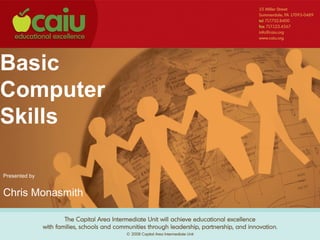
Training Computer
- 1. Basic Computer Skills Presented by Chris Monasmith
- 2. Organizing Files We have the ability to make as many files as our computer will let us. We can view these files in many ways and each person will set theirs up differently. Files on your computer need to be organized or else it will just look like a cluttered mess. In order to file we need folders to put them into. We can create as many folders and subfolders as we need to organize all of our files. To create folder, double click on my documents. This will open up the my documents folders on your computer.
- 3. To start making your filing system. Press “Make a new folder” Folders can be named anything, just try to stay away from using special characters. A hyphen (-) is ok.
- 4. Protecting Documents Protecting any document will allow only certain people to make changes to that document. This will eliminate people from changing a document that should not be changed. You can also set up a password on that document if you only want certain people to be able to open and view the document. If you do not want anybody to view it, don’t give them the password. Once a password has been set for a document, the password will be needed each time you open the document.
- 5. To start protecting your document click on “ tools ,” “ protect document .” This will open up your task bar on the right side of the window with your restrictions options. You can make many restrictions from formatting, only allowing fill-able forms to be filled in, etc. You can also make your document read only which will allow anyone to read the document but never make changes.
- 6. To password protect the document, click on “ tools ,” “ options ,” then click on the “ security tab .” Once you are on the security tab, you can type in the password you want to set for this document. But remember, if you set a password please do not forget it. Once the password is set press ok. This will bring up another box and ask you to confirm your password.
- 8. Document Templates The most common place that templates are stored are buried somewhere in your computer. We have changed the location so that most templates are stored in your “ my documents ” folder. The easiest way to retrieve document templates is to do so through Microsoft Word.
- 9. Open Word and click on File then New . This will give you the taskbar options on the right side. Next under the “ templates ” section click on “ On my computer ”. This will open up the templates located on your computer. Simply double click on which template you want to work with and it will open.
- 10. Employee Website Most documents you will ever need are located on our website under the employees only section. There are documents from HR, business, and technology. There are also warehouse forms and some office templates. There is also CAIU news listed on our website, Amy’s Notes, News lettters, and a lot of additional information.
- 11. Two ways to get to the employee’s only section. Hold your mouse over resources and click on for employees or under the “ quick links ” click on for employees .
- 12. cmonasmith *********** Login is the same as your network credentials. Quick links will take you directly to the listed page.
- 14. Click on “ Documents ” at the top and it will give you the index of all the documents listed on the website.
- 15. Backing up Files Every employee has a “ Home ” folder with storage space to back up files on your computer. This way if your computer crashes you will have things saved incase the hard drive can not be recovered. To access your home drive simply double click on my computer and it will be listed under network drives. Home Drive
- 16. Create a new folder, and name it back up. Use the month and the year to help you remember when you created it. Once you have created it drag it off to the side. Next open up my computer then double click on your C: drive Next double click on Documents and Settings
- 17. Next find your user folder and double click it. Inside your user folder you will see your desktop folder, my documents folder and your favorites folder. To back up these files simply right click each folder and choose copy. Next you will go back to your “ back up folder ” created on your home drive. Right click in your back up folder and choose paste.
- 19. Buttons you will never use. To start the VPN connection simply press connect Your user name and password will be the same as your network login.
- 20. Anytime the VPN is connected you will see at yellow pad lock in your taskbar. It will appear to be locked if you are connected. Anytime the VPN is disconnected, the pad lock will appear to be unlocked.
- 21. To disconnect you can right click on the locked pad lock and choose disconnect.
- 22. Emptying Temp Files Your computer stores a lot of unneeded files that will take up space and cause your computer to run slow. It is normally a good idea to remove these files once or twice a month. They are stored in many locations but there is one easy quick way to remove them all. There is a tool built into every computer called a Disk Clean Up tool. This will run and get rid of unnecessary files that are not needed.
- 23. To access the disk cleanup tool, click on start , all programs , accessories , system tools , disk cleanup .
- 24. This screen will come up first to run through the disk and check for files that need to be cleaned up. Next you will be shown the files that can be removed and cleaned from your computer to save space. To remove these files put a check mark in the box and press ok.