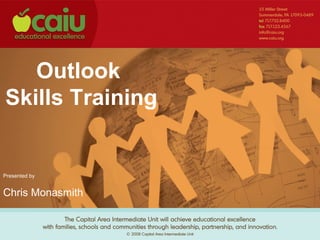
Training Outlook
- 1. Outlook Skills Training Presented by Chris Monasmith
- 2. Getting to know Microsoft Outlook
- 5. Contact New Send/Receive look up Address Reply, Reply to Book all, Forward
- 6. The New button has all “new” options. From this menu you can create a new email message, calendar appointment, meeting request, contact, distribution list..etc
- 7. Your navigation pane shows everything that is in your outlook. All of the default folders, i.e. Inbox, Sent Items, Deleted Items. This will also show all of the folders you have created for you own customization.
- 8. Creating folders By right clicking on a folder it will give you the options listed. You can create as many folders as you need.
- 9. Email attachments When in a new email click on the paper clip to attach Attachment Paper clip a document. This will open up a dialog box. Search through your computer to find the document. Once the document has been located either double click on it or click once and press insert.
- 10. Flagging emails Emails are flagged for many reasons. All flagged emails will stay in the inbox and will also show up in the “for follow up” folder.
- 11. You can add the default flag Flag button color by clicking on the flag. Your default color can be changed to any color. The standard default color is red. You can also add a flag by right clicking on an email and pointing your mouse over follow up. This will give you all of the flag options as well as other options.
- 12. Sorting Sorting can be done from any of the above buttons. If there is a down arrow next to the word, email will be sorted by descending. If the arrow is pointing up then the email is sorted by ascending. Email can be sorted by the sender, the subject, received time/date, attachments, importance, and flags.
- 13. Searching Begin searching by pressing the find button. This will drop down a box to search for emails. You can search in inbox, sent items, trash, or all mail folders.
- 14. Rules Rules can be as simple as you make them or as in depth as you make them. Rules can be used for anything such as deleting an email as soon as it comes in, to filing your email as it hits your inbox.
- 15. Select Tools, then Rules and alerts Press new rule to set up a new rule. From this screen you can also edit, and delete rules. It will also allow you to force a quick run of all rules set up.
- 16. Rules can be set up using a pre-existing template or from your own custom rule.
- 17. This is where you would add the person or people that apply to this rule. Click here to tell what folder you want the email to be transferred to once it hits your inbox.
- 18. Out of office assistant Type your away message in this box. Add specific rules while you are on vacation or out of the office.
- 19. Creating a distribution list Drop down arrow A distribution list is created to save you the time of entering in a bunch of email addresses when you email a big group. This can be set up by pressing the drop down arrow next to new and choosing Distribution List.
- 20. Add Name your distribution list here members This is for people who Add new will allow you to add are already in people who are outside of our our IU address contact list. IE people who are list. located at a school district.
- 21. Calendar Views Daily view
- 22. Weekly view
- 23. Monthly view
- 24. Appointment Press new to create a new appointment
- 25. Subject and location of meeting Time of meeting Type any notes about the meeting here.
- 26. To invite people to the meeting press the invite attendees button. This will populate a “To” field so you can add people. If you click on “to” it will bring up your address book so you can choose your recipients. Once all of your information is set up you can then send the appointment and it will be delivered to all of your intended recipients.
- 27. Calendar Recurrences Start by clicking on recurrence This will give you the options of your recurring appointments. You can make recurring appointments daily, weekly, monthly, and yearly.
- 28. Using the color system Using colors to label your calendar appointments/meetings can help with being organized. By clicking the drop down box next to label this will show you the default color scheme.
- 29. The result
- 30. Sharing your calendar Sharing your calendar will allow co-workers to see where you are if they need to get in touch with you. To begin sharing your calendar please click on share my calendar.
- 31. To add users simply press add and choose from the address list. This will let you set the permissions you will allow others to see your calendar.
- 32. Opening a shared calendar Start by clicking on opening a shared calendar.
- 33. Either type the persons full name or press name to go to the address list. Once you have successfully opened a shared calendar you will see the persons name in the “other calendar” field. To view that persons calendar, simply place a check mark in the box.
Notas del editor
- <number><number>