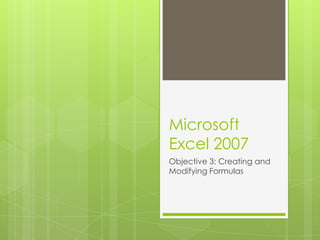
Reference Data in Formulas
- 1. Microsoft Excel 2007 Objective 3: Creating and Modifying Formulas
- 2. In the Objective you will learn how to: 1. Reference data in formulas 2. Summarize data using formulas 3. Summarize data using subtotals 4. Conditionally summarize data using a formula 5. Lookup data using a formula 6. Use conditional logic in a formula 7. Format or modify text using formulas, and 8. Display and print formulas
- 3. Reference Data in Formulas • Use relative, absolute, and mixed cell references • Troubleshoot formulas
- 4. Relative References Relative references will change if they are copied and pasted or filled to a different location to reflect that location How-To 1. Type an equal sign, “=“, in the formula bar or directly in the cell 2. Insert your cell reference by typing the cell address into the cell or by selecting the cell 3. Finish the formula using operators and additional cell references, then click Enter.
- 5. Absolute References Absolute references will not change based on where the “$” is located in the reference. How-To 1. After entering the cell references, select the cell reference, one at a time, that you want to make an absolute reference and press F4 The reference should now read $A$1 2. Press Enter or Tab
- 7. Troubleshoot Formulas by Tracing Precedents Precedents are cells or ranges that affect the active cell’s value. 1. Click a cell that contains a formula 2. Click the Formulas tab, then click the Trace Precedents button in the Formula Auditing group 3. Double-click one of the blue arrows to navigate between the cell containing the formula and the precedent cell(s)
- 8. Troubleshoot Formulas by Tracing Dependents Dependents are cells or ranges affected by the active cell. 1. Click a cell that is referenced in a formula 2. Click the Formulas tab, then click the Trace Dependents button in the Formula Auditing group 3. Double-click one of the blue arrows to navigate between the cells
- 9. Troubleshoot by Tracing, Locating and Resolving Errors 1. Click the cell that shows the error Common errors are shown on the next slide 2. Click the Formulas tab, click the Error Checking list arrow in the Formula Auditing group, then click Trace Error 3. Make edits to the formula in the formula bar
- 10. Common Errors Error Means #DIV/0! Value is divided by zero #NAME? Excel does not recognize text #N/A Value is not available for the formula #NULL! Formula specifies an intersection of two areas that do not intersect #NUM! Invalid formula number(s) #REF! Invalid cell reference #VALUE! Operand or argument is incorrect
- 11. Troubleshoot Using Error Checking 1. Click the Formulas tab then click the Error Checking button in the Formula Auditing Group 2. In the Error Checking dialog box click the appropriate button 3. View and fix the error as prompted, click the resume button, then click OK
- 12. Error Checking Dialog Box Options Button Action Help on this error Opens the Microsoft Excel Help Window and displays an article about this type of function or formula error Show Calculation Opens the Evaluate Formula dialog box Steps Ignore Error Moves to the next error without modifying the current one Edit in Formula Activates the cell containing the error Bar in the formula bar
- 13. Troubleshoot by Evaluating Formulas 1. Click a cell that contains the formula 2. Click the Formulas tab then click Evaluate formula 3. In the dialog box, click the appropriate button(s)
- 14. Using References to Data in Other Worksheets If necessary, open the workbook containing the data In the current workbook: 1. Click the cell that will contain the formula and type = 2. Click the workbook, or worksheet, containing the value you want to include and click the cell 3. Type an operand (such as + or -) to continue the formula and select other cells as necessary 4. Press [Enter]
- 15. Name One or More Cell Ranges A cell range is a group of cells 1. Select the range 2. Click the Formulas tab then click the Define Name button 3. In the New Name dialog box type the range name in the text box 4. Click OK
- 16. Use Labels to Create Range Names 1. Select the range, including any row or column labels 2. Click the Formulas tab then click the Create from Selection button 3. In the dialog box click the appropriate check box then click OK
- 18. Insert a Named Range in a Formula 1. Click in the cell where the formula will appear and begin typing the formula 2. When you need to insert the named range, click the Formulas tab, the Use in Formula button, then the range name in the drop-down menu 3. Complete the formula as appropriate
- 19. Lesson Review Complete the Get to know Excel 2007 – Enter formulas activity above this presentation.