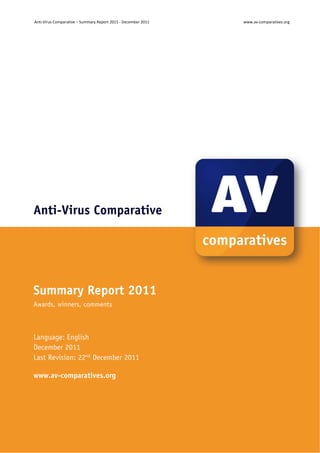
Summary2011
- 1. Anti‐Virus Comparative – Summary Report 2011 ‐ December 2011 www.av‐comparatives.org Anti-Virus Comparative Summary Report 2011 Awards, winners, comments Language: English December 2011 Last Revision: 22nd December 2011 www.av-comparatives.org ‐ 1 ‐
- 2. Anti‐Virus Comparative – Summary Report 2011 ‐ December 2011 www.av‐comparatives.org Table of Contents Introduction 2 Overview of levels reached during 2011 3 Winners 4 Overall winner of 2011 (Product of the Year) 4 Top Rated Products 2011 5 On-Demand Malware Detection winners 6 Proactive On-Demand Detection winners 7 False Positives winners 8 On-Demand Scanning Speed winners 9 Overall Performance (Low-System-Impact) winners 10 Malware Removal winners 11 Whole-Product Dynamic Protection winners 12 Review Section 13 ‐ 2 ‐
- 3. Anti‐Virus Comparative – Summary Report 2011 ‐ December 2011 www.av‐comparatives.org Introduction At the end of every year, AV-Comparatives releases a summary report to comment on the various anti- virus products tested over the year, and to mention again the high-scoring products of the various tests. Please bear in mind that this report looks at all the comparative tests of 2011, i.e. not only the latest ones. Comments and conclusions are based on the results shown in the various comparative test reports of AV-Comparatives, as well as from observations made during the tests (http://www.av- comparatives.org/comparativesreviews). Overview of levels reached during 2011 It is important that readers understand that the STANDARD level/award is already a good score, since it requires a program to reach a certain standard of quality. Additionally, all the products tested are security programs from reputable and reliable manufacturers. Below is an overview of levels/awards reached by the various anti-virus products in AV-Comparatives’ tests of 2011. Vendors, who did not want to see some features of the product evaluated, renounced being considered for the summary awards. Key: ADV+: ADVANCED+ ADV: ADVANCED STD: STANDARD Grey: TESTED Grey+N/A: vendor refused to get evaluated Black+N/A: vendor did not take part Although STANDARD is already a good score, tests in which a STANDARD award (or lower) was reached indicates areas which need further improvement compared to other products. ADVANCED indicates areas which may need some improvement, but are already very competent. ‐ 3 ‐
- 4. Anti‐Virus Comparative – Summary Report 2011 ‐ December 2011 www.av‐comparatives.org Winners If you plan to buy an anti-virus program, please visit the vendor’s website and evaluate their software by downloading a trial version, as there are also many features and important considerations (e.g. compatibility, graphical user interface, ease of use, price, support etc.) that you should evaluate for yourself. As explained above, the perfect anti-virus program or the best one for all needs and for every user does not exist. Our winners’ category is based on test results and does not evaluate or consider other factors that may be of importance for specific users’ needs or preferences. Being recognized as “Product of the Year” does not mean that a program is the “best” in all cases and for everyone; it only means that its overall performance in our tests throughout the year was consistent and unbeaten. The Product of the Year award depends on the number of Advanced+ awards received in all our tests. As all products receiving an Advanced+ award are considered (statistically speaking) to be as good as each other, a product can receive the Product of the Year award without necessarily reaching the highest score in any individual test. Overall winner of 2011 (Product of the Year): To be rated “Product of the Year“ by AV-Comparatives, an anti-virus program must have very high detection rates of malware (with internet access and latest signatures), good heuristic detection, produce very few false positives (FP), scan fast and reliably with a low system impact, protect the system against malware/websites with malicious software without relying significantly on user decisions/interactions, have good malware removal capabilities, cause no crashes or hangs, and have no annoying bugs. Looking at the awards given in all of our tests in 2011, only one product received the Advanced+ award in every single test. The Product of the Year award goes to Kaspersky ‐ 4 ‐
- 5. Anti‐Virus Comparative – Summary Report 2011 ‐ December 2011 www.av‐comparatives.org Top Rated Products 2011 This year, like last year, a number of products reached a very high standard in all our tests. Although we still only have one Product of the Year, we have decided to recognise all those products with excellent overall results by giving them the new AV-Comparatives Top Rated award. We used the number of Advanced+ results in all tests as the basis for this award; products that got at least 5 Advanced+ awards received the Top Rated award, whereby good results in the detection/protection tests are essential. Good results in the performance tests cannot make up for weak results in the detection tests. Top Rated products for 2011 are AVIRA - Bitdefender - ESET - F-Secure - Kaspersky ‐ 5 ‐
- 6. Anti‐Virus Comparative – Summary Report 2011 ‐ December 2011 www.av‐comparatives.org On-Demand Malware Detection winners: A high detection rate of malware – without causing too many false alarms - is still one of the most important, deterministic and reliable features of an anti-virus product (as e.g. it is not heavily dependent of vectors and other factors). The following products received the ADVANCED+ award in both overall On-Demand Detection tests, in February and August 2011. The figure shown is the average of the two test results: F-Secure (98.2%), AVIRA (98.2%), Bitdefender (97.7%), Kaspersky (97.4%) and McAfee (96.8%). AWARDS F-Secure AVIRA Bitdefender ‐ 6 ‐
- 7. Anti‐Virus Comparative – Summary Report 2011 ‐ December 2011 www.av‐comparatives.org Proactive On-Demand Detection winners: The retrospective tests show how good the static/offline heuristic detection of the various Anti-Virus products with highest settings is (how good they are at detecting new/unknown malware). A high heuristic detection rate must be achieved with a low rate of false alarms. The following products received the ADVANCED+ award in both retrospective tests of 2011. The figures shown are the AVERAGE of the two test results, but the SUM of the false positives from both tests: AVIRA (~60.7%, 20 FPs) and Kaspersky (~57.6%, 13 FPs). AWARDS AVIRA Kaspersky ‐ 7 ‐
- 8. Anti‐Virus Comparative – Summary Report 2011 ‐ December 2011 www.av‐comparatives.org False Positives winners: False positives can cause as much trouble as a real infection. Due to this, it is important that anti- virus products undergo stringent quality assurance testing before release to the public, in order to avoid false positives. The products with the lowest rate of false positives during 2011 were McAfee (0), Microsoft (2) and F-Secure (9). These figures represent the SUM of the false positives from both FP Tests. AWARDS McAfee Microsoft F-Secure ‐ 8 ‐
- 9. Anti‐Virus Comparative – Summary Report 2011 ‐ December 2011 www.av‐comparatives.org On-Demand Scanning Speed winners: It is recommended that users regularly perform a full scan of their entire systems, in order to check that all the files on their machines are still clean. The products with the highest on-demand throughput rate were Avast (~16.4 MB/sec), K7 (~13.0 MB/sec) and Trend Micro (~12.9 MB/sec). AWARDS Avast K7 Trend Micro ‐ 9 ‐
- 10. Anti‐Virus Comparative – Summary Report 2011 ‐ December 2011 www.av‐comparatives.org Overall Performance (Low-System-Impact) winners: Anti-virus products must remain turned on under all circumstances, while users are performing their usual computing tasks. Some products may have a higher impact than others on system performance while performing some tasks. ESET, Symantec, K7 and AVIRA demonstrated a lower impact on system performance than others. AWARDS ESET, Symantec K7 AVIRA ‐ 10 ‐
- 11. Anti‐Virus Comparative – Summary Report 2011 ‐ December 2011 www.av‐comparatives.org Malware Removal winners: A very useful ability for an anti-virus program is removal of malware which has already infected a system. In this year’s test, Bitdefender, PC Tools, Kaspersky and Symantec received the Advanced+ award. AWARDS Bitdefender PC Tools Kaspersky, Symantec ‐ 11 ‐
- 12. Anti‐Virus Comparative – Summary Report 2011 ‐ December 2011 www.av‐comparatives.org Whole-Product Dynamic Protection winners: Security products include various different features to protect systems against malware. Such protection features can be taken into account in whole-product dynamic protection tests, which are tests under real-world conditions. Products must provide a high level of protection without producing too many false alarms, and without requiring the user to make many decisions. Bitdefender, F-Secure, G DATA and Kaspersky all received the Advanced+ award in both tests of 2011. AWARDS Bitdefender F-Secure G DATA ‐ 12 ‐
- 13. Anti‐Virus Comparative – Summary Report 2011 ‐ December 2011 www.av‐comparatives.org AV-Comparatives Summary Report 2011 Review Section Important note The awards and certifications mentioned in this report are based purely on our test results. The program reviews are based on our own observations and opinions. We strongly recommend potential buyers of any of the programs in this report to evaluate the software themselves by using a trial version, and to consider other factors which we have not looked at here (such as e.g. compatibility, price and technical support), before deciding to use a particular product. ‐ 13 ‐
- 14. Anti‐Virus Comparative – Summary Report 2011 ‐ December 2011 www.av‐comparatives.org Individual reviews of programs tested by AV-Comparatives in 2011 Features and settings of each program described in the review Please note that for the sake of convenience, we generally refer to the programs reviewed, as a group, as (Internet security) suites, although in at least some cases this is not strictly true. We feel that this small technical inaccuracy results in a more readable report. Components We list the major protection components included in the suite, such as antivirus (antimalware), antispam, firewall, parental control, backup, and shredder. We have noted these for the convenience of our readers only; we do not want to imply that any feature other than the antivirus component is essential for protection against malware, or that e.g. a suite/program that includes its own firewall is necessarily superior to one that relies on Windows Firewall. Installation In this section, we looked at the installation process to see if it was simple for non-expert users, and if it offered a custom option for advanced users. We considered whether the installation file was a full installation package, or a downloader that simply downloaded the files over the internet during the setup process. Please note that in the case of downloader files, the file size we have mentioned is only the downloader itself, and the total installation may be very much bigger. Where we are aware that both types of installer are available, we have reported this. We note that downloaders are useless without an Internet connection. Some setup files contain a complete package, but check online for a newer version, and download this if it exists. We consider this to be an ideal solution. Almost all of the manufacturers in this review make a simple antivirus program without any extra components, which would then rely on e.g. Windows own firewall. It therefore seems reasonable to check whether it is possible to choose the components of the Internet security suite, so that advanced users could use an alternative firewall or antispam program if they chose to. Some installers are multilingual and offer a choice of interface languages; in some cases, multiple languages can be installed, and the interface language changed after installation. We have noted the language options available as they would be of interest e.g. to multilingual families. We report whether the suite asks about the network type, i.e. whether it is to be regarded as public or private, and thus whether file and printer sharing etc. should be allowed. We suggest that it is reasonable either to adopt the same network type set in Windows Network and Sharing Center, or to ask the user during the setup process. It is standard for security programs to register with Windows Action Center (Security Center in older Windows versions) as antivirus, antispyware and firewall programs. We checked to see how each suite registers, and whether it disables Windows Firewall and/or Windows Defender. Microsoft clearly recommends disabling Windows Firewall if another software firewall is used on the same computer; hence we generally assume that a suite should switch off Windows Firewall if it is installing its own. In the case of Windows Defender, we take a neutral view. A good Internet security suite or antivirus ‐ 14 ‐
- 15. Anti‐Virus Comparative – Summary Report 2011 ‐ December 2011 www.av‐comparatives.org program should provide excellent protection against adware and spyware by itself, rendering Windows Defender redundant; equally, most suites seem to co-exist peacefully with Windows Defender, so turning it off is not very important. We regard Action Center/Security Center as an important tool in assessing the security state of a computer, and so we consider it essential that a security program should accurately register the components installed and whether they are active or not. An item that should not be forgotten is the Internet security suite’s uninstaller. Whilst all fulfil the basic requirement of removing the program from the computer, others offer a selective removal of components (e.g. removal of the antispam element), whilst leaving other components intact. This can be helpful to advanced users and so we have noted whether this is possible. Another feature found in some uninstallers is a repair function, which will replace missing or corrupted files and settings. This is a very quick and convenient way of repairing a malfunctioning suite, so we have mentioned those programs that offer it. Program interface In describing the layout of each suite’s main window, we have concentrated mostly on elements we feel are essential to maintaining good security, and how visible/accessible they are. Firstly, we consider a status display, showing whether important protection components such as real-time antivirus are up-to-date and working correctly, to be very important. In the event that something is amiss, we would expect the status display to show this clearly, and provide an easy means of correcting this (or at least attempting to correct it) automatically. A big and obvious “Fix All” button is an obvious means of doing this, although there are other possibilities. In addition to the status display, we look for an update button, to download the very latest malware definitions. In the case of programs that use only cloud-based definitions, such a feature is of course unnecessary. However, we would be pleased to see programs that use cloud-based signatures issuing a warning when they are unable to reach their respective servers. We hope to see such warnings being introduced in future versions. Another important feature that should be easily accessible is a scan button. We look to see whether it is quick and easy to run both full and custom scans from the main window. Other points we look for in the interface are easy access to subscription information, so that the user can renew the subscription in time and ensure continuous protection, and the help features. Default configuration In this section of the review, we have looked at the default configuration for each suite regarding firewall settings, and the message displayed/action taken when malware is discovered. We have especially considered the needs of non-expert users, who largely require the software to make sensible decisions for them, rather than ask questions they cannot understand. Scanning and malware discovery We have looked at how to configure a scheduled scan, and whether one is set by default. We also consider whether it is possible to do a boot-time scan, to remove malware before the Windows interface has loaded. ‐ 15 ‐
- 16. Anti‐Virus Comparative – Summary Report 2011 ‐ December 2011 www.av‐comparatives.org The next test checks how each suite reacts when malware is discovered, by scanning a few common malware and rogue antivirus files. We must stress that this is NOT a detection test, and we ignored any cases where the suite being tested did not detect or remove one of the samples. The aim is to see how each suite reacts to multiple malware items, and how it informs the user. To test each suite, we copied the malware (in a password-protected zip file) to our test PC, and then deliberately disabled the real-time protection in order to unpack the malware files into a normal folder. We then right-clicked the folder and chose the scan option provided by the security suite manufacturer. We noted how the suite informed the user about the malware found, and whether it automatically took action or gave the user a choice. We then repeated the procedure but ran a custom scan on the folder from the program interface. Finally, we attempted to download the EICAR test file from www.eicar.org and again noted the result. We feel that to be suitable for non-expert users, a suite should either take action automatically or present a very clear default option (quarantine being ideal in both cases). Where it takes action automatically, the program should make clear that it has done so, and that no further action needs to be taken. Inbound firewall settings – if applicable When creating the Windows image to be used on our test PC, we set the network type to Work, and enabled file and printer sharing in Windows Network and Sharing Center; we also set up a file share with a text document in, which could then be opened and edited from another computer on the same network. During the setup process for each suite, if we were asked whether the PC’s current network should be regarded as public or private, we always selected private, meaning that file sharing should continue to function after the suite had been installed. When each suite was up and running, we tested firstly whether we could ping the test PC from another computer on the LAN, and then whether it was possible to open, edit and save the text file in the file share. In the case of the programs that did not contain their own firewall, but used Windows Firewall, this section was redundant. Outbound firewall/application control In order to test the outgoing firewall/application control settings of each suite, we developed a simple program which we describe as a firewall tester. This simply attempts to contact an FTP server over the Internet, and download a simple text file. This assesses whether the default settings of the suite block the program’s operation, allow it without question, or query whether it should be allowed. We must again stress that this is NOT a detection test; the program is entirely harmless and should not be recognised as malicious. In fact, we would argue that if it is to be regarded as suitable for beginners, a suite should allow the firewall tester to complete its task without any form of restriction and without asking any questions. We are of the opinion that asking non-expert users whether to allow a particular program or process to access the Internet is totally counter-productive; the user will almost certainly not be able to make an informed decision, and will probably either allow all requests or block all requests, making the process either pointless or even actually destructive. ‐ 16 ‐
- 17. Anti‐Virus Comparative – Summary Report 2011 ‐ December 2011 www.av‐comparatives.org In the event that the firewall tester completed its task without query, we looked for firewall/application control settings which would ask if the program should be allowed; we consider this to be a valid option for advanced users. If the suite’s default action is to ask about allowing the firewall tester, we checked to see if there is a setting which will switch this behaviour off. We ran this test with all the programs we reviewed; however, in the case of programs that used Windows Firewall we did not feel it was necessary to mention the result in the report. When the firewall tester is run on a system using only Windows Firewall with default configuration, there is no interaction or interference from the firewall at all, and the test completes successfully without any interference or query. Spam protection – if applicable We checked to see if the suite’s spam protection (if applicable) was switched on by default; we also tried to find out what action would be taken with spam mails, and which email clients were supported, although not all suites made these point clear in their settings. We did not consider it important whether spam protection was on or off by default, provided the user was clear about the state, and did not assume protection was on when it wasn’t. Parental Control – if applicable We looked to see if this feature could be considered active in any way by default, and how to configure it. As with the spam protection, we felt that if it needed to be configured before becoming active, then the program interface should make this clear to the user. Safe Mode In order to remove a malware infection from a PC, it can be valuable to start in Safe Mode. To test how each security program would function in Safe Mode, we copied our zip file of malware programs to the test PC, and then started in Safe Mode with Networking. We unzipped the malware files into a folder on the desktop. Next, we attempted to open the security suite’s program window; enable real- time protection; run an update (hence Safe Mode with Networking); run a custom scan on the malware folder. We also attempted to run a scan on the malware from Windows Explorer’s context menu – this was the only option available in cases where we could not open the program window. We must stress that this is NOT a malware removal test; all the samples were inactive. We were only testing each program’s ability to function in Safe Mode on an entirely clean and functional PC. Help and documentation The final area we looked at for each security program was the help functions. We looked for both local help (i.e. help files installed on the local PC) and online help, i.e. pages of the manufacturer’s website and downloadable manuals. Conducting a full review of the entire help and documentation available for 20 programs would be a mammoth task, so to get a rough idea of the usefulness of the help functions, we searched for answers to two questions in both local and online help (where both existed). We attempted to find out how to set a scheduled scan, and how to exclude a folder from ‐ 17 ‐
- 18. Anti‐Virus Comparative – Summary Report 2011 ‐ December 2011 www.av‐comparatives.org scans. We felt that these were questions many users might want answered, and so a reasonable help function should cover them. We tried slightly different search terms depending on whether we expected complete sentences to be understood (“How do I… ?”) and whether previous searches had been successful. For example, if “scan exceptions” had not produced any relevant results, we tried “scan exclusions”. We consider a useable help function to be important in a security program, especially for non-expert users. It can also be very helpful to advanced users if the interface is complicated and particular features or settings are hard to find. Verdict To conclude, we gave our overall opinion of the suite, and its suitability for expert and non-expert users. We also list plus and minus points for each program. ‐ 18 ‐
- 19. Anti‐Virus Comparative – Summary Report 2011 ‐ December 2011 www.av‐comparatives.org avast! Internet Security 6.0 Components Antimalware Antispam Firewall NB: An avast! boot CD is available (price €9.90). We have not considered this in the review, as it is not an integral part of the suite and is not included in the price. Installation We installed avast! Internet Security from a 79 MB .exe file. The setup wizard offers a choice of languages for the setup process, the opportunity to participate in the avast! Community (anonymous cloud-based sharing of malware information), and a custom installation (which we accepted). There then follows a choice of installation folder, product activation/trial mode selection, and a very detailed choice of both components and interface languages: Multiple interface languages can be installed, and it is easy to change between languages after installation using the program’s settings. We were pleased to note that avast! has retained its humorous Pirate Talk “language” which makes e.g. “Scan” into “Scour the ship” and “Boot-Time Scan” into “Polish me boot buckles”. The installation wizard prompts the user to restart the computer after setup has finished. After rebooting, we encountered a female voice saying “Welcome to avast!”, and then informing us that an update had been completed, as the suite provides audio commentary for major events (this can be disabled in the settings). We also saw the New Network dialog box, asking us to confirm the network type – we chose “Home/Low Risk Zone”. ‐ 19 ‐
- 20. Anti‐Virus Comparative – Summary Report 2011 ‐ December 2011 www.av‐comparatives.org Looking at Windows 7’s Action Center showed us that avast! Internet Security 6.0 had registered itself as an antivirus, antispyware and firewall application. We noted that neither Windows Defender nor Windows Firewall had been disabled; we remain surprised that version 6.0, like version 5.0, leaves two firewalls running together, as Microsoft clearly recommends disabling Windows Firewall if another software firewall is used on the same computer. The suite’s uninstaller has the widest range of options we have ever seen: Change (allows components and/or languages to be added or removed), Update (installs newer program files), Repair (replaces missing or corrupted files and settings), and Uninstall (removes the program completely). Program Interface Anyone who has used version 5.0 of avast! Internet Security will feel at home with version 6.0, as it is all but identical to its predecessor. The program window has a familiar layout with a narrow left- hand pane containing menu buttons, and a much bigger right-hand pane to display the information and options selected. Items in the menu pane are Summary (shows system status), Scan Computer, Real-Time Shields (shows individual shields, such as File and Web, and allows individual configuration), Firewall, Additional Protection (e.g. Antispam and Site Blocking), and Maintenance (Update, Subscription, quarantine etc.). Clicking on a menu button opens up associated sub-menu items in the menu column. ‐ 20 ‐
- 21. Anti‐Virus Comparative – Summary Report 2011 ‐ December 2011 www.av‐comparatives.org The program opens by default on the Current Status page. If all is well, a big green tick (checkmark) and the word “Secured” are displayed at the top of the page. In the event of a problem, e.g. real-time protection being disabled, the program shows a big yellow exclamation mark and the word “Attention”, a big “Fix Now” button, and details of the problem: In the top right-hand corner of the window are two buttons, Help Center and Settings. The latter provides detailed configuration options for all components and functions. We have previously commented on the clear, easily accessible interface of avast! Internet Security 5.0, and version 6.0 retains all the good points of its predecessor. Default settings and configuration Scanning and malware discovery A scheduled scan is not set up by default, but can be configured by going to Scan Computer | Scan Now | Create Custom Scan | Scheduling. We found this somewhat unintuitive and suspect it may not be easy for non-expert users to find. A boot-time scan can easily be scheduled from the Scan menu. Running a context-menu scan or custom scan of our folder of malware samples indicated that threats had been found, but did not delete or quarantine them, or give any direct means of doing this: Clicking on Show Results then gives the user the options Repair, Move to Chest (quarantine) or Delete, which can be applied individually or to all threats found. Whilst these options are excellent, we are concerned that non-expert users may be confused by the initial dialog box, and simply close it without taking any action, thus rendering the scan pointless. We would suggest that avast! could make clearer to users what they need to do. ‐ 21 ‐
- 22. Anti‐Virus Comparative – Summary Report 2011 ‐ December 2011 www.av‐comparatives.org We were pleased to note that having quarantined the malware samples, avast! then suggested rebooting and running a boot-time scan: When we attempted to download the EICAR test file, avast! blocked the download and displayed the following warning: The warning makes clear to the user that the threat has been blocked and that no further action is required. Inbound Firewall Settings As mentioned previously, when rebooting after installing the program, a dialog box asks whether to regard the current network as Home, Work, or Public. We chose home, and found that we could still ping our test PC, and access its file share, from another computer on the network. Outbound Firewall/Application Control With the firewall in default mode, our firewall testing program was able to access the Internet and download the test file without any interruption or query from avast! Internet Security. We could not find any settings for the firewall which would block our firewall tester or ask for permission before allowing it. Spam protection Spam protection is enabled by default. It will mark suspected spam messages with the word SPAM in the subject line, and in Microsoft Outlook only will move them to a specified junk mail folder. ‐ 22 ‐
- 23. Anti‐Virus Comparative – Summary Report 2011 ‐ December 2011 www.av‐comparatives.org Safe Mode We found that avast! Internet Security 6.0 can be used as normal to run a scan and remove malware in Safe Mode with Networking, despite a rather alarming warning message: We are concerned that some users may assume from this message that the program is not working at all. In our test, we were unable to update the program successfully, but nonetheless ran a custom scan of our folder of malware samples, which were all detected and removed. Help and Documentation Clicking on the Help Center link in the program window opens the local Help window. Our searches for information on a boot-time scan and scheduled scan were both rather disappointing, in that neither produced clear instructions on how to set these up, only rather indirect references to them. Searching the knowledge base on the www.avast.com website proved to be a somewhat hit-and-miss affair. There is an excellent video tutorial for setting up a boot scan in Internet Security 6.0, but using “Internet Security boot scan” as our search term failed to find it. However, the simple “boot scan” query uncovered it easily. Looking for instructions on a scheduled scan was more difficult still. Searching for “schedule scan” found one promising-looking article, but this applied to avast! Professional version 4.7, which has a completely different interface to Internet Security 6.0. Adding “Internet Security 6.0” to our search term was even less successful, producing no results at all. Verdict Overall avast! Internet Security 6.0 is generally very easy to install and use, and has good functionality. Plus points Excellent installer and uninstaller with choice of components and languages; very clear, simple and elegant user interface; boot-time scan. ‐ 23 ‐
- 24. Anti‐Virus Comparative – Summary Report 2011 ‐ December 2011 www.av‐comparatives.org Minus points Windows firewall not automatically deactivated; message box showing scan result not clear; help function could be improved. AVG Internet Security 2012 Components Antimalware Antispam Firewall Installation We installed AVG Internet Security from a 4 MB .exe downloader file. The wizard features a choice of language for setup, the usual licence agreement, the opportunity to enter a purchased key or use as a trial, and a custom installation, which we chose. Further options then include a detailed choice of components and interface languages to install, installation folder, and using the AVG Security Toolbar. A reboot is required when setup completes. At the first login after rebooting, AVG displayed a message box, informing us that the firewall settings had been automatically configured for “Small Home or Office Network”: Looking in Windows 7’s Action Center showed us that AVG Internet Security 2012 had registered itself as an antivirus, antispyware and firewall application. Both Windows Firewall and Windows Defender had been disabled: ‐ 24 ‐
- 25. Anti‐Virus Comparative – Summary Report 2011 ‐ December 2011 www.av‐comparatives.org The uninstaller program has options to remove, repair or change the AVG suite, whereby the last of these enables program components and interface languages to be added or removed. Program Interface AVG Internet Security’s main program window will be familiar to users of recent versions of the suite or AVG’s antivirus program. There is a simple menu bar in a left-hand pane, with details displayed in a bigger right-hand pane. A horizontal strip at the top of the window shows the current security status; if there are no problems or threats, a tick (checkmark) in a green box is displayed, along with the text “You are protected”: To simulate a problem, we deactivated the real-time antivirus protection; the status strip then displayed an exclamation mark in a yellow box, and the message “You are not fully protected!”: Clicking on the Fix button at the right-hand end of the strip resolves the problem by reactivating the protection. We note that a Windows 7 User Account Prompt has to be confirmed in order to do this. The default Overview page shows all the installed components of the suite (labelled in green), plus 3 optional extras (Family Safety, PC Analyzer, LiveKive-OnlineBackup) that can be purchased separately. These are labelled in blue. Clicking on an icon for one of the installed components opens the configuration page for that item. For example, the firewall configuration page is shown below: ‐ 25 ‐
- 26. Anti‐Virus Comparative – Summary Report 2011 ‐ December 2011 www.av‐comparatives.org The other two buttons in the left-hand menu pane are Scan Now (performs a default scan), Scan Options (gives the choice of specific custom scans and the option of scheduling a scan), and Update Now. There is a traditional menu bar at the top of the window, with File, Components, History, Tools and Help menus. Of these, the History and Help menus are the most relevant, as they contain items not accessible elsewhere in the program interface. The History menu provides access to the program’s various logs, and the Help menu has links to local and online help, and the “About” item, which includes subscription information. It is easy to switch between installed interface languages in the suite’s advanced settings dialog box. Default configuration Scanning and malware discovery A scheduled scan is not configured by default, but can be configured in the scan settings. We could not find any means of running a boot-time scan. When we scanned our test folder of malware using custom and context-menu scans, AVG Internet Security 2012 displayed the following message: In order to remove the threats found, it is necessary to click on “Address Issues”, which then displays the following page: The malware items can then be removed individually or all together. We feel that it would be better if this page were displayed automatically, as it might not be clear to non-experts what “Address Issues” means, especially if their native language is not English. Packers are not deleted, there is only a ‐ 26 ‐
- 27. Anti‐Virus Comparative – Summary Report 2011 ‐ December 2011 www.av‐comparatives.org warning to the user. When we attempted to download the EICAR test file, AVG produced the following message: It is clear from this that no further action needs to be taken. However, we noted that AVG had not completely blocked the download, but rather stripped the content from the file. Thus we were left with a 0KB eicar.com file in our download folder; this may be a little worrying for non-expert users. Inbound Firewall Settings By default, the firewall’s network type was set to “Small Home or Office network” our test system. We were able to ping the PC and access its file share from another computer on the same LAN. Outbound Firewall/Application Control When we ran our firewall testing program, AVG Internet Security 2012 produced a dialog box, asking whether we wanted to allow the program access to the Internet: There is a recommended action (in this case, Allow), and that the answer can be saved as a rule, to avoid the dialog box appearing when the program is run again. We found it easy to view and change program access permissions in the suite’s firewall settings. ‐ 27 ‐
- 28. Anti‐Virus Comparative – Summary Report 2011 ‐ December 2011 www.av‐comparatives.org When we selected the “Allow for all networks” option, our firewall tester was allowed to download its test file. However, we found that selecting “Allow for safe networks” blocked the download, even when the network type had been set to “Small Home or Office Network” and the PC had been rebooted. Spam protection Anti-Spam is enabled by default, and marks suspected messages with [SPAM] in the subject line. It will also move spam messages to the junk folder of Microsoft Outlook, but not with other email programs. Parental Control The Overview page of AVG Internet Security 2012 has a link entitled Family Safety, subtitled Activate Now. However, clicking on the link opens a page which enables the user to purchase the feature; it is not included in the suite. Safe Mode We started our test PC in Safe Mode with Networking, and double-clicked on the AVG shortcut on the desktop. This opened AVG’s Safe Mode dialog box. This does not offer any means of updating signatures, but allows a full or custom scan to be run: We chose the custom option and entered the path to the folder containing our malware collection, then started the scan. From the display, we could see that AVG was checking key Windows system files and registry entries as well as the specified folder. When the scan had finished, we checked our malware folder to see that all items had been deleted. We found AVG’s Safe Mode solution to be a very simple and effective means of cleaning an infected PC. ‐ 28 ‐
- 29. Anti‐Virus Comparative – Summary Report 2011 ‐ December 2011 www.av‐comparatives.org Help and Documentation The Help menu of AVG Internet Security 2012 has links to both local and online help. Searching the local Help system for “schedule scan” quickly took us to brief but clear instructions. Our local search for creating scan exceptions required more effort, but soon provided an answer. The online Help entry took us to the support page of the AVG’s website, which provided us with telephone support options, FAQ’s, forums and virus removal tools. However, the search box on this page did not find any results for our searches on scan scheduling or exceptions, and the topics were not covered in the FAQs, as far as we could see. An extremely comprehensive manual (196 pages) is available from the AVG website, by clicking Support, Downloads. The manual is clearly written, very professionally produced, well indexed and bookmarked. It is also illustrated with abundant screenshots. We would describe it as exemplary. Verdict Overall AVG Internet Security 2012 is easy-to-use, only some settings must be searched in the backend. It is a suite which is suitable for both experts and non-experts. Plus points Clear interface makes important information and tasks easily accessible; choice of components and interface languages in installer and uninstaller; outstanding manual Minus points Need to reboot after changing network type from public to private; “Allow for safe networks” setting appears not to work. ‐ 29 ‐
- 30. Anti‐Virus Comparative – Summary Report 2011 ‐ December 2011 www.av‐comparatives.org Avira Internet Security 2012 Components Antimalware Antispam Firewall Parental Controls Backup Installation We installed Avira Internet Security 2012 from an 80 MB single-language .exe file. Steps in the process include accepting a licence agreement, choosing Express or Custom installation (we selected the latter), choosing the installation folder, selecting the components of the suite to be installed, entering a licence key or opting for a trial, choosing heuristic levels and the type of threats to be detected, choosing ingoing and outgoing firewall access, whether to load real-time protection at the start of Windows’ boot process, and whether to use parental controls. A reboot is required after installation. Avira probably has the longest setup routine of any of the suites we have covered in this review, but this does give the user very fine control over the components to be installed and their configuration. Avira registers itself as an antivirus, antispyware and firewall program in Windows Action Center. Windows Firewall is disabled, Windows Defender is not: The uninstaller has a Modify option, with which individual components can be added or removed. Program Interface The layout of Avira Internet Security’s main window uses a familiar format, with a narrow left-hand column containing menu items, and a much wider right-hand pane to show the details of the item selected. By default, the window opens on the status page, which shows the status of individual ‐ 30 ‐
- 31. Anti‐Virus Comparative – Summary Report 2011 ‐ December 2011 www.av‐comparatives.org components, and the system as whole. There are also buttons to run an update, start a scan, or perform a backup: The status display shows a tick (checkmark) in a green box, along with the words “Your computer is secure”, if all is well. If an essential component such as real-time protection is switched off, the status display changes to a cross in a red box, and the words “Your computer is not secure!”: Clicking the “Fix Problem” button reactivates the component in question. The menu pane has four sections: Overview, PC Protection, Internet Protection, and Administration. Clicking on a link opens the options for that item in the right-hand pane; many items have a “Configuration” button for more detailed options, e.g. Firewall, shown below: The Avira window also has traditional menus; some of the items in these replicate other buttons or links elsewhere in the program, while others, such as the help items, can only be found in the menu. Overall, we found the interface of Avira Internet Security to be clear, simple, and easy to navigate. ‐ 31 ‐
- 32. Anti‐Virus Comparative – Summary Report 2011 ‐ December 2011 www.av‐comparatives.org Default configuration Scanning and malware detection A full system scan is not activated by default; however, it has been preconfigured, and can be switched on by clicking Scheduler in the menu pane, and ticking the “Enabled” box. We could not find a means of running a boot-time scan, although the setup process gives the option of loading real- time protection early in the boot process. Running a custom or context-menu scan produced the following dialog box, the default action being to quarantine all the threats: It is possible to change the default action by right-clicking an item and choosing an alternative (e.g. ignore, delete) from the shortcut menu. It is also possible to select multiple items using standard Windows techniques such as Ctrl + click or Ctrl + A, and then change the action for all of them. We feel that quarantining is an ideal default action for non-expert users, as it renders the files harmless without permanently deleting them. When we tried to download the EICAR test file, Avira blocked the file and the page, played a warning sound, and showed the following dialog box: ‐ 32 ‐
- 33. Anti‐Virus Comparative – Summary Report 2011 ‐ December 2011 www.av‐comparatives.org Unless the default action is changed within 10 seconds, the dialog box closes and the default action is applied. Inbound Firewall Settings During setup, we had selected the option to allow file and printer sharing, and the Avira firewall duly allowed us to ping our test PC and access its file share from another computer on the same LAN. Outbound Firewall/Application Control When we ran our firewall tester and attempted to download its test file, Avira displayed the following dialog box: ‐ 33 ‐
- 34. Anti‐Virus Comparative – Summary Report 2011 ‐ December 2011 www.av‐comparatives.org During setup, we had selected the option to allow network access “for signed applications of trusted vendors”; however, our firewall testing program did not fit into this category. We were unable to find an option to disable all outgoing firewall prompts. Spam protection Spam protection is enabled by default, and marks the subject line of suspected spam mail. It is very difficult to find the configuration options, the component is so well hidden that it appears not to be present. It is necessary to switch on Expert Mode in Mail Protection settings; then Spam Protection can be seen and configured. Parental Control This is clearly shown as switched off by default. It can easily be configured on a Windows-user basis. Safe Mode When we started our test PC in Safe Mode with Networking, we were unable to update Avira Internet Security, but context-menu and custom scans both worked as normal and removed malware as in standard mode. Help and Documentation We quickly found answers to our queries on scheduling a scan, and scanning exclusions, using Avira’s local help functions. There is a comprehensive 178-page manual in .pdf format, which can be downloaded using the program’s Help menu. This is very detailed, and appears to explain every element of the interface and installation options clearly, with occasional screenshots. The “Help Me” entry in the Help menu opens Avira’s online knowledge base, which can also be searched for answers. Verdict Overall Avira Internet Security 2012 is straightforward to use and is suitable for both experts and non- experts. Plus points Large range of configuration and installation options offered by the setup wizard, including choice of components. Clear and simple interface design makes important information and functionality easily accessible. Comprehensive manual easily found from Help menu. Minus points No obvious way of turning off outgoing firewall queries, other than uninstalling Avira’s firewall and using Windows Firewall instead. ‐ 34 ‐
- 35. Anti‐Virus Comparative – Summary Report 2011 ‐ December 2011 www.av‐comparatives.org Bitdefender Internet Security 2012 Components Antimalware Antispam Firewall Parental Controls Installation We installed Bitdefender Internet Security 2012 from an 848KB downloader file. The setup process consisted of the following steps: accepting the licence agreement; entering a key or choosing to use a trial; we chose to click on “Custom Settings”, which additionally allowed us to change the installation folder, and decide whether to send anonymous usage reports. There is no choice of languages or components. When the setup wizard had finished, Bitdefender reported that it had run a quick scan during installation: A reboot was not required after installation. Bitdefender Internet Security registered itself in Windows Action Center as an antivirus, antispyware and firewall application, and disabled both Windows Firewall and Windows Defender: ‐ 35 ‐
- 36. Anti‐Virus Comparative – Summary Report 2011 ‐ December 2011 www.av‐comparatives.org Program Interface The main program window is dominated by four boxes, representing Antivirus, Firewall, Antispam and Update. Each has a central icon; clicking this leads to the configuration settings of that item. A horizontal bar below each icon has either a single function, such as “Update Now” in the Update section, or a menu of options, such as different scan types in the Antivirus section. Just to the right of the Update box is an arrow pointing right; clicking on this shows further boxes for Parental Control, Privacy, Network Map, and SafeGo. We found this arrow a little bit too discreet, and it was some time before we realised that it was there and what it did. The top section of the window has a central circular icon, which is normally purely decorative as far as we can see; to the right of this are 3 buttons marked Events, Settings and Auto Pilot; to the right is the status display. When all is well, this section is green, and displays the text “You are currently protected”. When we disabled real-time antivirus protection, the status area and central circle turned red, and displayed the notice “There are critical issues to fix”: ‐ 36 ‐
- 37. Anti‐Virus Comparative – Summary Report 2011 ‐ December 2011 www.av‐comparatives.org Clicking anywhere in the red status area, or the central tools icon in the circle, shows a list of the critical problems together with a button marked “Start” which resolves them. We found the program’s colour scheme of white text on a black background somewhat uncomfortable to read, and would have liked an option to change to a more traditional black-on-white scheme. Default configuration Scanning and malware detection We understand that Bitdefender Internet Security 2012 does not allow scheduled scans to be set, and that the feature has been replaced with “Idle-Time Scanning”, which runs a scan whenever the computer is not being used. We could not find any means of running a boot-time scan. When we ran a custom or context-menu scan on our folder of malware samples, BitDefender Internet Security 2012 showed the following dialog box: It is possible to choose the action to take for each individual malware file, or to apply one action to all. We found the wording of one possible action, “Take proper action”, to be a little strange; “Take recommended action” would seem more appropriate to us. We also feel that having the “Recommended” action selected by default would be easier and more reassuring for non-expert users. We note that selecting “take proper action” resulted in Bitdefender deleting one of our malware samples, and quarantining the rest. When we tried to download the EICAR test file, Bitdefender blocked the web page, with the following message: ‐ 37 ‐
- 38. Anti‐Virus Comparative – Summary Report 2011 ‐ December 2011 www.av‐comparatives.org The download was also blocked, and the following message box appeared: We are a little concerned that the second message box does not make clear that the malware has been blocked; clicking on “More details” only shows the malware as having been detected, not deleted; this may be worrying for non-expert users. Inbound Firewall Settings After installing Bitdefender Internet Security 2012, we were able to access our test PC’s file share, and ping it, from another PC on the network. Outbound Firewall/Application Control In default mode, Bitdefender Internet Security allowed us to run our firewall tester and download the test file without hindrance or query. When we changed the firewall’s settings by activating the amusingly named “Paranoid Mode”, Bitdefender produced the following dialog box when we ran the firewall tester again: ‐ 38 ‐
- 39. Anti‐Virus Comparative – Summary Report 2011 ‐ December 2011 www.av‐comparatives.org Spam protection Spam protection is enabled by default. Parental Control Parental Control is not shown on the main program interface, and has to be configured by going into the suite’s settings. It works on a Windows-user basis, and can be enabled for individual accounts. Safe Mode When we started our test PC in Safe Mode with Networking, we were unable to update Bitdefender’s virus definitions. However, we were able to run a context-menu scan on our folder of malware samples; this ran exactly as normal, detecting all the malicious programs and providing the usual options for dealing with them. Help and Documentation Clicking the question mark icon in the bottom right-hand corner of the Bitdefender window shows tool tips for the various elements of the interface. The Help and Support link opens a dialog that can be used to type in queries: ‐ 39 ‐
- 40. Anti‐Virus Comparative – Summary Report 2011 ‐ December 2011 www.av‐comparatives.org Our test query (“scan exceptions”) shown above provided a very promising-looking link entitled “Configuring scan exclusions”; clicking on this took us to Bitdefender’s online manual, but unfortunately just to the title page; we then had to start searching from scratch to find our answer. We were able to find the correct page for our query after browsing for just a few moments, and it provided a concise but clear answer to the question. Our second standard query, on scheduling a scan, naturally drew a blank, as the feature is not included in the program. Verdict Overall Bitdefender Internet Security 2012 is straightforward to install and use for experts or non-experts. Plus points Installation is very easy, with almost no questions to answer Minus points Slightly confusing scan results dialog box. ‐ 40 ‐
- 41. Anti‐Virus Comparative – Summary Report 2011 ‐ December 2011 www.av‐comparatives.org eScan Internet Security Suite 11.0 Components Antimalware Antispam Firewall Installation We installed eScan Internet Security 11 from a 185 MB .exe file. The setup wizard offers a choice of languages and the location of the installation folder. There is no custom option or any choice of components to be installed. As usual, there is a licence agreement to accept. Additionally, the wizard shows a warning to uninstall any other antivirus software on the computer. A quick scan is run on completion of setup. Program Interface The version of eScan Internet Security we reviewed this year is almost identical to the one we looked at last year, and the interface is essentially identical. The major components of the suite (File Anti-Virus, Mail Anti-Virus, Anti-Spam, Web Protection, Firewall, Endpoint Security, and Privacy Control) are represented by a row of icons along the bottom of the window. Whilst these icons may be considered works of art, we were confused by what many of them were supposed to represent. The Firewall icon is perfectly clear, but both Anti-Spam and Mail Anti-Virus use an envelope symbol, so we can never remember which is which. We found the other icons confusing, especially File Anti-Virus (the default page), which when selected looks remarkably like a printer. The very fact that each icon turns grey when selected is confusing in itself, as the icon gives the impression of being disabled when it is in fact the active page. Clicking on one of the icons at the bottom opens the configuration page for that component. ‐ 41 ‐
- 42. Anti‐Virus Comparative – Summary Report 2011 ‐ December 2011 www.av‐comparatives.org There is no overall status display and no really obvious warning from the program if key components are disabled. The screenshot below shows the relevant part of the program window when real-time virus file antivirus has been disabled. This is indicated by the word “Stopped” in the top right-hand corner, and the cross in a red circle next to the File Anti-Virus symbol in the bottom left-hand corner. As the three icons to the right of it have this symbol by default, the extra cross can hardly be said to stand out. We must point out that the program’s icons in the Taskbar and System Tray both acquire a red cross through them, as shown below, which does tend to indicate something is wrong. Nonetheless, we would still expect the main program window to show clearly what the problem is and how to correct it. By contrast, the Scan, Update and Tools buttons at the top of the window are perfectly clear, as they are labelled in big, bold text. We feel that eScan would do better to mark all its buttons in this way, as it would be very much clearer what they are. Clicking on the Scan button displays the following scan options, which we found appropriate and clearly named: Text links at the very top of the window include Help and License Information. ‐ 42 ‐
- 43. Anti‐Virus Comparative – Summary Report 2011 ‐ December 2011 www.av‐comparatives.org Whilst a confident computer user would quickly work out what the pretty icons represent, and how to check the overall status, we feel that the interface might be very confusing for non-expert users, and that an overall status display and “Fix-All” button, along with text labels for the icons, would be a big improvement. Default configuration Scanning and malware discovery No scheduled scan set is set by default, but this can be configured easily by clicking Scan/Scheduler. We could not find any means of running a boot-time scan. Running a custom or context-menu scan on our malware folder quarantined or deleted all the items without any user interaction being required: When we attempted to download the EICAR test file, eScan blocked the download and displayed the following message: ‐ 43 ‐
- 44. Anti‐Virus Comparative – Summary Report 2011 ‐ December 2011 www.av‐comparatives.org Inbound Firewall Settings By default, eScan’s firewall was set to Limited Filter mode. This allowed us to ping our test PC and access its file share from another computer on the network. Outbound Firewall/Application Control With the default firewall setting (Limited Filter), eScan Internet Security allowed our firewall tester to run and download its test file without any restriction or prompting. When we changed the setting to Interactive Filter, the following dialog appeared, asking whether we wanted to allow the program: Spam protection The Anti-Spam service is disabled by default. It can easily be activated by clicking “Start” on the Anti-Spam configuration page. Mail considered to be spam has the prefix [Spam] added to the subject line. Safe Mode We could not open the main program window in Safe Mode with Networking. However, we were able to run a context-menu scan, and this removed all the malware samples exactly as it did in standard mode. Help and Documentation Clicking on the Help link at the top of the program window gives a choice of Live Chat, eScan Online Help, and MicroWorld Forum. As far as we can see, there is no local help function, only online. Using the search function to look for help on scheduling a scan and setting scan exceptions drew a blank; ‐ 44 ‐
- 45. Anti‐Virus Comparative – Summary Report 2011 ‐ December 2011 www.av‐comparatives.org we were not able to find any relevant articles for the Internet Security suite. There is a reasonably extensive section of FAQ, although not all the sections of this are very helpful. The eScan Configuration section appears to apply largely to the corporate edition of eScan only; the “How-to FAQs” section contains only one article, “How to update MWAV utility”; and the “eScan 11 FAQs” section contained 14 relevant-looking questions, but unfortunately none of the links on this page actually worked, so we were unable to read the answers to the questions. We were able to find the .pdf manual for eScan Internet Security on the website, and this is comprehensive (116 pages), with all the essentials of the suite explained simply, using abundant screenshots. We would suggest that eScan might make this manual more easily accessible by placing a prominent link to it on the web page that opens when clicking on the link in the program window. Verdict Overall eScan Internet Security 11 is in many ways an effective, fully-featured Internet security suite. However, we feel that the user interface might not ideally suited to non-expert users. Plus points Comprehensive manual Minus points User interface confusing for non-experts ‐ 45 ‐
- 46. Anti‐Virus Comparative – Summary Report 2011 ‐ December 2011 www.av‐comparatives.org ESET Smart Security 5 Components Antimalware Antispam Firewall Parental Control Installation For our review, ESET provided us with their “Live Installer”, a 1 MB file that downloads the latest version of the suite from the Internet. The full package, approx. 55 MB, can be downloaded from ESET’s website. Installation is very simple. There is a one-time choice of languages (this cannot be changed later), and the usual licence agreement to accept. There is no custom installation as such, but the setup wizard does include an options page: The choices are whether to participate in Live Grid, ESET’s cloud-based service that shares information on malware (enabled by default); whether to detect potentially unwanted applications (disabled by default); and the installation folder location. The installation wizard explains to the user what Live Grid and Potentially Unwanted Applications are, to help non-expert users make the right choice for them (please see screenshot above). There is no option to choose which components of the suite to install (although the firewall and parental control can be deactivated after installation). When the desired options have been selected, installation begins. File copying completes very quickly, and then the wizard asks whether the network the PC is connected to should be regarded as public or private. There is an explanation as to what each of these options means: ‐ 46 ‐
- 47. Anti‐Virus Comparative – Summary Report 2011 ‐ December 2011 www.av‐comparatives.org For the purposes of our test, we chose “Allow sharing – Home Network”. The final part of the setup process, activation, occurs after the installation has completed and the program is running. The first time an attempt is made to update the virus definitions, the activation dialog box appears. This gives the option of entering a username and password (equivalent to a licence key) if the product has been purchased, or activating a trial licence: A reboot was not required after setup had finished. ESET Smart Security 5 registers itself in Action Center as an antivirus, antispyware and firewall program. Windows Firewall is disabled, Windows Defender is not. ‐ 47 ‐
- 48. Anti‐Virus Comparative – Summary Report 2011 ‐ December 2011 www.av‐comparatives.org We found the installation of ESET Smart Security 5 to be quick and straightforward, with a few sensible options which are clearly explained for the benefit of non-expert users. The uninstall program includes a repair option, which can be used to replace missing or corrupted files and settings. Program Interface The user interface of ESET Smart Security 5 will be familiar to anyone who has used version 4. The smaller left-hand pane of the window is a menu, with the items Home, Computer Scan, Update, Setup, Tools and Help & Support. Clicking on a menu item displays the relevant page in the larger right-hand pane. Home combines a status display of the four major components with links to Run Smart Scan, Statistics, and Parental Control. Computer Scan has links to different scan options (full/custom), and information on date and time of last scan, the virus signature version used, and number of infected files found. Update shows details of the current virus signature database, plus licence and activation status, and has a button to run a signature update. Setup lists the major protection areas and their subcomponents, with the name of each item (words in blue in the screenshot below) being a link to configure its details: ‐ 48 ‐
- 49. Anti‐Virus Comparative – Summary Report 2011 ‐ December 2011 www.av‐comparatives.org There is also a link to the advanced setup tree, where in-depth configuration changes can be made. Tools contains a number of items for advanced users, including scheduler, quarantine, system information and log files: Help & Support has links to both local and online help (Internet knowledge base), program information, and support request forms. A new feature in Smart Security 5 is the big status/menu button in the top right-hand corner of the window. If all is well, it appears as a tick (checkmark) on a green background; clicking it displays a menu of useful links, including “Temporarily disable protection”: ‐ 49 ‐
- 50. Anti‐Virus Comparative – Summary Report 2011 ‐ December 2011 www.av‐comparatives.org If protection is disabled, the status/menu button changes to a warning triangle on a red background, and its menu includes options for re-enabling the protection. At the same time, the status display on the Home page changes accordingly: Default configuration Scanning and malware discovery A scheduled scan is not configured by default, but can be set up using Tools | Scheduler. We could not find any option to run a boot-time scan, but Smart Security is set to perform a startup scan, i.e. it checks memory when the user logs on to Windows. This can be disabled if necessary. Running a custom scan from the main program window scans and cleans by default, although there is the option to scan without cleaning. Running a context-menu scan by right-clicking a file or folder gives the option “Scan with ESET Smart Security”. Clicking on this runs a scan, though at the end of ‐ 50 ‐
- 51. Anti‐Virus Comparative – Summary Report 2011 ‐ December 2011 www.av‐comparatives.org it, the user is informed of the malware found, but not given any opportunity to clean it, and no cleaning is carried out automatically. To actually clean the malware, the user must go to the ESET sub-menu and select Clean: We find this rather confusing, and suggest it would be much clearer to write e.g. “Scan without cleaning” and “Scan and clean”, so that the user knows in advance if any malware found will be cleaned or not. The default action can be changed from Scan to Clean in the advanced settings. When we attempted to download the EICAR test file, Smart Security blocked the page and displayed the following message: This indicated clearly that the “threat” had been quarantined and that no further action was required. Inbound Firewall Settings As mentioned above, the setup wizard asks whether to allow or block file sharing. The “Allow sharing” option allowed us to ping the PC and access its file share from another computer on the network. ‐ 51 ‐
- 52. Anti‐Virus Comparative – Summary Report 2011 ‐ December 2011 www.av‐comparatives.org Outbound Firewall/Application Control Smart Security has different settings for outgoing traffic; the default is “Automatic mode”, which allows “all standard outgoing connections”. This allowed our firewall tester program to access the Internet and download the test file. There are 4 other modes that can be selected, including “Interactive mode”; when we selected this and ran our firewall tester, Smart Security brought up the following dialog box, asking whether to allow the outbound traffic: We found the default setting, Automatic Mode, to be ideal for non-expert users, as it does not require them to make any decisions about which network traffic to allow. Spam protection Spam protection is enabled by default, and configured to mark suspected spam messages with the prefix [SPAM]. This can be changed in the advanced settings. Parental Control This is enabled by default, but not configured. This means a parent has to go to the Parental Control setup page and define an age range for each Windows user: We feel it might be helpful if ESET were to remind users, e.g. during setup, that accounts have to be configured before Parental Control will have any effect. ‐ 52 ‐
- 53. Anti‐Virus Comparative – Summary Report 2011 ‐ December 2011 www.av‐comparatives.org Safe Mode When we started our test PC in Safe Mode with Networking and attempted to open ESET Smart Security 5, the following dialog box appeared: Clicking on “Yes” starts a scan, which displays its results in a command prompt window: There is no means of updating the program before running the scan. However, the Safe Mode scan successfully removed all the malware in our collection. Help and Documentation The program’s Help and Support page has links to both local support and ESET’s online knowledge base. We found that both provided answers to queries on how to schedule a scan, and exclude specific files or folders from scanning. The online knowledge base must be particularly commended, however, for ease of finding a solution, and very clear, well-illustrated guides to particular tasks: ‐ 53 ‐
- 54. Anti‐Virus Comparative – Summary Report 2011 ‐ December 2011 www.av‐comparatives.org 2 electronic manuals are freely available to download from ESET’s main website. The Quick Start Guide is 12 pages long and covers the basics of installing and using the program. The User Guide is much more comprehensive at 119 pages, and is very well indexed and bookmarked. Both are very clearly written and illustrated with screenshots. Verdict Overall We found ESET Smart Security 5 to be a well-designed and easy-to-use suite, offering sensible default settings for non-experts, and a wide range of easily accessible options for advanced users. Plus points Exceptionally clear, simple and elegant user interface; excellent manuals and online help. Minus points Confusing labelling of context-menu scans; parental control shown as active when effectively it isn’t. ‐ 54 ‐
- 55. Anti‐Virus Comparative – Summary Report 2011 ‐ December 2011 www.av‐comparatives.org F-Secure Internet Security 2012 Components Antimalware Antispam Firewall Parental Controls Installation We installed F-Secure Internet Security 2012 from a 1 MB downloader. Installation consists of choosing a language (a one-time choice), accepting the licence agreement, and choosing whether to send malware information to F-Secure. There is no custom option and no choice of components to be installed. The only options in the uninstaller are whether to remove Online Safety (parental controls and browsing protection), Computer Security (the rest of the Internet Security Suite), or both. F-Secure registers with Windows Action Center as an antivirus, antispyware and firewall program, using the semi-anonymous name “Computer Security”; we would have been more reassured to see the name “F-Secure” here. Windows Firewall is disabled, Windows Defender is not: Program Interface The most obvious change from last year’s program is that the F-Secure shortcuts on the desktop and in the Start Menu are now called “F-Secure Launch Pad”, and clicking on one of them does not start the main program window, but rather the “Launch Pad”, which is very reminiscent of a Windows Desktop Gadget: ‐ 55 ‐
- 56. Anti‐Virus Comparative – Summary Report 2011 ‐ December 2011 www.av‐comparatives.org The Computer Security button opens the main F-Secure Internet Security window, which is very similar in appearance to last year’s version. The Online Safety button opens a similar-looking window, devoted to parental controls and browsing protection. Clicking the F-Secure button produces the same shortcut menu that appears when right-clicking F-Secure’s System Tray icon. The Launch Pad appears temporarily when the F-Secure shortcut is clicked, and disappears as soon as the user clicks anywhere else on the screen. Our overwhelming feeling about the Launch Pad is that it is simply a nuisance, and requires more clicks to do the same thing. We could not find any means of starting either the Computer Security window or the Online Safety window directly, such as making direct shortcuts or pinning them to the Windows Taskbar. It is always necessary to go via the Launch Pad. We also question why it was necessary to make the Online Safety element into a separate window; other manufacturers manage to incorporate multiple components into a single window. Even if the Online Safety element is uninstalled, the Launch Pad remains, with just the two items. We find it hard to believe that any user will feel that the Launch Pad has made their life easier in any way. The main Computer Security Window is very similar to that of F-Secure Internet Security 2011. There are three big buttons, marked Status, Tasks, and Statistics; and three small buttons, marked Scan, Check for Updates, and Settings. If all is well, the status line at the top of the window reads “Your computer is protected”, and a big green circle on the left-hand side of the window shows a tick (checkmark): ‐ 56 ‐
- 57. Anti‐Virus Comparative – Summary Report 2011 ‐ December 2011 www.av‐comparatives.org When we disabled real-time antivirus protection, the wording changed to “Your computer is not protected”, and the symbol changed to a cross on a red background: At the same time, an F-Secure message box popped up near the System Tray: We note that on neither the message box nor the main program window is there any easy means of reactivating the protection; there is no Fix All button, and the instruction “Turn on real-time scanning” gives no indication as to how this should be done. We feel that this omission makes F- Secure Internet Security less than ideal for non-expert users. We further note that disabling or re-enabling real-time protection now requires two extra clicks each time; firstly, it is necessary to click on a new link, “Change settings on this page”, and then confirm a Windows UAC prompt. Even if most users don’t do this very often, we feel that the UAC prompt alone would provide enough security here. Default configuration Scanning A scheduled scan is not configured by default, but can easily be set up by going into Settings/Scheduled Scanning. We could not find any means of running a boot-time scan. Running a context-menu or custom scan on our collection of malware samples started a very short and simple wizard, which gave us the choice of “Automatic Cleaning (recommended)” or “I want to decide item by item”. We feel this is an excellent strategy, as there is an easy option for non-experts, while advanced users have as much flexibility as they want. ‐ 57 ‐
- 58. Anti‐Virus Comparative – Summary Report 2011 ‐ December 2011 www.av‐comparatives.org Clicking “Automatic Cleaning” removes the malware, and gives the user the chance to see what was found by clicking the “Show report” button on the last page of the wizard. When we tried to download the EICAR test file, F-Secure blocked the download and displayed the following message: This makes it clear that the “threat” has been removed, and that no further action is necessary, although expert users can find more information by clicking on Details. Inbound Firewall Settings We found that pinging our test PC and accessing its File share were blocked by default. To allow sharing, we went to Settings/Firewall/Settings/Trusted Network Adapter and set this to the LAN adapter in the PC. Outbound Firewall/Application Control When we ran our firewall tester and attempted to download its test file, F-Secure Internet Security 2012 produced the following dialog box: ‐ 58 ‐
- 59. Anti‐Virus Comparative – Summary Report 2011 ‐ December 2011 www.av‐comparatives.org F-Secure registered the choosen decision and did not ask about the firewall tester again, even after rebooting the test PC. Deactivating Application Control in Settings prevents any such queries about permission for outgoing programs. Spam protection Spam protection (Email filtering) is enabled by default. Parental Control Parental control (Online Safety) is not enabled by default, but can easily be configured on a Windows user account basis by opening Online Safety and clicking Users. Safe Mode When we started our test PC in Safe Mode with Networking, we were unable to open F-Secure Internet Security or run any kind of scan. Clicking the F-Secure Launch Pad icon produced no visible result at all, and F-Secure’s Scan entry had disappeared from the context menu. Help and Documentation The local Help function quickly provided clear answers to our queries about scan exceptions and scheduling a scan. However, the online support search failed to turn up an answer to either of them. We were unable to find a manual for the program on F-Secure’s website. ‐ 59 ‐
- 60. Anti‐Virus Comparative – Summary Report 2011 ‐ December 2011 www.av‐comparatives.org Verdict Overall Despite some irritations, F-Secure is largely simple to use, and could be used by non-experts as well as experts. Plus points Interface is largely clear and simple Excellent notification/choices when malware is discovered. Minus points No “Fix All” button Completely non-functional in Safe Mode Program has to be started via irritating Launch Pad ‐ 60 ‐
- 61. Anti‐Virus Comparative – Summary Report 2011 ‐ December 2011 www.av‐comparatives.org G DATA Internet Security 2012 Components Antimalware Antispam Firewall Parental Control Shredder Note about the program G Data Internet Security uses two third-party antivirus engines. By default these are usually used together, but can be disabled or enabled separately for specific functions (real-time protection, on- demand scans). Installation We installed G Data Internet Security 2012 from a 341 MB .exe file. It is a monoglot installer, i.e. there is no choice of language. Steps in the setup process are accepting the licence agreement, choosing whether to send malware data to G Data, opting for a full or custom installation (we chose the latter), selecting the installation folder, and entering a licence key or using the program as a 30- day trial. A restart is required when the setup wizard has finished. We saw from Windows Action Center that G Data Internet Security had registered itself as an antivirus, antispyware and firewall program. Windows Firewall had been disabled, Windows Defender had not. The uninstaller program has no repair option, but does allow selective removal of components. Program Interface The main program window of G Data Internet Security 2010 has a narrow left-hand pane containing the G Data logo, licence information, and graphs of CPU load for the G Data suite, and the system as a whole. ‐ 61 ‐
- 62. Anti‐Virus Comparative – Summary Report 2011 ‐ December 2011 www.av‐comparatives.org The right-hand pane is dominated by a horizontal status strip at the top, which shows a tick (checkmark) in a green circle, along with the words “Your system is protected!” if all is well: Disabling the real-time virus protection changes the display to an exclamation mark in a red circle, with a description of the problem, namely “The virus monitor has been disabled!”. The “Correct” button to the right enables protection to be re-enabled with a single click: The remainder of the right-hand pane of the window is made up of boxes for the components of the suite, with status information (e.g. enabled/disabled), and links to the configuration settings for each item. We found this give a very good overview of the system and enables easy configuration of individual components. Default configuration Scanning and malware discovery G Data Internet Security is set by default to run an idle-time scan, i.e. to scan the PC when it is not being used. It is possible to set up a scan to run at a specific time/day, using the advanced settings. We could not find any means of running a boot-time scan directly from the program interface, but the program includes the ability to make a boot CD for cleaning infected systems. Running a custom or context-menu scan with G Data Internet Security produced the following dialog box: ‐ 62 ‐
- 63. Anti‐Virus Comparative – Summary Report 2011 ‐ December 2011 www.av‐comparatives.org The default action for each item is “Disinfect; if not possible: quarantine”. It is possible to change this action on an item-by-item basis, but we could not find a means of changing the option for all items at once. Clicking on “Execute Actions” carries out the selected treatment of the malware. We noted that whilst all our malware samples were rendered entirely harmless, G Data actually left behind a number of 0KB .exe files, having stripped all the malicious code out of each executable: This is not a problem for experienced users, but could be confusing to non-experts; we would suggest that quarantine would be the better default action. When we attempted to download the EICAR test file, G Data blocked the page and the download, and displayed the following message: ‐ 63 ‐
- 64. Anti‐Virus Comparative – Summary Report 2011 ‐ December 2011 www.av‐comparatives.org Inbound Firewall Settings After Installing G Data Internet Security 2012 and rebooting, we were able to ping and access the file share on our test PC, as we had before the installation. Outbound Firewall/Application Control Our firewall tester ran and downloaded its test file without hindrance or query from G Data Internet Security with default configuration. When we changed the firewall’s settings from the default Autopilot mode to “Create rules manually”, G Data produced the following dialog box: Spam protection Spam protection is enabled by default, the standard action being to mark the mail as spam and move to a specially created AntiSpam folder. Parental Control Parental Controls are clearly shown as being disabled by default, but can very easily be enabled for individual Windows accounts by clicking on the link on the home page of the program window. Safe Mode We were unable to run any type of scan in Safe Mode with G Data Internet Security, and all attempts to start G Data services manually failed. As noted above, the program includes the ability to make a boot CD for cleaning infected systems. ‐ 64 ‐
- 65. Anti‐Virus Comparative – Summary Report 2011 ‐ December 2011 www.av‐comparatives.org Help and Documentation Searching the local help feature for information on making exceptions (exclusions) to scans quickly produced clear and comprehensive instructions. Looking for information on scheduling scans proved more tricky – it transpires that G Data uses the term “automatic” rather than “scheduled”. The instructions are available once you’ve found the right search term. The “Support Center” pages on G Data’s website include options for contacting technical support and downloading support tools, but we could not find any manuals or other support documentation. Verdict Overall G Data Internet Security is a very well thought-out suite, suitable for use by both non-experts and advanced users. Plus points Interface allows clear overview of the components of the suite and their status, with easy access to configuration settings. There is a choice of components in both the installer and the uninstaller. Minus points Leaving 0KB files after “cleaning” malware; inability to function in Safe Mode ‐ 65 ‐
- 66. Anti‐Virus Comparative – Summary Report 2011 ‐ December 2011 www.av‐comparatives.org K7 Total Security 11 Components Antimalware Antispam Firewall Parental Control Installation We installed K7 Total Security from a 70 MB .exe file. Installing the suite is extremely simple, and really only involves accepting a licence agreement and entering a key or choosing to use the product as a trial version. There are no other options. Unfortunately, version 11 retains a pointless dialog box which we spotted in version 10 a year ago. The third page of the setup wizard shows Setup Type, Destination Folder, and User Information, and states “If you want to review or change any of your installation settings, click Back”; these elements could not be altered in the previous two steps, and clicking Back simply returns to these; there is no means of reviewing or changing any of these items at any stage. We feel that some users may find this frustrating and/or confusing. A restart was not required when the setup wizard finished; however, we were prompted to restart the computer after updating K7 Total Security. Consulting Windows Action Center showed K7 had registered itself as an antivirus, antispyware and firewall program, and had disabled both Windows Firewall and Windows Defender: ‐ 66 ‐
- 67. Anti‐Virus Comparative – Summary Report 2011 ‐ December 2011 www.av‐comparatives.org The uninstall program has no options other than complete removal. Program Interface The default page of the K7 Total Security window is entitled Security Center, and it provides an overview of the protection components of the suite and their status. Each component is shown as a horizontal strip, with a shield at the left-hand end; this is green with a white tick (checkmark) if all is well: The shield symbol changes to red with a white cross if a critical component is disabled: Clicking on the strip with the warning displays all the sub-components, and enables any deactivated ones to be reactivated. There is no overall status display or fix-all button; however, we feel that the program provides perfectly adequate warning when something is wrong, and makes it straightforward to put it right. ‐ 67 ‐
