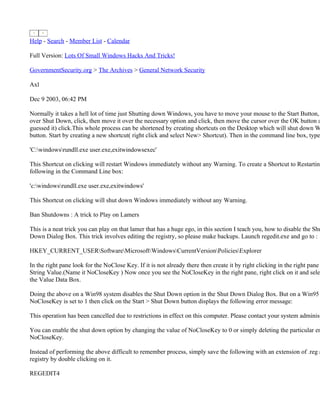
Ankit Phadia Hacking tools (1)
- 1. Help - Search - Member List - Calendar Full Version: Lots Of Small Windows Hacks And Tricks! GovernmentSecurity.org > The Archives > General Network Security Axl Dec 9 2003, 06:42 PM Normally it takes a hell lot of time just Shutting down Windows, you have to move your mouse to the Start Button, over Shut Down, click, then move it over the necessary option and click, then move the cursor over the OK button a guessed it) click.This whole process can be shortened by creating shortcuts on the Desktop which will shut down W button. Start by creating a new shortcut( right click and select New> Shortcut). Then in the command line box, type 'C:windowsrundll.exe user.exe,exitwindowsexec' This Shortcut on clicking will restart Windows immediately without any Warning. To create a Shortcut to Restarting following in the Command Line box: 'c:windowsrundll.exe user.exe,exitwindows' This Shortcut on clicking will shut down Windows immediately without any Warning. Ban Shutdowns : A trick to Play on Lamers This is a neat trick you can play on that lamer that has a huge ego, in this section I teach you, how to disable the Shu Down Dialog Box. This trick involves editing the registry, so please make backups. Launch regedit.exe and go to : HKEY_CURRENT_USERSoftwareMicrosoftWindowsCurrentVersionPoliciesExplorer In the right pane look for the NoClose Key. If it is not already there then create it by right clicking in the right pane String Value.(Name it NoCloseKey ) Now once you see the NoCloseKey in the right pane, right click on it and selec the Value Data Box. Doing the above on a Win98 system disables the Shut Down option in the Shut Down Dialog Box. But on a Win95 NoCloseKey is set to 1 then click on the Start > Shut Down button displays the following error message: This operation has been cancelled due to restrictions in effect on this computer. Please contact your system administ You can enable the shut down option by changing the value of NoCloseKey to 0 or simply deleting the particular en NoCloseKey. Instead of performing the above difficult to remember process, simply save the following with an extension of .reg a registry by double clicking on it. REGEDIT4
- 2. [HKEY_CURRENT_USERSoftwareMicrosoftWindowsCurrentVersionPoliciesExplorer] "NoClose"="1" Disabling Display of Drives in My Computer This is yet another trick you can play on your geek friend. To disable the display of local or networked drives when go to : HKEY_CURRENT_USERSoftwareMicrosoftWindowsCurrentVersionPoliciesExplorer Now in the right pane create a new DWORD item and name it NoDrives. Now modify it's value and set it to 3FFFF press F5 to refresh. When you click on My Computer, no drives will be shown. To enable display of drives in My C this DWORD item. It's .reg file is as follows: REGEDIT4 [HKEY_CURRENT_USERSoftwareMicrosoftWindowsCurrentVersionPoliciesExplorer] "NoDrives"=dword:03ffffff Take Over the Screen Saver To activate and deactivate the screen saver whenever you want, goto the following registry key: HKEY_CURRENT_USERSoftwareMicrosoftWindowsCurrentVersionScreenSavers Now add a new string value and name it Mouse Corners. Edit this new value to -Y-N. Press F5 to refresh the registr activate your screensaver by simply placing the mouse cursor at the top right corner of the screen and if you take the corner of the screen, the screensaver will deactivate. Pop a banner each time Windows Boots To pop a banner which can contain any message you want to display just before a user is going to log on, go to the k HKEY_LOCAL_MACHINESOFTWAREMicrosoftWindowsCurrentVersionWinLogon Now create a new string Value in the right pane named LegalNoticeCaption and enter the value that you want to see create yet another new string value and name it: LegalNoticeText. Modify it and insert the message you want to disp boots. This can be effectively used to display the company's private policy each time the user logs on to his NT box. REGEDIT4 [HKEY_LOCAL_MACHINESOFTWAREMicrosoftWindowsCurrentVersionWinlogon] "LegalNoticeCaption"="Caption here." Delete the Tips of the Day to save 5KB
- 3. Windows 95 had these tips of the day which appeared on a system running a newly installed Windows OS. These tip the Windows Registry and consume 5K of space. For those of you who are really concerned about how much free sp have the perfect trick. To save 5K go to the following key in Regedit: HKEY_LOCAL_MACHINESoftwareMicrosoftWindowsCurrentVersionExplorerTips Now simply delete these tricks by selecting and pressing the DEL key. Change the Default Locations To change the default drive or path where Windows will look for it's installation files, go to the key: HKEY_LOCAL_MACHINESoftwareMicrosoftWindowsCurrentVersionSetupSourcePath Now you can edit as you wish. Secure your Desktop Icons and Settings You can save your desktop settings and secure it from your nerdy friend by playing with the registry. Simply launch HKEY_CURRENT_USERSoftwareMicrosoftWindowsCurrentVersionPoliciesExplorer In the right pane create a new DWORD Value named NoSaveSettings and modify it's value to 1. Refresh and restart saved. CLSID Folders Explained Don't you just hate those stubborn stupid icons that refuse to leave the desktop, like the Network Neighborhood icon know how you can delete them. You may say, that is really simple, simply right click on the concerned icon and sele exactly, you see when you right click on these special folders( see entire list below)neither the rename nor the delete To delete these folders, there are two methods, the first one is using the System Policy Editor(Poledit in the Window second is using the Registry. Before we go on, you need to understand what CLSID values are. These folders, like the Control Panel, Inbox, The Up Networking etc are system folders. Each system folder has a unique CLSID key or the Class ID which is a 16-by an individual object that points to a corresponding key in the registry. To delete these system Folders from the desktop simply go to the following registry key: HKEY_LOCAL_MACHINESoftwareMicrosoftWindowsCurrentVersionExplorerDesktopNamespace{xxxxxxx xxxxxxxxxxxx} To delete an icon simply delete the 16 byte CLSID value within "NameSpace". The following are the CLSID values used icons: My Briefcase:{85BBD920-42AO-1069-A2E4-08002B30309D}
- 4. Desktop: {00021400-0000-0000-C000-0000000000046} Control Panel:{21EC2020-3AEA-1069-A2DD-08002B30309D} Dial-Up-Networking:{992CFFA0-F557-101A-88EC-00DD01CCC48} Fonts: {BD84B380-8CA2-1069-AB1D-08000948534} Inbox :{00020D76-0000-0000-C000-000000000046} My Computer :{20D04FE0-3AEA-1069-A2D8-08002B30309D} Network Neighborhood:{208D2C60-3AEA-1069-A2D7-O8002B30309D} Printers :{2227A280-3AEA-1069-A2DE-O8002B30309D} Recycle Bin :{645FF040-5081-101B-9F08-00AA002F954E} The Microsoft Network:{00028B00-0000-0000-C000-000000000046} History: {FF393560-C2A7-11CF-BFF4-444553540000} Winzip :{E0D79300-84BE-11CE-9641-444553540000} For example, to delete the Recycle Bin, first note down it's CLSID value, which is: 645FF040-5081-101B-9F08-00A the Namespace key in the registry and delete the corresponding key. HKEY_LOCAL_MACHINESOFTWAREMicrosoftWindowsCurrentVersionexplorerDesktopNameSpace {645FF040-5081-101B-9F08-00AA002F954E} Similarly to delete the History folder, delete the following key: HKEY_LOCAL_MACHINESOFTWAREMicrosoftWindowsCurrentVersionexplorerDesktopNameSpace{FB E3F0-101B-8488-00AA003E56F8} Sometimes, you may need to play a trick on your brother or friend, well this one teaches you how to hide all icons fr following registry key: HKEY_CURRENT_USERSoftwareMicrosoftWindowsCurrentVersionPoliciesExplorer In the right pane create a new DWORD value by the name: NoDesktop and set its value to: 1. Reboot and you will f desktop. Till now you simply learnt how to delete the special system folders by deleting a registry key, but the hack would ha a way of adding the DELETE and RENAME option to the right click context menus of these special folders. You ca right click context menu of any system folder and add any of the following options: RENAME, DELETE, CUT, CO more. This hack too requires you to know the CLSID value of the system folder whose menu you want to customize. In th
- 5. Recycle Bin as the folder whose context menu I am going to edit. Firstly launch the registry editor and open the following registry key: HKEY_CLASSES_ROOTCLSID{645FF040-5081-101B-9F08-00AA002F954E}ShellFolder. In Case you want to edit some other folder like say the FONTS folder, then you will open the following key: HKEY_CLASSES_ROOTCLSID{CLSID VALUE HERE}ShellFolder. In the right pane there will be a DWORD value names attributes. Now consider the following options: To add the Rename option to the menu, change the value of Attributes to 50 01 00 20 To add the Delete option to the menu, change the value of Attributes to 60 01 00 20 3. To add both the Rename & Delete options to the menu, change the value of Attributes to 70,01,00,20 4. Add Copy to the menu, change Attributes to 41 01 00 20 5. Add Cut to the menu, change Attributes to 42 01 00 20 6. Add Copy & Cut to the menu, change Attributes to 43 01 00 20 7. Add Paste to the menu, change Attributes to 44 01 00 20 8. Add Copy & Paste to the menu, change Attributes to 45 01 00 20 9. Add Cut & Paste to the menu, change Attributes to 46 01 00 20 10.Add all Cut, Copy & Paste to the menu, change Attributes to 47 01 00 20 We want to add only the Rename option to the right click context menu of the Recycle Bin, so change the value of a Press F5 to refresh and then after rebooting you will find that when you right click on the Recycle Bin a RENAME To reset the default Windows options change the value of Attributes back to 40 01 00 20 The Registry File which one can create for the above process would be something like the below: REGEDIT4 [HKEY_CLASSES_ROOTCLSID{645FF040-5081-101B-9F08-00AA002F954E}Shell-Folder] "Attributes"=hex:50,01,00,20
- 6. To access say the Modem Properties in the Control Panel Folder, the normal procedure is: Click on Start, Click on S and then wait for the Control Panel window to pop up and then ultimately click on the Modems icon. Wouldn't it be lovely if you could shorten the process to: Click on Start> Control Panel>Modems. Yes you can add all other Special System Folders directly to the first level Start Menu. Firstly collect the CLSID value of the folder y menu. I want to add Control Panel hence the CLSID value is: 21EC2020-3AEA-1069-A2DD-08002B30309D Now right click on the Start Button and select Open. Now create a new folder and name it: Control Panel.{21EC202 A2DD-08002B30309D} NOTE: Do not forget the period after the 'l' in Panel. Similarly all system folders can be added to the Start Menu.(ac think) Deleting System Options from the Start menu You can actually remove the Find and Run options from the start menu by performing a simple registry hack. Again registry editor and scroll down to the below key: HKEY_CURRENT_USERSoftwareMicrosoftWindowsCurrentVersionPoliciesExplorer Right-click on the right pane and select New, DWORD Value. Name it NoFind.(To remove the RUN option name i the newly create DWORD to edit it's value and enter 1 as its value. This will disable the FIND option of the Start M the default Shortcut key(F3 for Find.) To restore the Run or find command modify the value of the DWORD to 0 or simply Delete the DWORD value. Fed Up of the boring Old Yellow Folder Icons?[Drive Icons Included] NOTE: This trick hasn't been tried on Win98. You can easily change the boring yellow folder icons to your own personalized icons. Simply create a text file and c into it: [.ShellClassInfo] ICONFILE=Drive:PathIcon_name.extension Save this text file by the name, desktop.ini in the folder, whose icon you want to change. Now to prevent this file fro it's attributes to Hidden and Read Only by using the ATTRIB command. To change the icon of a drive, create a text file containing the following lines: [Autorun] ICON=Drive:PathIcon_name.extension Save this file in the root of the drive whose icon you want to change and name it autorun.inf For Example, if you wa floppy, SAVE THE icon in a:icon_name.ico One can also create a kewl icon for the Hard Disk and create a text file in "c:".
- 7. Securing NT By default, NT 4.0 displays the last person who logged onto the system. This can be considered to be a security thre those who choose their password to be same as their Username. To disable this bug which actually is a feature, go to registry editor: HKEY_LOCAL_MACHINESoftwareMicrosoftWindowsNTCurrentVersionWinlogon Click and select the ReportBookOK item and create a new string value called DontDisplayLastUserName. Modify i As a system administrator, you can ensure that the passwords chosen by the users are not too lame or too easy to gue utility called the User Manager which allows the administrator to set the age limit of the password which forces the password after a certain number of days. You can also set the minimum length of passwords and prevent users to us have been used earlier and also enable account lockouts which will deactivate an account after a specified number o When you log on to Win NT, you should disable Password Caching, this ensures Single NT Domain login and also Windows Logon screen. Simply copy the following lines to a plain text ASCII editor like: Notepad and save it with an extension, .reg ----------------DISABLE.reg----------------- REGEDIT4 [HKEY_LOCAL_MACHINESOFTWAREMicrosoftWindowsCurrentVersionPoliciesNetwork] "DisablePwdCaching"=dword:00000001 ----------------DISABLE.reg----------------- To Enable Password Caching use the following .reg file: --------------Enable.reg----------------- REGEDIT4 [HKEY_LOCAL_MACHINESOFTWAREMicrosoftWindowsCurrentVersionPoliciesNetwork] "DisablePwdCaching"=dword:00000000 --------------Enable.reg----------------- Cleaning Recent Docs Menu and the RUN MRU The Recent Docs menu can be easily disabled by editing the Registry. To do this go to the following Key:
- 8. HKEY_CURRENT_USERSoftwareMicrosoftWindowsCurrentVersionPoliciesExplorer Now in the right pane, create a new DWORD value by the name: NoRecentDocsMenu and set it's value to 1. Restar changes. You can also clear the RUN MRU history. All the listings are stored in the key: HKEY_USERS.DefaultSoftwareMicrosoftWindowsCurrentVersionExplorerRunMRU You can delete individual listings or the entire listing. To delete History of Find listings go to: HKEY_CURRENT_USERSoftwareMicrosoftWindowsCurrentVersionExplorerDoc Find Spec MRU and delete. Customizing the Right Click Context Menu of the Start Menu When you right click on the start menu, only 3 options pop up: Open, Explore, and Find. You can add your own pro menu( which comes up when we right click on it.) Open Regedit and go to the following registry key: HKEY_CLASSES_ROOTDirectoryShell Right click on the shell and create a new Sub Key (You can create a new SubKey by right clicking on the Shell Key Key.). Type in the name of the application you want to add to the start menu. I want to add Notepad to the Start Men new sub key, Notepad. Now right click on the new registry key that you just created and create yet another new key the full path of the application, in this case Notepad in the default value of Command in the right pane. So I Modify the value of the default string value and enter the full pathname of Notepad: c:wndowsnotepad.exe. Now press F5 to refresh. Now if you right click on the Start Button you will find a new addition to the Pop Up Menu on it will launch Notepad. We can not only add but also remove the existing options in this pop up box. To delete the Find option, go to the following registry key: HKEY_CLASSES_ROOTDirectoryShellFind Delete Find. DO NOT delete Open else you will not be able to open any folders in the Start Menu like Programs, Ac BMP Thumbnail As Icon You can actually change the default BMP icon to a thumbnail version of the actual BMP file. To do this simply go t HKCUPaint.PictureDefault. In the right pane change the value of default to %1. Please note however that this will rate in explorer if there are too many BMP thumbnails to display. You can use other icons too, simply enter the path the normal change the vale of default back to: C:Progra~1Access~1MSPAINT.EXE,1.
- 9. Customizing The Shortcut Arrow All shortcuts have a tiny black arrow attached to it's icon to distinguish from normal files. This arrow can sometime as a Hacker should know how to change each and everything, here goes another trick. Launch the Registry Editor an HKEY_LOCAL_MACHINESOFTWAREMicrosoftWindowsCurrentVersionexplorerShell Icons. Now, on the right pane is a list of icons ( we found out that on some systems, Windows 98 especially, the right pane add the value as required ). Find the value 29. If it isn't there, just add it. The value of this string should be C:Windo ( which means the 30th icon in shell32.dll - the first one begins with 0 ). Now, we need blank icon to do this. Just cr whole icon. Go here to learn how to create an icon. Once done just change the value to C:xxx.ico, 0 where "xxx" is file and "0" is the icon in it. Now for some fun. If the blank icon is a bit boring, change it again. You will find that under shell32.dll there is a ge ( the hand ) and much more. Experiment for yourself! Use Perl to Get List or Services Running on your NT box Use the following Perl Script to get a list of Services running on your NT system --------------script.pl----------------- #!c:perbinperl.exe use Win32::Service; my ($key, %service, %status, $part); Win32::Service::GetServices(' ',%services); foreach $key (sort keys %services) { print "Print Namet: $key, $services{$key}n"; Win32::Service::GetStatus( ' ',$services{$key}; %status); foreach $part (keys %status) { print "t$part : $status{$part}n" if($part eq "CurrentState"); } } -------------script.pl------------------- Internet Explorer Tricks and Tips
- 10. Resizable Full Screen Toolbar The Full Screen option increases the viewable area and makes surfing more enjoyable but sometimes we need the T have extra viewing area. Now this hack teaches you how to change the size of the Internet Explorer toolbar. This reg complicated as it involves Binary values, so to make it simple, I have included the following registry file which will option of the Internet Explorer toolbar which was present in the beta version of IE. REGEDIT4 [HKEY_CURRENT_USERSoftwareMicrosoftInternet ExplorerToolbar] "Theater"=hex:0c,00,00,00,4c,00,00,00,74,00,00,00,18,00,00,00,1b,00,00,00,5c, 00,00,00,01,00,00,00,e0,00,00,00,a0,0f,00,00,05,00,00,00,22,00,00,00,26,00, 00,00,02,00,00,00,21,00,00,00,a0,0f,00,00,04,00,00,00,01,00,00,00,a0,0f,00, 00,03,00,00,00,08,00,00,00,00,00,00,00 ******************* HACKING TRUTH: Internet Explorer 5 displays the friendly version of HTTP errors like NOT FOUND etc . They things easier for newbies. If you would rather prefer to see the proper error pages for the web server you're using, go and select the Advanced tab. Then scroll down and uncheck the Show friendly http errors box. ******************* Making the Internet Explorer & the Explorer Toolbars Fancy The Internet Explorer toolbar looks pretty simple. Want to make it fancy and kewl? Why not add a background imag hack launch the Windows Registry Editor and go to the following key: HKEY_CURRENT_USERSOFTWAREM Toolbar. Now in the right pane create a new String Value and name it BackBitmap and modify it's value to the path of the Bi up with by rightclicking on it and choosing Modify. When you reboot the Internet Explorer and the Windows Explo new look. Change Internet Explorer's Caption Don't like the caption of Internet Explorer caption? Want to change it? Open the registry editor and go to HKEY_LOCAL_MACHINESOFTWAREMicrosoftInternet ExplorerMain. In the right pane create a new String Value names Window Title (Note the space between Window and Title). Right created String Value and select Modify. Type in the new caption you want to be displayed. Restart for the settings to Now let's move on to some Outlook Express Tricks.
- 11. Colorful Background Don't like the boring background colors of Outlook Express? To change it launch the Windows Registry Editor and HKEY_CURRENT_USERSoftwareMicrosoftInternet Mail And News key. On the left pane, click on ColorCycle or select Edit and Modify in the menu. Now change the value to 1. Close and Outlook Express and whenever you open up a New Message, hold down ctrl-shift and tap the z key to scroll to chan Repeat the keystroke to cycle through the colors. Internet Explorer 5 Hidden Features Microsoft Internet Explorer 5 has several hidden features which can be controlled using the Windows Registry. Ope down to the following key: HKEY_CURRENT_USERSoftwarePoliciesMicrosoftInternet ExplorerRestrictions Create a new DWORD value named x(See complete list of values of x below) and modify it's value to 1 to enable it NoBrowserClose : Disable the option of closing Internet Explorer. NoBrowserContextMenu : Disable right-click context menu. NoBrowserOptions : Disable the Tools / Internet Options menu. NoBrowserSaveAs : Disable the ability to Save As. NoFavorites : Disable the Favorites. NoFileNew : Disable the File / New command. NoFileOpen : Disable the File / Open command. NoFindFiles : Disable the Find Files command. NoSelectDownloadDir : Disable the option of selecting a download directory. NoTheaterMode : Disable the Full Screen view option. Hacking Secrets Almost all system administrators make certain changes and make the system restricted. System Administrators can h FIND command, the entire Control Panel, drives in My Computer like D: A: etc. They can even restrict activities of hiding, even the tiniest options or tools. Most commonly these restrictions are imposed locally and are controlled by the Windows Registry. But sometimes administrators control the activities of the hacker by imposing restrictions remotely through the main server.
- 12. Poledit or Policy Editor is a small kewl tool which is being commonly used by system administrators to alter the set utility is not installed by default by Windows. You need to install in manually from the Windows 98 Installation Kit folder. user.dat file that we saw earlier. The Policy Editor tool imposes restrictions on the user's system by editing the user.dat file which in turn means that Registry to change the settings. It can be used to control or restrict access to each and every folder and option you co the power to even restrict access to individual folders, files, the Control Panel, MS DOS, the drives available etc. So does make life really hard for a Hacker. So how can we remove the restrictions imposed by the Policy Editor? Well You see the Policy Editor is not the only way to restrict a user's activities. As we already know that the Policy Edito Registry(user.dat) file to impose such restrictions. So this in turn would mean that we can directly make changes to using a .reg file or directly to remove or add restrictions. Launch Regedit and go to the following Registry Key: HKEY_CURRENT_USER/Software/Microsoft/CurrentVersion/Policies Under this key, there will definitely be a key named explorer. Now under this explorer key we can create new DWO value to 1 in order to impose the restriction. If you want to remove the Restriction, then you can simply delete the re or instead change their values to 0. The following is a list of DWORD values that can be created under the Explorer NoDeletePrinter: Disables Deletion of already installed Printers NoAddPrinter: Disables Addition of new Printers NoRun : Disables or hides the Run Command NoSetFolders: Removes Folders from the Settings option on Start Menu (Control Panel, Printers, Taskbar) NoSetTaskbar: Removes Taskbar system folder from the Settings option on Start Menu NoFind: Removes the Find Tool (Start >Find) NoDrives: Hides and does not display any Drives in My Computer NoNetHood: Hides or removes the Network Neighborhood icon from the desktop NoDesktop: Hides all items including, file, folders and system folders from the Desktop NoClose: Disables Shutdown and prevents the user from normally shutting down Windows. NoSaveSettings: Means to say, 'Don't save settings on exit' DisableRegistryTools: Disable Registry Editing Tools (If you disable this option, the Windows Registry Editor(rege will not work.) NoRecentDocsHistory: Removes Recent Document system folder from the Start Menu (IE 4 and above)
- 13. ClearRecentDocsOnExit: Clears the Recent Documents system folder on Exit. Nolnternetlcon: Removes the Internet (system folder) icon from the Desktop Under the same key: HKEY_CURRENT_USER/Software/Microsoft/CurrentVersion/Policies you can create new su already existing Explorer key. Now create a new key and name it System. Under this new key, system we can create DWORD values(1 for enabling the particular option and 0 for disabling the particular option): NODispCPL: Hides Control Panel NoDispBackgroundPage: Hides Background page. NoDispScrsavPage: Hides Screen Saver Page NoDispAppearancePage: Hides Appearance Page NoDispSettingsPage: Hides Settings Page NoSecCPL: Disables Password Control Panel NoPwdPage: Hides Password Change Page NoAdminPaqe: Hides Remote Administration Page NoProfilePage: Hides User Profiles Page NoDevMgrPage: Hides Device Manager Page NoConfigPage: Hides Hardware Profiles Page NoFileSysPage: Hides File System Button NoVirtMemPage: Hides Virtual Memory Button Similarly, if we create a new subkey named Network, we can add the following DWORD values under it(1 for enab and 0 for disabling the particular option): NoNetSetupSecurityPage: Hides Network Security Page NoNelSetup: Hides or disables the Network option in the Control Panel NoNetSetupIDPage: Hides the Identification Page NoNetSetupSecurityPage: Hides the Access Control Page NoFileSharingControl: Disables File Sharing Controls NoPrintSharing: Disables Print Sharing Controls
- 14. Similarly, if we create a new subkey named WinOldApp, we can add the following DWORD values under it(1 for e option and 0 for disabling the particular option): Disabled: Disable MS-DOS Prompt NoRealMode: Disable Single-Mode MS-DOS. So you see if you have access to the Windows Registry, then you can easily create new DWORD values and set heir the particular option and 0 for disabling the particular option. But Sometimes, access to the Windows Registry is blo Go to the Windows Directory and delete either user.dat or system.dat (These 2 files constitute the Windows Registry Windows logs in, it will display a Warning Message informing you about an error in the Windows Registry. Simply Message and Press CTRL+DEL+ALT to get out of this warning message.(Do not press OK) You will find that all re removed. The most kind of restriction found quite commonly is the Specific Folder Restriction, in which users are not allowed the most common being the Windows folder, or sometimes even access to My Computer is blocked. In effect, you s access the important kewl files which are needed by you to do remove restrictions. What do you? Well use the RUN >RUN). But unfortunately a system administrator who is intelligent enough to block access to specific folder, would access to the RUN command. Again we are stuck. Windows is supposed to be the most User Friendly Operating System on earth. (At least Microsoft Says so.) It gives the User an option to do the same thing in various ways. You see the RUN command is only the most conve applications, but not the only way. In Windows you can create shortcuts to almost anything from a file, folder to a W system administrator has blocked access to the c:windowssystem folder and you need to access it. What do you do to it. To do this right click anywhere on the desktop and select New > Shortcut. A new window titled Create Shortcu path of the restricted folder you wish to access, in this case c:windowssystem. Click Next, Enter the friendly name click Finish. Now you can access the restricted folder by simply double clicking on the shortcut icon. Well that show secure *ahem Windows *ahem is. **************** HACKING TRUTH: Sometimes when you try to delete a file or a folder, Windows displays an error message sayin This simply means that the file is write protected, or in other words the R option is +. Get it? Anyway, you can stop this error message and straightaway delete this file by changing its attributes to Non Read Only. This can be done by file, selecting Properties and then unselecting the Read Only Option. *************** There is yet another way of accessing restricted folders. Use see, DOS has a lovely command known as START. Its START application_path It does do what it seems to do, start applications. So in you have access to DOS then you can type in the START com restricted folder. Now mostly access to DOS too would be blocked. So again you can use the shortcut trick to launch c:windowscommand.com. (Command.com is the file which launches MS DOS).
- 15. Accessing Restricted Drives. The problem with most system administrators is that they think that the users or Hackers too are stupid. Almost all s the Registry Trick (Explained Earlier) to hide all drives in My Computer. So in order to unhide or display all drives, particular key.(Refer to beginning of Untold Secrets Section.) Some systems have the floppy disk disabled through the BIOS. On those systems if the BIOS is protected, you may password. (For that Refer to the Windows Hacking Chapter). Sometimes making drives readable (Removing R +) an to them also helps us to get access to them. Further Changing your Operating System's Looks by editing .htt files If you have installed Windows Desktop Update and have the view as Web Page option enabled, you can customise t selecting View > Customise this folder. Here you can change the background and other things about that particular f lame, right? We hackers already know things as lame as that. Read on for some kewl stuff. Well, you could also change the default that is stored in a Hidden HTML Template file (I think so..) which is nothin with a .htt extension. This .htt file is found at: %systemroot%webfolder.htt. The %systemroot% stands for the drive in which Windows is Installed, which is normally C: You can edit these .htt files almost just like you edit normal .HTM or .HTML files. Simply open them in an ASCII e following is a list of .htt files on your system which control various folders and which can be edited to customise the controlp.htt Control Panel printers.htt Printers mycomp.htt My Computer safemode.htt Safe Mode swrite is unknow-no credir 4 me... akis Dec 9 2003, 08:40 PM very good post!also try manuals from ankit fadia...very good! http://www.ankitfadia.com/manuals.htm vnet576 Dec 9 2003, 09:03 PM For the restart/shutdown trick..rundll.exe is in the c:/windows/system32 directory not c:/windows.
- 16. At least for win2k and xp it is...i guess that tutorial must've been written for NT4. UltraCool Dec 10 2003, 11:11 PM thank you all, very nice and good tips, will add some to my favo's UC virus Dec 11 2003, 08:19 AM definitely a good read. *even though I never read the whole thing. Have to print it out I guess .... Helloman Dec 12 2003, 10:24 AM GREAT ! Although i knew about half of them you showed me some very good new tricks that aren´t know by everybody . Thanks a lot GhostCow Dec 12 2003, 11:43 AM thanks axl there's some pretty cool stuff in there... by the way, when you specified the reg keys of the recycle bin etc, there's a nice trick that you can do: create a new folder, and after the name add ".regkey" with out the quotes (replace regkey with any of the reg keys yo you when you double click it to the recycle bin for instance... to actually get inside the real folder you created you can do it in dos or simply "explore" in the right click menu... very useful tip when you want to hide files from certain nosy people... example: blahblah.{645FF040-5081-101B-9F08-00AA002F954E} this will open the recycle bin when double clicked...
- 17. agamemnon Dec 12 2003, 09:05 PM I'm sorry, but I can't help thinking I've read this before... Isn't it a Blacksun tutorial? -ed. SLiM577 Dec 12 2003, 10:55 PM very intelegiint post nice read even tho i didnt read it i got bored after the second line =/ net Dec 13 2003, 03:38 PM nice trixx with the shutdown buttons i've been using tweakXP and therefore already had those buttons but nice to know how to create them without any a thx Max_Payne Dec 14 2003, 07:27 PM good info dude..thanks for sharing..some will come in very handy to try at uni..gonna kick the admins arse Train25 Dec 14 2003, 11:15 PM Nice post....definately worth a save fo rreference later DMX2 Dec 14 2003, 11:32 PM Nice info.. Sure some good things to use... Asways handy..
- 18. Thanks for sharing this info.. Greetzzz usanet21 Dec 15 2003, 12:12 PM this post is definitely copied from ankitfadia.com Mouhahaha Dec 15 2003, 01:23 PM not just copied, copied and pasted taimoor Dec 29 2003, 01:07 PM ok This is a "lo-fi" version of our main content. To view the full version with more information, formatting and images Invision Power Board © 2001-2005 Invision Power Services, Inc.
