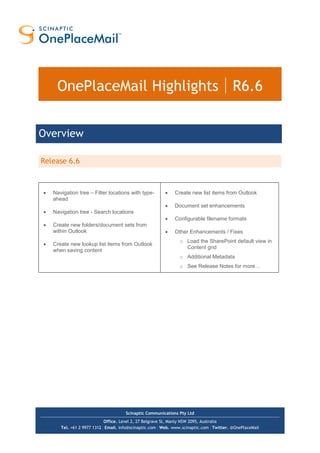Más contenido relacionado Similar a OnePlaceMail 6.6 for Outlook and SharePoint Highlights (20) Más de David J Rosenthal (20) 1. Scinaptic Communications Pty Ltd
Office. Level 2, 27 Belgrave St, Manly NSW 2095, Australia
Tel. +61 2 9977 1312 | Email. info@scinaptic.com | Web. www.scinaptic.com | Twitter. @OnePlaceMail
OnePlaceMail Highlights | R6.6
Release 6.6
Navigation tree – Filter locations with type-
ahead
Navigation tree - Search locations
Create new folders/document sets from
within Outlook
Create new lookup list items from Outlook
when saving content
Create new list items from Outlook
Document set enhancements
Configurable filename formats
Other Enhancements / Fixes
o Load the SharePoint default view in
Content grid
o Additional Metadata
o See Release Notes for more…
Overview
2. Scinaptic | OnePlaceMail Highlights R6.5
© Copyright 2014 | Scinaptic Communications Pty Ltd Page 2 of 64
Previous Release Summary
Release 6.5
Access SharePoint through a new Outlook Style
Interface for greater end user adoption
(minimise change)
SharePoint views within Outlook
SharePoint document & email previews within
Microsoft Outlook
Search within Outlook Style Interface
Item Actions: Insert as Link/Attachment from
SharePoint, View Properties
List Item: Start workflows, view & edit
properties from Microsoft Outlook
Refined SharePoint tree navigation on save
and browse
Ability to minimise save progress to allow
continuation of work in other applications
Release 6.4
Extend SharePoint 2013 Site Mailboxes
Enhanced access to SharePoint content - view
& column support for Insert, Open and Save to
SharePoint windows
Enhanced SharePoint navigation tree
Enhanced document set support
Reduced memory footprint for greater
performance
Support for asset libraries
Release 6.3
Significant performance improvements
Business Connectivity Service support
People & Groups column enhancements
Launch button from within Outlook
Support for SharePoint 2013 preview
… and much more
Release 6.2
Insert from SharePoint (as links or attachments)
in the email messages
Open from SharePoint
Override default content type for email
messages
Attach from file system using SharePoint
Document ID
Save attachments – right-click
Release 6.1
SharePoint Search locations (within Outlook)
Recent locations tracking
Site Locations
Managed Metadata / Enterprise Keywords /
Taxonomy
3. Scinaptic | OnePlaceMail Highlights R6.5
© Copyright 2014 | Scinaptic Communications Pty Ltd Page 3 of 64
Table of contents
Table of contents ..................................................................................................................................................3
OnePlaceMail Release 6.6 ....................................................................................................................................5
Release Focus.....................................................................................................................................................5
Navigation Tree – Filter locations with type-ahead..............................................................................................5
Navigation Tree - Search locations......................................................................................................................7
Create new folders/document sets from within Outlook.......................................................................................8
Create new lookup List Items from Outlook when saving content .....................................................................10
Create new List Items from Outlook ..................................................................................................................11
Document sets enhancements ..........................................................................................................................12
Configurable filename formats........................................................................................................................... 13
Other Enhancements / Fixes ............................................................................................................................. 13
OnePlaceMail Release 6.5 ..................................................................................................................................14
Release Focus...................................................................................................................................................14
Outlook Style Interface to SharePoint................................................................................................................14
SharePoint views within Outlook .......................................................................................................................15
Performance and View Thresholds................................................................................................................15
Content Filtering and Sorting .........................................................................................................................16
Column Sorting ..............................................................................................................................................16
Overriding Default View .................................................................................................................................16
SharePoint Document & Email previews within Outlook....................................................................................17
Embedded Preview Using Office Web Application Server.............................................................................17
Embedded Preview of Email Messages.........................................................................................................18
Access Items: View & Edit Items from Outlook and Start Workflows.................................................................20
View Item Properties (or Right-clicking) on the selected Item........................................................................20
Actions: Insert as Link/Attachment from SharePoint, View Properties............................................................... 21
Email as Links................................................................................................................................................21
Email as Attachments ....................................................................................................................................22
Search within the Outlook Style Interface..........................................................................................................23
Library Folder Hierarchy ....................................................................................................................................24
Saving to SharePoint .....................................................................................................................................24
Browse SharePoint ........................................................................................................................................25
Outlook / SharePoint Toggle.............................................................................................................................. 26
Minimise upload progress..................................................................................................................................27
Other Updates ...................................................................................................................................................27
4. Scinaptic | OnePlaceMail Highlights R6.5
© Copyright 2014 | Scinaptic Communications Pty Ltd Page 4 of 64
OnePlaceMail Release 6.4 ..................................................................................................................................28
Release Focus...................................................................................................................................................28
Extend SharePoint 2013 Site Mailboxes ...........................................................................................................28
Enhanced Access to SharePoint Content..........................................................................................................31
Insert from SharePoint ...................................................................................................................................31
Open from SharePoint ...................................................................................................................................33
Location Content............................................................................................................................................33
Support for an alternate default view .............................................................................................................34
Enhanced Document Set Support .....................................................................................................................34
Enhanced SharePoint Navigation Tree .............................................................................................................35
Improved Memory Usage and Network Bandwidth............................................................................................ 36
Other Updates ...................................................................................................................................................36
OnePlaceMail Release 6.3 ..................................................................................................................................37
Release Focus...................................................................................................................................................37
Performance......................................................................................................................................................37
Business Connectivity Services.........................................................................................................................37
People & Groups Column..................................................................................................................................40
Launch Button ...................................................................................................................................................42
Other Enhancements.........................................................................................................................................42
OnePlaceMail Release 6.2 ..................................................................................................................................43
Release Focus...................................................................................................................................................43
Insert from SharePoint.......................................................................................................................................43
Microsoft Outlook – Insert links or attachments ............................................................................................. 43
Open from SharePoint.......................................................................................................................................46
Override default content type for email messages............................................................................................. 47
Attach from file System and link with SharePoint Document ID.........................................................................48
Save attachments – Right-click .........................................................................................................................48
Save, Insert and Open Content Enhancements ................................................................................................ 49
Copy to SharePoint from an opened email........................................................................................................50
Other updates....................................................................................................................................................50
OnePlaceMail Release 6.1 ..................................................................................................................................51
Release Focus...................................................................................................................................................51
SharePoint Search Locations (within Outlook) ..................................................................................................52
Recent Locations Tracking ................................................................................................................................ 55
Site Locations....................................................................................................................................................58
Managed Metadata / Enterprise Keywords / Taxonomy ....................................................................................61
Bug Fixes Highlights..........................................................................................................................................63
Other Updates ...................................................................................................................................................64
5. Scinaptic | OnePlaceMail Highlights R6.5
© Copyright 2014 | Scinaptic Communications Pty Ltd Page 5 of 64
OnePlaceMail Release 6.6
Release Focus
The focus for Release 6.6 is to enable the creation of real world solutions on the SharePoint platform that are
intuitive, engaging and enable greater productivity. In essence, it is all about bringing your SharePoint solutions
alive to ultimately achieve greater end user adoption of the SharePoint platform.
Building on the well-received capabilities of Release 6.5, further enhancements have been made to the new
Outlook Style experience for SharePoint. Significant enhancements such as filtering locations on the navigation
tree, searching for locations when saving and the ability to create document sets/folders without leaving Outlook
are some of the new capabilities enabling the creation of engaging business solution on the SharePoint platform.
Navigation Tree – Filter locations with type-ahead
OnePlaceMail provides a navigation tree to browse SharePoint locations, including any favorite locations within
SharePoint. This navigation tree is used and is consistent across the Save to SharePoint window within Outlook,
Windows Explorer, and Office applications, and also within the Insert from SharePoint, Open from SharePoint
and Outlook style experience when browsing SharePoint from Outlook.
When a user selects a node in the navigation tree, such as a document library containing document sets or
folders, there is now the ability to start typing the name of the document set/folder for which you would like to
select. The list of document sets/folder are filtered as each character is typed. This provides an efficient method
for selecting a specific location.
Type-ahead filtering for the select tree node – example: 77 (using ‘Contains…’ option)
6. Scinaptic | OnePlaceMail Highlights R6.5
© Copyright 2014 | Scinaptic Communications Pty Ltd Page 6 of 64
The same type-ahead filtering is available at every node in the tree. For example when selecting a Site, List or
Folder.
By default the filter works using the logic of ‘Starts with’. This can be modified to be a ‘Contains…’ within the
OnePlaceMail Settings Window or set centrally as a configuration option for all users.
Settings for Location Filtering
7. Scinaptic | OnePlaceMail Highlights R6.5
© Copyright 2014 | Scinaptic Communications Pty Ltd Page 7 of 64
Navigation Tree - Search locations
The navigation tree search uses the powerful enterprise search and indexing capabilities of SharePoint, allowing
the user to efficiently find a location within SharePoint. For example, you can search for a site, library, document
set and/or folder.
The navigation tree is available across a number of areas within the OnePlaceMail solution. Therefore,
searching for a location is consistent and always available.
If you have a node in the navigation tree selected, the search will be scoped to the selected node and any node
at multiple levels below the currently select node. If no node is selected within the navigation tree, the search
can be configured to search across the entire SharePoint farm.
Type a search query
View/select a location from the search results
8. Scinaptic | OnePlaceMail Highlights R6.5
© Copyright 2014 | Scinaptic Communications Pty Ltd Page 8 of 64
Create new folders/document sets from within Outlook
From within the navigation tree, there is the ability to create new folders and document sets. This means you can
start building interactive SharePoint solutions allowing end users to efficiently work with SharePoint from within
their familiar business applications.
Right-Click – New…
9. Scinaptic | OnePlaceMail Highlights R6.5
© Copyright 2014 | Scinaptic Communications Pty Ltd Page 9 of 64
Create a new Document Set / Folder
An end users ability to create new document sets and folders is based on the SharePoint security permissions
and settings.
10. Scinaptic | OnePlaceMail Highlights R6.5
© Copyright 2014 | Scinaptic Communications Pty Ltd Page 10 of 64
Create new lookup List Items from Outlook when saving content
When saving emails, email attachments, files and documents from office applications, OnePlaceMail allows the
completion of SharePoint columns. The columns presented are based on the configuration of your SharePoint
content Types and/or destination library/list.
If you have included a Lookup Column to a SharePoint list, you can now create new list items on the fly
(assuming you have permissions to do so). For example, you may have a lookup column to a Task List, Issue
list, Contact list, Events list or Custom list.
Create new lookup list Item
11. Scinaptic | OnePlaceMail Highlights R6.5
© Copyright 2014 | Scinaptic Communications Pty Ltd Page 11 of 64
Create new List Items from Outlook
If your SharePoint solution involves end users interacting with SharePoint lists, OnePlaceMail R6.6 now provides
the ability to create new list items from within Outlook.
Create new list items from Microsoft Outlook
12. Scinaptic | OnePlaceMail Highlights R6.5
© Copyright 2014 | Scinaptic Communications Pty Ltd Page 12 of 64
Document set enhancements
All columns within a document set which have been configured to automatically synchronize down/stamped on
newly created documents are now supressed from the Save to SharePoint user interface. This removes end
user confusion when completing metadata upon saving content into a document set.
SharePoint document set – with 2 columns being synchronized down/stamped on new items
Save to SharePoint Window – with document set columns suppressed
13. Scinaptic | OnePlaceMail Highlights R6.5
© Copyright 2014 | Scinaptic Communications Pty Ltd Page 13 of 64
A new section on the Save to SharePoint window is provided, enabling the end use to view a description of the
document set and access the full properties of the document set within the web browser.
Access document set information and content
Configurable filename formats
OnePlaceMail R6.6 now supports custom/tokenized file naming formats when saving emails to SharePoint.
There is an option of using one of our predefined standard email filename formats or alternatively creating your
own custom format.
By default the filename will use the email subject and append an underscore and a unique hash code (the Email
Sent Date/Time and Senders Name encoded as Base 64 text) e.g. ACME project information_vf65c8.
http://www.scinaptic.com/support/0009.html .
The flexibility of the custom/tokenized filename format allows you to align OnePlaceMail with your standard
naming conventions.
Other Enhancements / Fixes
Release 6.6 includes many other enhancements and bug fixes. A detailed list is available in the OnePlaceMail
Release notes:
http://www.scinaptic.com/support/oneplacemail-release-notes.html or Release Notes (.pdf):
14. Scinaptic | OnePlaceMail Highlights R6.5
© Copyright 2014 | Scinaptic Communications Pty Ltd Page 14 of 64
OnePlaceMail Release 6.5
Release Focus
Imagine if SharePoint content was presented within Microsoft Outlook with the same look and feel as your Inbox.
Furthermore, imagine if you could combine the power of Outlook such as email and document preview with the
strength of SharePoint views; including columns, grouping, sorting and filtering of content. This is now possible
with OnePlaceMail Release 6.5.
Release 6.5 minimises change for the end user; delivering an Outlook style experience to encourage greater end
user adoption of solutions built on your SharePoint Platform.
End user productivity is significantly increased through the efficient access to SharePoint content, minimal
change in Microsoft Outlook user experience and the availability of actions such as Email as links, Email as
attachments and access item properties for both lists and libraries items.
Outlook Style Interface to SharePoint
When a SharePoint location (Library, List, Folder, Document Set or Site) is selected on the left navigation of
Outlook, the SharePoint content is presented in an ‘Outlook Style Interface’. This provides for a familiar Outlook
experience for the end user when interacting with SharePoint, maintaining a high level of productivity and
increasing the end user adoption of solutions built on the SharePoint platform.
OnePlaceMail: Outlook Style Interface of SharePoint content
End Users:
Minimal Change + Greater Productivity = End user engagement and SharePoint solution adoption
Business:
End user engagement and SharePoint solution adoption = A faster ROI
15. Scinaptic | OnePlaceMail Highlights R6.5
© Copyright 2014 | Scinaptic Communications Pty Ltd Page 15 of 64
SharePoint views within Outlook
The ‘Outlook Style Interface’ provides access to both SharePoint public and private views for the selected
location. This includes all SharePoint view capabilities such as:
Columns – including Managed Metadata, Enterprise keywords, External Data columns, Lookup
Columns, etc…
Grouping
Sorting
Switch SharePoint views (public and private views)
Performance and View Thresholds
The Outlook Style Interface adheres to SharePoint view thresholds and delivers content to the user in an efficient
and high performance manner.
16. Scinaptic | OnePlaceMail Highlights R6.5
© Copyright 2014 | Scinaptic Communications Pty Ltd Page 16 of 64
Content Filtering and Sorting
In addition to the standard SharePoint view capabilities, you also have the ability to further filter content in the
view to make finding content efficient.
Filter view content
Alternate filtering options
Column Sorting
SharePoint columns can be sorted by selecting the Column title heading. By default, the columns are sorted as
per the view settings in SharePoint.
Overriding Default View
The initial view presented can be controlled by creating a view by the name of ‘Content View’ or any alternate
name as defined in your OnePlaceMail configuration. This allows you to customise the experience when
accessing SharePoint locations via Microsoft Outlook. For example, a Task List can default to ‘My Tasks’.
See: http://www.scinaptic.com/support/0120.html
17. Scinaptic | OnePlaceMail Highlights R6.5
© Copyright 2014 | Scinaptic Communications Pty Ltd Page 17 of 64
If no ‘Content View’ has been specified, the ‘Explorer view’ will be displayed by default.
SharePoint Document & Email previews within Outlook
OnePlaceMail delivers Email and Document Previews within the ‘Outlook Style Interface’. Where available,
OnePlaceMail utilises the Office Web Application Server preview capabilities provided by SharePoint 2010,
SharePoint 2013 and Office 365 environments to deliver highly efficient previews.
Embedded Preview Using Office Web Application Server
Document/File Preview using Office Web Apps
18. Scinaptic | OnePlaceMail Highlights R6.5
© Copyright 2014 | Scinaptic Communications Pty Ltd Page 18 of 64
Embedded Preview of Email Messages
If an Office Web Application Server is not available or the file type is not supported by Office Web Apps (e.g.
Email Messages), OnePlaceMail will deliver a local preview of the content.
Preview email messages
19. Scinaptic | OnePlaceMail Highlights R6.5
© Copyright 2014 | Scinaptic Communications Pty Ltd Page 19 of 64
OnePlaceMail provides performance and governance controls for local previews. These setting can be deployed
centrally and access for end users to modify these settings can be removed.
Governance and Performance Controls for Local Previews
20. Scinaptic | OnePlaceMail Highlights R6.5
© Copyright 2014 | Scinaptic Communications Pty Ltd Page 20 of 64
Access Items: View & Edit Items from Outlook and Start Workflows
Access to the selected document Items Properties is available using the ‘View Properties’ action on the ribbon or
by performing a ‘right-click’ on an item. The View Item Properties page allows you to further edit the item and
initiate workflows.
View Item Properties (or Right-clicking) on the selected Item.
Access Item Properties
21. Scinaptic | OnePlaceMail Highlights R6.5
© Copyright 2014 | Scinaptic Communications Pty Ltd Page 21 of 64
Actions: Insert as Link/Attachment from SharePoint, View Properties
The Outlook Style Interface provides user actions to increase productivity when interacting with SharePoint.
Email as Links
The ‘Email as Link’ provides the ability to insert links direct to the document(s) or to the Item Properties. If the
‘Document ID’ feature has been enabled on SharePoint 2010 or SharePoint 2013, the links will be generated
using the Document ID. This will minimise broken links in the event of a SharePoint restructure or items being
moved as part of a records management solution.
Sending links to content stored in SharePoint helps reduce large attachments being sent across the network
and encourages better collaboration on a single instance of the latest document within SharePoint.
Insert selected items as Links
22. Scinaptic | OnePlaceMail Highlights R6.5
© Copyright 2014 | Scinaptic Communications Pty Ltd Page 22 of 64
Email as Attachments
There are circumstances where sending content from SharePoint as an attachment is required. OnePlaceMail
allows you to use the ‘Email as Attachment’ for one or more selected items.
Insert selected items as attachments
When writing an email, OnePlaceMail also provides an ‘Insert from SharePoint’ capability to add additional
attachments and/or links to SharePoint content.
23. Scinaptic | OnePlaceMail Highlights R6.5
© Copyright 2014 | Scinaptic Communications Pty Ltd Page 23 of 64
Search within the Outlook Style Interface
In addition to browsing SharePoint, OnePlaceMail provides the power of SharePoint search within the Microsoft
Outlook interface. The search results show ‘hit highlighting’ for search terms and previews for selected search
result items.
Search SharePoint from within the Outlook Style Interface
24. Scinaptic | OnePlaceMail Highlights R6.5
© Copyright 2014 | Scinaptic Communications Pty Ltd Page 24 of 64
Library Folder Hierarchy
Folders (and Document Sets) are presented to the end user without impacting Microsoft Outlook performance
and usability.
1. Large folder structures from SharePoint and consideration for new, modified and deleted folders along
with relevant security privileges for the current user is performed without the need for synchronisation,
caching. Therefore, large folder structures are delivered in a high performance manner and are
available from Outlook, File Explorer and Office (Word, Excel and PowerPoint)
2. The user experience within Microsoft Outlook is not cluttered with unnecessary SharePoint folders
sitting on the left navigation. Access to relevant SharePoint locations and content is streamlined,
resulting in greater end user adoption.
Saving to SharePoint
The Save to SharePoint window presents the sub-folders for the location you have selected to save content.
Save to Document Sets & Large Folder Structures within SharePoint
25. Scinaptic | OnePlaceMail Highlights R6.5
© Copyright 2014 | Scinaptic Communications Pty Ltd Page 25 of 64
Browse SharePoint
When browsing SharePoint locations, OnePlaceMail presents SharePoint library folder structures in an efficient
and user friendly manner as shown in the screenshot below.
Browse Library Document Sets & Large Folder Structures
26. Scinaptic | OnePlaceMail Highlights R6.5
© Copyright 2014 | Scinaptic Communications Pty Ltd Page 26 of 64
Outlook / SharePoint Toggle
The user has the option to toggle between the ‘Outlook Style Interface’ and the Microsoft SharePoint Web
Browser interface.
Toggle between ‘Outlook Style Interface’ of SharePoint Web Browser Interface
The web browser interface provides the full capabilities of Microsoft SharePoint from within Microsoft Outlook.
SharePoint Web Browser Interface – with ability to toggle back to Outlook Style Interface
27. Scinaptic | OnePlaceMail Highlights R6.5
© Copyright 2014 | Scinaptic Communications Pty Ltd Page 27 of 64
Minimise upload progress
When saving content to SharePoint, the ‘Save to SharePoint’ progress screen can be minimised. This allows the
user to continue work within other applications while items are saved to SharePoint.
Other Updates
Release 6.5 includes a number of other significant enhancements and bug fixes as detailed in the Release
Notes.
Release Notes
http://www.scinaptic.com/support/oneplacemail-release-notes.html
28. Scinaptic | OnePlaceMail Highlights R6.5
© Copyright 2014 | Scinaptic Communications Pty Ltd Page 28 of 64
OnePlaceMail Release 6.4
Release Focus
Release 6.4 future proofs your investment in the SharePoint platform. Full support is now provided for both
extending and co-existing with SharePoint 2013 Site Mailboxes.
A significant focus has been placed on the speed of access to content stored within SharePoint from desktop
applications. The existing Insert from SharePoint, Open from SharePoint and Save to SharePoint windows have
seen significant enhancements with support for SharePoint Views and Column rendering.
Release 6.4 also delivers many other fantastic enhancements for the capture, classification and access to
SharePoint content from desktop applications. This has all been delivered with a smaller memory footprint and
greater overall performance.
Extend SharePoint 2013 Site Mailboxes
Microsoft SharePoint 2013 introduced a new concept called Site Mailboxes to help address Microsoft Outlook
integration with SharePoint and provide better information management capability. OnePlaceMail R6.4 now
supports Site Mailboxes, allowing you to extend their capabilities and also have OnePlaceMail work intuitively
alongside Site Mailboxes for greater flexibility.
White Paper – SharePoint 2013 Site Mailboxes - Overcome the limitations
A free White Paper has been published describing Site Mailboxes, their benefits, limitations and how
OnePlaceMail R6.4 extends Site Mailboxes to overcome these limitations to enable broader business solutions.
Extensions to SharePoint 2013 Site Mailboxes
Watch the SharePoint 2013 Site Mailboxes videos and download the Free White Paper for screenshots and
further details for the enhancements below:
1. Automatically capture and promote email attributes when saving emails to Site Mailboxes
2. Automatically capture and promote email attributes when saving email attachments to Site Mailboxes
3. Allow users to tag content with custom metadata when saving to Site Mailboxes (available in Outlook, File
Explorer and Office (Word, Excel and PowerPoint)
4. Support for multiple Content Types
5. Validation of metadata
6. Save to Site Mailboxes from Word, Excel and PowerPoint
7. Save to Site Mailboxes from File Explorer
8. Access SharePoint Document Management capabilities from Site Mailboxes
9. Switch between SharePoint View/Exchange Style view
10. View/Edit SharePoint Item Properties from Exchange Style Views
11. Insert Content as Links/Attachments from Site Mailboxes
12. Send and File to Site Mailboxes
29. Scinaptic | OnePlaceMail Highlights R6.5
© Copyright 2014 | Scinaptic Communications Pty Ltd Page 29 of 64
Tag content with Custom Metadata
The screenshot below shows the ability to tag content with custom metadata (columns) when saving to
SharePoint 2013 Site Mailboxes. Email attributes are also captured automatically when saving email
attachments or emails.
Refer to Page 11 of the White Paper for further details on tagging content when saving to SharePoint Site
Mailboxes.
Tag content with custom metadata when saving to a Site Mailbox
30. Scinaptic | OnePlaceMail Highlights R6.5
© Copyright 2014 | Scinaptic Communications Pty Ltd Page 30 of 64
Access SharePoint document management capabilities from Site Mailboxes
Toggle between the Exchange style views of Site Mailboxes and the corresponding SharePoint view to access
document management capabilities.
Site Mailbox – SharePoint Tab: Toggle from Exchange style view to SharePoint view
31. Scinaptic | OnePlaceMail Highlights R6.5
© Copyright 2014 | Scinaptic Communications Pty Ltd Page 31 of 64
Site Mailbox – SharePoint Tab: Toggle from SharePoint view to Exchange style view
Enhanced Access to SharePoint Content
Insert from SharePoint
The Insert from SharePoint window allows you to insert links or add documents as attachments to an email
message. Items can be selected from SharePoint libraries, lists and also Site Mailbox library locations.
Support for SharePoint views and columns
Release 6.4 adds some significant enhancements to the Insert from SharePoint Window. These include:
1. Support for view selection
a. Public views
b. Private views
2. Support for all standard SharePoint column types within views (e.g. managed metadata, lookup,
number, text, external data columns, choice, etc…)
3. Adherence to filtering criteria defined for SharePoint views
4. Support for view group By columns
5. Support for view sort order
View Selection and support for group by/view filtering
32. Scinaptic | OnePlaceMail Highlights R6.5
© Copyright 2014 | Scinaptic Communications Pty Ltd Page 32 of 64
Filter SharePoint view results
SharePoint items displayed in the selected view can be further refined using the column heading filters. This
provides a fast way to locate an item in SharePoint.
Filter content from the SharePoint view
33. Scinaptic | OnePlaceMail Highlights R6.5
© Copyright 2014 | Scinaptic Communications Pty Ltd Page 33 of 64
Open from SharePoint
The Open from SharePoint window allows the user to explore SharePoint (security trimmed), recent locations,
bookmarked locations and Site Mailboxes to open documents. This capability is available from Microsoft
Outlook and Microsoft Office (Word, Excel and PowerPoint) and allows the items to open in the browser or native
application.
The Open from SharePoint window includes all the same enhancements described for the Insert from SharePoint
window above regarding the support for view selection, display of columns and filtering of content.
Open from SharePoint window
Location Content
The location content tab of the ‘Save to SharePoint’ window enjoys the same enhancements made available in
the Insert and Open from SharePoint window. Therefore, locating an item in SharePoint to replace, version or
copy metadata from is streamlined when saving to SharePoint.
34. Scinaptic | OnePlaceMail Highlights R6.5
© Copyright 2014 | Scinaptic Communications Pty Ltd Page 34 of 64
Location Content Tab – Save to SharePoint
Support for an alternate default view
OnePlaceMail presents an Explorer View along with all other public and private views available for the selected
location. If you prefer the initial view presented to contain specific SharePoint columns, filtering criteria, column
grouping and sorting, OnePlaceMail allows you to define a view to present by default. Therefore, the initial view
shown to the user is not restricted to either the explorer view or the default view of the library.
Refer to the following KB article for defining a specific view for the Insert from SharePoint Window.
Enhanced Document Set Support
Release 6.4 includes enhancements for SharePoint document sets:
1. Document sets display with unique icon when browsing SharePoint locations
2. Support for folders within document sets (available within SharePoint 2013)
3. Support for sorting of content types according to SharePoint New Button order
35. Scinaptic | OnePlaceMail Highlights R6.5
© Copyright 2014 | Scinaptic Communications Pty Ltd Page 35 of 64
Save to SharePoint window – Document Set Support
Enhanced SharePoint Navigation Tree
The SharePoint Navigation Tree (used in Save, Open, Insert windows) has been enhanced to provide more
flexibility when designing your solutions.
Folder structure can be driven from a custom SharePoint view
Release 6.4 provides the ability for you to define a view within the selected library/list to control the folders /
document sets presented within the SharePoint navigation tree.
For example, the view filter criteria may remove all documents sets/folder with a column called ‘Status’
containing a value of ‘Closed’.
Throttling and Performance
In addition to providing great usability, the ability to define a view to filter the navigation tree also:
36. Scinaptic | OnePlaceMail Highlights R6.5
© Copyright 2014 | Scinaptic Communications Pty Ltd Page 36 of 64
1. Allows you to work within SharePoint 2010/2013 throttling limits
2. Provides for increased performance in retrieving folder structures and navigating SharePoint
Improved Memory Usage and Network Bandwidth
OnePlaceMail R6.4 memory usage has been optimized to deliver great performance and stability over previous
releases. This has been made available in Outlook/Office 2013, 2010 and 2007.
Network bandwidth when accessing SharePoint data from Outlook and Microsoft Office (Word, Excel and
PowerPoint) has been optimized and offers significant performance improvements over the previous release.
Other Updates
Release 6.4 includes a number of other significant enhancements and bug fixes as detailed in the Release
Notes.
Release Notes
http://www.scinaptic.com/support/oneplacemail-release-notes.html
37. Scinaptic | OnePlaceMail Highlights R6.5
© Copyright 2014 | Scinaptic Communications Pty Ltd Page 37 of 64
OnePlaceMail Release 6.3
Release Focus
Release 6.3 delivers greater performance and tighter integration with business workflows and line of business
systems.
A performance increase of up to 95% when saving emails and email attachments to SharePoint has been
achieved. Line of business systems data is now surfaced directly within Microsoft Outlook, Office and File
Explorer through superior support for SharePoint Business Connectivity Services. Significant enhancements
have been made for SharePoint People/Groups columns and a new capability to launch actions and applications
has been provided from within Microsoft Outlook.
Release 6.3 also provides support for SharePoint 2013 Preview environments and further capabilities will be
announced in a subsequent R6.4 where both Office 2013 and more specific SharePoint 2013 capabilities will be
unveiled.
Performance
Significant performance improvements have been delivered in Release 6.3 with the Save to SharePoint window
being presented up to 95% faster. In instances where the save to SharePoint window has been suppressed, the
total time for saving to SharePoint has also been reduced significantly.
Business Connectivity Services
OnePlaceMail simply works with your existing SharePoint 2010 Business Connectivity Services (BCS)
configuration. There is no additional configuration necessary and performance and usability of your external
Data Columns is simply amazing.
In summary, support for External Data columns (Business Connectivity Services):
Allows email/files to be tagged with data from external systems
Provides full support for both the pop-up picker user interface and resolve actions
Provides support for External Content Type filters
Delivers high performance over large datasets
Watch Video: This screencast shows ‘How to use Business Connectivity Services from within Microsoft Outlook’
(http://youtu.be/qMsWXDJzmxE?hd=1) and demonstrates the new capabilities in action.
38. Scinaptic | OnePlaceMail Highlights R6.5
© Copyright 2014 | Scinaptic Communications Pty Ltd Page 38 of 64
Resolve and select from External System
If a unique entry is provided, OnePlaceMail will identify and select the relevant entry from your External Data
Column with no further action required. If multiple matches are identified, the user can further refine and select
the appropriate entry.
Multiple Matches
Resolve and select from external Items
39. Scinaptic | OnePlaceMail Highlights R6.5
© Copyright 2014 | Scinaptic Communications Pty Ltd Page 39 of 64
Search your external system
OnePlaceMail provides the ability to search across all entries as configured in your External Data Columns /
SharePoint BCS configuration.
In addition to searching with high performance, you can also sort and further filter search results to help locate
and select the correct entry.
Search and Filter
40. Scinaptic | OnePlaceMail Highlights R6.5
© Copyright 2014 | Scinaptic Communications Pty Ltd Page 40 of 64
People & Groups Column
Support for the SharePoint People / Groups column in Release 6.3 has been greatly enhanced. In addition to
significantly improving usability, the new interface also improves performance selecting the relevant entries and
saving to SharePoint
The People and Groups column provides support for both a pop-up ‘picker’ and a Resolve capability.
Picker Interface - supporting search and column sorting/filtering
The People/Group selection via the pop-up picker interface allows you to Search for the relevant person/s and
groups and also allows for subsequent sorting and further filtering of your results.
Select People / Group – Search, Sort and Filter
41. Scinaptic | OnePlaceMail Highlights R6.5
© Copyright 2014 | Scinaptic Communications Pty Ltd Page 41 of 64
Resolve functionality
Selecting a Person/Group can also be achieved by typing a name and selecting ‘Resolve’ or hitting enter. If the
entry is unique, OnePlaceMail will resolve the entry to the correct Person/Group as appropriate.
Resolve People / Group Entry
42. Scinaptic | OnePlaceMail Highlights R6.5
© Copyright 2014 | Scinaptic Communications Pty Ltd Page 42 of 64
Launch Button
The new Launch capability expands on positive feedback around OnePlaceMail support for defining multiple
SharePoint Search locations/scopes from within Outlook.
The configurable Launch ribbon menu allows for shortcuts to web pages, files and applications to provide quick
access for users to access and perform actions directly from Microsoft Outlook
Launch applications, files and start actions
Other Enhancements
OnePlaceMail Release 6.3 includes a number of other enhancements and bug fixes. Some of these are listed
below and a detailed list is provided in the Release Notes:
Other enhancements
Added support for SharePoint 2013 Customer Preview
Check for updates to validate your OnePlaceMail installation is the latest available
Enhanced browsing experience from within Outlook (now support page navigation controls and ability to
open the current page in a full browser)
“Email as Attachment” context action now available in custom library definitions
Column mapping can now be achieved to columns that are not shown in Create/Edit forms
Release Notes
http://www.scinaptic.com/support/oneplacemail-release-notes.html
43. Scinaptic | OnePlaceMail Highlights R6.5
© Copyright 2014 | Scinaptic Communications Pty Ltd Page 43 of 64
OnePlaceMail Release 6.2
Release Focus
Release 6.2 is focused on greater productivity by bringing SharePoint to the user.
Seamless access to SharePoint content is provided by the new ‘Insert from SharePoint’ and ‘Open from
SharePoint’ capability. Taking advantage of key SharePoint platform capabilities such as the Document ID
feature, OnePlaceMail is making it easier to be productive and share content in a more effective manner.
Insert from SharePoint
Microsoft Outlook – Insert links or attachments
OnePlaceMail R6.2 provides the ability to insert links or attachments from Microsoft SharePoint when writing an
email message.
Benefit: Minimise duplicate documents, reduce excessive storage in Microsoft Exchange or network
traffic from emails with attachments.
Insert from SharePoint (As links or attachments)
44. Scinaptic | OnePlaceMail Highlights R6.5
© Copyright 2014 | Scinaptic Communications Pty Ltd Page 44 of 64
Browse
Recent and My OnePlaceMail locations (favorites) are available for efficient access to important SharePoint
libraries and lists. You can also browse for other SharePoint locations (Security Trimmed) using the SharePoint
hierarchy tree
Search SharePoint
SharePoint search capabilities are provided from within the Insert from SharePoint window. Therefore, allowing
you to search both SharePoint metadata and file content. OnePlaceMail provides hit highlighting on the Search
results.
Full SharePoint Search with hit highlighting
Document ID Support
If the SharePoint 2010 Document ID feature has been enabled, OnePlaceMail will use this to form the underlying
URL of the inserted links. Therefore, if the documents are moved within your SharePoint environment, the links
will continue to work.
45. Scinaptic | OnePlaceMail Highlights R6.5
© Copyright 2014 | Scinaptic Communications Pty Ltd Page 45 of 64
Links using the SharePoint Document ID Feature in SharePoint 2010 (if enabled)
Support for Libraries and lists
OnePlaceMail supports linking to items within a SharePoint Library (Document or Picture Library) or a SharePoint
List (e.g. Event, Task, Issue, Custom list, etc…)
Insert as links to file
Insert links directly to one or more files within SharePoint (e.g. Word documents, Excel Spreadsheets, etc…).
Insert as links to Document Properties
Insert Links to an Item Properties (view/display) for items within a SharePoint document library or list.
Insert Links to the document or the display Properties of the library/list Item
46. Scinaptic | OnePlaceMail Highlights R6.5
© Copyright 2014 | Scinaptic Communications Pty Ltd Page 46 of 64
Insert as attachment
When sending files to external recipients, OnePlaceMail provides the ability to insert file attachments. The Insert
file attachments button is provided in the Enterprise edition of OnePlaceMail.
Insert as Attachments
Open from SharePoint
Open a document from SharePoint when working in Microsoft Outlook, Word, Excel or PowerPoint. The ‘Open
from SharePoint’ provides all the rich browse and search functions available on the Insert from SharePoint.
47. Scinaptic | OnePlaceMail Highlights R6.5
© Copyright 2014 | Scinaptic Communications Pty Ltd Page 47 of 64
Open Documents from SharePoint in Application or Browser
Override default content type for email messages
OnePlaceMail provides the ability to select from one or more SharePoint Content Types available within a library,
list, folder or document set when completing metadata. The default content type is based on the SharePoint
configuration for the selected SharePoint location.
OnePlaceMail Release 6.2 allows you to optionally override the default SharePoint Content Types when saving
email messages (.msg files). Therefore, streamlining the process of selecting an appropriate Content Type
based on the type of information being saved to SharePoint.
Benefit: Improved usability and streamlined process when saving to SharePoint
Streamline saving emails or other document types to SharePoint (Smart filing)
48. Scinaptic | OnePlaceMail Highlights R6.5
© Copyright 2014 | Scinaptic Communications Pty Ltd Page 48 of 64
Attach from file System and link with SharePoint Document ID
When attaching files from the file System to an email message, OnePlaceMail will request if the file should be
added to SharePoint and replaced with a link to the newly saved item in SharePoint. If the SharePoint Document
ID feature has been enabled, OnePlaceMail will insert the link into the email using the Document ID.
Save attachments – Right-click
When reading an open email message, you can right-click and save the attachments to SharePoint. This is in
addition to the existing Drag & Drop capability provided by OnePlaceMail.
Right-Click Copy Attachments to SharePoint
49. Scinaptic | OnePlaceMail Highlights R6.5
© Copyright 2014 | Scinaptic Communications Pty Ltd Page 49 of 64
Save, Insert and Open Content Enhancements
The Location Content Tab on the Save to SharePoint, and files view of the Insert from SharePoint and Open from
SharePoint has been enhanced to include the following generic capabilities:
Filtering / Sorting
Advanced filtering and sorting capabilities when browsing or searching are provided to help locate relevant items.
Filter or Sort Content
Opening properties
Right-Click on a file to open a browser window to the properties display form in SharePoint.
50. Scinaptic | OnePlaceMail Highlights R6.5
© Copyright 2014 | Scinaptic Communications Pty Ltd Page 50 of 64
View Item Properties in browser
Copy to SharePoint from an opened email
The ability to copy an opened email message to SharePoint has been provided. This is in addition to the existing
methods for saving emails to SharePoint: Drag & Drop, ‘Copy To’/ ‘Move To’ buttons or Right-Click actions.
As with other Copy functions provided by OnePlaceMail, the Copy to SharePoint button can be disabled/removed
if moving content is preferred.
Other updates
Release 6.2 includes a number of other enhancements and bug fixes as detailed in the Release notes.
Release Notes
http://www.scinaptic.com/support/oneplacemail-release-notes.html
51. Scinaptic | OnePlaceMail Highlights R6.5
© Copyright 2014 | Scinaptic Communications Pty Ltd Page 51 of 64
OnePlaceMail Release 6.1
Release Focus
Release 6.1 is focused on making it easy find and access content within SharePoint from desktop applications.
The power of SharePoint/FAST Search, including any customisations is made available from your
desktop applications such as Microsoft Outlook.
Accessing and saving to recent locations is made is possible with the new Recent Locations on the left
navigation of Outlook and Save to SharePoint window.
52. Scinaptic | OnePlaceMail Highlights R6.5
© Copyright 2014 | Scinaptic Communications Pty Ltd Page 52 of 64
SharePoint Search Locations (within Outlook)
OnePlaceMail provides the ability to search SharePoint directly from within Microsoft Outlook. This includes
providing direct access to SharePoint Search, Fast Search and other 3rd
Party search solutions and capabilities
for user from within Microsoft Outlook.
OnePlaceMail R6.1 provides the ability to define one or more search locations/scopes and therefore allows the
user to locate content within the SharePoint platform in an efficient manner.
The Search locations can be deployed to one or more users centrally or a user can configure the search
locations from the OnePlaceMail Settings. The Search locations are available in Microsoft Outlook, Office Word,
Excel and PowerPoint (Office 2007 and 2010).
Define one or more Search Locations/scopes
53. Scinaptic | OnePlaceMail Highlights R6.5
© Copyright 2014 | Scinaptic Communications Pty Ltd Page 53 of 64
The defined Search Locations are available directly from Microsoft Outlook or other Office applications.
Search Locations from within Microsoft Outlook
Search Locations from within Microsoft Word (Excel and PowerPoint)
54. Scinaptic | OnePlaceMail Highlights R6.5
© Copyright 2014 | Scinaptic Communications Pty Ltd Page 54 of 64
The rich SharePoint Search capabilities are available within Microsoft Outlook.
The selected Search Location is presented for the user to perform a search
The Search Results are display with the full capabilities provided by SharePoint Search, Fast or other
implemented search technology.
55. Scinaptic | OnePlaceMail Highlights R6.5
© Copyright 2014 | Scinaptic Communications Pty Ltd Page 55 of 64
The search results
Recent Locations Tracking
OnePlaceMail remembers the SharePoint locations where you saved content and provides convenient access to
these locations for future filing operation using the Copy To / Move To buttons or by performing a drag/drop
operation on the left navigation of Outlook.
Recent Locations under the ‘Copy To’ / ‘Move To’ buttons within Outlook
56. Scinaptic | OnePlaceMail Highlights R6.5
© Copyright 2014 | Scinaptic Communications Pty Ltd Page 56 of 64
Drag / Drop to Recent Locations
The Recent location folders are available on the left navigation of Microsoft Outlook for immediate access to
SharePoint content.
57. Scinaptic | OnePlaceMail Highlights R6.5
© Copyright 2014 | Scinaptic Communications Pty Ltd Page 57 of 64
Select a Recent Location folder to access SharePoint
The Save to SharePoint window provides the same Recent locations when saving files from Windows Explorer or
documents from Microsoft Office (Word, Excel and PowerPoint)
Save to a Recent Location
58. Scinaptic | OnePlaceMail Highlights R6.5
© Copyright 2014 | Scinaptic Communications Pty Ltd Page 58 of 64
Site Locations
OnePlaceMail provides the ability for a user to simplify their view of SharePoint by conveniently selecting one or
more SharePoint locations (Libraries, Lists, Folders and Document Sets) and adding these locations into a
‘virtual’ structure on the left navigation of Outlook.
The favourite SharePoint locations are available in Outlook and also the Save to SharePoint Window when
saving content from File Explorer or other Office applications.
OnePlaceMail Release 6.1 has extended this capability to allow the user to add SharePoint Sites into the virtual
SharePoint Structure. Therefore, allow the user to drag & drop content into SharePoint Sites or access the
SharePoint Sites from within Outlook.
The SharePoint Sites appear on the left navigation of Outlook
59. Scinaptic | OnePlaceMail Highlights R6.5
© Copyright 2014 | Scinaptic Communications Pty Ltd Page 59 of 64
Drag & drop emails or attachment to a SharePoint site.
The Save to SharePoint window appears with the Libraries and Lists of the Sites. OnePlaceMail provides the
option to filter the Sites to remove Lists, libraries or Sub Sites.
60. Scinaptic | OnePlaceMail Highlights R6.5
© Copyright 2014 | Scinaptic Communications Pty Ltd Page 60 of 64
New Items in Term Store
SharePoint Sites can be convenientlty accessed from within Outlook.
Access a SharePoint Site from within Outlook
61. Scinaptic | OnePlaceMail Highlights R6.5
© Copyright 2014 | Scinaptic Communications Pty Ltd Page 61 of 64
Managed Metadata / Enterprise Keywords / Taxonomy
The Save to SharePoint window allows for content to be classified according the metadata/columns defined with
your SharePoint environment. This includes support for the full type-ahead capabilities of the Enterprise
Keywords and Managed Metadata.
Managed Metadata – Full type-ahead
62. Scinaptic | OnePlaceMail Highlights R6.5
© Copyright 2014 | Scinaptic Communications Pty Ltd Page 62 of 64
Release 6.1 provides the ability to add new items to the SharePoint 2010 Term Store when using the Managed
Metadata Column. OnePlaceMail adheres to the SharePoint settings to determine if this option is available.
New Items in Term Store
63. Scinaptic | OnePlaceMail Highlights R6.5
© Copyright 2014 | Scinaptic Communications Pty Ltd Page 63 of 64
In a similar manner, OnePlaceMail R6.1 supports creating new Enterprise Keywords.
Create new Enterprise Keywords
Bug Fixes Highlights
1. Resolved issue with site/folder sort order in Save to SharePoint window and Manage My OnePlaceMail
Folders window
2. Resolved issue saving to Office 365 that would result in a red cross in the Save Results window and no
specific error message
3. Resolved issue in People/Groups column where the selection was not filtering to the correct members of
a specific group as per the SharePoint column setting
4. Resolved issue when opening a .msg file (from within Outlook) where the file in SharePoint had been
sent to the Record Center and the user does not have access to the linked file in the Record Center
5. Resolved error in license check “GetListTitleAndLicencingStatus - Object reference not set to an
instance of an object” where anonymous access is enabled and OnePlaceMail Server Components is
installed
64. Scinaptic | OnePlaceMail Highlights R6.5
© Copyright 2014 | Scinaptic Communications Pty Ltd Page 64 of 64
Other Updates
Improved User Interface
a. Crisper and cleaner Outlook user interface
b. Streamlined first use – connection configuration can now be done as part of the save process
c. Adding SharePoint connections can now be done directly in Save to SharePoint window and
Manage My OnePlaceMail window
d. Option to Manage OnePlaceMail folders directly in Outlook navigation pane
Enhanced Outlook navigation pane
a. Add SharePoint sites (in addition to already supported Lists, Libraries, Folders and Document
Sets) as favorite OnePlaceMail Folders
b. Drag/drop to SharePoint Sites is now supported
c. Faster navigation during a save operation with added support for drag/drop to:
a. My OnePlaceMail Folder
b. OnePlaceMail Category Folders
c. Recent locations
d. SharePoint Sites
Managed Metadata / Enterprise Keywords / Taxonomy
1. Create new Enterprise Keywords directly from the Save to SharePoint window
2. Create new Managed Metadata items directly from the Save to SharePoint window for open term sets
3. Type-ahead now supported in client only mode (without OnePlaceMail Server Components)
SharePoint Search Locations (with Microsoft Outlook)
1. Support for multiple SharePoint search locations from within Microsoft Outlook
2. Support for multiple SharePoint search locations from within Microsoft Word, Excel and PowerPoint
Extended support for email attribute/column mapping
1. Now supported in Express Edition
2. OnePlaceMail Server Components are no longer required
Extended support for custom list definitions
1. Now supported in Express Edition
2. OnePlaceMail Server Components are no longer required
Extended support for new claims mode authentication scenarios
1. Added support for Forms Based authentication
2. Added support for mixed authentication (e.g. Windows and Forms Based) on a single zone
3. Added support for anonymous access authentication when OnePlaceMail Server Components are
installed
Terminal Services/Citrix
1. Added ability to store OnePlaceMail Data File in users roaming directory
2. Added support for an inclusion or exclusion list of users on a Terminal Services/Citrix server to control
execution of OnePlaceMail
Microsoft Office Versions:
OnePlaceMail Release 6.1 enhancements and fixes are available for Outlook/Office 2007 and 2010 (32/64
bit). Outlook/Office 2003 remains supported under OnePlaceMail Release 6.0 and is not being enhanced
further.