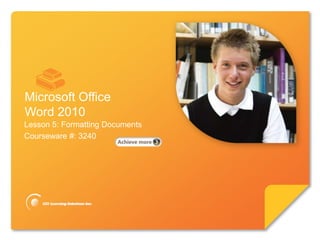
Word Lesson 5D Backgrounds
- 1. Microsoft® Word 2010 Core Skills Microsoft Office Word 2010 Lesson 5: Formatting Documents Courseware #: 3240
- 2. Microsoft® Word 2010 Core Skills Lesson 5 Objectives •Working with document backgrounds •apply backgrounds or themes © CCI Learning Solutions Inc. 2
- 3. Microsoft® Word 2010 Core Skills Document Backgrounds • Backgrounds can be used to enhance online documents, e-mail documents or Web pages • Backgrounds use colors, patterns, pictures, gradients, textures, or watermarks to make documents more interesting • To add background to document, on Page Layout tab, in Page Background group, click background to apply © CCI Learning Solutions Inc. 3
- 4. Microsoft® Word 2010 Core Skills Using Page Colors • Use background colors for online documents or Web pages – They do not print with the document text • Be careful as colors can detract from message of document – How easy is it for your audience to read the text if you use a dark background with a light text color? – If you use a picture for the background, will the audience focus on the picture rather than the message? – Is the background more suitable for a Web page? © CCI Learning Solutions Inc. 4
- 5. Microsoft® Word 2010 Core Skills Using Page Colors •When applying a page color the live preview is available to see the effect of this color – This is useful when comparing the background color with watermark text, changing the font colors, or for any pictures that may also be inserted in the document © CCI Learning Solutions Inc. 5
- 6. Microsoft® Word 2010 Core Skills Choosing Page Colors • Use More Colors to fine-tune color for backgrounds © CCI Learning Solutions Inc. 6
- 7. Microsoft® Word 2010 Core Skills Using Page Colors Use Fill Effects to set a gradient or texture © CCI Learning Solutions Inc. 7
- 8. Microsoft® Word 2010 Core Skills Using Page Colors A pattern or a picture - such as a logo © CCI Learning Solutions Inc. 8
- 9. Microsoft® Word 2010 Core Skills Applying Page Borders • Page borders are an effective • To add a page border to way to draw the reader’s eye the document, on Page to the document Layout tab, in Page • The border appears on every Background page unless a section break is group, click Page inserted & the page border is Borders to apply removed for that section • Borders should be enhancements to a focal point © CCI Learning Solutions Inc. 9
- 10. Microsoft® Word 2010 Core Skills Applying Page Borders Setting List of existing types of border settings. Style Line style for border. Color Color of border. Width Width of border. Art Use art shapes instead of lines © CCI Learning Solutions Inc. 10
- 11. Microsoft® Word 2010 Core Skills Applying Page Borders Preview Displays preview of all settings selected, and buttons to turn specific border sides on or off. Apply to Which part of document will have borders applied. Options Set other options. Horizontal List of horizontal lines to Line insert different line style. © CCI Learning Solutions Inc. 11
- 12. Microsoft® Word 2010 Core Skills Adding Watermarks • Watermarks are text, graphics, shapes, or pictures that appear behind text and are paler than regular graphics (they appear washed out) • Watermarks are used for printed documents while other backgrounds are used for online documents © CCI Learning Solutions Inc. 12
- 13. Microsoft® Word 2010 Core Skills Adding Watermarks • To add a watermark to the document, on the Page Layout tab, in the Page Background group, click on Watermark • You can choose watermark from gallery list, customize, or remove it – Can also save watermark design to gallery © CCI Learning Solutions Inc. 13
- 14. Microsoft® Word 2010 Core Skills Learn The Skill (pp. 111-112) •In this exercise, you will learn how to add different types of backgrounds for print and online use •Open Corporate Profile. Save as Corporate Profile © CCI Learning Solutions Inc. 14
- 15. Microsoft® Word 2010 Core Skills Using Themes • Themes are sets of integrated document designs that make your online documents attractive & effective • Each theme provides a look by using colors, fonts and graphics. • Apply a theme to achieve a professional & well- designed document for viewing © CCI Learning Solutions Inc. 15
- 16. Microsoft® Word 2010 Core Skills Using Themes • Themes are best for Web pages, HTML documents, e-mail documents or online documents • Theme options such as styles, lines & graphics appear when printed, but backgrounds & animated graphics will not appear when the document is printed • To see the animation of theme graphics, view the document using the Web Layout view mode or in a web browser • Can apply new theme, change or remove theme – Can also customize existing theme or create own © CCI Learning Solutions Inc. 16
- 17. Microsoft® Word 2010 Core Skills Applying Themes • Applying a theme to a document is a matter of matching a theme to the message. • Word includes a live preview to help you decide if theme is appropriate • To apply theme, on Page Layout tab, in Themes group, click Themes © CCI Learning Solutions Inc. 17
- 18. Microsoft® Word 2010 Core Skills Customizing Themes © CCI Learning Solutions Inc. 18
- 19. Microsoft® Word 2010 Core Skills Learn The Skill (pp. 115-116) •In this exercise, you will learn how to apply a theme to the draft online corporate profile, & then modify certain parts of the theme •Open Corporate Profile. Save as Corporate Profile © CCI Learning Solutions Inc. 19
- 20. Microsoft® Word 2010 Core Skills Summary of Lesson 5 • work with document • insert headers or footers formatting • customize headers or • change the paper size footers • change the orientation • work with odd/even • change the margins pages • insert page breaks • apply backgrounds or themes • insert page numbers © CCI Learning Solutions Inc. 20
- 21. Microsoft® Word 2010 Core Skills Review Questions 1. Explain the purpose of setting margins for a document. 2. Explain the difference between a soft and manual page break. 3. Explain what the different section breaks are and how you might use each one. 4. Explain what a header or footer is. 5. How can you use themes? © CCI Learning Solutions Inc. 21
Notas del editor
- Pg 89Briefly introduce which topics will be covered in this lesson so students are aware of the new skills they will learn. Remind students also that all the information is available in the book as a reference so they don’t need to commit anything to memory or take notes.
- Pg 108Objective 3.4Open a discussion with the class in regards to how backgrounds can enhance documents and when they are most useful, e.g., online documents where the color of the report identifies the purpose of the report (all green notices relate to Sales whereas red notices could be expense reports from Accounting).Include in your demo a chance to preview each of the different types of backgrounds that can be used, giving students a chance to see how a report can go from easy to read to hard to view, let alone read. Remind them how there is no right and wrong choice other than if you cannot read the text, but setting a background could be based on company standards or the audience you are trying to reach.
- Pg 109Objective 3.4As with backgrounds, you may want to remind students how this can affect the document readability. Reiterate that if you find it difficult to read, so will your audience.
- Pg 109Objective 3.4As with backgrounds, you may want to remind students how this can affect the document readability. Reiterate that if you find it difficult to read, so will your audience.
- Pg 109Objective 3.4Briefly discuss how much a color can be customized, especially if you are trying to match the company colors.
- Pg 109Objective 3.4Be sure to include a demo on how to set a gradient effect using two different colors and then setting the shading style. This can be a wonderful introduction to how they can fill shapes later in Lesson 8.You will notice that students will begin to play with the options as you introduce them so be sure to allocate time so they can try the different types as there is no live preview from within the dialog boxes. You may need to pull students back to the same spot though or allow them to pick their own once you go through all the options.
- Pg 110Objective 3.4Students may find they avoid these two tabs as they can set the harshest view for the audience, especially with dark-colored patterns or a picture that remains in full color.
- Pg 110Objective 3.4Page borders are another fun tool that students like to explore, especially the Art option. Be sure to allocate time for students to play with the options here, as the process to select a border will give them a quick introduction to how to set or adjust these when working with tables (Lesson 7).Include in your demo of how a page border can be turned off from one page to another, or removed for all pages.Again, remind students about how busy the document can become with multiple effects.
- Pg 110-111Objective 3.4You may want to have the previous slide visible as you go through each of these options for how page borders can be set.
- Pg 110-111Objective 3.4You may want to have the previous slide visible as you go through each of these options for how page borders can be set.
- Pg 108Objective 3.4For those who have never seen or used this feature before, you may need to provide a brief explanation as to when or why you would want to use this, e.g., a manager has asked you to distribute a copy of the draft estimates to project leaders for review at a meeting.As you go through your demo with students, use text (as in the exercise) to demonstrate how most watermarks are used for business documents. As time permits, you may want to quickly introduce how pictures can also be set up as watermarks, e.g., company logo.
- Pg 108Objective 3.4For those who have never seen or used this feature before, you may need to provide a brief explanation as to when or why you would want to use this, e.g., a manager has asked you to distribute a copy of the draft estimates to project leaders for review at a meeting.As you go through your demo with students, use text (as in the exercise) to demonstrate how most watermarks are used for business documents. As time permits, you may want to quickly introduce how pictures can also be set up as watermarks, e.g., company logo.
- Pg 112-113Objective 3.2Discuss what themes are and when they are best used. Have students display this option so they can follow you in regards tas you look at the options for a theme.Use a document for your demo that is typical of a document you would place on the company intranet (or a personal web site) where you may want to enhance it so it captures the eye but not change it so it becomes too difficult to read.
- Pg 112-113Objective 3.2Discuss what themes are and when they are best used. Have students display this option so they can follow you in regards tas you look at the options for a theme.Use a document for your demo that is typical of a document you would place on the company intranet (or a personal web site) where you may want to enhance it so it captures the eye but not change it so it becomes too difficult to read.
- Pg 113Objective 3.2Have students try the live preview with this option so they can see how applying a theme can affect the document. In most cases it will be obvious with the page background color or the font for the text, especially if it is a font they don’t normally use.Discuss how Word does not leave you with just these choices and that’s how the other three options can come in handy if you prefer a color or theme, or effect, and then want to save your own for future use.
- Pg 113-115Objective 3.2Briefly go through these so students know where to find the feature, if needed, although they may not do a lot of this in class. You may want to caution them that any effects chosen may not appear in Word until you go to Web Layout view or publish the document to the intranet or web site. If time permits, you may want to take them through the process to create their own theme so they can see how any option can be used here to set up their own, as well as how to modify a theme option they already like.
- Pg 116Briefly review what topics were covered in this lesson so students are aware of the new skills they learned. Remind students also that all the information is available in the book as a reference.
- Pg 116As time permits, go through the questions with students, or choose to assign these for groups or homework review.