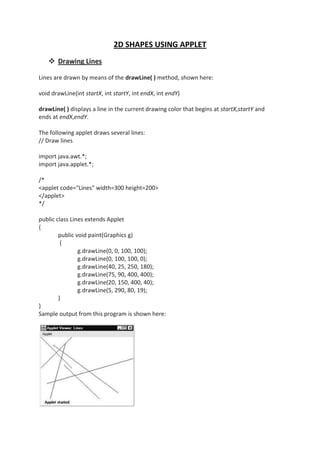
Lecture3 oopj
- 1. 2D SHAPES USING APPLET Drawing Lines Lines are drawn by means of the drawLine( ) method, shown here: void drawLine(int startX, int startY, int endX, int endY) drawLine( ) displays a line in the current drawing color that begins at startX,startY and ends at endX,endY. The following applet draws several lines: // Draw lines import java.awt.*; import java.applet.*; /* <applet code="Lines" width=300 height=200> </applet> */ public class Lines extends Applet { public void paint(Graphics g) { g.drawLine(0, 0, 100, 100); g.drawLine(0, 100, 100, 0); g.drawLine(40, 25, 250, 180); g.drawLine(75, 90, 400, 400); g.drawLine(20, 150, 400, 40); g.drawLine(5, 290, 80, 19); } } Sample output from this program is shown here:
- 2. Drawing Rectangles The drawRect( ) and fillRect( ) methods display an outlined and filled rectangle, respectively. They are shown here: void drawRect(int top, int left, int width, int height) void fillRect(int top, int left, int width, int height) The upper-left corner of the rectangle is at top,left. The dimensions of the rectangle are specified by width and height. To draw a rounded rectangle, use drawRoundRect( ) or fillRoundRect( ), both shown here: void drawRoundRect(int top, int left, int width, int height, int xDiam, int yDiam) void fillRoundRect(int top, int left, int width, int height, int xDiam, int yDiam) The following applet draws several rectangles: // Draw rectangles import java.awt.*; import java.applet.*; /* <applet code="Rectangles" width=300 height=200> </applet> */ public class Rectangles extends Applet { public void paint(Graphics g) { g.drawRect(10, 10, 60, 50); g.fillRect(100, 10, 60, 50); g.drawRoundRect(190, 10, 60, 50, 15, 15); g.fillRoundRect(70, 90, 140, 100, 30, 40); } } Sample output from this program is shown here:
- 3. Drawing Ellipses and Circles To draw an ellipse, use drawOval( ). To fill an ellipse, use fillOval( ). These methods are shown here: void drawOval(int top, int left, int width, int height) void fillOval(int top, int left, int width, int height) The ellipse is drawn within a bounding rectangle whose upper-left corner is specified by top,left and whose width and height are specified by width and height. To draw a circle, specify a square as the bounding rectangle. The following program draws several ellipses: // Draw Ellipses import java.awt.*; import java.applet.*; /* <applet code="Ellipses" width=300 height=200> </applet> */ public class Ellipses extends Applet { public void paint(Graphics g) { g.drawOval(10, 10, 50, 50); g.fillOval(100, 10, 75, 50); g.drawOval(190, 10, 90, 30); g.fillOval(70, 90, 140, 100); } } Sample output from this program is shown here: THE JA Drawing Arcs Arcs can be drawn with drawArc( ) and fillArc( ), shown here: void drawArc(int top, int left, int width, int height, int startAngle, int sweepAngle) void fillArc(int top, int left, int width, int height, int startAngle, int sweepAngle) The arc is bounded by the rectangle whose upper-left corner is specified by top,left and whose width and height are specified by width and height. The arc is drawn from
- 4. startAngle through the angular distance specified by sweepAngle. Angles are specified in degrees. Zero degrees is on the horizontal, at the three o’clock position. The arc is drawn counterclockwise if sweepAngle is positive, and clockwise if sweepAngle is negative. Therefore, to draw an arc from twelve o’clock to six o’clock, the start angle would be 90 and the sweep angle 180. The following applet draws several arcs: // Draw Arcs import java.awt.*; import java.applet.*; /* <applet code="Arcs" width=300 height=200> </applet> */ public class Arcs extends Applet { public void paint(Graphics g) { g.drawArc(10, 40, 70, 70, 0, 75); g.fillArc(100, 40, 70, 70, 0, 75); g.drawArc(10, 100, 70, 80, 0, 175); g.fillArc(100, 100, 70, 90, 0, 270); g.drawArc(200, 80, 80, 80, 0, 180); } } Sample output from this program is shown here: Drawing Polygons It is possible to draw arbitrarily shaped figures using drawPolygon( ) and fillPolygon( ), shown here: void drawPolygon(int x[ ], int y[ ], int numPoints) void fillPolygon(int x[ ], int y[ ], int numPoints) The polygon’s endpoints are specified by the coordinate pairs contained within the x and y arrays. The number of points defined by x and y is specified by numPoints. There are alternative forms of these methods in which the polygon is specified by a Polygon object. The following applet draws an hourglass shape:
- 5. // Draw Polygon import java.awt.*; import java.applet.*; /* <applet code="HourGlass" width=230 height=210> </applet> */ public class HourGlass extends Applet { public void paint(Graphics g) { int xpoints[] = {30, 200, 30, 200, 30}; int ypoints[] = {30, 30, 200, 200, 30}; int num = 5; g.drawPolygon(xpoints, ypoints, num); } } Sample output from this program is shown here:
