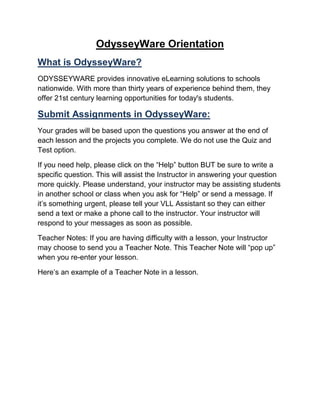
OdysseyWare Orientation Guide
- 1. OdysseyWare Orientation What is OdysseyWare? ODYSSEYWARE provides web based courses that are innovative eLearning solutions to schools nationwide. With more than thirty years of experience behind them, they offer 21st century learning opportunities for today's students. The Help Page Under the What’s New page. • Watch the brief tutorial video and as cool as it is, I know you probably want to get to your assignments. You can uncheck the "Always show after sign in" box and you will go directly to Assignments starting with your next log in. How do I see the FAQ (Frequently Asked Questions) page? • Click on the Help tab across the top right and click on the FAQ button on the left. There is a list of Frequently Asked Questions regarding the features of OdysseyWare. The Learn Page How do I get to my assignments? • You can get to your assignments in two different ways, both of which are under the Learn page. If you have unchecked the box in What’s New (see above!), you will go right to the Assignments tab when you log in; if you haven’t, just click the Learn button. The Assignments tab will show you what assignments need to be done by course. If you want to look at a single course, or review work you have already completed, go to the Courses tab. Why is my assignment orange?! • If the due date for an assignment has passed, that assignment will turn orange and the word Overdue will appear. This will happen even if you and
- 2. your teacher have a different schedule worked out, so don’t yell at them too much! What is the ɨ for on my assignment? • That is the Info button; hover over it to see more info about that assignment. You will also see it in the courses tab, where it will tell you even more information. Do I have to click on the arrow to go to my lesson? • No way! You can click anywhere along the assignment to jump right in. How do I get back to my course list on the Courses page? • If you clicked on a course and want to go back to the main list you can either use the arrow on the left side of the navigation bar or click on the Courses tab. In An Assignment We offer several tools for you: Reference, Text to Speech, and other stuff: • Check out the right side of the assignment. See that bar of icons? That’s your Toolbar, where you will find all of the cool tools we offer. Say you want to use Reference: you can either select a word then click the reference button on the toolbar OR choose the tool first; it’s up to you! Also, try scrolling up and down and see what the toolbar does…how cool is that?! For each lesson, where are the questions? • Navigation Bar to the rescue! Look at that line along the top of your assignment, the one that’s been following you around as you scrolled up and down. That bar allows you to jump easily between the lesson material and your questions. On the right side of the NavBar you will see Section and Question. If you want to see the questions for this section, just click the Question tab and there they are. If you want to go back… you guessed it, click Section! There is also a button on the bottom of every section that will send you to the Question tab. For each lesson, information about the questions: • The number line will show you how many questions you have to answer; the blue arrow underneath shows which question number you are currently
- 3. on. The double arrow will take you all the way to the first or last question; the single arrow will move you forward or backwards one question. You can also click one of the numbers to jump to that question. Once you have selected your answer, you can click Next Question. When you get to the end of a section (in a lesson with more than one section, that is), a pop-up will appear over the Next Question button asking if you want to start reading the next section’s material or keep answering questions. When you have answered everything, a pop-up will appear over the Turn It In button, asking if you are ready to turn in your assignment. If you need help with a question, click Ask For Help to send a help request to your teacher. o REMEMBER to be sure to write a specific question. This will assist the Instructor in answering your question more quickly. Please understand, your instructor may be assisting students in another school or class when you ask for “Help” or send a message. If it’s something urgent, please tell your VLL Assistant so they can either send a text or make a phone call to the instructor. Your instructor will respond to your messages as soon as possible. o If your teacher has a comment or note for you regarding a specific question, she will type it using the Help button and it will send you a message letting you know what you need to review or redo. Some projects you will have to upload a file, how do I do that? • We’ve moved the file upload button above the text box to make it easier to get to. Click the File icon, choose the one you want, then click Upload. You’ll see a green check mark when you have successfully uploaded a file. If you choose the wrong type…well, we’ll let you know. I have a question that uses the Writer tool. Where are my scores? • We’ve designed the Writer tool to be just above the text box. You’ll see Writer, your word count, and your overall score. If you click on the overall score, a drop down will show you your other scores. How do I update my Writer scores?
- 4. • On the right side of the Writer bar there’s an arrow going in a circle. Whenever you make changes in the text box, you can click that arrow to update or refresh your Writer score. I finished an assignment. What do those stars mean? • Hooray! Those stars are our way of congratulating you for finishing your assignment. There are always 5 stars; the better you score, the more stars will be filled in. Reach for the stars, friend! I opened a quiz/test and don’t see any questions. What gives? • When an assignment (even a quiz or test) opens, it opens on the Section tab. Just click Question to get started. Ready to begin?: STEP 1: Open up Mozilla Firefox and go to Odysseyware using the appropriate URL: https://claycsd.owschools.com/ . Type in your 6 digit student number for your username and password and click login. STEP 2: When you sign in, you will be located on the Help page. The first time you sign in, please watch the brief video explaining the layout of OdysseyWare. If you have specific questions, you may click on the FAQ tab at the top left and review the questions and answers. You may uncheck the “Always show after Login” after you view the video and each time you login after this time, you will go straight to the Learn page. STEP 3: To locate your assignments, click on the Learn page on the top menu. Click on the Assignments button on the top left to view your assignments. Please complete the assignments in order. To complete an assignment, click on it and read the instructions carefully. When completing a lesson, make sure you read everything, review the vocabulary words, play the vocabulary games, and complete all the interactive activities.
- 5. Below is an example of the Odysseyware Learn page. STEP 3: When class time is close to the end, save any of your work and log out of Odysseyware. The Messages Page There may be times when you need to send a Message to your Instructor or your Instructor has sent a Message to you – It’s very easy and you’ll find it to be an important tool for you once you begin working in Odysseyware. What is Message of the Day? • The Message of the Day is displayed at the top of your messages. It’s worth noting that you can’t delete or reply to the Message of the Day; just read and enjoy it. How do I open a message? • Each individual message appears in a row of your Inbox. To read the message, click anywhere along the message to open it.
- 6. Can I send a message while I’m in an assignment? • Absolutely! At any point while working on an assignment you can click on Messages to send a message or Assignments or Courses to see what else you have to work. When you are ready to go back to your lesson, just click the middle of the Navigation Bar where the assignment info is listed and BAM, you’re right back into it. • You can view your Inbox, your Sent messages and any Archived messages by clicking the down arrow by the word Inbox and choosing the desired location. • To create or compose a new message to your instructor, click the Compose button as indicated in the graphic below. Choose your instructor’s name on the right and type your message on the left and then click the Send button.
- 7. Essay/Short Answer Questions – requirements, suggestions & tips You Must: • Read questions to make sure you understand the requirements. If you’re unsure then most likely you did not complete all of the interactives and/or did not read the lesson in its entirety; • Write in complete sentences; • Use proper grammar and capitalization; • Answer the question based on what you learned from the lesson NOT from your opinion. There are cases where you are asked to “tell about a time when …”, or “what could you have done differently”, but seldom will you be asked to write about what you “feel”. • Avoid using slang, “text talk”, and abbreviations; • Avoid using words such as stupid, dumb, duh, “idk”, etc.; • Avoid attempts at being funny, witty, or cute; • Avoid using emoticons and exclamation marks; • Proofread your answer for mistakes before you submit it; • Avoid copying and pasting answers from the lesson – this is plagiarism. Tips: • Take notes while reading the lesson and completing the activities. This will reinforce the information and many times help you to gain a better understanding of the topic. • Always answer the short answer question. If you leave it blank you lose valuable points which can mean the difference between a letter grade at the end of the grading period. • The content in this course is extremely relevant to today’s workforce and can help you greatly in gaining a basic understanding of how to behave, navigate, and interact in an office environment to achieve the respect of your boss, peers
- 8. and prospective employers. The suggestion here is to take the course VERY seriously. Steps to Consider When Composing an Awesome Short Answer – Step 1: Analyze and Plan. Identify all parts of the question. Plan your answer – jot down notes and organize them. Step 2: Write your Answer. Restate the question as part of the introduction to your answer. Step 3: Review and Revise your Answer. Ask yourself the following questions: • Did I follow the directions of the question and read ALL the parts? • Did I provide enough detail, reasons and examples to support my answer? Frequently Asked Questions from our Students: Q: I’ve never taken an online course. Is this going to be hard for me? A: This online course will be the first one taken by many of your classmates – so if it’s new to you, you’re not alone! As with anything new, there may be a little worry or uncertainty. The good news is the Odysseyware course has many help features and you also have a support system – your VLL Assistant and your Instructor. The Help page and the Message page are always available for you to use. You will enjoy the activities and gain an understanding of many important aspects about personal and family finance. It’s an awesome opportunity – enjoy Q :I submitted a lesson but now I have to complete it again – why?
- 9. A: Odysseyware lessons are automatically set up to be reassigned to a student if the student receives a grade below 70%. Students are given the opportunity to complete a lesson 3 times before being allowed to have a recorded lesson grade below 70%. It is up to the Instructor to decide if you will be given additional grace or assistance on a specific lesson. Each lesson and student situation is handled on a case-by-case basis. Please note: make every attempt to answer each question based on information from the lesson versus “guess- work” or inserting “IDK” – the answers ARE in the lessons. It is more time-consuming for you to have to complete a lesson 3 times (and possibly still have a grade of a D or lower) rather than take time to search out answers within the lesson and learn the material. Q: I submitted a lesson but it isn’t graded. Why are some lessons graded automatically and others are not? A: Lessons including a short answer question require for the Instructor to review the student’s response and grade the short answer response. If there are no “written” responses required for the lesson, just matching, true/false, and/or multiple choice, your lesson will be graded once you click the final “Submit” button. Q: The overall grade on Odysseyware for the lessons I’ve completed is an 80% but I’m behind on lessons. Is this a problem? A: You want to make sure you stay up to date on your lessons. If you do fall behind, each lesson that is due but has not been completed is similar to a “0”, so your “true” grade would be less than what is stated in Odysseyware. If you are just 1 or 2 lessons behind, you’ll have plenty of opportunities to catch up. Make sure you don’t make a habit of “falling behind.” If you do “fall behind”, you are responsible to make arrangements to make-up the work by treating the “late lessons” as homework. If you do not have Internet access or a working computer at home, please check with your VLL Assistant to see if there are alternatives at your home school, such as coming in early, getting a pass to the Media Center, etc.