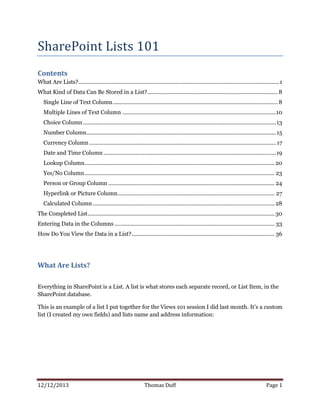
SharePoint Lists 101 (Text)
- 1. 12/12/2013 Thomas Duff Page 1 SharePoint Lists 101 Contents What Are Lists?................................................................................................................................1 What Kind of Data Can Be Stored in a List?................................................................................... 8 Single Line of Text Column......................................................................................................... 8 Multiple Lines of Text Column ..................................................................................................10 Choice Column...........................................................................................................................13 Number Column.........................................................................................................................15 Currency Column .......................................................................................................................17 Date and Time Column ..............................................................................................................19 Lookup Column......................................................................................................................... 20 Yes/No Column......................................................................................................................... 23 Person or Group Column .......................................................................................................... 24 Hyperlink or Picture Column.................................................................................................... 27 Calculated Column.................................................................................................................... 28 The Completed List....................................................................................................................... 30 Entering Data in the Columns ...................................................................................................... 33 How Do You View the Data in a List?........................................................................................... 36 What Are Lists? Everything in SharePoint is a List. A list is what stores each separate record, or List Item, in the SharePoint database. This is an example of a list I put together for the Views 101 session I did last month. It’s a custom list (I created my own fields) and lists name and address information:
- 2. 12/12/2013 Thomas Duff Page 2
- 3. 12/12/2013 Thomas Duff Page 3 If you click on List Settings in the example above, you go to the configuration page for the list. You see the word “List” in many different places to remind you what you’re working with: Below the settings, it shows each of the fields, or Columns, in the list, along with the type of data that is stored in the column:
- 4. 12/12/2013 Thomas Duff Page 4 At the very bottom of that page, you see the various views that show your lists in different orders and arrangements: The Quick Launch navigation on the left side of your page shows you some of the lists you have on your site. If you click on All Site Content, you go to a page that shows you all the lists you have on your site:
- 5. 12/12/2013 Thomas Duff Page 5 Libraries, while not called lists, are really just a specialized list that stores files with various metadata fields attached to the file:
- 6. 12/12/2013 Thomas Duff Page 6 When you click on the Create link at the top of your page that shows your lists, SharePoint shows you the list templates you can use to create your own list. You can either use these templates “as is”, or you can use it as a starting point to build and customize a list that has similar functionality: For our example, we are going to use the Custom List template. The Custom List template sets up a “bare bones” list for you, with the expectation that you will add your own fields to create a list that fits your business process. To create a Custom List, select the Custom List template, give it an appropriate name, and click Create:
- 7. 12/12/2013 Thomas Duff Page 7 SharePoint will process your requests for a few seconds: And when it’s finished, it will show you the default view of your new list:
- 8. 12/12/2013 Thomas Duff Page 8 What Kind of Data Can Be Stored in a List? Single Line of Text Column When we go to the List Settings page to look at the columns in our list, you’ll see the following: The Title Column is created by default to give your list at least one column. In order to edit the Title column (which is a column type called Single Line of Text), click on the column name (in this case, the word Title). This brings you to the configuration page for that column:
- 9. 12/12/2013 Thomas Duff Page 9 On this page, you set the name of the column and column type. Since the Title column is already created for you, it’s already set to a Single Line of Text column type. You can change the name of the Title field if you’d like, but you cannot delete the column or change the type. In addition, you can add a description of the column (displayed in the default form for the list item), whether it’s a required column, whether the column value must be unique from any other list item, how many characters can be in the column (maximum of 255 characters for a Single Line of Text field), and any default value you want to have in the column when a new list item is created. When you’re done with the configuration, click OK and you go back to the page showing all the columns in your list. For the next few pages, we’ll create new columns of each column type so you can see the possibilities available when you create a list.
- 10. 12/12/2013 Thomas Duff Page 10 Multiple Lines of Text Column A Multiple Lines of Text Column allows you to have more than the 255 characters. It also allows for text formatting, tables, and other rich text information: For this column type, you specify the number of text lines that should show up on the form when creating a new list item. You can specify the type of data in the column. You have the option restricting the column to just plain text, or you can allow for a number of rich text options such as tables, hyperlinks, and formatted text.
- 11. 12/12/2013 Thomas Duff Page 11 The Append Changes to Existing Text is unique to this column type. It takes the information you put into the column and stores it in a read-only area once you save the list item. Next time you go into the list item to edit information, you have a blank data entry box, and the data you added previously is shown below the data entry box on the form. This is a good say to save a trail of information that can’t be altered by others if additional information will be entered over the life of the list item. The final option, Add To Default View, is found on all columns, and it specifies whether this column should automatically be added to the default view. It’s automatically set to Yes, but you can uncheck the box to have it not show up in the default view. If you change your mind from Yes to No after the column is created, you would just go out to the default view and remove the column there:
- 12. 12/12/2013 Thomas Duff Page 12 When you save the column, the new information shows up in the list configuration page with the other columns you’ve created. To create additional columns, click the Create Column link under the Column list:
- 13. 12/12/2013 Thomas Duff Page 13 Choice Column The Choice Column allows the opportunity to give the user a list of options to select from. These can be in either a dropdown list, radio buttons, or checkboxes:
- 14. 12/12/2013 Thomas Duff Page 14 The Description field is filled in here so you can see how it shows up on the form when entering data. The main information for this column includes the list of values that can be selected, what type of choice option will they have, and whether someone will be able to enter a value that’s not part of the choice selection:
- 15. 12/12/2013 Thomas Duff Page 15 Number Column The Number Column is used to store data that will be numeric: You can set a minimum and maximum value, the number of decimal places that the number will show, and whether the value should be treated as a percentage: You can choose to force the value to be displayed with zero to five decimal places, or you can let the list use the number of decimal places that are required for the value:
- 16. 12/12/2013 Thomas Duff Page 16
- 17. 12/12/2013 Thomas Duff Page 17 Currency Column The Currency Column is much the same as the Number column, only it will format the value as a monetary amount: The only difference is selecting the format of the currency amount depending on what type of money is used:
- 18. 12/12/2013 Thomas Duff Page 18 The list of formatting options is quite extensive:
- 19. 12/12/2013 Thomas Duff Page 19 Date and Time Column The Date and Time Column is used to store calendar and clock information in a format that is appropriate for that type of information: You can choose to display and enter just a date value, or you can include both a date and time component:
- 20. 12/12/2013 Thomas Duff Page 20 Lookup Column The Lookup Column value is a little more complex than the other options. This allows you to use a separate list in your site to store values that will be used like a Choice Column field. In effect, this gives you the opportunity to have a dynamic selection of choice values that can be changed simply by adding or removing list items from your lookup list:
- 21. 12/12/2013 Thomas Duff Page 21 You use the first dropdown field to select what list in the current site has the values you need for your choices. The second dropdown list shows which column in the selected list will be shown in your form. The checkboxes below that dropdown field allow you to bring over additional columns associated with the list item you selected in the lookup:
- 22. 12/12/2013 Thomas Duff Page 22 This is what those dropdown lists look like in our example:
- 23. 12/12/2013 Thomas Duff Page 23 Yes/No Column The Yes/No Column is very simple. It’s nothing more than a TRUE/FALSE value that displays as a checkbox on the form. If the checkbox is selected, it’s a Yes or TRUE value. If it’s not selected, it’s a No or a FALSE value.
- 24. 12/12/2013 Thomas Duff Page 24 Person or Group Column The Person or Group Column allows you to select a name from the standard People Picker dialog box that you see in SharePoint:
- 25. 12/12/2013 Thomas Duff Page 25 The various options allow for selection of multiple names, whether to exclude group names from the selection list, what names should be available to the user, and how the name should be displayed when selected:
- 26. 12/12/2013 Thomas Duff Page 26 The Show list is interesting in that you can choose to show the person’s name or other information, such as email address or phone number. You can also choose whether the Lync presence indicator should be displayed to show whether they are online: The Choose From option is also valuable, as you can restrict the population of names that can be selected. All users would select from the address book, but you can also target one of your SharePoint lists to use as the list of names you can choose from:
- 27. 12/12/2013 Thomas Duff Page 27 Hyperlink or Picture Column The Hyperlink or Picture Column stores information as a web address (URL) attached to either a word/phrase or a link to an image. On the form, it gives the user a place to enter various URLs to point to web pages:
- 28. 12/12/2013 Thomas Duff Page 28 Calculated Column The final option is the Calculated Column. This allows you to work with values in other columns to show a value in the calculated column:
- 29. 12/12/2013 Thomas Duff Page 29 In the case above, the value in the Number Field column is added to itself, and the value is stored as a number in this Calculated column.
- 30. 12/12/2013 Thomas Duff Page 30 The Completed List Going back to the List Settings page, we can now see all the columns we’ve just created for our list: When you go to enter data into these columns in a form, they will by default show up in the same order you created them. This can be a problem if you create a new column a few months later, and it’s logically grouped with some of the columns at the top.
- 31. 12/12/2013 Thomas Duff Page 31 To fix this problem, you can reorder the columns in the list by clicking on the Column Ordering link at the bottom of the list:
- 32. 12/12/2013 Thomas Duff Page 32 You get a list of all the columns along with a dropdown numeric option to specify the list order. Update your order to put the new field in the appropriate position and save your list. The default form will now display the columns in the new order.
- 33. 12/12/2013 Thomas Duff Page 33 Entering Data in the Columns Here is what the columns look like when we create a new list item:
- 34. 12/12/2013 Thomas Duff Page 34 The types of columns we created determine how the display field shows up on the form. For instance, the Multiple Lines of Text column has the Editing Tools option on the Ribbon Bar because you can create formatted text in the entry field. The Choice column displays the values you entered when you created the column:
- 35. 12/12/2013 Thomas Duff Page 35 The Date and Time Choice displays a calendar that you can use to select a date: The Hyperlink or Picture Choice at the bottom of the form allows you to enter a phrase that becomes a link, or you can enter a link to a picture with a description. One thing to note is that the Calculated Column we created does not show up on the data entry or edit form, since you can’t manually enter information into it. It will show up in the display form and the view for the list.
- 36. 12/12/2013 Thomas Duff Page 36 How Do You View the Data in a List? Now that we’ve created our first list item in our new list, we can use the All Items view (the default view created with a new list) to show everything in the item:
- 37. 12/12/2013 Thomas Duff Page 37 Everything is displayed in the view (including the picture), and the very last column shows the value of the calculated field, which we set to be the Number Choice column added to itself. Since the Number Choice column had a value of 111, the Calculated Choice column adds 111 + 111 and comes up with the value of 222. This list can even be exported to Excel with only minor variations to how the information is shown. The Multiple Lines of Text column removes much of the formatting, and the Picture Choice column transfers over the picture description value as a URL:
