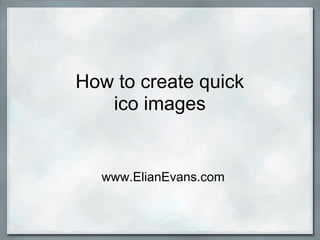
How to create quick ico images
- 1. How to create quick ico images www.ElianEvans.com
- 2. Step 1 - Find a suitable image It needs to be simple It needs to scale small You can purchase inexpensive icons or pictures from websites like www.fotolia. com Don't steal!
- 3. Good Examples When scaled
- 4. Step 2: Save to your desktop or another easy to find place
- 5. Step 3: Go to picasaweb.google.com (Picasa is where all of your pictures uploaded to Blogger live)
- 6. Step 4: Click Upload and Find Your File
- 7. Step 5: Create or Select Album Choose your destination Leave Visibility "Public on the web"
- 8. Step 6: Find your File Click the Choose photos to upload Find the picture on your computer and click Open Then click Ok
- 9. Step 7: Choose your image If you have more than one picture in your folder you will have to find it. Click on it.
- 10. Step 8: Find and Click the Edit Button
- 11. This will open a program called picnik
- 12. Step 9: Crop Square Click the Crop button on the left Drag the boxes on your image by clicking on one round corner dot while making the actual size numbers equal.
- 13. Step 10: Move the Crop Area Hover your cursor over the newly selected area and click and drag until you have just the right look. Click Ok and you should have something like this:
- 14. Step 11: Scale Your New Image Click the resize button Then change your dimensions to 32 x 32 And your new image should look something like:
- 15. Step 12: Save your New Image Click Ok Then click Save to my Album It will ask if you want to Replace or Save a New Copy (Choose the latter)
- 16. Step 13: Get the URL Now it brings you back to Picasa viewing your new image. Place your cursor on the image and right click. Select Copy image URL (it copies to your clipboard) Paste this into your Design/Edit html page in Blogger
- 17. More training with Blogger is available at www.ElianEvans.com
