Getting Started with Excel Services and Excel Web Access - EPC Group
•Descargar como DOCX, PDF•
1 recomendación•946 vistas
EPC Group, SharePoint Consulting, SharePoint Consulting Services, SharePoint Consulting Firm, SharePoint 2010, SharePoint Services, SharePoint Firm, SharePoint Consulting Best Practices, Errin O'Connor, EPC Group, EPC Group.net, SharePoint ECM Consulting, Project Server Consulting, Project Server 2010 Consulting, SharePoint Business Intelligence, SharePoint Mobile, SharePoint Mobility
Denunciar
Compartir
Denunciar
Compartir
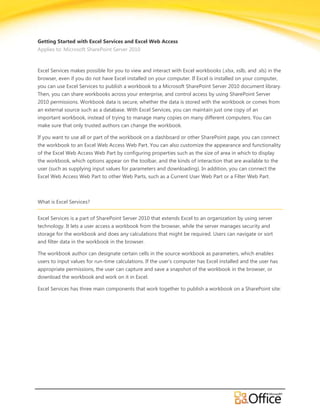
Recomendados
Recomendados
Más contenido relacionado
Más de EPC Group
Más de EPC Group (20)
EPC Group Intune Practice and Capabilities Overview

EPC Group Intune Practice and Capabilities Overview
Understanding Windows Azure’s Active Directory (AD) and PowerShell Tools

Understanding Windows Azure’s Active Directory (AD) and PowerShell Tools
PowerShell with SharePoint 2013 and Office 365 - EPC Group

PowerShell with SharePoint 2013 and Office 365 - EPC Group
Understanding Office 365’s Identity Solutions: Deep Dive - EPC Group

Understanding Office 365’s Identity Solutions: Deep Dive - EPC Group
Windows Azure Pack Enabling Virtual Machines - IaaS & Virtual Machine Role - ...

Windows Azure Pack Enabling Virtual Machines - IaaS & Virtual Machine Role - ...
Lync 2013 - Audio - Quick Reference - 2 Page Reference - EPC Group

Lync 2013 - Audio - Quick Reference - 2 Page Reference - EPC Group
Lync 2013 - Sharing and Collaboration - Quick Reference 2 Pager

Lync 2013 - Sharing and Collaboration - Quick Reference 2 Pager
BizTalk Server 2010 - Invoking Restful Services - EPC Group

BizTalk Server 2010 - Invoking Restful Services - EPC Group
BizTalk Sever 2010 - Basic Principles of Maps - EPC Group

BizTalk Sever 2010 - Basic Principles of Maps - EPC Group
EPC Group and Continental Airlines ECM Case Study - SharePoint 2007 Global Study

EPC Group and Continental Airlines ECM Case Study - SharePoint 2007 Global Study
Driving End User Adoption in SharePoint 2013 & 2010 - EPC Group

Driving End User Adoption in SharePoint 2013 & 2010 - EPC Group
Último
A Principled Technologies deployment guide
Conclusion
Deploying VMware Cloud Foundation 5.1 on next gen Dell PowerEdge servers brings together critical virtualization capabilities and high-performing hardware infrastructure. Relying on our hands-on experience, this deployment guide offers a comprehensive roadmap that can guide your organization through the seamless integration of advanced VMware cloud solutions with the performance and reliability of Dell PowerEdge servers. In addition to the deployment efficiency, the Cloud Foundation 5.1 and PowerEdge solution delivered strong performance while running a MySQL database workload. By leveraging VMware Cloud Foundation 5.1 and PowerEdge servers, you could help your organization embrace cloud computing with confidence, potentially unlocking a new level of agility, scalability, and efficiency in your data center operations.Deploy with confidence: VMware Cloud Foundation 5.1 on next gen Dell PowerEdg...

Deploy with confidence: VMware Cloud Foundation 5.1 on next gen Dell PowerEdg...Principled Technologies
Último (20)
Top 10 Most Downloaded Games on Play Store in 2024

Top 10 Most Downloaded Games on Play Store in 2024
Strategies for Landing an Oracle DBA Job as a Fresher

Strategies for Landing an Oracle DBA Job as a Fresher
Apidays New York 2024 - The Good, the Bad and the Governed by David O'Neill, ...

Apidays New York 2024 - The Good, the Bad and the Governed by David O'Neill, ...
TrustArc Webinar - Stay Ahead of US State Data Privacy Law Developments

TrustArc Webinar - Stay Ahead of US State Data Privacy Law Developments
Polkadot JAM Slides - Token2049 - By Dr. Gavin Wood

Polkadot JAM Slides - Token2049 - By Dr. Gavin Wood
Understanding Discord NSFW Servers A Guide for Responsible Users.pdf

Understanding Discord NSFW Servers A Guide for Responsible Users.pdf
How to Troubleshoot Apps for the Modern Connected Worker

How to Troubleshoot Apps for the Modern Connected Worker
From Event to Action: Accelerate Your Decision Making with Real-Time Automation

From Event to Action: Accelerate Your Decision Making with Real-Time Automation
Strategies for Unlocking Knowledge Management in Microsoft 365 in the Copilot...

Strategies for Unlocking Knowledge Management in Microsoft 365 in the Copilot...
2024: Domino Containers - The Next Step. News from the Domino Container commu...

2024: Domino Containers - The Next Step. News from the Domino Container commu...
Deploy with confidence: VMware Cloud Foundation 5.1 on next gen Dell PowerEdg...

Deploy with confidence: VMware Cloud Foundation 5.1 on next gen Dell PowerEdg...
Cloud Frontiers: A Deep Dive into Serverless Spatial Data and FME

Cloud Frontiers: A Deep Dive into Serverless Spatial Data and FME
Connector Corner: Accelerate revenue generation using UiPath API-centric busi...

Connector Corner: Accelerate revenue generation using UiPath API-centric busi...
Scaling API-first – The story of a global engineering organization

Scaling API-first – The story of a global engineering organization
HTML Injection Attacks: Impact and Mitigation Strategies

HTML Injection Attacks: Impact and Mitigation Strategies
Boost Fertility New Invention Ups Success Rates.pdf

Boost Fertility New Invention Ups Success Rates.pdf
Getting Started with Excel Services and Excel Web Access - EPC Group
- 1. Getting Started with Excel Services and Excel Web Access Applies to: Microsoft SharePoint Server 2010 Excel Services makes possible for you to view and interact with Excel workbooks (.xlsx, xslb, and .xls) in the browser, even if you do not have Excel installed on your computer. If Excel is installed on your computer, you can use Excel Services to publish a workbook to a Microsoft SharePoint Server 2010 document library. Then, you can share workbooks across your enterprise, and control access by using SharePoint Server 2010 permissions. Workbook data is secure, whether the data is stored with the workbook or comes from an external source such as a database. With Excel Services, you can maintain just one copy of an important workbook, instead of trying to manage many copies on many different computers. You can make sure that only trusted authors can change the workbook. If you want to use all or part of the workbook on a dashboard or other SharePoint page, you can connect the workbook to an Excel Web Access Web Part. You can also customize the appearance and functionality of the Excel Web Access Web Part by configuring properties such as the size of area in which to display the workbook, which options appear on the toolbar, and the kinds of interaction that are available to the user (such as supplying input values for parameters and downloading). In addition, you can connect the Excel Web Access Web Part to other Web Parts, such as a Current User Web Part or a Filter Web Part. What is Excel Services? Excel Services is a part of SharePoint Server 2010 that extends Excel to an organization by using server technology. It lets a user access a workbook from the browser, while the server manages security and storage for the workbook and does any calculations that might be required. Users can navigate or sort and filter data in the workbook in the browser. The workbook author can designate certain cells in the source workbook as parameters, which enables users to input values for run-time calculations. If the user’s computer has Excel installed and the user has appropriate permissions, the user can capture and save a snapshot of the workbook in the browser, or download the workbook and work on it in Excel. Excel Services has three main components that work together to publish a workbook on a SharePoint site:
- 2. Excel Calculation Services is the "engine" of Microsoft SharePoint Server 2010. It loads the workbook, calculates in full fidelity with Microsoft Excel 2010, refreshes external data, and maintains sessions. Excel Calculation Services performs calculations on the server; users cannot access functions and formulas directly. Excel Web Access is a Microsoft SharePoint Server 2010Web Part. It can display all or part of an Excel workbook, and enables interaction with the workbook in a browser by using Dynamic Hierarchical Tag Markup Language (DHTML) and JavaScript. Because Excel Web Access is a Web Part, you can add it to a SharePoint Web page, such as a team site or a dashboard, and then re-use on another page at any time with no need to download an ActiveX control to your computer. In addition, you can connect the Excel Web Access Web Part to other Web Parts, such as filters, charts, and lists. Excel Web Services provides an application-programming interface (API) that developers can use to build custom applications based on the Excel workbook. Because Excel Services is a component of Microsoft SharePoint Server 2010, you can take advantage of SharePoint technology features such as security and access management, server-based performance management, and scalability. How do Excel Services and Excel work together? When Excel and Excel Services work together, Excel is the authoring tool and Excel Services is a reporting tool. That is, you create a workbook in Excel, and then publish the workbook to Excel Services (or upload ©2009 Microsoft Corporation.
- 3. the workbook to a SharePoint Server 2010 document library). Then, from SharePoint Server 2010, you can open the workbook in the browser or use the workbook in a Web Part. A workbook author uses Excel to create the workbook. The author can choose from many different Excel features, such as tables or PivotTables, charts, and filters. In addition, the author can specify named items for selective viewing, or define parameters to accept user input from Excel Services. The workbook author saves the workbook to a document library (or to a network or Web folder), where it is managed and secured by a SharePoint administrator. The workbook author and other users can create reports, Web Part Pages, and Business Intelligence dashboards that use the workbook. Many business users can access the workbook by viewing it in a browser. If the author created external data connections, users can even refresh the data. Administrators can control security and access to the workbook by using associated features in SharePoint Server 2010. With appropriate permissions, users can copy the current state of the workbook and the results of any interactions (such as sorting and filtering) that happened during the current session to a local computer for further analysis in Excel. ©2009 Microsoft Corporation.
- 4. Publishing a workbook to a SharePoint site To publish a workbook to SharePoint Server 2010, you must first create the workbook in Excel. You can include many Excel features such as tables, charts, and PivotTables. TIP Excel Services supports most Excel features, although it supports some in a slightly different way. Connecting to external data An Excel workbook might store all data with the workbook, or it might use data connections to access externally stored data. When you publish a workbook to Excel Services, data storage is similar, whether the workbook is stored in a document library, or used in a Excel Web Access Web Part. Some workbooks in Excel Services store all the data in the workbook, and other workbooks have one or more connections to external data sources, such as a database or OLAP cube. A data connection includes information about how to locate, log in, query, and access the external data source. Although connection information can be stored in the workbook, often it is stored in an Office Data Connection (.odc) file, especially when many users share the data and you might need to update the connection information periodically. The workbook author or an administrator can create the connection information by using Microsoft Excel to author the connection, and then export the connection information to an .odc file. To make it easier to store, secure, share, and manage .odc files, an administrator can specify a SharePoint Server 2010 Data Connection Library as a trusted location library (DCL). Then, an administrator can manage any revisions to the connection information from a single central file, such as a change from a test server to a production server. A refresh operation, whether on the client or server computer, gets up- to-date changes to that connection file. You can even set up SharePoint Services and a user's client computer to detect changes to the connection file automatically. Excel Services and Information Rights Management Information Rights Management (IRM) is a technology that protects information from unauthorized access. IRM can provide protection for a document or workbook, and ensure only appropriate people view sensitive information. For example, you can use IRM to make sure that only select members of an executive committee can access certain financial data before the data becomes publicly available. Windows SharePoint Services Version 3.0 or later supports IRM on a document library and all the documents in that library (whether or not those individual documents are enabled with IRM). When you upload a document to a document library that is enabled with IRM, the document, in effect, becomes IRM-enabled. Excel Services will not load an Excel workbook that has been enabled with IRM or comes from a document library enabled with IRM. ©2009 Microsoft Corporation.
