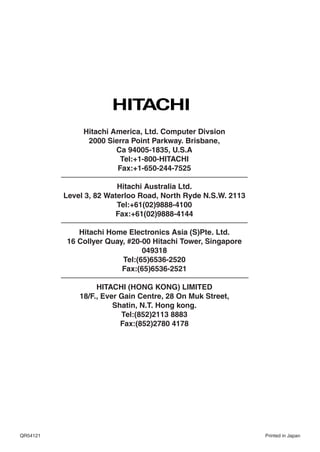
Manuale hitachi
- 1. Hitachi America, Ltd. Computer Divsion 2000 Sierra Point Parkway. Brisbane, Ca 94005-1835, U.S.A Tel:+1-800-HITACHI Fax:+1-650-244-7525 Hitachi Australia Ltd. Level 3, 82 Waterloo Road, North Ryde N.S.W. 2113 Tel:+61(02)9888-4100 Fax:+61(02)9888-4144 Hitachi Home Electronics Asia (S)Pte. Ltd. 16 Collyer Quay, #20-00 Hitachi Tower, Singapore 049318 Tel:(65)6536-2520 Fax:(65)6536-2521 HITACHI (HONG KONG) LIMITED 18/F., Ever Gain Centre, 28 On Muk Street, Shatin, N.T. Hong kong. Tel:(852)2113 8883 Fax:(852)2780 4178 QR54121 Printed in Japan
- 2. Color Plasma Display Monitor USER'S MANUAL MANUEL UTILISATEUR READ THE INSTRUCTIONS INSIDE CAREFULLY. KEEP THIS USER'S MANUAL FOR FUTURE REFERENCE. For future reference, record the serial number of your monitor. SERIAL NO. The serial number is located on the rear of the monitor. This monitor is ENERGY STAR® compliant when used with a computer equipped with VESA DPMS. The ENERGY STAR® emblem does not represent EPA endorsement of any product or service. As an ENERGY STAR® Partner, Hitachi,Ltd. has determined that this product meets the ENERGY STAR® guidelines for energy efficiency. Contents related to system specifications, power requirements, accessories, and other information differ with respect to the country where this unit is purchased. For customers living in the U.S.A. or Canada, please use and refer to the instructions written in either English or French. For customers in Japan, please use and refer to the instructions written in Japanese. Les caractéristiques, les spécifications d'alimentation, les accessoires et d'autres informations diffèrent d'un pay à l'autre. Si vous vivez au Canada ou aux États-Unis, reportez-vous aux instructions en français ou en anglais. Si vous vivez au Japon. reportez-vous aux instructions en japonais.
- 3. NOTE: The information in this manual is subject to change without notice. The manufacturer assumes no responsibility for any errors that may appear in this manual. TRADEMARK ACKNOWLEDGEMENT VGA and XGA are registered trademarks of International Business Machines Corporation. APPLE and Macintosh are registered trademarks of Apple Computer, Inc. VESA is a trademark of a nonprofit organization, Video Electronics Standard Association. All brand or product names are trademarks or registered trademarks of their respective holders. REMARQUE: Les particularités de l’écran couleur à plasma sont les suivantes. Les informations contenues dans ce manuel peuvent être modifiées sans préavis. Le constructeur n’accepte aucune responsabilité pour les erreurs qui peuvent éventuellement apparaître dans ce manuel. MARQUES DÉPOSÉES VGA et XGA sont des marques déposées d’International Business Machines Corporation. APPEL et Macintosh sont des marques déposées d’Apple Computer Inc. VESA est une marque déposée d’une organisation sans but lucratif, La Video Electronics Standard Association. Toutes les marques ou noms de produit sont des marques de commerce ou des marques déposées de leur dépositaire respectif.
- 4. ENGLISH USER'S MANUAL Thank you very much for purchasing the HITACHI Plasma Display Monitor. Before using your monitor, please carefully read the "SAFETY GUIDELINES" and this "USER'S MANUAL" so you will know how to operate the monitor properly. Keep this manual in a safe place. You will find it useful in the future. Notes on lnstallation Work: This product is marketed assuming that it is installed by qualifed personnel with enough skill and competence. Always have an installation specialist or your dealer install and set up the product. HITACHI cannot assume liabilities for damage caused by mistake in installation or mounting, misuse, modification or a natural disaster. Note for Dealers: After installation, be sure to deliver this manual to the customer and explain to the customer how to handle the product.
- 5. FEATURES CONTENTS Large-screen, high-definition plasma display FEATURES ....................................................2 panel SAFETY GUIDELINES ..................................3 The 42-inch color plasma display panel, with a resolution of 1024 (H) STANDARD ACCESSORIES ..........................7 x 1024(V) pixels, creates a high-definition, large-screen (aspect ratio : 16:9) and low-profile flat display. Free from electromagnetic Component Names ......................................8 interferences from geomagnetic sources and ambient power lines, Main Unit..............................................................................8 the panel produces high-quality display images free from color Remote controller ................................................................9 misconvergence and display distortion. Loading Batteries ................................................................9 Multimedia input support Handling the Remote Controller ..........................................9 Two mini D-sub terminals have been provided for RGB input. It is INSTALLATION INSTRUCTIONS ................10 possible to switch between RGB signals and component signals* Installation..........................................................................10 from the Menu screen; therefore, use is possible with equipment ranging from personal computers to imaging devices. A speaker Anti-tumble measures........................................................10 output terminal has also been provided. Connecting to a PC ..........................................................11 * It is possible when the VIDEO unit of an option is inserted. Connecting to a Video Imaging Device ............................12 Power Cord Connection ....................................................13 Multiscan converter and Flexible Control LSI Mounting the Video Unit ..................................................13 A wide range of personal computer signals can be handled, from 640 Mounting the Speaker Unit ..............................................13 x 400, 640 x 480 VGA to 1600 x 1200 UXGA. OPERATING INSTRUCTIONS ....................14 Easy-to-use remote controller and on screen Turning Power On and Off ................................................14 display system Input Switching ..................................................................15 The remote controller included eases the work of setting display Volume Adjustment............................................................15 controls. Further, the on-screen display system, displays the status of Audio Mute ........................................................................15 signal reception and display control settings in an easy-to-view Size Switching ..................................................................16 fashion. Displaying Two Screens ....................................................16 Power saving system Input Signal Screen Display ..............................................16 The International ENERGY STAR® power saver feature saves power Automatic Adjustment of Screen Position and the Clock ..17 consumption automatically when input signals are not available. Independent Operation of Multiple Monitors ....................17 When connected to a VESA DPMS-compliant PC, the monitor cuts its power consumption while it is idle. Using the Menu Screen ....................................................17 PICTURE MENU ................................................................18 About the Optional Video Unit SOUND MENU ..................................................................19 The following functions can be obtained by connecting the optional DISPLAY MENU ................................................................20 video unit. FUNCTION MENU ............................................................22 (1) A composite/S terminal and component terminal have been OTHER MENU ..................................................................23 added. A composite video output terminal is also provided for use as a loop-through function. OTHER FEATURES ....................................24 (2) A wide range of devices other than personal computers can also Automatic Store ................................................................24 be connected. Signal Check ....................................................................24 (3) A component input is attained at a D-Sub terminal (RGB1, RGB2). (4) The SCART signal of the European standard becomes possible. Power Save Mode..............................................................25 TWO SCREEN TABLE..................................25 Options IMAGE RETENTION OF PLASMA DISPLAY ......26 Ask your local retail dealer for further details. NOTES ........................................................26 1. Desktop stand: CMPAD05 TROUBLESHOOTING ..................................27 2. Wall-mount unit: Symptoms That Seemingly Appear to be Failures ............27 Horizontal mount: CMPAK05 Actions to Correct Abnormal Displays ..............................29 Vertical/horizontal mount: CMPAK15 These are brackets used to mount this device on a wall. PRODUCT SPECIFICATIONS ......................30 3. Ceiling-suspension unit: CMPAT05 Signal Input........................................................................31 4. Plasma monitor speaker: CMPAS04 (width:10.2mm)] Recommended Signal List ................................................31 This is a two-way speaker with one 2.5cm dome type tweeter and two 8cm round type woofers. 5. Video unit: CMPAV14 An expansion unit for viewing video with this device. Notes about This Manual • The information in this manual is subject to change without notice. • While meticulous care has been taken in the preparation of this manual, you are requested to notify your dealer or us should you have any comments, views or questions about our product. • Fully understand the prerequisites to using the product, such as hardware and software specifications and constraints, in using the product. We are not held liable for damages caused by improper handling of the product. • Reproduction of this manual in whole or in part without our prior written permission is prohibited. • The product names mentioned in this manual may be trademarks or registered trademarks of their respective owners.
- 6. SAFETY GUIDELINES This monitor is designed to be safe to use. However, fire or serious injury may occur unless you use this monitor in the proper way. Please follow the instructions shown below in order to avoid injury. ENGLISH Keep the safety guideline Do not use the monitor if it fails If you find something unusual , * If smoke comes out, (1) Turn off the monitor * If there is a strange smell, (2) Disconnect the power plug from the mains * If water enters the case, (3) Request repair * If you drop the monitor or damage the cabinet, Warning and Caution are indicated in this guide and monitor itself. WARNING Fire or electric shock may cause death or serious injury unless you follow the instruction. CAUTION Electric shock or other accidents may cause serious injury or damage of your properties. WARNING Fire or electric shock may cause death or serious injury unless you follow the instruction below. • If something smells strange or smoke comes from the monitor: Turn off the monitor and disconnect the power plug from the mains immediately. Contact service center after confirming that the smoking has stopped. If you continue to operate the monitor with such abnormal condition, it may cause fire or you may receive an electric shock. • Do not drop water or a foreign substance on to the monitor. If you drop water or a foreign substance on to the monitor, it may cause fire or an electric shock. If it happens turn off the monitor and disconnect the power plug from the mains and ask service center for instruction. • Do not put the monitor on an unstable place. If you put the monitor on an uneven or unstable place, it may fall down and you may be injured. Put the monitor on a flat surface strong enough to take the weight. • Do not apply shock to the monitor. • Do not use monitor if glass is broken or damaged. If there is no picture appearance, broken glass , smoking or something smells after applying shock to the monitor, turn off the monitor and disconnect the power plug from the mains immediately. Then, call the service center. If you continue to operate the monitor with such abnormal conditions, it may cause fire or you may receive an electric shock. • Do not disassemble or modify the monitor. There is high voltage portion inside of the monitor. Disassembling or modification of the monitor may cause fire or electric shock. • Do not use the monitor in wet environment. If you use the monitor in a wet place such as bath or shower room, it may cause fire or electric shock. Using the monitor beside a window when snowing or raining or by a seaside are not recommended. • Do not damage or modify the power cord. If you put something heavy on the power cord or pull, squeeze, heat the cord, it may be damaged and it may cause fire or electric shock. If the power cord is damaged, call service center.
- 7. SAFETY GUIDELINES(continued) WARNING Fire or electric shock may cause death or serious injury unless you follow the instruction. • The enclosed power cord must be used! Failure to do so may cause electric shock hazard or fire hazard. In USA/Canada, use a UL LISTED/CSA LABELLED or CERTIFIED power cord set meeting the following specifications : Rating: min. 125V, 10A , Length: max. 3.0m , Type: SVT or SJT Plug type: NEMA 5-15P figure, Parallel blade, Grounding type In Europe or 200V area, a proper European standard approved power cord is to be used with this monitor. For a rated current up to 6 A, a type not lighter than H05VV-F 3G 0.75 mm2 or H05VVH2-F 3G 0.75 mm2 must be used. • Use only the correct voltage power outlet with safety ground connection! 100 - 120 V for USA, Canada, etc. 200 - 240 V for Europe, etc. (This monitor will automatically adjust to the input voltage 100 - 120 / 200 - 240V.) • Be careful of power cord connection! Before inserting the plug of the power cord into a socket of the correct voltage, check that the connection portion of the power cord is clean (with no dust). Then, insert the plug of power cord into the socket firmly, otherwise it may cause electric shock or fire hazard. • Do not touch the power plug when lightning is close to you. You may receive an electric shock. • Do not touch the power plug with wet hands. You may receive an electric shock. • Do not obstruct a ventilation hole. If you obstruct a ventilation hole during the operation of the monitor or just after switching off the power, it may cause a fire or electric shock due to heating up the monitor. • Do not put the monitor screen side up. • Do not put the monitor on a shelf or in a cabinet without adequate ventilation of 4 inches top, sides, bottom and rear. • Do not put the monitor on a carpet or mattress. • Do not cover the monitor with a cloth. CAUTION Electric shock or other accidents may cause serious injury or damage to your property. • Disconnect the power plug from the mains when you move the monitor. Moveing the monitor without disconnecting the power plug from the mains may damage the cord and cause a fire or electric shock. You are advised to move the monitor with two persons. Handle with care when you move the monitor, particularly take care of glass screen. • When you disconnect the power plug. You have to grasp the power plug itself, do not pull the power cord. If you pull the power cord, you may damage it and it may cause a fire or an electric shock. Do not touch the power plug just after disconnecting it from the mains or you may receive electric shock. • Disconnect the power plug from the mains when you don't use the monitor for a long time. This is for your safety. • Do not put the monitor in atmosphere with soot, steam, high humidity, and dust. It may cause a fire or electric shock. • Do not put the monitor in high temperature atmosphere. Do not put the monitor in the place exposed to the direct rays of the sun for a long period of time. Heat may cause a fire, transformation, or melting of the monitor. • Do not put things on the monitor. Do not put things on the monitor or give some shock to the monitor. The monitor may fall down or drop from a desk. And it may cause injury.
- 8. SAFETY GUIDELINES(continued) CAUTION You may have serious injury or your property may be damaged unless you follow the instruction below. ENGLISH • Do not coil or wind the power cord. This may cause excessive heat resulting in a fire. • Caution for 200 - 240V operation only This equipment relies on the protective devices in the building installation for short - circuit and over - current protection. Refer to the following table for the suitable number and location of the protective devices which should be provided in the building installation. INFORMATIVE EXAMPLES OF PROTECTIVE DEVICES IN SINGLE - PHASE EQUIPMENT OR SUB - ASSEMBLIES Minimum number Protection of fuses or circuit - Location against breaker poles Case A: Equipment to be connected to Earth faults 1 Phase conductor POWER SYSTEMS with earthed neutral reliably identified, except for Case C below. Overcurrent 1 Either of the two conductors Case B: Equipment to be connected to any Earth faults 2 Both conductors supply, including IT POWER SYSTEMS and supplies with reversible plugs, except for Case C below. Overcurrent 1 Either of the twoconductors Case C: Equipment to be connected to 3 - Earth faults 2 Each phase conductor wire power systems with earthed neutral reliably identified. Overcurrent 2 Each phase conductor Verify that the protective devices in the building installation meets the conditions in the table prior to installing the equipment. • Remove the power cord for complete isolation! For complete isolation from the mains, remove the power cord from the monitor or from the wall socket. PRECAUTIONS • Installation environment Do not obstruct a ventilation hole. Do not put the monitor on carpet or blanket, or near a curtain which has a possibility of obstructing a ventilation hole of the monitor. Do not put the monitor in the following places. • Hot places such as near heater, place exposed to the direct rays of the sun. • A place where the temperature is widely changing. • Places with soot, dust or high humidity. • Poor air ventilation place. • Place near fire. • A wet place such as bathroom, or shower room. • Place where you can trip over it. • Always vibrating or strongly vibrating places. • Distorted or unstable places. • How to view the monitor. If you use the monitor in too dark a room, your eyes may become tired. Please use it in a reasonably bright room. Avoid direct rays of the sun to the screen in order to prevent eye fatigue. Your eyes will get fatigued after viewing the monitor for long period of time. Relax your eyes by viewing away from the monitor from time to time. Please watch the monitor in downward direction. • Note on image retention The plasma monitor illuminates phosphor to display images. The phosphor has a finite illumination life. After extended periods of illumination, the brightness of the phosphor would be degraded to such extent that still images would image retention that part of the screen as grayed-out images. Tips to prevent such image retention are: - Do not display images having sharp brightness differences or high-contrast images, such as monochrome characters and graphic patterns, for long. - Do not leave stationary images appearing for long, but try to refresh them at appropriate intervals of time, or try to move them using screen saver function. - Turn down the contrast and brightness controls.
- 9. SAFETY GUIDELINES(continued) PRECAUTIONS(continued) • How to clean the monitor. Before cleaning the monitor, turn off the monitor and disconnect the power plug from the mains. When cleaning the monitor, do not spray directly the screen or cabinet with cleaner. Use a clean, dust free, dry and soft cloth. If it is not enough, then use a cloth with non-alcoholic or non-ammonia detergent. Do not rub the surface of the screen with ball-point-pen or screw-driver etc. • Prevention of an obstacle to Radio receivers This monitor has been designed pursuant to the FCC class B Rules (see as below). This is to prevent a problem to Radio receivers. - Keep the monitor away from Radio. - Adjust Radio antennas in order for the monitor not to receive interference. - The antenna cable of Radio should be kept away from the monitor. - Use a coaxial cable for antenna. You can check if this monitor influences Radio receivers by turning off all other equipment other than the monitor. If you find a problem receiving Radio when using the monitor, check the instructions mentioned above. • Precautions for the monitor - Use the attached signal-cable when you connect the monitor with PC equipment. Do not use other signal-cables. - Confirm the connector is fixed tightly when the signal cable is connected. Also confirm the screws on the connector are tightened. - Plug the power cord of the monitor into a different socket from that for other equipment, such as Radio etc.. - Use a plug with ground terminal and make sure that it connects to the ground. • Precaution during transportation Please pay attention when you transport this monitor because it is heavy. Furthermore, use the original carton box and its packaging materials when the monitor is transported. Failure to transport the monitor in any carton except the original carton may result in damage to the monitor. Save the original carton box and all packing material. • FCC (Federal Communications Commission) STATEMENT WARNING For model PD1 / CMPAV14 (Plasma Display / Video Unit) WARNING : This equipment has been tested and found to comply with the limits for a Class B digital device, pursuant to Part 15 of the FCC Rules. These limits are designed to provide reasonable protection against harmful interference in a residential installation. This equipment generates, uses, and can radiate radio frequency energy and, if not installed and used in accordance with the instructions, may cause harmful interference to radio communications. However, there is no guarantee that interference will not occur in a paricular installation. If this equipment does cause harmful inerference to radio or television reception, which can be determined by turning the equipment off and on, the user is encouraged to try to correct the interference by one or more of the following measures: - Reorient or relocate the receving antenna. - Increase the separation between the equipment and receiver. - Connect the equipment into an outlet on a circuit different from that to which the receive is connected. - Consult the dealer or an experienced radio / TV technician for help. Instructions to Users : This equipment complies with the requirements of FCC (Federal Communication Commission) regulations, provided that following conditions are met. Video inputs : The input signal amplitude must not exceed the specified level. CAUTION : Changes or modifications not expressly approved by the party responsible for compliance could void the user's authority to operate the equipment. Declaration of Conformity According to 47CFR, Part 2 and 15 for Class B Personal Computers and Peripherals; and / or CPU Boards and Power Supplies used with Class B Personal Computers: We: Hitachi America, Ltd. Computer Division Located at: 2000 Sierra Point Parkway, Brisbane,CA 94005-1835, U.S.A. Telephone: 1-800-HITACHI Declare under sole responsibility that the product identified herein, complies with 47CFR Part 2 and 15 of the FCC rules as a Class B digital device. Each product marketed, is identical to the representative unit tested and found to be compliant with the standards. Records maintained continue to reflect the equipment being produced can be expected to be within the variation accepted, due to quantity production and testing on a statistical basis as required by 47CFR § 2.909. Operation is subject to the following two conditions: (1) This device may not cause harmful interference, and (2) This device must accept any interference received, including interference that may cause undesired operation. The above named party is responsible for ensuring that the equipment complies with the standards of 47CFR § §1 5.101 to 15.109. Trade name: Plasma Display Monitor with Video Unit Model Number: PD1 (Plasma Display) CMPAV14 (Video Unit)
- 10. STANDARD ACCESSORIES This product is complete with the display monitor, plus the accessories shown below. ENGLISH • If any of these accessories is missing, please contact your dealer. VOL MUTE VOL AUTO PinP SIZE RECALL RGB 1 RGB 2 VIDEO 1 VIDEO 2 MENU RETURN ENTER ID ID SET User manual Remote-control Size AA (this book) transmitter batteries x 2 Power cable • Read the user manual (this book) and keep them in a safe place for handy reference. •Retain the packing materials for use in future shipping or relocation.
- 11. Component Names Front Main Unit Panel Cabinet (front frame) The stand shown is optional. Control panel • Adjustment buttons are located on the bottom. • The back cover is provided with indications to distinguish the Remote-control adjustment buttons. receiver Indicator lamp • The main power switch is located at the back, on the lower surface. Main power switch SUB-POWER button VOLUME button RECALL button SIZE button INPUT SELECT button Rear Caution when moving the main unit • As this product is heavy, whenever it is moved, two people are required to transport it safely. Handgrips Handgrips • Whenever the unit is moved it should be lifted forwards using the two handgrips at the back, and the unit should External External then be held at the base on both sides for stability. speaker speaker terminals terminals Handgrips External device connection terminals RGB 2 RGB 1 AUDIO IN RS232C D-SUB IN D-SUB IN RGB input terminals
- 12. Component Names (continued) Remote controller ENGLISH POWER OFF button POWER ON/OFF button POWER ON button MUTE button VOLUME UP/DOWN button SIZE button VOL MUTE VOL PinP button AUTO PinP SIZE RECALL RECALL button AUTO button RGB 1 RGB 2 VIDEO 1 VIDEO 2 RGB/VIDEO buttons MENU RETURN MENU button RETURN button ENTER ENTER button ID ID SET SELECT/ADJUST buttons ID button ID SET button Loading Batteries Handling the Remote Controller 1. Open the battery cover. Use the remote controller within about 5 m from front of the unit’s • Slide back and remove the battery remote-control sensor and within 30 degrees on both sides. cover in the direction of the arrow. 2. Load batteries. • Load two Size AA batteries included observing the correct polarities. With in 30 With in 30 degrees degrees About 3m About 3m About 5m 3) Close the battery cover. VOL • Replace the battery cover in the direction of the arrow and snap AUTO PinP MUTE SIZE VOL RECALL it back into place. RGB 1 MENU RGB 2 VIDEO 1 VIDEO 2 RETURN ENTER ID ID SET TIPS CAUTIONS • Do not drop or impact the remote controller. • Do not use new and old batteries together. The batteries could • Do not splash the remote controller with water or put it on a wet explode or leak, resulting in fires, physical injury, or stains. object to avoid possible failures. • When loading batteries, observe their correct polarities as • Before leaving the remote controller out of use for an extended marked on the product. If loaded in the wrong direction, the period of time, remove the batteries from it. batteries could explode or leak, resulting in fires, physical injury, • If the remote controller begins to lack responsiveness, replace or stains. the batteries. • Strong light such as direct sunlight impinging on the photoreceptor of the remote control can cause operational failure. Position this unit to avoid direct contact with such light.
- 13. INSTALLATION INSTRUCTIONS Using the optional vertical-mount unit Installation (CMPAK15) Using the optional wall-mount unit (CMPAK15) allows set to mount No stand is provided with this product. When installing the monitor, on wall surfaces as shown at below. use the optional Desk-top Stand (CMPAD05), Wall Mount Unit 1) Make at least four sets of commercial anchor bolts and screws (horizontal-mount CMPAK05, vertical/horizontal-mount CMPAK15), available to meet various kinds of walls to mount on. or Ceiling Mount Unit (CMPAT05). 2) Read the instructions supplied with the wall-mount unit carefully to The Desk-top Stand has been used for the illustrations in this optimally locate the plasma display on a wall surface. manual. 3) Prepare the wall surface for anchoring and drilling as needed, as shown in the sketches. WARNING • Make sure that an adequate wall surface strength and a screw holding strength are available. Use one of the special mount units to install this product. A mount of insufficient strength or inadequate design can cause overturning or dropping and result in fire, electrical shock or injury. Please Indicating lamp note that our company assumes absolutely no responsibility for personal injuries or property damage caused by use of other mount units or improper installation. CAUTIONS Horizontal mounting Upper left vertical • Installation of the wall mount unit and mounting ceiling mount unit can be dangerous, so 10cm (4 inches) or more* do not attempt this work yourself. Ask your dealer to provide the name of a qualified Horizontal mounting Clamp installer. • In order to prevent an internal temperature increase, maintain a space of 10cm (4 Cord or inches : For a desktop set-up) or more chain between the sides and other objects such SPEAKER TERMINAL 8 8W SPEAKER TERMINAL 8 8W as walls, etc., so that the ventilation holes are not blocked.* Plasma display outline Upper left vertical mounting Anti-tumble measures Side view SPEAKER TERMINAL 8 8W CAUTIONS Have this unit mounted in a stable place. Take measures to prevent it from tumbling down to avoid possible physical injury. Securing to a wall or pillar 10cm (4 inches) or more* Using a commercially available cord, chain and clamp, secure the set to a firm wall or pillar. SPEAKER TERMINAL 8 8W Clamp Plasma display outline Cord or Driving anchor bolts into chain a wall surface Wall surface Securing desktop Anchor bolt 1)Using wood screws (two), fasten the set to the clamping screw holes on the rear of the stand as shown. Hold to 25 mm (1 inch) or below. 2)Using commercially available wood screws, Wood screw secure the set firmly in position. Two places CAUTIONS The mounted unit should have the indicating lamp at its bottom. Otherwise, an elevated internal temperature rise could cause the unit to fail or fire.
- 14. INSTALLATION INSTRUCTIONS (continued) Read SAFETY GUIDELINES ( to ) carefully to ensure maximum safety before proceeding to these steps: ENGLISH • Choose an appropriate site and install the product on a level table where the stand is secure. • Install the monitor to have ready access to a power socket available. • Make sure that the power switch of this device is turned off. Connecting to a PC (1) Make sure that the display signal of the personal computer to be used is compatible with the specifications of this device. • See "Product Specifications" concerning the specifications of this device. (2) Make sure that the power switch of the personal computer is turned off. (3) Connect the signal input terminal (RGB 1 or RGB 2) on the rear panel of this device to the display signal output terminal of the personal computer. • Use a cable that fits the input terminal of this device and the output terminal of the personal computer. • Depending on the type of personal computer being connected, the use of an optional conversion adapter or the adapter provided with the personal computer may be necessary in some cases. For details, refer to the instruction manual of the personal computer or ask the personal computer manufacturer or your local retail dealer. Monitor rear panel Speaker (R) Speaker (L) Power cable connector RGB 2 RGB 1 AUDIO IN RS232C D-SUB IN D-SUB IN To audio input terminals To signal 3.5mm Stereo input mini jack terminals Power cable Cord Clamper When connecting a To signal To audio computer audio input to output output the unit (using a 3.5mm terminal stereo mini jack), the terminal cord must pass through the cord clamp toward the bottom of the back of PC the main unit. If it does not, there is a possibility of insufficient suppression of electromagnetic radiation.
- 15. INSTALLATION INSTRUCTIONS (continued) Connecting to a Video Imaging Device (When the optional video unit is installed.) (1) Make sure that the power switch of the imaging device is turned off. (2) Use a commercially available cable and connector to connect the signal input terminal on the rear panel of this device and the signal output terminal of the imaging device. Speaker (R) Monitor rear panel Speaker (L) External Monitor Video equipment COMPOSITE S (such as a video disc player, Power cable a DVD player, and a video camera) connector IN OUT IN To composite input terminals terminals To S video output output terminals To component terminals To audio output AUDIO IN COMPOSITE S COMPONENT IN VIDEO 1 VIDEO 2 R L/MONO R L/MONO Power IN OUT IN PR/CR PB/CB Y cable To component input terminals terminals To audio input output terminals To audio/video Use if the video terminals To S video input equipment has an S video input terminal To composite output terminals • If video equipment with an S video output terminal is used, cabling by the S video cable is recommended to provide finer video quality. (If an S video input terminal and a video input terminal connect to the monitor at the same time, S video input would govern.) • If the VIDEO1 OUT terminal is connected to an external monitor with a Speaker Connection 75 Ohm terminal, it is possible to view the same image as on the main This device is equipped with speaker output jacks for use in unit. If an external monitor is not being used, the cable must be connecting a speaker system (optional). Refer to the diagram removed from the VIDEO OUT terminal. The image will appear white below to connect. as saturation level is reached. 10 Remove the insulation and twist the bare cable With RGB component setup as shown. RGB 2 RGB 1 AUDIO IN RS232C D-SUB IN D-SUB IN Down the tab and insert the cable. Press the tab up to To component video prevent the cable being equipment. pulled out. Please use the connection cable suitable for the terminal form of video equipment. With SCART terminal connection (refer to ) AUDIO IN COMPOSITE S COMPONENT IN Video equipment VIDEO 1 VIDEO 2 R L/MONO R L/MONO IN OUT IN PR/CR PB/CB Y CAUTIONS When connecting speakers, connect the plus (+) speaker terminal and the plus (+) speaker terminal of this device, and connect the respective minus (-) terminal in the same way. The sound will not be correct if plus (+) and minus (-) terminal are connected to each other.
- 16. INSTALLATION INSTRUCTIONS (continued) Power Cord Connection ENGLISH Connect the power cord, after completing all other connections. (1) Connect the power cord to this device. (2) Connect the power cord plug to the power outlet. CAUTIONS • Use only the power cord provided. • Do not use a power supply voltage other than that indicated (AC100-240V, 50/60Hz) as this may cause fire or electrie shock. • To maintain the correct performance level, use a 3-core power cord with ground wire attached. • When connecting the power cord, use a grounded power outlet and make sure that the power cord is properly grounded. • When using a power cord plug adapter, use a grounded power outlet and firmly connect the ground wire. Mounting the Video Unit (option) Mounting the Speaker Unit (option) Refer to the respective instruction manuals concerning mounting of the optional video unit and speaker unit.
- 17. OPERATING INSTRUCTIONS Turning Power On and Off To turn the monitor power ON, press the main power switch on the monitor main unit to ON, and then press the SUB POWER button or the ON/OFF or ON button on the remote control. To turn the monitor power OFF, press the SUB POWER button or the ON/OFF or OFF button on the remote Indicating lamp control, and then press the main power switch on the monitor main unit to OFF. Main power switch During normal use, the main power switch is set in the ON position, and the monitor can then be turned ON/OFF using the SUB POWER button or the ON/OFF button on the remote control. Indicating lamp Indicating Power status Operating lamp When the main power switch is set Off Off to OFF. When the main power switch is ON, and the OFF button on the Off Lights red remote control or the SUB POWER (standby) button on the underside of the front of the frame is OFF. When the main power switch is ON, and the ON button on the Lights green On remote control or the SUB POWER button on the underside of the front of the frame is ON. When the main power switch is SUB-POWER button ON, and the ON button on the remote control or the SUB POWER Off Lights orange button on the underside of the (standby) front of the frame is ON. However, the state in POWER SAVE mode POWER OFF When the indicating lamp lights in orange or the message “NO button SYNC SIGNAL”, “POWER SAVE” or “OUT OF FREQUENCY” appears on the screen, there is something unusual about the status of POWER ON/OFF reception. See “POWER SAVE MODE” or “Symptoms That POWER ON Seemingly Appear to be Failures.” button button VOL TIPS • Avoid repeatedly turning the monitor on and off at short time MUTE VOL intervals. Failures might result from such operation. • Turn off the main power switch before leaving the monitor out of AUTO PinP SIZE RECALL use for an extended period of time. • If a power failure occurs while the main unit is running, it would RGB 1 RGB 2 VIDEO 1 VIDEO 2 be powered on upon recovery from the failure. Turn off the unit main power switch before leaving the main unit. MENU RETURN ENTER ID ID SET
- 18. OPERATING INSTRUCTIONS (continued) Volume Adjustment ENGLISH The volume can be adjusted by pressing the VOL+ and VOL- buttons of the remote control (or the L and M volume buttons of the monitor unit) while the on-screen display system is not being displayed. Volume setting value VOLUME buttons VOLUME 15 INPUT SELECT button Adjustment status guide display • When a button is pressed, the volume adjustment status guide will be displayed. • The volume will increase when the VOL+ (or L) button is VOL pressed while the guide is being displayed. • The volume will decrease when the VOL- (or M) button is VOLUME MUTE VOL pressed while the guide is being displayed. UP/DOWN buttons MUTE button • The volume can also be adjusted with the on-screen AUTO PinP SIZE RECALL display system. RGB/VIDEO RGB 1 RGB 2 VIDEO 1 VIDEO 2 buttons MENU RETURN Audio Mute ENTER The audio volume can be temporarily lowered to the ID ID SET mute volume level by pressing the MUTE button of the remote control. Volume setting value VOLUME 15 Input Switching Adjustment status guide display Input can be switched by pressing the RGB1, RGB2, (The display color will change to pink.) VIDEO 1 or VIDEO 2 buttons of the remote control. Input can be switched in the sequence of RGB1 RGB2 VIDEO 1 VIDEO 2 by pressing the INPUT • When a button is pressed, the word MUTE (in pink) and SELECT button of the monitor. the volume adjustment status guide will be displayed. • The volume setting can be lowered by pressing the VOL- button while the audio is muted. • The muting can be cancelled by pressing the VOL+ button while When INPUT SELECT is pressed: the audio is muted. • When audio is muted with the on-screen display RGB1 (D-sub input) system, the volume setting can be adjusted. RGB2 (D-sub input) VIDEO1 (composite or S input) When the MUTE button of the remote control is pressed again, muting will be canceled, the volume display (blue) VIDEO2 (component input) will appear and sound will be output. • If the video unit is not installed, you cannot switch to VIDEO1 and VIDEO2. • When the same signal is input to RGB1 and RGB2, the phases may be slightly misaligned. This is not a malfunction. In such case, please change one refresh rate (Vertical frequency ) of the apparatus to be used.
- 19. OPERATING INSTRUCTIONS (continued) Displaying Two Screens If the PinP button on the remote control is pressed when the optional video unit is installed, two screens will display. Activating the P-in-P mode from the RGB input screen Pressing the PinP button one time will display two screens. The speaker icon can be shifted left and right by pressing the and SELECT buttons; the audio RECALL button of the video will be output from the R1 V1 side on which the speaker icon is SIZE button located. The sub-screen can be selected with the VIDEO1 and VIDEO2 buttons from the status shown in the diagram to the right. (Sub- screen) Pressing the PinP button again will cancel the two screen display. V1: Displays the VIDEO input signal of the sub-screen. VOL PinP button Activating the P-in-P mode from the video input screen MUTE VOL RECALL button Pressing the PinP button one time will display two AUTO PinP SIZE RECALL screens. SIZE button • The speaker icon can be shifted RGB 1 RGB 2 VIDEO 1 VIDEO 2 left and right by pressing the and V1 V2 MENU RETURN SELECT buttons; the audio of the video will be output from the ENTER side on which the speaker icon is located. ID ID SET • Pressing the PinP button again will increase the size of the screen. • Pressing the PinP button once again will cancel the two screen display. Refer to two screen table Size Switching TIPS Even if the input of the horizontal / vertical synchronizing signal Each time the SIZE button of the remote control or the (or video signal) stops in the two screen display, the mode will monitor is pressed, the screen display size (or display not change to power save mode. area) will change in sequence and the status will be Please be careful since image retention will occur if display is left displayed at the bottom of the screen. in a two screen display state for a long period of time. • During RGB signal input NORMAL FULL ZOOM1 Input Signal Screen Display * REAL ZOOM3 ZOOM2 The input signal status can be displayed on the screen • Some types of signals may not be able to switch as desired. by pressing the RECALL button of the remote control. * VGA and W-VGA only The display will go out in approximately 3 seconds. • During VIDEO signal input (when the optional video unit is attached) VIDEO VIDEO2 [COMPONENT] 4:3 PANORAMA MOVIE1 FULL MOVIE2 • Depending on the type of signal, in some cases it may not be possible to switch the size, or switching to some sizes may not be Input terminal name possible. RGB RGB1 [RGB] <<FULL>> H : 46.5kHz V : 60Hz Input horizontal Input vertical frequency frequency
- 20. OPERATING INSTRUCTIONS (continued) Using the Menu Screen ENGLISH VOL (On-screen display system) MUTE VOL AUTO PinP SIZE RECALL When the MENU button is pressed, the adjustment menu AUTO button screen will be displayed; from there, video adjustment RGB 1 RGB 2 VIDEO 1 VIDEO 2 and setting is possible by using the SELECT button, ADJUST button and ENTER button. MENU button MENU RETURN • Refer to - concerning the adjustment items and the SELECT/ADJUST settings. ENTER buttons Example: Selecting the Picture screen ID ID SET ENTER button ID button 1. Press the MENU button to display the Main Menu ID SET button screen. MAIN MENU PICTURE MENU SOUND DISPLAY FUNCTION OTHER Automatic Adjustment of Screen Position and the Clock SEL. ENT ENT. RTN END Adjustment of the screen to a position suitable for the 2. Press the ENTER button to display the Picture Menu video and the clock adjustment can be performed screen. (Use the and SELECT buttons to select automatically by pressing the AUTO button of the remote other items.) control. PICTURE MENU 1/2 OPERATE MODE : NORMAL CONTRAST : 127 ENTER BRIGHTNESS : 0 CAUTIONS COLOR : 0 TINT : 0 Perform this adjustment for each input (RGB1 or RGB2) and for ENHANCER : LOW each signal. FILTER : OFF RESET SEL. ENT ENT. RTN BACK * Depending on the signal, satisfactory adjustment may not be possible in some cases. In such case, adjust by referring to the 3. Use the and SELECT buttons to select the item to Display Menu item. be adjusted and then use the and ADJUST buttons to adjust (example: COLOR). Independent Operation of Multiple Monitors (ID No) Setting the ID No. of the remote control allows separate COLOR 0 control of up to a maximum of seven monitors. Remote control ID No. 2 (initially ID no. 1) can be set by pressing the ID SET button for 2 sec. or more while ADJ RTN BACK holding down the ID button. The number will be incremented (2 6 7 1 2) when this button pressed continuously. • Press the RETURN button to return to the previous screen. • If there is no operation for a period of one minute, the Adjustment Menu screen will be closed automatically. The remote control ID no. can be checked by pressing the ID SET button while holding down the ID button. SET. ID:1 R/C. ID:1 Monitor ID no. Remote control ID no. The ID remote control is operated by pressing the various buttons while holding down the ID button; Operation is possible only when the remote control and monitor ID nos. are the same. • The remote control can be operated normally by pressing the various remote control buttons without holding down the ID button. • Set the monitor using the ID No. of OTHER MENU.