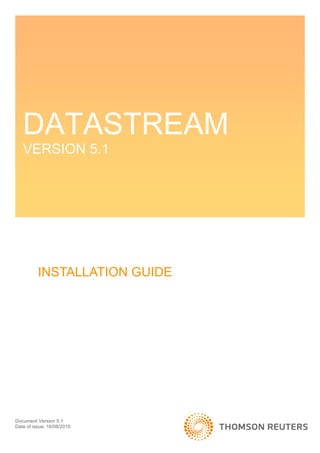
Datastream installation guide
- 1. DATASTREAM VERSION 5.1 INSTALLATION GUIDE Document Version 5.1 Date of issue: 16/08/2010
- 2. CONTENTS 1 Introduction 3 Target audience 3 What you will need 3 Supporting information 3 2 Installing datastream 4 Before you start 4 Installation rights and component registration 4 Datastream installation 4 Starting Datastream Launcher 4 New installation 6 Upgrading from earlier versions 12 Batch files 12 Installing using the Advance MSI file 12 Configuring communication settings 12 3 Installing OFFICE ADD-INS 13 Installing Datastream Advance for Office (AFO) Add-Ins 13 Installing the Microsoft Excel Add-In 13 Installing the Microsoft Word Add-In Microsoft Office Word 2003 and previous versions 14 Installing the Microsoft PowerPoint Add-In 14 Microsoft Office PowerPoint 2003 and previous versions 14 Installing the Datastream Charting Add-In manually (for Microsoft Office 2003 and later) 14 4 Uninstalling Datastream 15 5 Uninstalling Datastream Advance for Office (AFO) 16 6 Common problems and solutions 18 7 Datastream files 19 ~DSSETUP.log 19 .adv files 19 AdvanceOffice.xla 19 AdvanceOffice.xlam 19 DS5REG.bat 19 AFOWord.dot 22 complete.bat 22 config.mdb 23 DSAFO5PP.ppa 23 ReadMe.txt 23 search.mdb 23 uninstall.bat 23 uct.mdb 24 Document Version 5.1 Date of issue: 16/08/2010
- 3. 1 INTRODUCTION This installation guide contains step-by-step procedures for installing Thomson Reuters Datastream version 5.1 (“previously known as Advance”) and associated Add-Ins – Datastream Advance for Office (AFO). This guide also describes how to uninstall the Datastream software. The guide brings together in single, comprehensive document information previously published in number of different locations. TARGET AUDIENCE This guide is aimed at technical teams who have experience of installation of a range of Windows software, either using our installation program or a network roll out using a script. WHAT YOU WILL NEED An Datastream installation CD Systems that meet the requirements defined in the technical facts on our Extranet at: http://extranet.datastream.com/User%20Support/PubDoc/Advance.htm If you are not already registered for the Datastream Extranet you will be prompted to do so. Registration is free and available to all Datastream users. The appropriate rights to install software on the target computer(s). See Installation rights and component registration. To run Datastream, an account on the Datastream central system with user ID and password and the necessary data communications protocols and configuration settings. SUPPORTING INFORMATION You will find release notes on the Datastream Installation CD in the Readme.txt file. The Datastream Extranet also contains a wealth of support information including hotfixes where these are available. You can access the Datastream Extranet at: http://extranet.datastream.com © Copyright Thomson Reuters 2010 3
- 4. 2 INSTALLING DATASTREAM BEFORE YOU START Version 5.1 of Datastream is available only as a Windows Installer setup. Windows Installer is a system service available as standard in Windows XP and later. If Windows Installer is not installed on your system, the Datastream installation program will ensure that Windows Installer is correctly installed and configured before starting to install Datastream. Windows Installer setup may require the system to be rebooted; normally the Datastream installation program will be re-started automatically when the system restarts, but if it does not, restart it manually and proceed with the Datastream installation. The installation has been tested with Windows Installer versions up to and including 4.0. INSTALLATION RIGHTS AND COMPONENT REGISTRATION You will need the „right to install software‟, usually interpreted as „administrator rights‟. Datastream must then be run once using those rights to register self registering controls. Thereafter Datastream can be used by users with non-privileged rights, so that a user can run Datastream with user permission after installation. In addition: Database and user folders must be set with read/write/create and delete rights because they hold updateable files. You will find details in the DS5_rights.xls file supplied on the Datastream Installation CD with each version of Datastream. The registry entries for Datastream 5.1 are available on the Extranet, including the entries created when Datastream is first loaded and run, and when some other components are registered. You will need to bear this in mind when creating a script to roll out Datastream centrally. DATASTREAM INSTALLATION The Datastream Launcher (setup.exe) starts automatically when you insert the CD into the drive and enables you to initiate most common Datastream setups. Starting Datastream Launcher Insert the Datastream installation CD in the drive. The Datastream Launcher starts: © Copyright Thomson Reuters 2010 4
- 5. You have the following options: Full Install Installs a full copy of Datastream onto the local PC. Uninstall Removes Datastream 5.1 from the local PC, but does not remove user created files and configuration information. Do not use this option for earlier versions of Datastream – use Control Panel to uninstall previous versions of Datastream. Release Notes Release notes contains last minute information about the current release. Installation Instructions Browse CD Enables you to examine the contents of the installation CD. Online Customer Support A link to the Datastream Extranet at http://extranet.datastream.com © Copyright Thomson Reuters 2010 5
- 6. There are also two check boxes: Quiet To enable or disable quiet mode operation. Logging To record installation results and messages. The log is built in the system-defined TEMP folder in a file called ~DSsetup.log. Subsequent installations append data to the log file and do not overwrite it. If a Datastream installation fails, copy this file to another location and be ready to supply it to support staff – it can provide many of the answers to questions support will have. Before starting an installation, Datastream Launcher checks: Operating system version and service pack level. If this is not sufficient to support Datastream, the installation will abort. Versions of some Windows system files. If these are not compatible with Datastream, the installation will abort. Running Office components. New installation 1. From the Datastream Launcher click Full Install to this PC: © Copyright Thomson Reuters 2010 6
- 7. Datastream displays the InstallShield Wizard dialog to guide you through the installation process: 2. Click Next. The InstallShield Wizard asks you to select the type of setup you want: 3. For first time installation click the Typical. This is the default. The InstallShield Wizard gives you the option to change the default location for Datastream. If you select to use default locations and options Datastream is installed in the folder: © Copyright Thomson Reuters 2010 7
- 8. In XP: c:Program Filesdatastreamdatastream advance In Vista/ Windows 7 (32) bit: Default installation will copy all the files to C:Program FilesDatastreamDatastream Advance User and Database folders will be copied to C:ProgramDatadatastreamdatastream advance In Vista / Windows 7 (64) bit: Default installation will copy all the files to C:Program Files (X86)DatastreamDatastream Advance User and Database folders will be copied to C:ProgramdataDatastreamdatastream Advance Note Custom opinion installation can be used if user wants to customize his installation, like select features and change system drive for installation. 4. Click Next. 5. The InstallShield Wizard asks you to install Datastream shortcut, Graphic components, Datastream Charting, SVG Viewer & Microsoft Office-2007/2010 Add-Ins automatically. © Copyright Thomson Reuters 2010 8
- 9. Note If you have Office 2003 installed then InstallShield Wizard will not auto install AFO add-ins. Note SVG Viewer option will be in disabled state if you have already installed it. Note To install the Datastream Charting add-ins requires Microsoft's .NET framework (3.5), Office 2007 Primary Interop Assemblies (PIA) and Visual Studio Tools. For details see http://extranet.datastream.com/Products_Data/Servicepcks/Guidelines_for_installing_compo nents%202.0.pdf. If these are not installed - please run the Datastream Charting Add-In.msi from the Datastream Charting Directory to install the Datastream Charting Add-in and you will be prompted to download and install these components. Note With the Datastream Charting add-in there is an auto update facility (the default is to Always update to latest version) - for details see http://extranet.datastream.com/Products_Data/Servicepcks/Guidelines_for_installing_compo nents%202.0.pdf Note Datastream Charting Add-in will be installed always in „quite‟ mode, Refer ~DSSETUP.LOG for failed Add-In installation. Choose the required options and click Next. © Copyright Thomson Reuters 2010 9
- 10. 6. Click Install. The InstallShield Wizard displays a progress indicator while the installation takes place…: © Copyright Thomson Reuters 2010 10
- 11. 7. Click Finish. Datastream is now installed and can be launched from Start > Programs > Datastream > Datastream 5.1 or use the Datastream 5.1 desktop shortcut. © Copyright Thomson Reuters 2010 11
- 12. UPGRADING FROM EARLIER VERSIONS Datastream 5.1 does not support upgrading from earlier version of Datastream Advance. You need to uninstall the existing version from the Control Panel and then install Datastream 5.1. Batch files To help you with smaller scale roll-outs and also to illustrate the syntax of some install and uninstall commands, three batch files are supplied on the installation CD in the setup folder: DS5reg.bat Can be used to manually register all Datastream components. You should not need to use this under normal circumstances. complete.bat Can be used to invoke silent setup of all components on a workstation from an administrator‟s copy held on a server, with logging. uninstall.bat Can be used to uninstall a local copy of Datastream, with logging. The content of these files is reproduced in 6 Datastream files. Installing using the Advance MSI file We supply the Advance.msi file to use within a scripting package such as SMS. However, this does not perform some critical install checks such as: Microsoft Office or Internet Explorer version. Removal of previous Add-In. Removal of *.twd, *.exd, *.oca files. The retention of these files from a previous installation of Datastream can lead to errors appearing in Excel, PowerPoint and Word. Configuring communication settings 1. Launch Datastream from the Start menu: Start > Programs > Datastream > Datastream 5.1 2. Select Tools > Configure Communications. 3. Select the Communications tab. 4. Set Device to TN3270. 5. Click Config. 6. Ensure that the TN3270 configuration dialog shows the default settings: i. Host: SOURCE.DATASTREAM.COM ii. Port: 23 iii. Use RAS: unchecked (the box is clear) iv. Script setting are blank 7. Click OK to close the TN3270 configuration dialog. Note User can use other device like DSGate or PAD / PAD Dialup. 8. Click OK to close the Datastream configuration dialog. © Copyright Thomson Reuters 2010 12
- 13. 3 INSTALLING OFFICE ADD-INS INSTALLING DATASTREAM ADVANCE FOR OFFICE (AFO) ADD-INS Datastream Advance For Office (AFO) gives you access to many Datastream facilities from within Microsoft Office applications. AFO functionality is delivered through a set of Add-Ins for Excel, Word, and PowerPoint, supplied with Datastream. In addition to Datastream you will need to have Microsoft Office XP or later installed. The Office 2003 Add-Ins is copied to the default Datastream folder as part of Datastream installation and need to be selected from within the Office application. And if you have Office 2007 / 2010 installed, you can either install the add-ins automatically during installation or select them from within Excel / Word / PowerPoint after installation. Note Auto install of Add-In is only for Excel & PowerPoint 2007/2010. When you have installed Datastream follow the relevant section below to start using AFO. Installing the Microsoft Excel Add-In There are three ways to add the Datastream for Office Add-In to Excel. Microsoft Office 2003 and previous versions This method loads the AdvanceOffice.xla each time you run Excel, making the Datastream for Office facilities always available from the Datastream menu. To select this method: 1. Run Excel from the Windows Start menu. 2. Select Add-Ins... from the Tools menu. The Add-ins dialog is displayed. 3. Click the Browse button and navigate to the Datastream Advance directory, select AdvanceOffice.xla, and click OK. 4. Click the Datastream Office check box. 5. Click OK. Microsoft Office 2007 and later users (who installed the add-ins automatically) 1. This method loads the AdvanceOffice.xlam each time you run Excel, making the Datastream for Office and Datastream Charting for Office facilities available from the Datastream menu. To select this method: 2. Run the Datastream installation program. 3. Check the Excel box when asked whether you want to install add-ins automatically. 4. Complete the Datastream installation process. On opening Excel Datastream is available as a ribbon in Excel-2007. Microsoft Office 2007 and later users (who haven’t installed the add-ins automatically) 1. Run Excel from the Windows Start menu. 2. Click the Office button in Excel-2007. The File menu is displayed. © Copyright Thomson Reuters 2010 13
- 14. 3. Click the Excel Options button. The Excel Options dialog is displayed. 4. Select the Add-Ins option on the left hand side. The Add-Ins dialog is displayed. 5. Select Excel Add-Ins from the Manage drop-down list. 6. Click the Go button. The Add-Ins dialog is displayed. 7. Click the Browse button and navigate to the Datastream Advance directory (most commonly C:Program FilesDatastreamDatastream Advance), select AdvanceOffice.xlam, and click OK. 8. Click the Advance Office 2007 check box. 9. Click OK. After you load the AdvanceOffice.xlam add-in, Datastream is available as a ribbon in Excel-2007. Installing the Microsoft Word Add-In Microsoft Office Word 2003 and previous versions 1. Run Word from the Windows Start menu. 2. Select Tools > Templates and Add-Ins. 3. In the Templates and Add-ins dialog, click Add 4. Navigate to the folder holding Datastream. By default this is Program FilesDatastreamDatastream Advance. 5. Select the Word Add-In, AFOWord.dot. This adds it to the list of templates and Add-Ins in the Templates and Add-ins dialog and checks it to show that it is currently loaded. Installing the Microsoft PowerPoint Add-In Microsoft Office PowerPoint 2003 and previous versions 1. Following Datastream installation, open PowerPoint 2. Select Tools > Add-Ins… 3. In the Add-Ins dialog click Add New… 4. In the Add New PowerPoint Add-In dialog navigate to the folder holding Datastream. By default this is Program FilesDatastreamDatastream Advance. 5. Select the PowerPoint Add-In DSAFO5PP.ppa and click OK. 6. The Add-In is displayed in the Add New PowerPoint Add-In dialog. Click OK. The PowerPoint Add-In is now installed and you will see the Datastream menu option on the main PowerPoint menu bar. Use this menu to select AFO facilities from within PowerPoint. Installing the Datastream Charting Add-In manually (for Microsoft Office 2003 and later) Insert the Datastream installation CD in the drive, the Datastream Launcher starts: 1. Click Browser CD, open Datastream Charting folder 2. Double click “Datastream Charting Add-In.msi” 3. InstallShield Wizard dialog is displayed. 4. Go through the installation process. © Copyright Thomson Reuters 2010 14
- 15. 4 UNINSTALLING DATASTREAM You can uninstall Datastream by using: The uninstall option from the setup utility. You can only use this option for the supplied version of Datastream with setup.exe; it will not work for earlier versions of Datastream. The recommended way to uninstall Datastream is by using the Remove option from Windows Control Panel > Add or Remove Programs as you can use this option for all versions of Datastream. Both of the options above uninstall the Datastream application, but they do not remove User created files and configuration details from: Windows XP: C:Program FilesDatastreamDatastream Advance Windows Vista Windows 7: C:ProgramdataDatastreamDatastream Advance User created files, including project files (.adv extension), list files (.llt extension), and other files such as graphics schemes (.csc extension). config.mdb Holds information on the preferences for interface options set by the user. search.mdb Holds the user‟s equity searches. uct.mdb Holds the user‟s favourites. Setup log (~DSsetup.log) Registry entries: HKEY_CLASSES_ROOT: the .adv file association HKEY_CURRENT_USER/Software/Datastream/DSAccess: user communications settings HKEY_CURRENT_USER/Software/Datastream/Datastream Advance: entries created by Advance HKEY_LOCAL_MACHINE/SOFTWARE/Datastream/Datastream Advance: version entries Uninstallation of Datastream will not uninstall Datastream Charting and SVG viewer. You can use Control Panel > Add or Remove Programs for uninstallation. Do not attempt to uninstall Datastream by deleting the Datastream directory – this can leave your system in an unstable state. When UAC is on in Vista and Windows 7 (64) bit the virtualization comes into act and to facilitate the changes the registry entries are also copied to the following path. HKEY_CLASSES_ROOTVirtualStoreMACHINESOFTWAREWow6432NodeDatastreamDatas tream AdvanceVersion HKEY_CURRENT_USERSoftwareClassesVirtualStoreMACHINESOFTWAREWow6432Node DatastreamDatastream AdvanceVersion Note Although upgrading Datastream should preserve your existing settings, taking backups before you upgrade enables you to recover settings in the event of an unsuccessful upgrade. © Copyright Thomson Reuters 2010 15
- 16. 5 UNINSTALLING DATASTREAM ADVANCE FOR OFFICE (AFO) Remove the following registry entries: From: HKEY_LOCAL_MACHINESOFTWAREDatastreamDatastream AdvanceOffice HKEY_USERS.DEFAULTSoftwareDatastreamDatastream AdvanceOffice AdvanceInstallationCheckFile AFOSamplesDownloadPath AFOSamplesURL AFOSamplesXMLPath AutoRefresh_Default DisplayDataType_Default DisplayExpression_Default Editor Editorcall EmbedInsert_Default EnableTriggering ExpressionPicker_Launch ExpressionPicker_Path FastLoad_Default FunctionPicker GrpIndex IgnoreChartSheets InjectAdvanceVerifierCode Intellisense LastValueFirst LinkToMetadata_Default ListMemberTimeSeriesConfirm NA_DEFAULT NavPreload RefreshButton_Default ReqTable_SwitchFocusOnSave sCurrentUserStat SearchId SpecialDatatype VBTrustAlert VerionInfoProvider From: HKEY_CURRENT_USERSoftwareDatastreamDatastream AdvanceOffice © Copyright Thomson Reuters 2010 16
- 17. Del_AutoCorrect_3Dots EditExpression_Warning REQUEST_TABLE_PATH Row_Default SeriesSelCategory Set_T1Code Set_T1Code_Static Set_T1Code_TimeSeries ShortCutMenu_Default SuppressComments T1Code_Default Transpose_Default UCTS_REQUEST_TABLE_PATH WindowsHandle Wizard_AutoSave Wizard_RCAsDefault Note All entries available in HKEY_USERS are also valid here. © Copyright Thomson Reuters 2010 17
- 18. 6 COMMON PROBLEMS AND SOLUTIONS The Datastream Extranet gives you access to a downloadable document containing frequently asked questions and answers connected with Datastream installation. Go to: http://extranet.datastream.com/Products_Data/Servicepcks/installations.htm © Copyright Thomson Reuters 2010 18
- 19. 7 DATASTREAM FILES This chapter provides brief descriptions of the most important files supplied with or created by Datastream version 5.1. ~DSSETUP.LOG A logging file created in the TEMP directory defined by your system. This file contains details of each Datastream installation you attempt on your system, with each subsequent installation appending information to the end of the file. If a Datastream installation fails, copy this file to another location and be ready to supply it to support staff – it can provide many of the answers to questions support will have. .ADV FILES Datastream project files created by users. By default .adv files are saved to the Program Filesdatastreamdatastream advanceUser folder. ADVANCEOFFICE.XLA The Datastream Advance for Office 2003 and previous versions Excel Add-In is supplied on the Datastream Installation CD. ADVANCEOFFICE.XLAM The Datastream Advance for Office 2007 and later Excel Add-In is supplied on the Datastream Installation CD. DS5REG.BAT A batch file supplied for reference. It can be used to manually register all Datastream components but should not be needed during a normal installation. The content of the file is: @ECHO OFF ECHO. ECHO Registering Datastream components ECHO ################################# ECHO. rem manual registration of datastream 5.1 rem the next two lines must be set to where the files have been installed... c: cd "program filesdatastreamdatastream advance" rem register tlb for sign and safe the controls REGTLIB OBJSAFE.TLB © Copyright Thomson Reuters 2010 19
- 20. rem API... REGSVR32 /s DSAPICOMCLT.DLL REGSVR32 /s COMSERVERPS.DLL REGSVR32 /s ImgX61.dll REGSVR32 /s ImgXCapture61.dll REGSVR32 /s ImgXDialog61.dll REGSVR32 /s ImgXPrint61.dll REGSVR32 /s ImgXTwain61.dll rem Datastream... REGSVR32 /s DSAAfoSamples.ocx REGSVR32 /s DSAUCIManager.dll REGSVR32 /s DSAOSOFFVER.dll REGSVR32 /s DSAHTTP.dll REGSVR32 /s DSALocalList.DLL REGSVR32 /s DSAChart.dll REGSVR32 /s DSAList.dll REGSVR32 /s DSTimers.DLL REGSVR32 /s DSAReport.dll REGSVR32 /s DSOnline2.dll REGSVR32 /s DSARptFormatter.dll REGSVR32 /s DSAReport.dll REGSVR32 /s DSASearch.dll REGSVR32 /s DSData.dll REGSVR32 /s XLDATA.DLL REGSVR32 /s DSParser.dll REGSVR32 /s DSARegistry.DLL REGSVR32 /s DSFormatters32.dll REGSVR32 /s ASyncRequestProxy.dll regsvr32 /s DSRemoteCodes.OCX REGSVR32 /s dsamigration.dll REGSVR32 /s dataset.dll REGSVR32 /s dsanavigator.ocx REGSVR32 /s dsacodex.dll REGSVR32 /s KEYSTA32.OCX REGSVR32 /s MSOUTL32.OCX REGSVR32 /s SSCALA32.OCX REGSVR32 /s sstabs32.ocx © Copyright Thomson Reuters 2010 20
- 21. REGSVR32 /s SSTree.ocx REGSVR32 /s Tab32x20.ocx REGSVR32 /s Tab32x30.ocx REGSVR32 /s tdbg5.ocx REGSVR32 /s THREED32.OCX REGSVR32 /s VCF15.ocx REGSVR32 /s VsVIEW3.ocx REGSVR32 /s Richtx32.ocx REGSVR32 /s AFOPowerPoint.OCX REGSVR32 /s AFOChart.ocx REGSVR32 /s AnnotationControl.ocx REGSVR32 /s DSAFOData.ocx REGSVR32 /s DSAList.dll REGSVR32 /s DSAChart.dll REGSVR32 /s MDRAW32p.OCX REGSVR32 /s DSRemoteCodes.OCX regsvr32 /s DSIntellisense.ocx REGSVR32 /s DSAFO32Editor.ocx REGSVR32 /s DSAFO32.ocx REGSVR32 /s GABrowserControl.ocx REGSVR32 /s AFOWord.ocx REGSVR32 /s DSAListFormatCode.dll REGSVR32 /s DSChartControls.ocx REGSVR32 /s NavSerPicker.ocx rem AFO... REGSVR32 /s AFOChart.ocx REGSVR32 /s DSAChart.dll REGSVR32 /s AnnotationControl.ocx REGSVR32 /s XLDATA.DLL REGSVR32 /s DSADataTypesFinder.DLL REGSVR32 /s DSACodeFinder.DLL REGSVR32 /s DSAListViewer.DLL REGSVR32 /s DSAFormatCodeLookUp.DLL REGSVR32 /s DSAExpressionPicker.dll REGSVR32 /s DSAConvertDDE.dll REGSVR32 /s DSCAFormats.dll REGSVR32 /s DSAMigration.dll © Copyright Thomson Reuters 2010 21
- 22. REGSVR32 /s DSExpressionBuilder.dll REGSVR32 /s DSListWizard.ocx REGSVR32 /s DSAFutOptPicker.dll REGSVR32 /s DSAListWizard.dll rem Registering Datastream T1 components REGSVR32 /s DSSMCommon.dll REGSVR32 /s DSNavPowerSearchClient.dll REGSVR32 /s DSSMServer.dll REGSVR32 /s DSSymbolMappingClient.dll REGSVR32 /s RDCEnumerationWrapper.dll REGSVR32 /s DSAdvanceProxy.ocx REGSVR32 /s DSNavigatorUtils.dll rem out-of-proc servers... DSAChart2.EXE /regserver DSAFOController32.EXE /regserver dsapicomsvr.exe /regserver DSConServer.exe /regserver DSMonitor32.EXE /regserver DSAUCIManagerEXE.exe /regserver Advance32.EXE /regserver ECHO. ECHO Finished registering components pause AFOWORD.DOT The Datastream for Office Word Add-In supplied on the Datastream Installation CD. COMPLETE.BAT A batch file provided for reference. It can be used to invoke silent setup of all components on a workstation from an administrator‟s copy held on a server, with logging. The content of the file is: @ECHO OFF ECHO. ECHO Installing Datastream 5.1 on your computer ECHO ########################################## ECHO. © Copyright Thomson Reuters 2010 22
- 23. rem will invoke silent setup (complete) from admin copy on server, with logging... set SRC="<serverPath>Advance.msi" set TGT="c:program filesdatastreamdatastream advance" set LOG="c:~DSsetup.log" rem Microsoft Office 2007 & above users, run the below command for the auto installation of excel and powerpoint addins where PARAM1,PARAM2 can accept "TRUE"or"FALSE". rem msiexec /i %SRC% EXCELADDIN="PARAM1" PPTADDIN="PARAM2" /q /leucmo+ %LOG% INSTALLDIR=%TGT% INSTALLLEVEL=100 msiexec /i %SRC% /q /leucmo+ %LOG% INSTALLDIR=%TGT% INSTALLLEVEL=100 ECHO Datastream 5.1 succesfully installed ECHO #################################### ECHO. pause CONFIG.MDB A database file containing configuration details including the user‟s preferences for interface options created during the installation process. DSAFO5PP.PPA The Datastream for Office PowerPoint Add-In supplied on the Datastream Installation CD. README.TXT Contains last minute information provided by the Datastream Development team, includes all known issues and workarounds. SEARCH.MDB A database file created to hold the user‟s equity searches. UNINSTALL.BAT A batch file provided for reference. It can be used to uninstall a local copy of Datastream, with logging. The content of the file is: @ECHO OFF @ECHO OFF ECHO. ECHO Removing Datastream 5.1 from your computer © Copyright Thomson Reuters 2010 23
- 24. ECHO ########################################## ECHO. rem will uninstall local setup , with logging... set SRC="<serverPath>Advance.msi" set LOG="c:~DSsetup.log" msiexec /x %SRC% /qn /leucmo+ %LOG% ECHO Datastream 5.1 succesfully removed from your computer ECHO ##################################################### ECHO. pause UCT.MDB A database file created to hold the user‟s favourites. © Copyright Thomson Reuters 2010 24
- 25. © 2010 Thomson Reuters. All rights reserved. Republication or redistribution of Thomson Reuters content, including by framing or similar means, is prohibited without the prior written consent of Thomson Reuters. 'Thomson Reuters' and the Thomson Reuters logo are registered trademarks and trademarks of Thomson Reuters and its affiliated companies.
