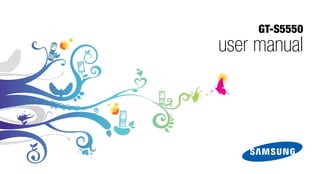
Samsung S5550 Manual
- 2. Instructional icons using this Before you start, familiarise yourself with the icons you will see in this manual: manual Warning—situations that could cause injury to yourself or others This user manual has been specially designed to guide you through the functions and features of your Caution—situations that could cause mobile phone. To get started quickly, damage to your phone or other equipment refer to “introducing your mobile phone,” “assembling and preparing your mobile phone,” and “using basic functions.” Note—notes, usage tips, or additional information Refer to—pages with related information; for example: p. 12 (represents “see page 12”) ii
- 3. Copyright information → Followed by—the order of options or menus you must select to perform a step; Rights to all technologies and products that for example: In Menu mode, select comprise this phone are the property of their Messages → Create message respective owners: (represents Messages, followed by • Bluetooth® is a registered trademark of the using this manual Create message) Bluetooth SIG, Inc. worldwide. Bluetooth QD ID: B016006 [ ] Square brackets—phone keys; for • Java™ is a trademark of Sun Microsystems, Inc. example: [ ] (represents the Power/ • Windows Media Player® is a registered trademark Menu exit key) of Microsoft Corporation. < > Angled brackets—softkeys that control different functions at each screen; for example: <OK> (represents the OK softkey) iii
- 4. safety and usage information .................. 1 Safety warnings .......................................... 1 contents Safety precautions ...................................... 4 Important usage information ....................... 6 introducing your mobile phone ............. 12 Unpack ..................................................... 12 Phone layout ............................................. 13 Keys ......................................................... 14 Display ...................................................... 15 Icons ........................................................ 16 assembling and preparing your mobile phone ......................................... 18 Install the SIM or USIM card and battery ... 18 Charge the battery .................................... 20 Insert a memory card (optional) ................. 21 Attach a hand strap (optional) ................... 22 iv
- 5. using basic functions ............................ 23 Use advanced camera functions ............... 44 Turn your phone on and off ....................... 23 Use advanced music functions ................. 48 Access menus .......................................... 24 using tools and applications ................. 52 Use the shortcut toolbar ........................... 24 Use the Bluetooth wireless feature ............ 52 Switch applications ................................... 25 Activate and send an SOS message ......... 54 contents Customise your phone .............................. 25 Activate the mobile tracker ........................ 55 Use basic call functions ............................ 28 Make fake calls ......................................... 56 Send and view messages ......................... 29 Record and play voice memos .................. 57 Add and find contacts ............................... 31 Edit images ............................................... 57 Use basic camera functions ...................... 32 Print images .............................................. 60 Listen to music ......................................... 34 Edit videos ................................................ 60 Browse the web ........................................ 35 Upload photos and videos to the web ...... 63 Use the Google services ........................... 36 Use Java-powered games and using advanced functions ..................... 38 applications .............................................. 65 Use advanced call functions ..................... 38 Synchronise data ...................................... 66 Use advanced phonebook functions ......... 41 Use the RSS reader .................................. 66 Use advanced messaging functions .......... 42 Search for data in your phone ................... 67 v
- 6. Create and view world clocks ................... 67 Set and use alarms ................................... 68 Use the calculator ..................................... 69 Convert currencies or measurements ........ 69 Set a countdown timer .............................. 70 contents Use the stopwatch .................................... 70 Create new tasks ...................................... 70 Create new memos .................................. 70 Manage your calendar .............................. 71 troubleshooting ........................................ a index ......................................................... d vi
- 7. Safety warnings safety and Keep your phone away from small usage children and pets Keep your phone and all accessories out of the information reach of small children or animals. Small parts may cause choking or serious injury if swallowed. Comply with the following precautions to avoid Protect your hearing dangerous or illegal situations and ensure peak Excessive exposure to sound at high performance of your mobile phone. volumes can cause hearing damage. Always turn the volume down before plugging the earphones into an audio source and use only the minimum volume setting necessary to hear your conversation or music. 1
- 8. Install mobile phones and equipment • Never place batteries or phones on or in heating with caution devices, such as microwave ovens, stoves, or radiators. Batteries may explode when Ensure that any mobile phones or related equipment overheated. installed in your vehicle are securely mounted. Avoid placing your phone and accessories near or in an air • Never crush or puncture the battery. Avoid exposing the battery to high external pressure, safety and usage information bag deployment area. Improperly installed wireless equipment can cause serious injury when air bags which can lead to an internal short circuit and inflate rapidly. overheating. Handle and dispose of batteries and Avoid interference with pacemakers chargers with care Maintain a minimum of 15 cm (6 inches) between mobile phones and pacemakers to avoid potential • Use only Samsung-approved batteries and interference, as recommended by manufacturers chargers specifically designed for your phone. and the independent research group, Wireless Incompatible batteries and chargers can cause Technology Research. If you have any reason to serious injuries or damage to your phone. suspect that your phone is interfering with a • Never dispose of batteries or phones in a fire. pacemaker or other medical device, turn off the Follow all local regulations when disposing of phone immediately and contact the manufacturer of used batteries or phones. the pacemaker or medical device for guidance. 2
- 9. Turn off the phone in potentially Do not use the phone if the screen is explosive environments cracked or broken Do not use your phone at refuelling points (service Broken glass or acrylic could cause injury to your stations) or near fuels or chemicals. Turn off your hand and face. Bring the phone to a Samsung phone whenever directed by warning signs or service centre to replace the screen. Damage safety and usage information instructions. Your phone could cause explosions or caused by careless handling will void your fire in and around fuel or chemical storage and manufacturer’s warranty. transfer areas or blasting areas. Do not store or carry flammable liquids, gases, or explosive materials in the same compartment as the phone, its parts, or accessories. Reduce the risk of repetitive motion injuries While using your phone, hold the phone with a relaxed grip, press the keys lightly, use special features that reduce the number of keys you have to press (such as templates and predictive text), and take frequent breaks. 3
- 10. Turn off the phone near medical Safety precautions equipment Your phone can interfere with medical equipment in Drive safely at all times hospitals or health care facilities. Follow all Avoid using your phone while driving and obey all regulations, posted warnings, and directions from safety and usage information regulations that restrict the use of mobile phones medical personnel. while driving. Use hands-free accessories to increase your safety when possible. Turn off the phone or disable the wireless functions when in an aircraft Follow all safety warnings and Your phone can cause interference with aircraft regulations equipment. Follow all airline regulations and turn off Comply with any regulations that restrict the use of a your phone or switch to a mode that disables the mobile phone in a certain area. wireless functions when directed by airline personnel. Use only Samsung-approved accessories Using incompatible accessories may damage your phone or cause injury. 4
- 11. Protect batteries and chargers from • Do not allow your phone to get wet—liquids can damage cause serious damage and will change the colour of the label that indicates water damage inside the • Avoid exposing batteries to very cold or very hot phone. Do not handle your phone with wet temperatures (below 0° C/32° F or above 45° C/ hands. Water damage to your phone can void 113° F). Extreme temperatures can reduce the your manufacturer’s warranty. safety and usage information charging capacity and life of your batteries. • Avoid using or storing your phone in dusty, dirty • Prevent batteries from contacting metal objects, areas to prevent damage to moving parts. as this can create a connection between the + and - terminals of your batteries and lead to • Your phone is a complex electronic device— temporary or permanent battery damage. protect it from impacts and rough handling to avoid serious damage. • Never use a damaged charger or battery. • Do not paint your phone, as paint can clog Handle your phone carefully and moving parts and prevent proper operation. sensibly • If your phone has a camera flash or light, avoid using it close to the eyes of children or animals. • Do not disassemble your phone due to a risk of electric shock. • Your phone may be damaged by exposure to magnetic fields. Do not use carrying cases or accessories with magnetic closures or allow your phone to come in contact with magnetic fields for extended periods of time. 5
- 12. Avoid interference with other electronic Important usage information devices Your phone emits radio frequency (RF) signals that Use your phone in the normal position may interfere with unshielded or improperly shielded Avoid contact with your phone’s internal antenna. electronic equipment, such as pacemakers, hearing safety and usage information aids, medical devices, and other electronic devices in homes or vehicles. Consult the manufacturers of Allow only qualified personnel to service your electronic devices to solve any interference your phone problems you experience. Allowing unqualified personnel to service your phone may result in damage to your phone and will void your warranty. Ensure maximum battery and charger life • Avoid charging batteries for more than a week, as overcharging may shorten battery life. • Over time, unused batteries will discharge and must be recharged before use. 6
- 13. • Disconnect chargers from power sources when Ensure access to emergency services not in use. Emergency calls from your phone may not be • Use batteries only for their intended purpose. possible in some areas or circumstances. Before travelling in remote or undeveloped areas, plan an Handle SIM cards and memory cards alternate method of contacting emergency services with care safety and usage information personnel. • Do not remove a card while the phone is transferring or accessing information, as this Specific Absorption Rate (SAR) could result in loss of data and/or damage to the certification information card or phone. Your phone conforms to European Union (EU) • Protect cards from strong shocks, static standards that limit human exposure to radio electricity, and electrical noise from other devices. frequency (RF) energy emitted by radio and • Frequent writing and erasing will shorten the life telecommunications equipment. These standards span of memory cards. prevent the sale of mobile phones that exceed a maximum exposure level (known as the Specific • Do not touch gold-coloured contacts or terminals Absorption Rate, or SAR) of 2.0 W/kg. with your fingers or metal objects. If dirty, wipe the card with a soft cloth. 7
- 14. During testing, the maximum SAR recorded for this Correct disposal of this product model was 0.598 W/kg. In normal use, the actual (Waste Electrical & Electronic Equipment) SAR is likely to be much lower, as the phone has been designed to emit only the RF energy necessary (Applicable in the European Union and to transmit a signal to the nearest base station. By other European countries with separate automatically emitting lower levels when possible, collection systems) safety and usage information your phone reduces your overall exposure to RF This marking on the product, accessories energy. or literature indicates that the product and The Declaration of Conformity at the back of this its electronic accessories (e.g. charger, headset, manual demonstrates your phone’s compliance with USB cable) should not be disposed of with other the European Radio & Terminal Telecommunications household waste at the end of their working life. To Equipment (R&TTE) directive. For more information prevent possible harm to the environment or human about the SAR and related EU standards, visit the health from uncontrolled waste disposal, please Samsung mobile phone website. separate these items from other types of waste and recycle them responsibly to promote the sustainable reuse of material resources. 8
- 15. Household users should contact either the retailer Correct disposal of batteries in this where they purchased this product, or their local product government office, for details of where and how they can take these items for environmentally safe (Applicable in the European Union and recycling. other European countries with separate battery return systems) safety and usage information Business users should contact their supplier and check the terms and conditions of the purchase This marking on the battery, manual or contract. This product and its electronic accessories packaging indicates that the batteries in this product should not be mixed with other commercial wastes should not be disposed of with other household for disposal. waste at the end of their working life. Where marked, the chemical symbols Hg, Cd or Pb indicate that the battery contains mercury, cadmium or lead above the reference levels in EC Directive 2006/66. If batteries are not properly disposed of, these substances can cause harm to human health or the environment. To protect natural resources and to promote material reuse, please separate batteries from other types of This EEE is compliant with RoHS. waste and recycle them through your local, free battery return system. 9
- 16. Disclaimer FOR ANY PURPOSE. SAMSUNG EXPRESSLY Some content and services accessible through this DISCLAIMS ANY IMPLIED WARRANTIES, device belong to third parties and are protected by INCLUDING BUT NOT LIMITED TO, WARRANTIES copyright, patent, trademark and/or other intellectual OF MERCHANTABILITY OR FITNESS FOR A property laws. Such content and services are PARTICULAR PURPOSE. SAMSUNG DOES NOT GUARANTEE THE ACCURACY, VALIDITY, safety and usage information provided solely for your personal noncommercial use. You may not use any content or services in a TIMELINESS, LEGALITY, OR COMPLETENESS OF manner that has not been authorised by the content ANY CONTENT OR SERVICE MADE AVAILABLE owner or service provider. Without limiting the THROUGH THIS DEVICE AND UNDER NO foregoing, unless expressly authorised by the CIRCUMSTANCES, INCLUDING NEGLIGENCE, applicable content owner or service provider, you SHALL SAMSUNG BE LIABLE, WHETHER IN may not modify, copy, republish, upload, post, CONTRACT OR TORT, FOR ANY DIRECT, transmit, translate, sell, create derivative works, INDIRECT, INCIDENTAL, SPECIAL OR exploit, or distribute in any manner or medium any CONSEQUENTIAL DAMAGES, ATTORNEY FEES, content or services displayed through this device. EXPENSES, OR ANY OTHER DAMAGES ARISING OUT OF, OR IN CONNECTION WITH, ANY "THIRD PARTY CONTENT AND SERVICES ARE INFORMATION CONTAINED IN, OR AS A RESULT PROVIDED "AS IS." SAMSUNG DOES NOT OF THE USE OF ANY CONTENT OR SERVICE BY WARRANT CONTENT OR SERVICES SO YOU OR ANY THIRD PARTY, EVEN IF ADVISED OF PROVIDED, EITHER EXPRESSLY OR IMPLIEDLY, THE POSSIBILITY OF SUCH DAMAGES." 10
- 17. Third party services may be terminated or interrupted at any time, and Samsung makes no representation or warranty that any content or service will remain available for any period of time. Content and services are transmitted by third parties by means of networks and transmission facilities over which safety and usage information Samsung has no control. Without limiting the generality of this disclaimer, Samsung expressly disclaims any responsibility or liability for any interruption or suspension of any content or service made available through this device. Samsung is neither responsible nor liable for customer service related to the content and services. Any question or request for service relating to the content or services should be made directly to the respective content and service providers. 11
- 18. Unpack introducing your Check your product box for the following items: • Mobile phone mobile phone • • Battery Travel adapter (charger) • User manual In this section, learn about your mobile phone’s layout, keys, display, and icons. • The items supplied with your phone may vary depending on the software and accessories available in your region or offered by your service provider. You can obtain additional accessories from your local Samsung dealer. • The supplied accessories perform best for your phone. 12
- 19. Phone layout The rear of your phone includes the following keys and features: The front of your phone includes the following keys and features: Front camera lens Earpiece introducing your mobile phone for video calls Flash Display Speaker Multifunction Rear camera jack lens 4-way navigation key Battery cover Volume key Right softkey Left softkey Camera Power/Menu Internal antenna Dial key exit key Confirm key Alphanumeric keys Closing the phone automatically locks the Mouthpiece exposed keys to prevent you from accidentally Special function keys pressing them. To unlock these keys, press <Unlock> → <OK>. 13
- 20. Keys Key Function Turn the phone on and off (press Key Function Power/ and hold); End a call; In Menu Perform actions indicated at the Menu exit mode, cancel input and return to Softkeys bottom of the display Idle mode introducing your mobile phone Scroll through menu options; In Idle Enter numbers, letters and special mode, access user-defined menus Alpha- characters; In Idle mode, press and 4-way (depending on your service numeric hold [1] to access voice mails and navigation provider, pre-defined menus may [0] to enter an international call prefix differ) Enter special characters or perform Select the highlighted menu option special functions; In Idle mode, Special or confirm an input; In Idle mode, press and hold [ ] for the silent function Confirm access Menu mode (depending on profile; Press and hold [ ] to enter your service provider or region, the a pause between numbers key may perform differently) Make or answer a call; In Idle mode, Volume Adjust the phone’s volume Dial retrieve recently dialled, missed, or received numbers 14
- 21. Key Function Display In Idle mode, turn on the camera Your phone’s display consists of three areas: (press and hold); In Camera mode, take a photo or record a video; If Icon line Camera you change the key function, open Displays various icons the application switch window to introducing your mobile phone access other applications without Text and graphic area exiting the current application Displays messages, instructions, and information you enter Softkey line Displays the current actions assigned to each softkey 15
- 22. Icons Icon Definition Learn about the icons that appear on your display. Connecting to secured web page Icon Definition Call diverting activated Signal strength Roaming (outside of normal service area) introducing your mobile phone GPRS network connected Connected with PC EDGE network connected Alarm activated UMTS network connected Bluetooth activated HSDPA network connected Memory card inserted Voice call in progress Music playback in progress Video call in progress Music playback paused SOS message feature activated FM radio on Browsing the web FM radio suspended 16
- 23. Icon Definition New text message (SMS) New multimedia message (MMS) New email message introducing your mobile phone New voice mail message Normal profile activated Silent profile activated Battery power level Current time 17
- 24. Install the SIM or USIM card and assembling and battery When you subscribe to a cellular service, you will preparing your receive a Subscriber Identity Module (SIM) card with subscription details, such as your personal identification number (PIN) and optional services. mobile phone To use UMTS or HSDPA services, you can purchase a Universal Subscriber Identity Module (USIM) card. Get started by assembling and setting up To install the SIM or USIM card and battery, your mobile phone for its first use. 1. Remove the battery cover. If the phone is on, press and hold [ ] to turn it off. 18
- 25. 2. Insert the SIM or USIM card. 3. Insert the battery. assembling and preparing your mobile phone • Place the SIM or USIM card in the phone with the gold-coloured contacts facing down. • Without inserting a SIM or USIM card, you 4. Replace the battery cover. can use your phone’s non-network services and some menus. 19
- 26. Charge the battery Improperly connecting the travel adapter can cause serious damage to the phone. Any Before using the phone for the first time, you must damages by misuse are not covered by the charge the battery. warranty. 1. Open the cover to the multifunction jack on the side of the phone. 3. Plug the large end of the travel adapter into a assembling and preparing your mobile phone power outlet. 2. Plug the small end of the travel adapter into the multifunction jack. 4. When the battery is fully charged (the icon is no longer moving), unplug the travel adapter from the power outlet. 5. Unplug the travel adapter from the phone. 6. Close the cover to the multifunction jack. About the low battery indicator With the triangle When your battery is low, the phone will emit a facing up warning tone and a low battery message. The battery icon will also be empty and blinking. If the battery level becomes too low, the phone will automatically power off. Recharge your battery to continue using your phone. 20
- 27. Insert a memory card (optional) 3. Lift the memory card cover and insert a memory card with the label side facing up. To store additional multimedia files, you must insert a memory card. Your phone accepts microSD™ or microSDHC™ memory cards up to 8 GB (depending on memory card manufacturer and assembling and preparing your mobile phone type). Formatting the memory card on a PC may cause incompatibility with your phone. Format the memory card only on the phone. 1. Remove the battery cover and battery. 4. Close the memory card cover. 2. Unlock the memory card cover. 21
- 28. 5. Lock the memory card cover. Attach a hand strap (optional) 1. Remove the battery cover. 2. Slide the small end of a hand strap through the slot and push the large end through the loop. assembling and preparing your mobile phone 6. Insert the battery and replace the battery cover. To remove the memory card, remove the battery cover and battery, unlock and lift the memory card cover, and remove the memory card. 3. Replace the battery cover. 22
- 29. Turn your phone on and off using basic To turn your phone on, 1. Press and hold [ ]. functions 2. Enter your PIN and press <Confirm> (if necessary). 3. When the setup wizard opens, customise your Learn how to perform basic operations and use the phone as desired by following the screen. main features of your mobile phone. To turn your phone off, repeat step 1 above. Switch to the offline profile By switching to the offline profile, you can use your phone’s non-network services in areas where wireless devices are prohibited, such as aeroplane and hospitals. 23
- 30. To switch to the offline profile, in Menu mode, select 3. Press <Select>, <Save>, or the Confirm key to Settings → Phone profiles → Offline. confirm the highlighted option. Follow all posted warnings and directions from 4. Press <Back> to move up one level; Press [ ] official personnel when in areas where wireless to return to Idle mode. devices are prohibited. Use the shortcut toolbar Access menus Learn to use the items on the toolbar. You can using basic functions To access your phone’s menus, quickly access your favourite menus from Idle mode by using the shortcut toolbar. 1. In Idle mode, press <Menu> to access Menu mode. To access a menu from the shortcut toolbar, in Idle mode, scroll left or right to the menu you want and You may need to press the Confirm key to press the Confirm key. access Menu mode depending on your region. When the shortcut toolbar is activated, you To edit menus on the shortcut toolbar, cannot use the Confirm key to access Menu 1. In Menu mode, press Settings → Display and mode. light → Shortcuts toolbar. 2. Use the Navigation key to scroll to a menu or 2. Press <Options> → Edit. option. 24
- 31. 3. Select your favourite menus. The following applications are available: Press <Options> → Open to select submenus • Call: open the dialling screen (if necessary). • Messages: access the Messages menu 4. Press <Save> or press <Options> → Save. • Internet: launch the web browser • Music player: launch the music player To deactivate the shortcut toolbar, in Menu mode, select Settings → Display and light → • Games and more: access the Games and Home screen → Shortcuts toolbar → Off. more menu using basic functions 2. Scroll to an application and press <Select>. Switch applications To close all applications, press the Camera key and select End all? Learn to switch to other applications from a menu, without closing the menu screen you are using. Customise your phone You must change the camera key function to Switch (in Menu mode, select Settings → Get more from your phone by customising it to Phone settings → Camera key). match your preferences. To switch applications, Adjust the volume of the key tones 1. While using a menu, press the Camera key. In Idle mode, press the Volume key up or down and adjust the key tone volume. 25
- 32. Switch to or from the silent profile 5. Select a ringtone category → a ringtone → <Select>. In Idle mode, press and hold [ ] to silence or unsilence your phone. 6. Press <Options> → Save. To switch to another profile, select it from the list. Change your ringtone 1. In Menu mode, select Settings → Phone Select a wallpaper (Idle mode) profiles. 1. In Menu mode, select Settings → Display and using basic functions 2. Scroll to the profile you are using. light → Home screen. If you are using the silent or offline profile, you 2. Scroll left or right to Image. are not allowed to change the ringtone. 3. Scroll down and select Wallpaper. 4. Scroll left or right to a memory location 3. Press <Options> → Edit → Voice call ringtone (if necessary). or Video call ringtone. 5. Select Images → an image category → an image 4. Scroll left or right to a memory location (if → <Set>. necessary). 6. Press <Options> → Save. 26
- 33. Select a theme for the display 5. Press <Yes> to apply the theme. To select a theme, If you select the same colour for the entire theme, you may not be able to recognise the 1. In Menu mode, select Settings → Display and display. light → My theme. 2. Scroll to a theme and press the Confirm key. Set menu shortcuts 3. Scroll left or right to preview the theme. 1. In Menu mode, select Settings → Phone using basic functions 4. Press <Save>. settings → Shortcuts. To create and apply a theme, 2. Select a key to use as a shortcut. 1. In Menu mode, select Settings → Display and 3. Select a menu to assign to the shortcut key. light → My theme. 4. Press <Save>. 2. Press <Options> → Create → Easy or Expert. When the shortcut toolbar is activated, the 3. Customise the theme as desired by following the Navigation keys (left/right) do not work as screen. shortcuts. 4. When you are finished, enter a name for the theme and press <Save>. 27
- 34. Lock your phone Make a call 1. In Menu mode, select Settings → Security → 1. In Idle mode, enter an area code and a phone Phone lock → On → <Save>. number. 2. Enter a new 4- to 8-digit password and press 2. Press [ ] to dial the number. <Confirm>. For a video call, press <Options> → Video call. 3. Enter the new password again and press 3. To end the call, press [ ]. <Confirm>. using basic functions • The first time you access a menu that Answer a call requires a password, you will be prompted to 1. When a call comes in, press [ ]. create and confirm a password. 2. For a video call, press <Show me> to allow the • Samsung is not responsible for any loss of caller to see you via the front camera lens. passwords or private information or other damages caused by illegal software. 3. To end the call, press [ ]. Use basic call functions Adjust the volume To adjust the volume during a call, press the Volume Learn to make or answer calls and use basic call key up or down. functions. 28
- 35. Use the speakerphone feature Send and view messages 1. During a call, press the Confirm key → <Yes> to Learn to send or view text (SMS), multimedia (MMS), activate the speaker. or email messages. 2. To switch back to the earpiece, press the Confirm key again. Send a text or multimedia message In noisy environments, you may have difficulty 1. In Menu mode, select Messages → Create hearing the calls while using the speakerphone message → Message. using basic functions feature. For better audio performance, use the 2. Enter a recipient number and scroll down. normal phone mode. 3. Enter your message text. p. 30 Use the headset For sending as a text message, skip to step 7. For attaching multimedia, continue with step 4. By plugging the supplied headset into the multifunction jack, you can make and answer calls: 4. Press <Options> → Add multimedia and add an item. • To redial the last call, press and hold the headset button. 5. Press <Options> → Advanced → Add subject. • To answer a call, press the headset button. 6. Enter a subject. • To end a call, press the headset button. 7. Press the Confirm key to send the message. 29
- 36. Send an email • Press [ ] to change case or switch to Number mode. 1. In Menu mode, select Messages → Create message → Email. • Press and hold [ ] to switch to Symbol mode. 2. Enter your email text. Enter text in one of the following modes: 3. Press <Options> → Attach multimedia and Mode Function attach a file (if necessary). Press an appropriate alphanumeric key until ABC the character you want appears on the using basic functions 4. Scroll up and enter a subject. display. 5. Scroll up and enter an email address. 1. Press appropriate alphanumeric keys to 6. Press the Confirm key to send the message. enter an entire word. 2. When the word displays correctly, press T9 Enter text [ ] to insert a space. If the correct word When entering text, you can change the text input does not display, press [0] to select an alternate word. mode: Press an appropriate alphanumeric key to • Press and hold [ ] to switch between T9 and Number enter a number. ABC modes. Depending on your country, you may be able to access an input mode for your Press an appropriate alphanumeric key to Symbol specific language. enter a symbol. 30
- 37. View text or multimedia messages Add and find contacts 1. In Menu mode, select Messages → Inbox. Learn the basics of using the phonebook feature. 2. Select a text or multimedia message. The memory location to save new contacts While viewing a message, press <Options> → may be preset depending on your service Save to and select an event type to save the provider. To change the memory location, in message text in Calendar or Memo. Menu mode, select Phonebook → <Options> → Settings → Save new using basic functions View an email contacts to → a memory location. 1. In Menu mode, select Messages → Email inbox. Add a new contact 1. In Idle mode, enter a phone number and press 2. Press <Options> → Download. <Options>. 3. Select an email or a header. 2. Select Add to Phonebook → a memory location 4. If you selected a header, press <Options> → (if necessary) → New. Retrieve to view the body of the email. 3. Select a number type (if necessary). 4. Enter contact information. 5. Press <Options> → Save to add the contact to memory. 31
- 38. Find a contact Capture photos 1. In Menu mode, select Phonebook. 1. In Idle mode, press and hold the Camera key to 2. Enter the first few letters of the name you want to turn on the camera. find. 2. Rotate the phone anti-clockwise to landscape 3. Select the contact’s name from the search list. view. 3. Aim the lens at the subject and make any Once you have found a contact, you can: adjustments. using basic functions • call the contact by pressing [ ] • To turn the flash on or off, press the • edit the contact information by pressing Navigation key up ( ). <Options> → Edit • To change the time delay, press the Navigation key down ( ). Use basic camera functions • To change the camera focus, press the Learn the basics to capture and view photos and Navigation key left ( ). videos. • To adjust the brightness, press the Navigation key right ( ). • To zoom in or out, press the Volume key. 4. Press the Camera key to take a photo. The photo is saved automatically. 32
- 39. View photos • To adjust the brightness, press the Navigation key right ( ). In Menu mode, select My files → Images → My photos → a photo file. • To change the time delay, press the Navigation key down ( ). To view photos in full screen view, press the Confirm • To zoom in or out, press the Volume key. key. 5. Press the Camera key to start recording. Capture videos 6. Press < > or the Camera key to stop recording. using basic functions 1. In Idle mode, press and hold the Camera key to The video is saved automatically. turn on the camera. View videos 2. Rotate the phone anti-clockwise to landscape view. In Menu mode, select My files → Videos → My video clips → a video file. 3. Press [1] twice to switch to Recording mode. To view videos in full screen view, press the 4. Aim the lens at the subject and make any Navigation key down. adjustments. • To turn the flash on or off, press the Navigation key up ( ). 33
- 40. Listen to music 4. Control the FM radio using the following keys: Key Function Learn how to listen to music via the music player or FM radio. Confirm Turn on or off the FM radio • Left/Right: Tune a radio station Listen to the FM radio Navigation • Up/Down: Select a radio station 1. Plug the supplied headset into the phone’s saved in the favourite list p. 50 multifunction jack. Volume Adjust the volume using basic functions 2. In Menu mode, select Applications → FM radio. If you want to get information about the song you hear, press <Options> → Find music. p. 51 3. Press <Yes> to start automatic tuning. The radio scans and saves available stations automatically. The first time you access the FM radio, you will be prompted to start automatic tuning. 34
- 41. Listen to music files 3. Control playback using the following keys: Start by transferring files to your phone or memory Key Function card: Confirm Pause or resume playback • Download from the wireless web. • Left: Skip backward; Scan Browse the web backward in a file (press and hold) • Download from a PC with the optional Samsung • Right: Skip forward; Scan forward Navigation in a file (press and hold) PC Studio. p. 48 using basic functions • Up: Open the playlist • Receive via Bluetooth. p. 53 • Down: Rate the current track • Copy to your memory card. Volume Adjust the volume • Synchronise with Windows Media Player 11. p. 49 After transferring music files to your phone or Browse the web memory card, Learn to access and bookmark your favourite web 1. In Menu mode, select Music player → Music pages. player. • You may incur additional charges for 2. Select a music category → a music file. accessing the web and downloading media. • The browser menu may be labelled differently depending on your service provider. 35
- 42. Browse web pages Use the Google services 1. In Menu mode, select Internet → Home to Learn how to use various Google services. launch your service provider’s homepage. • Some services may be unavailable 2. Navigate web pages using the following keys: depending on your region. Key Function • The steps you must select to use this feature Navigation Scroll up or down on a web page may differ depending on your region. using basic functions Confirm Select an item Connect to Google Search <Back> Return to the previous page 1. In Menu mode, select Applications → Google <Options> Access a list of browser options → Search. 2. Enter a keyword in the search field. Bookmark your favourite web pages 1. In Menu mode, select Internet → Bookmarks. Connect to Google Mail 2. Press <Options> → Add bookmark. 1. In Menu mode, select Applications → Google 3. Enter a page title and a web address (URL). → Mail. 4. Press <Save>. 2. Set up your Google account and sign in. 3. Send or receive emails. 36
- 43. Connect to Google Maps To get directions to a specific destination, To search the map, 1. In Menu mode, select Applications → Google → Maps. 1. In Menu mode, select Applications → Google → Maps. 2. Press <Menu> → Get Directions. 2. Scroll through the map. 3. Enter the address of the starting location and press <Menu> → OK. 3. Zoom in or out on the location you want. using basic functions To search for a specific location, 4. Enter the address of the ending location and press <Menu> → OK. 1. In Menu mode, select Applications → Google 5. Select Show directions to view on the map. → Maps. 2. Press <Menu> → Search Map. and enter the address or the category of the business. 3. Press <Menu> → OK. 37
- 44. Use advanced call functions using advanced Learn about your phone’s additional calling capabilities. functions View and dial missed calls Your phone will display calls you have missed on the display. To dial the number of a missed call, Learn how to perform advanced operations and use additional features of your mobile phone. 1. Press <View>. 2. Scroll to the missed call you want to dial. 3. Press [ ] to dial. Call a recently dialled number 1. In Idle mode, press [ ] to display a list of recent numbers. 2. Scroll to the number you want and press [ ] to dial. 38
- 45. Hold a call or retrieve a held call 1. Press <Accept> → Hold active call to answer the second call. Press <Hold> to place a call on hold or press <Retrieve> to retrieve a held call. The first call is automatically placed on hold. 2. Press <Swap> to switch between the calls. Dial a second call If your network supports this function, you can dial Make a multiparty call (conference call) another number during a call: 1. Call the first party you want to add to the using advanced functions multiparty call. 1. Press <Hold> to place the first call on hold. 2. While connected to the first party, call the 2. Enter the second number to dial and press [ ]. second party. 3. Press <Swap> to switch between the two calls. The first party is automatically placed on hold. 4. To end the call on hold, press <Options> → End 3. When connected to the second party, press → Held call. <Options> → Conference call. 5. To end the current call, press [ ]. 4. Repeat steps 2 and 3 to add more parties (if necessary). Answer a second call 5. To end the multiparty call, press [ ]. If your network supports this function, you can answer a second incoming call: 39
- 46. Call an international number To reject calls from certain numbers automatically, use the auto rejection. To activate the auto rejection 1. In Idle mode, press and hold [0] to insert the + and set up the reject list, character. 2. Enter the complete number you want to dial 1. In Menu mode, select Settings → Application (country code, area code, and phone number), settings → Call → All calls → Auto reject. and then press [ ] to dial. 2. Scroll left or right to On. 3. Select Reject list. using advanced functions Call a contact from the phonebook 4. Press <Options> → Create. You can call numbers directly from the phonebook 5. Enter a number to reject and press the Confirm using stored contacts. p. 31 key. 1. In Menu mode, select Phonebook. You can also press <Search> to select one from 2. Scroll to the number you want to dial and press the call log or the phonebook. [ ] to dial. 6. To add more numbers, repeat steps 4-5. Reject a call 7. Scroll to the number and press the Confirm key. 8. Press <Options> → Save. To reject an incoming call, press [ ]. The caller will hear a busy tone. 9. Press <Save>. 40
- 47. Use advanced phonebook functions 3. Press <Options> → Add to speed dial. Learn to create your namecard, set speed dial 4. Scroll to a number you want to set and press numbers, and create groups of contacts. <Select>. The contact is saved to the speed dial number. Create your namecard You can now call this contact from Idle mode 1. In Menu mode, select Phonebook. by pressing and holding the assigned speed dial number. using advanced functions 2. Press <Options> → My namecard. 3. Enter your personal details. Create a group of contacts 4. Press <Options> → Save. By creating groups of contacts, you can assign You can send your namecard by attaching it to group names, ringtones and caller ID photos to each a message or email or transferring it via the group or send messages and emails to an entire Bluetooth wireless feature. group. Start by creating a group: 1. In Menu mode, select Phonebook. Set speed dial numbers 2. Scroll left or right to Groups. 1. In Menu mode, select Phonebook. 3. Press <Options> → Create group. 2. Scroll to a contact to assign to a speed dial 4. Select a memory location (if necessary). number. 41
- 48. 5. Enter a group name and press <Save>. 3. Enter your text. 6. To set the caller ID image, press <Options> → 4. Press the Confirm key to save the template. Group settings → Group ID → an image category → an image → <Select>. Create a multimedia template 7. To set a group ringtone, select Ringtone → a 1. In Menu mode, select Messages → Templates ringtone category → a ringtone → <Select>. → Multimedia templates. 8. Press <Options> → Save. 2. Press <Create> to open a new template using advanced functions window. Use advanced messaging functions 3. Create a multimedia message, with a subject and desired attachments, to use as your Learn to create templates, use templates to create template. p. 29 new messages, create message folders, and use the Instant messenger. 4. Press <Options> → Save as template to save the template. Create a text template Insert text templates in new messages 1. In Menu mode, select Messages → Templates → Text templates. 1. In Menu mode, select Messages → Create message → a message type. 2. Press <Create> to open a new template window. 2. In the text field, press <Options> → Add text → Text template → a template. 42
- 49. Create a message from a multimedia Use the Instant messenger template Learn to chat with your family or friends from any of 1. In Menu mode, select Messages → Templates the universal instant messengers, such as Windows → Multimedia templates. Live Messenger and AOL Instant Messenger. 2. Scroll to the template you want and press • This feature may ba unavailable depending <Options> → Send. on your region or service provider. Your template opens as a new multimedia • To change the language for the messenger, using advanced functions message. access the messenger and select <Menu> → Settings → General → Language. Create a folder to manage messages 1. In Menu mode, select Applications → Instant 1. In Menu mode, select Messages → My folders. messenger. 2. Press <Create>. 2. Press <Menu> → Sign In. 3. Enter a new folder name and press <OK>. 3. Enter your user ID and password, and press Move messages from a message folder to your <Sign In>. folders to manage them as your preferences. 4. Chat with your family or friends instantly. 43
- 50. Use advanced camera functions Capture a series of photos Learn how to capture photos in various modes and 1. In Idle mode, press and hold the Camera key to customise camera settings. turn on the camera. 2. Rotate the phone anti-clockwise to landscape Capture photos in Smile shot mode view. 1. In Idle mode, press and hold the Camera key to 3. Press < > → Shooting mode → Continuous turn on the camera. → < >. using advanced functions 2. Rotate the phone anti-clockwise to landscape 4. Make any necessary adjustments. view. 5. Press and hold the Camera key to take a series 3. Press < > → Shooting mode → Smile shot → of photos. < >. 4. Make any necessary adjustments. Capture panoramic photos 5. Press the Camera key. 1. In Idle mode, press and hold the Camera key to turn on the camera. 6. Aim the camera lens at your subject. Your phone recognises people in an image and 2. Rotate the phone anti-clockwise to landscape detects their smiles. When the subject smiles, view. the phone automatically takes a photo. 3. Press < > → Shooting mode → Panorama. 44
- 51. 4. Select the number of photos. 5. Make any necessary adjustments. 5. Make any necessary adjustments. 6. Press the Camera key to take photos for each 6. Press the Camera key to take the first photo. segment. 7. Slowly move the phone to the right. The phone Capture photos with decorative frames captures the next photo automatically. 1. In Idle mode, press and hold the Camera key to 8. Repeat step 7 to complete the panoramic photo. turn on the camera. using advanced functions Capture divided photos 2. Rotate the phone anti-clockwise to landscape view. 1. In Idle mode, press and hold the Camera key to turn on the camera. 3. Press < > → Shooting mode → Frame. 2. Rotate the phone anti-clockwise to landscape 4. Scroll left or right to a frame and press the view. Confirm key. 3. Press < > → Shooting mode → Mosaic. 5. Make any necessary adjustments. 4. Scroll left or right to an image layout and press 6. Press the Camera key to take a photo with the the Confirm key. frame. 45
- 52. Use camera options Before capturing a video, press < > to access the following options: Before capturing a photo, press < > to access the following options: Option Function Option Function Recording mode Change the recording mode Shooting mode Change the shooting mode Resolution Change the resolution option Scene Select the preset scene White balance Adjust the colour balance using advanced functions Resolution Change the resolution option Effects Apply a special effect White balance Adjust the colour balance Settings Change the camera settings Effects Apply a special effect Customise camera settings Adjust the sensitivity of camera ISO Before capturing a photo, press < > → Settings to imaging sensor access the following options: Exposure Select a type of exposure metre metering Option Function Settings Change the camera settings Reduce blur caused by vibration or Anti-Shake movement Wide dynamic Adjust the camera’s sensitivity to a range wide range of available light 46
- 53. Option Function Before capturing a video, press < > → Settings to Photo quality Adjust the quality of your photos access the following options: Contrast/ Option Function Adjust contrast, saturation, Saturation/ Quality Adjust the quality of your video sharpness Sharpness clips Viewfinder mode Change the preview screen Contrast/ Adjust contrast, saturation, Saturation/ using advanced functions Set the camera to switch to the sharpness Review review screen after capturing Sharpness photos Viewfinder mode Change the preview screen Select a sound to accompany the Audio recording Turn the audio on or off Shutter sound shutter action Select a memory location to store Select a memory location to store Storage Storage video clips photos Shortcut info View the shortcut information Shortcut info View the shortcut information 47
- 54. Use advanced music functions Copy music files to a memory card Learn to prepare music files, create playlists, and 1. Insert a memory card. store radio stations. 2. In Menu mode, select Settings → PC connections → Mass storage → <Save>. Copy music files via Samsung PC Studio 3. Press [ ] to return to Idle mode. 1. In Menu mode, select Settings → PC 4. Using an optional PC data cable, connect the connections → Samsung PC studio or Mass using advanced functions multifunction jack on your phone to a PC. storage → <Save>. When connected, a pop-up window will appear 2. Press [ ] to return to Idle mode. on the PC. 3. Using an optional PC data cable, connect the 5. Open a folder to view files. multifunction jack on your phone to a PC. 6. Copy files from the PC to the memory card. 4. Run Samsung PC Studio and copy files from the PC to the phone. Refer to the Samsung PC Studio help for more information. 48
- 55. Synchronise your phone with Windows Create a playlist Media Player 1. In Menu mode, select Music player → Music 1. In Menu mode, select Settings → PC player → Playlists. connections → Media player → <Save>. 2. Select Create playlist. 2. Press [ ] to return to Idle mode. 3. Enter a title for your new playlist and press 3. Using an optional PC data cable, connect the <Save>. using advanced functions multifunction jack on your phone to a PC with 4. Select the new playlist. Windows Media Player installed. 5. Select Add Tracks. When connected, a pop-up window will appear on the PC. 6. Select the files you want to include and press <OK>. 4. Open Windows Media Player to synchronise music files. Customise your music player settings 5. Edit or enter your phone’s name in the pop-up 1. In Menu mode, select Music player → Music window (if necessary). player. 6. Select and drag the music files you want to the 2. Press <Options> → Player settings. sync list. 7. Start synchronisation. 49
- 56. 3. Adjust the settings to customise your music 3. Press the Confirm key to start the FM radio. player: 4. Press <Options> → Self-tuning. Option Function 5. Press <Yes> to confirm (if necessary). Set whether to play music in the The radio scans and saves available stations Background background when you end the automatically. playing music player Sound Set up your favourite radio station list Select the default equaliser type using advanced functions effects 1. Plug the supplied headset into the phone’s Visualisation Select a skin type multifunction jack. 2. In Menu mode, select Applications → FM 4. Press <Save>. radio. Store radio stations automatically 3. Press the Confirm key to start the FM radio. 1. Plug the supplied headset into the phone’s 4. Select a radio station to add to the favourite list. multifunction jack. 5. Press <Options> → Add to Favourites. 2. In Menu mode, select Applications → FM radio. 50
- 57. Find information of music Learn to access an online music service and get information about the songs you hear while on the move. 1. In Menu mode, select Music player → Find music. 2. Select Find music to connect to the server. using advanced functions 3. When your phone is successfully registered, press <Record> to record a part of music you want to find. Some service providers may not support this service and the database may not have information for all songs. 51