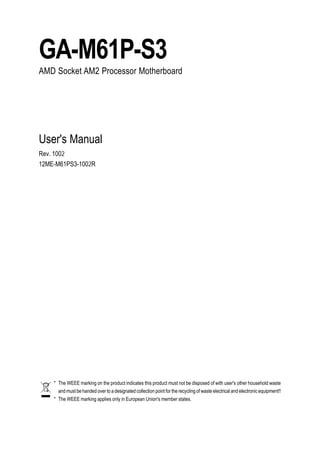
Motherboard Manual Ga M61p S3 E
- 1. GA-M61P-S3 AMD Socket AM2 Processor Motherboard User's Manual Rev. 1002 12ME-M61PS3-1002R * The WEEE marking on the product indicates this product must not be disposed of with user's other household waste and must be handed over to a designated collection point for the recycling of waste electrical and electronic equipment!! * The WEEE marking applies only in European Union's member states.
- 2. Motherboard GA-M61P-S3 Motherboard GA-M61P-S3 Dec. 5, 2006 Dec. 5, 2006
- 3. Copyright © 2006 GIGA-BYTE TECHNOLOGY CO., LTD. All rights reserved. The trademarks mentioned in the manual are legally registered to their respective companies. Notice The written content provided with this product is the property of Gigabyte. No part of this manual may be reproduced, copied, translated, or transmitted in any form or by any means without Gigabyte's prior written permission. Specifications and features are subject to change without prior notice. Product Manual Classification In order to assist in the use of this product, Gigabyte has categorized the user manual in the following: For quick installation, please refer to the "Hardware Installation Guide" included with the product. For detailed product information and specifications, please carefully read the "Product User Manual". For detailed information related to Gigabyte's unique features, please go to the "Technology Guide" section on Gigabyte's website to read or download the information you need. For more product details, please click onto Gigabyte's website at www.gigabyte.com.tw
- 4. Table of Contents Item Checklist ................................................................................................................. 6 Optional Accessories ...................................................................................................... 6 GA-M61P-S3 Motherboard Layout ................................................................................ 7 Block Diagram ................................................................................................................ 8 Chapter 1 Hardware Installation .................................................................................... 9 1-1 Considerations Prior to Installation .................................................................... 9 1-2 Feature Summary .......................................................................................... 10 1-3 Installation of the CPU and CPU Cooler ....................................................... 12 1-3-1 Installation of the CPU ......................................................................................... 12 1-3-2 Installation of the CPU Cooler ............................................................................ 13 1-4 Installation of Memory .................................................................................... 14 1-5 Installation of Expansion Cards ...................................................................... 16 1-6 I/O Back Panel Introduction ........................................................................... 17 1-7 Connectors Introduction .................................................................................. 18 Chapter 2 BIOS Setup ................................................................................................ 29 The Main Menu (For example: BIOS Ver. : D8) ....................................................... 30 2-1 Standard CMOS Features ............................................................................. 32 2-2 Advanced BIOS Features .............................................................................. 34 2-3 Integrated Peripherals ..................................................................................... 36 2-4 Power Management Setup ............................................................................. 40 2-5 PnP/PCI Configurations ................................................................................. 42 2-6 PC Health Status ........................................................................................... 43 2-7 MB Intelligent Tweaker(M.I.T.) ....................................................................... 45 2-8 Load Fail-Safe Defaults ................................................................................... 47 2-9 Load Optimized Defaults ................................................................................. 47 2-10 Set Supervisor/User Password ..................................................................... 48 2-11 Save & Exit Setup ......................................................................................... 49 2-12 Exit Without Saving ....................................................................................... 49 -4-
- 5. Chapter 3 Drivers Installation ...................................................................................... 51 3-1 Install Chipset Drivers .................................................................................... 51 3-2 Software Applications ..................................................................................... 52 3-3 Driver CD Information .................................................................................... 52 3-4 Hardware Information ..................................................................................... 53 3-5 Contact Us ..................................................................................................... 53 Chapter 4 Appendix ................................................................................................... 55 4-1 Unique Software Utilities ................................................................................ 55 4-1-1 EasyTune 5 Introduction ..................................................................................... 55 4-1-2 Xpress Recovery2 Introduction ......................................................................... 56 4-1-3 Flash BIOS Method Introduction ........................................................................ 58 4-1-4 Configuring SATA Hard Drive(s) ........................................................................ 62 4-1-5 2- / 4- / 6- / 8- Channel Audio Function Introduction ...................................... 72 4-2 Troubleshooting ............................................................................................... 77 -5-
- 6. Item Checklist IDE Cable x 1 & FDD Cable x 1 SATA 3Gb/s Cable x 2 I/O Shield * The items listed above are for reference only, and are subject to change without notice. Optional Accessories 2 Ports USB 2.0 Cable (Part Number: 12CR1-1UB030-51/R) 4 Ports USB 2.0 Cable (Part Number: 12CR1-1UB030-21/R) 2 Ports IEEE1394 Cable (Part Number: 12CF1-1IE008-01R) e-SATA Cable (Part Number: 12CF1-3SATPW-11R) COM Port Cable (Part Number: 12CF1-1CM001-31/12CF1-1CM001-12R) S/PDIF In and Out Cable (Part Number: 12CR1-1SPINO-11/R) -6-
- 7. GA-M61P-S3 Motherboard Layout KB_MS Socket AM2 ATX COMA LPT VGA 1394 USB ATX_12V USB LAN CPU_FAN AUDIO F_AUDIO GA-M61P-S3 IDE DDRII_1 DDRII_2 DDRII_3 DDRII_4 Realtek 8211 PCIE_1 PCIE_16 BIOS BATTERY PCIE_2 nVIDIA ® CODEC CLR_CMOS PCI1 GeForce 6100/ nForce 430 CD_IN SPDIF_IO PCI2 SATAII3 SATAII2 SATAII1 SATAII0 PCI3 TSB43AB23 IT8716 F_USB2 F_USB1 PCI4 CI F_USB3 F1_1394 F2_1394 SYS_FAN F_PANEL COMB FDD PWR_LED -7-
- 8. Block Diagram PCIe CLK CPU CLK+/-(200 MHz) (100 MHz) AMD VGA Socket AM2 DDRII 800/667/533/400 MHz DIMM CPU Dual Channel Memory Hyper Transport Bus PCI Express x16 PCI Express x1 Bus 4 SATA 3Gb/s x1 x1 ATA 33/66/100/133 nVIDIA® PCIe CLK IDE Channel GeForce 6100/ (100 MHz) nForce 430 BIOS 1 PCI Express x2 LPC BUS Floppy RJ45 IT8716 LPT Port LAN RTL8211 PCI Bus COM Ports TSB43AB23 PS/2 Keyboard/ Mouse CODEC 3 IEEE 1394a Surround Speaker Out SPDIF In Side Speaker Out Line-In SPDIF Out Center/Subwoofer Spear Out MIC Line-Out 10 USB Ports 4 PCI PCI CLK (33 MHz) -8-
- 9. Chapter 1 Hardware Installation English 1-1 Considerations Prior to Installation Preparing Your Computer The motherboard contains numerous delicate electronic circuits and components which can become damaged as a result of electrostatic discharge (ESD). Thus, prior to installation, please follow the instructions below: 1. Please turn off the computer and unplug its power cord. 2. When handling the motherboard, avoid touching any metal leads or connectors. 3. It is best to wear an electrostatic discharge (ESD) cuff when handling electronic components (CPU, RAM). 4. Prior to installing the electronic components, please have these items on top of an antistatic pad or within a electrostatic shielding container. 5. Please verify that the power supply is switched off before unplugging the power supply connector from the motherboard. Installation Notices 1. Prior to installation, please do not remove the stickers on the motherboard. These stickers are required for warranty validation. 2. Prior to the installation of the motherboard or any hardware, please first carefully read the information in the provided manual. 3. Before using the product, please verify that all cables and power connectors are connected. 4. To prevent damage to the motherboard, please do not allow screws to come in contact with the motherboard circuit or its components. 5. Please make sure there are no leftover screws or metal components placed on the motherboard or within the computer casing. 6. Please do not place the computer system on an uneven surface. 7. Turning on the computer power during the installation process can lead to damage to system components as well as physical harm to the user. 8. If you are uncertain about any installation steps or have a problem related to the use of the product, please consult a certified computer technician. Instances of Non-Warranty 1. Damage due to natural disaster, accident or human cause. 2. Damage as a result of violating the conditions recommended in the user manual. 3. Damage due to improper installation. 4. Damage due to use of uncertified components. 5. Damage due to use exceeding the permitted parameters. 6. Product determined to be an unofficial Gigabyte product. -9- Hardware Installation
- 10. 1-2 Feature Summary English CPU Socket AM2 for AMD Athlon TM 64 FX / Athlon TM 64 X2 Dual-Core / Athlon TM 64 / Sempron TM processor Front Side Bus 2000 MHz Chipset nVIDIA ® GeForce 6100/nForce 430 chipset LAN Realtek RTL8211 (10/100/1000 Mbit) Audio Onboard Realtek ALC883 CODEC chip Supports High Definition Audio Supports 2 / 4 / 6 / 8 channel audio Supports S/PDIF In/Out connection Supports CD In connection IEEE 1394 Onboard T.I. TSB43AB23 chip 3 IEEE 1394a ports Storage nVIDIA ® GeForce 6100/nForce 430 chipset - 1 FDD connector, allowing connection of 1 FDD device - 1 IDE connector with UDMA 33/ATA 66/ATA 100/ATA 133 support, allowing connection of 2 IDE devices - 4 SATA 3Gb/s connectors, allowing connection of 4 SATA 3Gb/s devices - Supports data RAID 0, RAID 1, RAID 0+1 and RAID 5 for Serial ATA O.S Support Microsoft Windows 2000/XP Memory 4 DDRII DIMM memory slots (supports up to 16 GB memory) (Note 1) Supports dual channel DDRII 800/667/533/400 DIMMs Supports 1.8V DDRII DIMMs Expanstion Slots 1 PCI Express x16 slot 2 PCI Express x1 slots 4 PCI slots Internal Connectors 1 24-pin ATX power connector 1 4-pin ATX 12V power connector 1 floppy connector 1 IDE connector 4 SATA 3Gb/s connectors 1 CPU fan connector 1 system fan connector 1 front panel connector 1 front audio connector 1 CD In connector 1 S/PDIF In/Out connector 1 COMB connector 3 USB 2.0/1.1 connectors for additional 6 USB 2.0/1.1 ports by cables 2 IEEE 1394a connectors for additional 2 ports by cable 1 power LED connector 1 Chassis Intrusion connector GA-M61P-S3 Motherboard - 10 -
- 11. Rear Panel I/O 1 PS/2 keyboard port English 1 PS/2 mouse port 1 parallel port 1 COMA port 1 VGA port 4 USB 2.0/1.1 ports 1 IEEE 1394a port 1 RJ-45 port 6 audio jacks (Line In / Line Out / MIC In/Surround Speaker Out (Rear Speaker Out)/Center/Subwoofer Speaker Out/Side Speaker Out) I/O Control IT8716 chip Hardware Monitor System voltage detection CPU / System temperature detection CPU / System fan speed detection CPU / System warning temperature CPU / System fan failure warning Supports CPU / System Smart Fan function (Note 2) BIOS 1 4 Mbit flash ROM Use of licensed AWARD BIOS Additional Features Supports @BIOS Supports Download Center Supports Q-Flash Supports EasyTune (Note 3) Supports Xpress Install Supports Xpress Recovery2 Supports Xpress BIOS Rescue Bundle Software Norton Internet Security (OEM version) Form Factor Micro ATX form factor; 30.5cm x 21.5cm (Note 1) Due to the limitation of Windows 32-bit operating system, when more than 4 GB of physical memory is installed, the actual memory available for the operating system will be less than 4 GB; Windows 64-bit operating system doesn't have such limitation. (Note 2) Whether the CPU Smart FAN Control function is supported will depend on the CPU you install. (Note 3) EasyTune functions may vary depending on different motherboards. - 11 - Hardware Installation
- 12. 1-3 Installation of the CPU and CPU Cooler English Before installing the CPU, please comply with the following conditions: 1. Please make sure that the motherboard supports the CPU. 2. Please take note of the pin 1 marking (the small triangle) on the CPU. If you install the CPU in the wrong direction, the CPU will not insert properly. If this occurs, please change the insert direction of the CPU. 3. Please add an even layer of heat paste between the CPU and CPU cooler. 4. Please make sure the CPU cooler is installed on the CPU prior to system use, otherwise overheating and permanent damage of the CPU may occur. 5. Please set the CPU host frequency in accordance with the processor specifications. It is not recommended that the system bus frequency be set beyond hardware specifica- tions since it does not meet the required standards for the peripherals. If you wish to set the frequency beyond the proper specifications, please do so according to your hard- ware specifications including the CPU, graphics card, memory, hard drive, etc. 1-3-1 Installation of the CPU Check the CPU pins to see that none are bent. Move the socket lever to the unlocked position as shown in Fig. 1 (90o to the plane of the motherboard) prior to inserting the CPU. The pin 1 location is designated on the CPU by a small triangle that corresponds to a triangle marking on the socket as shown in Fig. 2. Align the CPU to the socket and gently lower it into place. Do not force the CPU into the socket. Fig.1 Socket Lever Position lever at a 90 degree angle. Fig.2 Pin 1 location on the socket and CPU. Gently place the CPU into position making sure that the CPU pins fit perfectly into their holes. Once the CPU is positioned into its socket, place one finger down on the middle of the CPU and gently press the metal lever back into its original position. Pin One Please use extra care when installing the CPU. The CPU will not fit if positioned incorrectly. Rather than applying force, please change the positioning of the CPU. GA-M61P-S3 Motherboard - 12 -
- 13. 1-3-2 Installation of the CPU Cooler English Fig.1 Before installing the CPU cooler, please first add an even layer of heat paste on the surface of the CPU. Install all the CPU cooler components (Please refer to the cooler manual for detailed installation instructions). Fig.2 Please connect the CPU cooler power connector to the CPU_FAN connector located on the motherboard so that the CPU cooler can properly function to prevent CPU overheating. The CPU cooler may adhere to the CPU as a result of hardening of the heat paste. To prevent such an occurrence, it is suggested that either thermal tape rather than heat paste be used for heat dissipation or using extreme care when removing the CPU cooler. - 13 - Hardware Installation
- 14. 1-4 Installation of Memory English Before installing the memory modules, please comply with the following conditions: 1. Please make sure that the memory used is supported by the motherboard. It is recommended that memory of similar capacity, specifications and brand be used. 2. Before installing or removing memory modules, please make sure that the computer power is switched off to prevent hardware damage. 3. Memory modules have a foolproof insertion design. A memory module can be installed in only one direction. If you are unable to insert the module, please switch the direction. The motherboard supports DDRII memory modules, whereby BIOS will automatically detect memory capacity and specifications. Memory modules are designed so that they can be inserted only in one direction. The memory capacity used can differ with each slot. Notch DDRII Fig.1 The DIMM socket has a notch, so the DIMM memory module can only fit in one direction. Insert the DIMM memory module vertically into the DIMM socket. Then push it down. Fig.2 Close the plastic clip at both edges of the DIMM sockets to lock the DIMM module. Reverse the installation steps when you wish to remove the DIMM module. GA-M61P-S3 Motherboard - 14 -
- 15. English Dual Channel Memory Configuration The GA-M61P-S3 supports the Dual Channel Technology. After operating the Dual Channel Technology, the bandwidth of Memory Bus will double. Due to CPU limitation, if you wish to operate the Dual Channel Technology, follow the guidelines below: 1. Dual Channel mode will not be enabled if only one memory module is installed. 2. To enable Dual Channel mode with two memory modules (it is recommended to use memory modules of identical brand, size, chips, and speed), you must install them into DIMM sockets of the same color. 3. To enable Dual Channel mode with four memory modules, it is recommended to use memory modules of identical brand, size, chips, and speed. The following is a Dual Channel Memory configuration table: (DS: Double Side, SS: Single Side, "--": Empty) DIMM Socket DDRII_1 DDRII_2 DDRII_ 3 DDRII_4 2 memory modules DS/SS DS/SS -- -- -- -- DS/SS DS/SS 4 memory modules DS/SS DS/SS DS/SS DS/SS If two memory modules are to be used to achieve Dual Channel mode, we recommend installing them in DDRII_1 and DDRII_2 DIMM sockets. - 15 - Hardware Installation
- 16. 1-5 Installation of Expansion Cards English You can install your expansion card by following the steps outlined below: 1. Read the related expansion card's instruction document before install the expansion card into the computer. 2. Remove your computer's chassis cover, screws and slot bracket from the computer. 3. Press the expansion card firmly into expansion slot in motherboard. 4. Be sure the metal contacts on the card are indeed seated in the slot. 5. Replace the screw to secure the slot bracket of the expansion card. 6. Replace your computer's chassis cover. 7. Power on the computer, if necessary, setup BIOS utility of expansion card from BIOS. 8. Install related driver from the operating system. Installing a PCI Express x16 expansion card: Please align the VGA card to the onboard PCI Express x16 slot and press firmly down on the slot. Make sure your VGA card is locked by the latch at the end of the PCI Express x16 slot. When you try uninstall the VGA card, please press the latch as the picture to the left shows to release the card. GA-M61P-S3 Motherboard - 16 -
- 17. 1-6 I/O Back Panel Introduction English PS/2 Keyboard and PS/2 Mouse Connector To install a PS/2 port keyboard and mouse, plug the mouse to the upper port (green) and the keyboard to the lower port (purple). Parallel Port The parallel port allows connection of a printer, scanner and other peripheral devices. COMA Connects to serial-based mouse or data processing devices. VGA Port Monitor can be connected to VGA port. IEEE 1394a Port Serial interface standard set by the Institute of Electrical and Electronics Engineers, which has features like high speed, high bandwidth and hot plug. USB Port Before you connect your device(s) into USB connector(s), please make sure your device(s) such as USB keyboard, mouse, scanner, zip, speaker...etc. have a standard USB interface. Also make sure your OS supports USB controller. If your OS does not support USB controller, please contact OS vendor for possible patch or driver upgrade. For more information please contact your OS or device(s) vendors. LAN Port The provided Internet connection is Gigabit Ethernet, providing data transfer speeds of 10/100/ 1000 Mbps. Center/Subwoofer Speaker Out The default Center/Subwoofer Speaker Out jack. Center/Subwoofer speakers can be connected to Center/Subwoofer Speaker Out jack. Surround Speaker Out (Rear Speaker Out) The default Surround Speaker Out (Rear Speaker Out) jack. Rear surround speakers can be connected to Surround Speaker Out (Rear Speaker Out) jack. Side Speaker Out The default Side Speaker Out jack. Surround side speakers can be connected to Side Speaker Out jack. Line In The default Line In jack. Devices like CD-ROM, walkman etc. can be connected to Line In jack. - 17 - Hardware Installation
- 18. Line Out (Front Speaker Out) English The default Line Out (Front Speaker Out) jack. Stereo speakers, earphone or front surround speakers can be connected to Line Out (Front Speaker Out) jack. MIC In The default MIC In jack. Microphone must be connected to MIC In jack. In addition to the default speakers settings, the ~ audio jacks can be reconfigured to perform different functions via the audio software. Only microphones still MUST be connected to the default Mic In jack ( ). Please refer to the 2-/4-/6-/8- channel audio setup steps for detailed software configuration information. 1-7 Connectors Introduction 2 1 3 10 5 18 17 11 7 12 13 16 9 15 6 14 8 4 1) ATX_12V 10) F_AUDIO 2) ATX (Power Connector) 11) CD_IN 3) CPU_FAN 12) SPDIF_IO 4) SYS_FAN 13) F_USB1 / F_USB2 / F_USB3 5) IDE 14) F1_1394 / F2_1394 6) FDD 15) COMB 7) SATAII0 / 1 / 2 / 3 16) CI 8) PWR_LED 17) CLR_CMOS 9) F_PANEL 18) BATTERY GA-M61P-S3 Motherboard - 18 -
- 19. 1/2) ATX_12V/ATX (Power Connector) English With the use of the power connector, the power supply can supply enough stable power to all the components on the motherboard. Before connecting the power connector, please make sure that all components and devices are properly installed. Align the power connector with its proper location on the motherboard and connect tightly. The ATX_12V power connector mainly supplies power to the CPU. If the ATX_12V power connector is not connected, the system will not start. Caution! Please use a power supply that is able to handle the system voltage requirements. It is recommended that a power supply that can withstand high power consumption be used (300W or greater). If a power supply is used that does not provide the required power, the result can lead to an unstable system or a system that is unable to start. If you use a 24-pin ATX power supply, please remove the small cover on the power connector on the motherboard before plugging in the power cord ; otherwise, please do not remove it. Pin No. Definition 1 GND 3 4 2 GND 1 2 3 +12V 4 +12V ATX_12V Pin No. Definition Pin No. Definition 12 24 1 3.3V 13 3.3V 2 3.3V 14 -12V 3 GND 15 GND 4 +5V 16 PS_ON(soft On/Off) 5 GND 17 GND 6 +5V 18 GND 7 GND 19 GND 8 Power Good 20 -5V 9 5V SB(stand by +5V) 21 +5V 10 +12V 22 +5V 11 +12V(Only for 24-pin ATX) 23 +5V (Only for 24-pin ATX) 13 12 3.3V(Only for 24-pin ATX) 24 GND(Only for 24-pin ATX) 1 ATX - 19 - Hardware Installation
- 20. 3/4) CPU_FAN / SYS_FAN (Cooler Fan Power Connector) English The cooler fan power connector supplies a +12V power voltage via a 3-pin/4-pin (only for CPU_FAN) power connector and possesses a foolproof connection design. Most coolers are designed with color-coded power connector wires. A red power connector wire indicates a positive connection and requires a +12V power voltage. The black connector wire is the ground wire (GND). Remember to connect the CPU/system fan cable to the CPU_FAN/SYS_FAN connector to prevent CPU damage or system hanging caused by overheating. CPU_FAN: Pin No. Definition 1 GND 1 2 +12V/Speed Control CPU_FAN 3 Sense 4 Speed Control 1 SYS_FAN: Pin No. Definition SYS_FAN 1 GND 2 +12V 3 Sense 5) IDE (IDE Connector) An IDE device connects to the computer via an IDE connector. One IDE connector can connect to one IDE cable, and the single IDE cable can then connect to two IDE devices (hard drive or optical drive). If you wish to connect two IDE devices, please set the jumper on one IDE device as Master and the other as Slave (for information on settings, please refer to the instructions located on the IDE device). Before attaching the IDE cable, please take note of the foolproof groove in the IDE connector. 40 39 2 1 GA-M61P-S3 Motherboard - 20 -
- 21. 6) FDD (FDD Connector) English The FDD connector is used to connect the FDD cable while the other end of the cable connects to the FDD drive. The types of FDD drives supported are: 360 KB, 720 KB, 1.2 MB, 1.44 MB and 2.88 MB. Before attaching the FDD cable, please take note of the foolproof groove in the FDD connector. 33 1 34 2 7) SATAII0 / 1 / 2 / 3 (SATA 3Gb/s Connectors) SATA 3Gb/s can provide up to 300 MB/s transfer rate. Please refer to the BIOS setting for the SATA 3Gb/s and install the proper driver in order to work properly. 1 7 SATAII3 SATAII2 7 1 1 7 SATAII1 SATAII0 7 1 Pin No. Definition 1 GND 2 TXP 3 TXN 4 GND 5 RXN 6 RXP 7 GND - 21 - Hardware Installation
- 22. 8) PWR_LED English The PWR_LED connector is connected with the system power indicator to indicate whether the system is on/off. It will blink when the system enters suspend mode(S1). Pin No. Definition 1 MPD+ 1 2 MPD- 3 MPD- 9) F_PANEL (Front Panel Jumper) Please connect the power LED, PC speaker, reset switch and power switch etc. of your chassis front panel to the F_PANEL connector according to the pin assignment below. Speaker Connector Message LED/ Power/ Power Sleep LED Switch MSG+ PW+ SPEAK+ SPEAK- MSG- PW- 2 20 1 19 RES+ HD- NC HD+ RES- Reset Switch IDE Hard Disk Active LED HD (IDE Hard Disk Active LED) Pin 1: LED anode(+) (Blue) Pin 2: LED cathode(-) SPEAK (Speaker Connector) Pin 1: Power (Amber) Pin 2- Pin 3: NC Pin 4: Data(-) RES (Reset Switch) Open: Normal (Green) Close: Reset Hardware System PW (Power Switch) Open: Normal (Red) Close: Power On/Off MSG (Message LED/Power/Sleep LED) Pin 1: LED anode(+) (Yellow) Pin 2: LED cathode(-) NC ( Purple) NC GA-M61P-S3 Motherboard - 22 -
- 23. 10) F_AUDIO (Front Audio Connector) English This connector supports either HD (High Definition) or AC97 front panel audio module. If you wish to use the front audio function, connect the front panel audio module to this connector. Check the pin assignments carefully while you connect the front panel audio module. Incorrect connection between the module and connector will make the audio device unable to work or even damage it. For optional front panel audio module, please contact your chassis manufacturer. 10 9 2 1 HD Audio: AC'97 Audio: Pin No. Definition Pin No. Definition 1 MIC2_L 1 MIC 2 GND 2 GND 3 MIC2_R 3 MIC Power 4 -ACZ_DET 4 NC 5 LINE2_R 5 Line Out (R) 6 FSENSE1 6 NC 7 FAUDIO_JD 7 NC 8 No Pin 8 No Pin 9 LINE2_L 9 Line Out (L) 10 FSENSE2 10 NC By default, the audio driver is configured to support HD Audio. To connect an AC97 front panel audio module to this connector, please refer to the instructions on Page 76 about the software settings. - 23 - Hardware Installation
- 24. 11) CD_IN (CD In Connector) English Connect CD-ROM or DVD-ROM audio out to the connector. 1 Pin No. Definition 1 CD-L 2 GND 3 GND 4 CD-R 12) SPDIF_IO (S/PDIF In/Out Connector) The S/PDIF output is capable of providing digital audio to external speakers or compressed AC3 data to an external Dolby Digital Decoder. Use this feature only when your stereo system has digital input function. Use S/PDIF IN feature only when your device has digital output function. Be careful with the polarity of the SPDIF_IO connector. Check the pin assignment carefully while you connect the S/PDIF cable, incorrect connection between the cable and connector will make the device unable to work or even damage it. For optional S/PDIF cable, please contact your local dealer. Pin No. Definition 1 Power 2 No Pin 1 2 3 SPDIF 5 6 4 SPDIFI 5 GND 6 GND GA-M61P-S3 Motherboard - 24 -
- 25. 13) F_USB1 / F_USB2 / F_USB3 (Front USB Connectors) English Be careful with the polarity of the front USB connector. Check the pin assignment carefully while you connect the front USB cable, incorrect connection between the cable and connector will make the device unable to work or even damage it. For optional front USB cable, please contact your local dealer. Pin No. Definition 1 Power (5V) 2 Power (5V) 2 10 3 USB DX- 4 USB Dy- 5 USB DX+ 1 9 6 USB Dy+ 7 GND 8 GND 9 No Pin 10 NC 14) F1_1394 / F2_1394 (IEEE 1394 Connector) Serial interface standard set by the Institute of Electrical and Electronics Engineers, which has features like high speed, highbandwidth and hot plug. Be careful with the polarity of the IEEE 1394 connector. Check the pin assignment carefully while you connect the IEEE 1394 cable, incorrect connection between the cable and connector will make the device unable to work or even damage it. For optional IEEE 1394 cable, please contact your local dealer. Pin No. Definition 1 TPA+ 2 TPA- 3 GND 2 10 4 GND 1 9 5 TPB+ 6 TPB- 7 Power (12V) 8 Power (12V) 9 No Pin 10 GND - 25 - Hardware Installation
- 26. 15) COMB (COMB Connector) English Be careful with the polarity of the COMB connector. Check the pin assignments while you connect the COMB cable. Please contact your nearest dealer for optional COMB cable. Pin No. Definition 1 NDCDB- 2 NSINB 3 NSOUTB 9 1 4 NDTRB- 5 GND 10 2 6 NDSRB- 7 NRTSB- 8 NCTSB- 9 NRIB- 10 No Pin 16) CI (Chassis Intrusion, Case Open) This 2-pin connector allows your system to detect if the chassis cover is removed. You can check the "Case Opened" status in BIOS Setup. 1 Pin No. Definition 1 Signal 2 GND GA-M61P-S3 Motherboard - 26 -
- 27. 17) CLR_CMOS (Clear CMOS) English You may clear the CMOS data to its default values by this header. To clear CMOS, temporarily short the two pins. Default doesn't include the jumper to avoid improper use of this header. Open: Normal Short: Clear CMOS 18) BATTERY Danger of explosion if battery is incorrectly replaced. Replace only with the same or equivalent type recommended by the manufacturer. Dispose of used batteries according to the manufacturer's instructions. If you want to erase CMOS... 1. Turn off the computer and unplug the power cord. 2. Gently take out the battery and put it aside for about one minute. (Or you can use a metal object to connect the positive and negative pins in the battery holder to makethem short for five seconds.) 3. Re-install the battery. 4. Plug the power cord in and turn on the computer. - 27 - Hardware Installation
- 28. English GA-M61P-S3 Motherboard - 28 -
- 29. Chapter 2 BIOS Setup English BIOS (Basic Input and Output System) includes a CMOS SETUP utility which allows user to configure required settings or to activate certain system features. The CMOS SETUP saves the configuration in the CMOS SRAM of the motherboard. When the power is turned off, the battery on the motherboard supplies the necessary power to the CMOS SRAM. When the power is turned on, pressing the <Del> button during the BIOS POST (Power-On Self Test) will take you to the CMOS SETUP screen. You can enter the BIOS setup screen by pressing "Ctrl + F1". If you wish to upgrade to a new BIOS, either Gigabyte's Q-Flash or @BIOS utility can be used. Q-Flash allows the user to quickly and easily update or backup BIOS without entering the operating system. @BIOS is a Windows-based utility that does not require users to boot to DOS before upgrading BIOS but directly download and update BIOS from the Internet. CONTROL KEYS < >< >< >< > Move to select item <Enter> Select Item <Esc> Main Menu - Quit and not save changes into CMOS Status Page Setup Menu and Option Page Setup Menu - Exit current page and return to Main Menu <Page Up> Increase the numeric value or make changes <Page Down> Decrease the numeric value or make changes <F1> General help, only for Status Page Setup Menu and Option Page Setup Menu <F2> Item Help <F5> Restore the previous CMOS value from CMOS, only for Option Page Setup Menu <F6> Load the fail-safe default CMOS value from BIOS default table <F7> Load the Optimized Defaults <F8> Q-Flash utility <F9> System Information <F10> Save all the CMOS changes, only for Main Menu Main Menu The on-line description of the highlighted setup function is displayed at the bottom of the screen. Status Page Setup Menu / Option Page Setup Menu Press <F1> to pop up a small help window that describes the appropriate keys to use and the possible selections for the highlighted item. To exit the Help Window press <Esc>. Because BIOS flashing is potentially risky, please do it with caution and avoid inadequate operation that may result in system malfunction. - 29 - BIOS Setup
- 30. <F12>: Boot Menu English Select boot sequence for onboard (or add-on cards) device. Award Modular BIOS v6.00PG, An Energy Star Ally Copyright (C) 1984-2006, Award Software, Inc. M61P-S3 D8 . . . . <DEL>:BIOS Setup/Q-Flash, <F9>: Xpress Recovery2, <F12>: Boot Menu <F12>: Boot Menu 11/23/2006-NV-MCP61-6A61KG04C-00 Use < > or < > to select a device, then press enter to accept . Press <ESC> to exit this menu. Boot Menu == Select a Boot First device == Floppy LS120 Hard Disk CDROM ZIP USB-FDD USB-ZIP USB-CDROM USB-HDD Legacy LAN :Move Enter :Accept ESC:Exit The Main Menu (For example: BIOS Ver. : D8) Once you enter Award BIOS CMOS Setup Utility, the Main Menu (as figure below) will appear on the screen. Use arrow keys to select among the items and press <Enter> to accept or enter the sub-menu. CMOS Setup Utility-Copyright (C) 1984-2006 Award Software Standard CMOS Features Load Fail-Safe Defaults Advanced BIOS Features Load Optimized Defaults Integrated Peripherals Set Supervisor Password Power Management Setup Set User Password PnP/PCI Configurations Save & Exit Setup PC Health Status Exit Without Saving MB Intelligent Tweaker(M.I.T.) Esc: Quit : Select Item F8: Q-Flash F10: Save & Exit Setup Time, Date, Hard Disk Type... 1. If you don’t find the settings you want, press "Ctrl+F1" to access advanced options. 2. Select the Load Optimized Defaults item in the BIOS Setup when somehow the system is not stable as usual. This action makes the system reset to the default settings for stability. 3. The BIOS Setup menus described in this chapter are for reference only and may differ from the exact settings for your motherboard. GA-M61P-S3 Motherboard - 30 -
- 31. Standard CMOS Features English This setup page includes all the items in standard compatible BIOS. Advanced BIOS Features This setup page includes all the items of Award special enhanced features. Integrated Peripherals This setup page includes all onboard peripherals. Power Management Setup This setup page includes all the items of Green function features. PnP/PCI Configurations This setup page includes all the configurations of PCI & PnP ISA resources. PC Health Status This setup page is about system autodetect temperature, voltage, fan speed, etc. MB Intelligent Tweaker (M.I.T.) This setup page is to control CPU clock and frequency ratio. Load Fail-Safe Defaults Fail-Safe Defaults indicates the value of the system parameters which the system would be in safe configuration. Load Optimized Defaults Optimized Defaults indicates the value of the system parameters which the system would be in best performance configuration. Set Supervisor Password Change, set, or disable password. It allows you to limit access to the system and Setup, or just to Setup. Set User Password Change, set, or disable password. It allows you to limit access to the system. Save & Exit Setup Save CMOS value settings to CMOS and exit setup. Exit Without Saving Abandon all CMOS value changes and exit setup. - 31 - BIOS Setup
- 32. 2-1 Standard CMOS Features English CMOS Setup Utility-Copyright (C) 1984-2006 Award Software Standard CMOS Features Date (mm:dd:yy) Mon, Oct 2 2006 Item Help Time (hh:mm:ss) 22:31:24 Menu Level IDE Channel 0 Master [None] IDE Channel 0 Slave [None] IDE Channel 2 Master [None] IDE Channel 3 Master [None] IDE Channel 4 Master [None] IDE Channel 5 Master [None] Drive A [1.44M, 3.5"] Floppy 3 Mode Support [Disabled] Halt On [All, But Keyboard] Base Memory 640K Extended Memory 447M : Move Enter: Select +/-/PU/PD: Value F10: Save ESC: Exit F1: General Help F5: Previous Values F6: Fail-Safe Defaults F7: Optimized Defaults Date The date format is <week>, <month>, <day>, <year>. Week The week, from Sun to Sat, determined by the BIOS and is display-only Month The month, Jan. Through Dec. Day The day, from 1 to 31 (or the maximum allowed in the month) Year The year, from 1999 through 2098 Time The times format in <hour> <minute> <second>. The time is calculated based on the 24-hour military-time clock. For example, 1 p.m. is 13:00:00. IDE Channel 0 Master/Slave IDE HDD Auto-Detection Press "Enter" to select this option for automatic device detection. IDE Channel 0, Master/Slave IDE/SATA Device Setup. You can use one of three methods: • Auto Allows BIOS to automatically detect IDE/SATA devices during POST(default) • None Select this if no IDE/SATA devices are used and the system will skip the automatic detection step and allow for faster system start up. • Manual User can manually input the correct settings Access Mode Use this to set the access mode for the hard drive. The four options are: CHS/LBA/Large/Auto(default:Auto) IDE Channel 2, 3, 4, 5 Master IDE Auto-Detection Press "Enter" to select this option for automatic device detection. Extended IDE Drive. IDE/SATA Device Setup. You can use one of the two methods: • Auto Allows BIOS to automatically detect IDE/SATA devices during POST. (default) GA-M61P-S3 Motherboard - 32 -
- 33. • None Select this if no IDE/SATA devices are used and the system will skip the English automatic detection step and allow for faster system start up. Access Mode Use this to set the access mode for the hard drive. The two options are: Large/Auto(default:Auto) Capacity Capacity of currently installed hard drive. Hard drive information should be labeled on the outside drive casing. Enter the appropriate option based on this information. Cylinder Number of cylinders Head Number of heads Precomp Write precomp Landing Zone Landing zone Sector Number of sectors Drive A The category identifies the types of floppy disk drive A that has been installed in the computer. None No floppy drive installed. 360K, 5.25" 5.25 inch PC-type standard drive; 360K byte capacity. 1.2M, 5.25" 5.25 inch AT-type high-density drive; 1.2M byte capacity. (3.5 inch when 3 Mode is Enabled). 720K, 3.5" 3.5 inch double-sided drive; 720K byte capacity . 1.44M, 3.5" 3.5 inch double-sided drive; 1.44M byte capacity. 2.88M, 3.5" 3.5 inch double-sided drive; 2.88M byte capacity. Floppy 3 Mode Support (for Japan Area) Disabled Normal Floppy Drive. (Default value) Drive A Drive A is 3 mode Floppy Drive. Halt on The category determines whether the computer will stop if an error is detected during power up. No Errors The system boot will not stop for any error that may be detected and you will be prompted. All Errors Whenever the BIOS detects a non-fatal error the system will be stopped. All, But Keyboard The system boot will not stop for a keyboard error; it will stop for all other errors. (Default value) All, But Diskette The system boot will not stop for a disk error; it will stop for all other errors. All, But Disk/Key The system boot will not stop for a keyboard or disk error; it will stop for all other errors. Memory The category is display-only which is determined by POST (Power On Self Test) of the BIOS. Base Memory The POST of the BIOS will determine the amount of base (or conventional) memory installed in the system. The value of the base memory is typically 512K for systems with 512K memory installed on the motherboard, or 640K for systems with 640K or more memory installed on the motherboard. Extended Memory The BIOS determines how much extended memory is present during the POST. This is the amount of memory located above 1 MB in the CPU's memory address map. - 33 - BIOS Setup
- 34. 2-2 Advanced BIOS Features English CMOS Setup Utility-Copyright (C) 1984-2006 Award Software Advanced BIOS Features AMD K8 Cool&Quiet control [Auto] Item Help Hard Disk Boot Priority [Press Enter] Menu Level First Boot Device [Floppy] Second Boot Device [Hard Disk] Third Boot Device [CDROM] Password Check [Setup] HDD S.M.A.R.T. Capability [Disabled] Away Mode [Disabled] Init Display First [PEG] Frame Buffer Size [64M] Onboard GPU [Enable If No Ext PEG] : Move Enter: Select +/-/PU/PD: Value F10: Save ESC: Exit F1: General Help F5: Previous Values F6: Fail-Safe Defaults F7: Optimized Defaults AMD K8 Cool&Quiet control Auto AMD Cool&Quiet driver manages clock and VID to best serve the thermal, performance and power requirements. (Default value) Disabled Disable this function. Hard Disk Boot Priority Select boot sequence for onboard(or add-on cards) SCSI, RAID, etc. Use < > or < > to select a device, then press<+> to move it up, or <-> to move it down the list. Press <ESC> to exit this menu. First / Second / Third Boot Device Floppy Select your boot device priority by Floppy. LS120 Select your boot device priority by LS120. Hard Disk Select your boot device priority by Hard Disk. CDROM Select your boot device priority by CDROM. ZIP Select your boot device priority by ZIP. USB-FDD Select your boot device priority by USB-FDD. USB-ZIP Select your boot device priority by USB-ZIP. USB-CDROM Select your boot device priority by USB-CDROM. USB-HDD Select your boot device priority by USB-HDD. Legacy LAN Select your boot device priority by Legacy LAN. Disabled Disable this function. Password Check System The system can not boot and can not access to Setup page will be denied if the correct password is not entered at the prompt. Setup The system will boot, but access to Setup will be denied if the correct password is not entered at the prompt. (Default value) GA-M61P-S3 Motherboard - 34 -
- 35. HDD S.M.A.R.T. Capability English This feature allows your hard disk to report read/write errors and to issue warnings when third- party hardware monitor utility is installed. Enabled Enable HDD S.M.A.R.T. capability. Disabled Disable HDD S.M.A.R.T. capability. (Default value) Away Mode Disabled Disable this function. (Default value) Enabled Enable Away Mode in Windows XP Media Center operating system. (Away Mode: Enables the system to silently perform unattended tasks while in a low-power mode that appears off. ) Init Display First This feature allows you to select the first initiation of the monitor display from which card when you install a PCI card and a PCI Express VGA card on the motherboard. PCI Slot Set Init Display First to PCI VGA card. Onboard VGA Set Init Display First to onboard VGA. PEG Set Init Display First to PCI Express VGA card. (Default value) Frame Buffer Size 16M Set on-chip frame buffer size to 16 MB. 32M Set on-chip frame buffer size to 32 MB. 64M Set on-chip frame buffer size to 64 MB. (Default value) 128M Set on-chip frame buffer size to 128 MB. 256M Set on-chip frame buffer size to 256 MB. Disabled Disable this function. Onboard GPU This item allows the user to decide when to activate the onboard VGA function. Enable If No Ext PEG Activate the onboard VGA first only when no PCI Express VGA card is installed. (Default value) Always Enable Always activate the onboard VGA first, whether or not a PCI Express card is installed. If you wish to set up a dual view configuration, set this item to Always Enable. - 35 - BIOS Setup
- 36. 2-3 Integrated Peripherals English CMOS Setup Utility-Copyright (C) 1984-2006 Award Software Integrated Peripherals Serial-ATA RAID Config [Press Enter] Item Help On-Chip IDE Channel0 [Enabled] Menu Level On-Chip MAC Lan [Auto] NV Serial-ATA Controller [All Enabled] IDE Prefetch Mode [Enabled] USB Memory Type [SHADOW] Onboard Audio Function [Auto] Onboard 1394 [Enabled] SMART LAN [Press Enter] OnBoard LAN Boot ROM [Disabled] Onboard Serial Port 1 [3F8/IRQ4] Onboard Serial Port 2 [2F8/IRQ3] Onboard Parallel Port [378/IRQ7] Parallel Port Mode [SPP] x ECP Mode Use DMA 3 On-Chip USB [V1.1+V2.0] USB Keyboard Support [Disabled] USB Mouse Support [Disabled] Legacy USB storage detect [Enabled] : Move Enter: Select +/-/PU/PD: Value F10: Save ESC: Exit F1: General Help F5: Previous Values F6: Fail-Safe Defaults F7: Optimized Defaults Serial-ATA RAID Config CMOS Setup Utility-Copyright (C) 1984-2006 Award Software Serial-ATA RAID Config NV SATA RAID function [Disabled] Item Help x NV SATA 1 Primary RAID Enabled Menu Level x NV SATA 1 Secondary RAID Enabled x NV SATA 2 Primary RAID Enabled x NV SATA 2 Secondary RAID Enabled : Move Enter: Select +/-/PU/PD: Value F10: Save ESC: Exit F1: General Help F5: Previous Values F6: Fail-Safe Defaults F7: Optimized Defaults NV SATA RAID function Enabled Allows users to configure individual SATA channels as RAID or ATA mode. Disabled Disable the RAID function for all of the onboard SATA channels. (Default value) NV SATA 1 Primary RAID Enabled Enable RAID function for the first channel of the first SATA 3Gb/s controller. (Default value) Disabled Disable this function. NV SATA 1 Secondary RAID Enabled Enable RAID function for the second channel of the first SATA 3Gb/s controller. (Default value) Disabled Disable this function. GA-M61P-S3 Motherboard - 36 -
- 37. NV SATA 2 Primary RAID English Enabled Enable RAID function for the first channel of the second SATA 3Gb/s controller. (Default value) Disabled Disable this function. NV SATA 2 Secondary RAID Enabled Enable RAID function for the second channel of the second SATA 3Gb/s controller. (Default value) Disabled Disable this function. On-Chip IDE Channel0 Enabled Enable onboard 1st channel IDE port. (Default value) Disabled Disable onboard 1st channel IDE port. On-Chip MAC Lan Auto Auto-detect onboard LAN chip function. (Default value) Disabled Disable onboard LAN chip function. NV Serial-ATA Controller SATA-1 Enable the first onboard SATA 3Gb/s controller. All Enabled Enable all of the onboard SATA 3Gb/s controllers. (Default value) Disabled Disable the onboard SATA 3Gb/s controllers. IDE Prefetch Mode Enabled Enable IDE data buffer to enhance HDD transfer speed. (Default value) Disabled Disable IDE data buffer for the system stability. USB Memory Type SHADOW Set USB memory type to SHADOW. (Default value) Base Memory(640K) Set USB memory type to base memory(640K). Onboard Audio Function Auto Auto detect Azalia audio function. (Default value) Disabled Disable Azalia audio function. Onboard 1394 Enabled Enable onboard IEEE 1394 function. (Default value) Disabled Disable onboard IEEE 1394 function. - 37 - BIOS Setup
- 38. SMART LAN (LAN Cable Diagnostic Function) English CMOS Setup Utility-Copyright (C) 1984-2006 Award Software SMART LAN Start detecting at Port..... Item Help Pair1-2 Status = Open / Length = 0.0m Menu Level Pair3-6 Status = Open / Length = 0.0m Pair4-5 Status = Open / Length = 0.0m Pair7-8 Status = Open / Length = 0.0m : Move Enter: Select +/-/PU/PD: Value F10: Save ESC: Exit F1: General Help F5: Previous Values F6: Fail-Safe Defaults F7: Optimized Defaults This motherboard incorporates cable diagnostic feature designed to detect the status of the attached LAN cable. This feature will detect cabling issue and report the approximate distance to the fault or short. Refer to the following information for diagnosing your LAN cable: When No LAN Cable Is Attached... If no LAN cable is attached to the motherboard, the Status fields of all four pairs of wires will show Open and the Length fields show 0.0m, as shown in the figure above. When LAN Cable Is Functioning Normally... If no cable problem is detected on the LAN cable connected to a Gigabit hub or a 10/100 Mbps hub, the following message will appear: Start detecting at Port..... Link Detected --> 100Mbps Cable Length= 30m Link Detected Displays transmission speed Cable Length Displays the approximate length of the attached LAN cable Note: The Gigabit hub will only operate at a speed of 10/100 Mbps in MS-DOS mode; it will operate at a normal speed of 10/100/1000 Mbps in Windows mode or when the LAN Boot ROM is activated. When a Cable Problem Occurs... If a cable problem occurs on a specified pair of wires, the Status field will show Short and the length shown will be the approximate distance to the fault or short. Example: Pair1-2 Status = Short / Length = 1.6m Explanation: A fault or short might occur at about 1.6m on Pair 1-2. Note: Pair 4-5 and Pair 7-8 are not used in a 10/100 Mbps environment, their Status fields will show Open, and the length shown is the approximate length of the attached LAN cable. GA-M61P-S3 Motherboard - 38 -
- 39. OnBoard LAN Boot ROM English This function decide whether to invoke the boot ROM of the onboard LAN chip. Enabled Enable this function. Disabled Disable this function. (Default value) Onboard Serial Port 1 Auto BIOS will automatically setup the port 1 address. 3F8/IRQ4 Enable onboard Serial Port 1 and address is 3F8/IRQ4. (Default value) 2F8/IRQ3 Enable onboard Serial Port 1 and address is 2F8/IRQ3. 3E8/IRQ4 Enable onboard Serial Port 1 and address is 3E8/IRQ4. 2E8/IRQ3 Enable onboard Serial Port 1 and address is 2E8/IRQ3. Disabled Disable onboard Serial Port 1. Onboard Serial Port 2 Auto BIOS will automatically setup the port 2 address. 3F8/IRQ4 Enable onboard Serial Port 2 and address is 3F8/IRQ4. 2F8/IRQ3 Enable onboard Serial Port 2 and address is 2F8/IRQ3. (Default value) 3E8/IRQ4 Enable onboard Serial Port 2 and address is 3E8/IRQ4. 2E8/IRQ3 Enable onboard Serial Port 2 and address is 2E8/IRQ3. Disabled Disable onboard Serial port 2. Onboard Parallel Port Disabled Disable onboard LPT port. 378/IRQ7 Enable onboard LPT port and address is 378/IRQ7. (Default value) 278/IRQ5 Enable onboard LPT port and address is 278/IRQ5. 3BC/IRQ7 Enable onboard LPT port and address is 3BC/IRQ7. Parallel Port Mode SPP Using Parallel port as Standard Parallel Port. (Default value) EPP Using Parallel port as Enhanced Parallel Port. ECP Using Parallel port as Extended Capabilities Port. ECP+EPP Using Parallel port as ECP and EPP mode. ECP Mode Use DMA This option is available only when Parallel Port Mode is set to ECP or ECP+EPP. 3 Set ECP Mode Use DMA to 3. (Default value) 1 Set ECP Mode Use DMA to 1. On-Chip USB V1.1+V2.0 Enable the USB 1.1 and USB 2.0 controllers. (Default value) V1.1 Enable only the USB 1.1 controller. Disabled Disable the onboard USB controller. USB Keyboard Support Enabled Enable USB keyboard support. Disabled Disable USB keyboard support. (Default value) - 39 - BIOS Setup
- 40. USB Mouse Support English Enabled Enable USB mouse support. Disabled Disable USB mouse support. (Default value) Legacy USB storage detect This option allows users to decide whether to detect USB storage devices, including USB flash drives and USB hard drives during POST. Enabled BIOS will scan all USB storage devices. (Default value) Disabled Disable this function. 2-4 Power Management Setup CMOS Setup Utility-Copyright (C) 1984-2006 Award Software Power Management Setup ACPI Suspend Type [S1(POS)] Item Help Soft-Off by Power button [Instant-Off] Menu Level PME Event Wake Up [Enabled] Modem Ring On [Enabled] USB Resume from Suspend [Enabled] Power-On by Alarm [Disabled] x Day of Month Alarm Everyday x Time (hh:mm:ss) Alarm 0:0:0 Power On By Mouse [Disabled] Power On By Keyboard [Disabled] x KB Power ON Password Enter AC Back Function [Soft-Off] : Move Enter: Select +/-/PU/PD: Value F10: Save ESC: Exit F1: General Help F5: Previous Values F6: Fail-Safe Defaults F7: Optimized Defaults ACPI Suspend Type S1(POS) Set ACPI suspend type to S1/POS(Power On Suspend). (Default value) S3(STR) Set ACPI suspend type to S3/STR(Suspend To RAM). Soft-Off by Power button Instant-Off Press power button then Power off instantly. (Default value) Delay 4 Sec. Press power button 4 sec. to Power off. Enter suspend if button is pressed less than 4 sec. PME Event Wake Up This feature requires an ATX power supply that provides at least 1A on the 5VSB lead. Disabled Disable this function. Enabled Enable PME as wake up event. (Default value) Modem Ring On An incoming call via modem can awake the system from any suspend state. Disabled Disable this function. Enabled Enable Modem Ring On function. (Default value) GA-M61P-S3 Motherboard - 40 -
- 41. USB Resume from Suspend English Disabled Disable this function. Enabled Enable USB device wake up system from suspend mode. (Default value) Power-On by Alarm You can enable the "Power-On by Alarm" item and key in Date/Time to power on system. Disabled Disable this function. (Default value) Enabled Enable alarm function to POWER ON system. If Power-On by Alarm is Enabled. Day of Month Alarm : Everyday, 1~31 Time (hh: mm: ss) Alarm : (0~23) : (0~59) : (0~59) Power On By Mouse Disabled Disable this function. (Default value) Double-Click Double click on PS/2 mouse left button to power on the system. Power On By Keyboard Disabled Disable this function. (Default value) Keyboard 98 If your keyboard have "POWER Key" button, you can press the key to power on the system. Any KEY Press any keys on your keyboard to power on the system. Password Enter from 1 to 5 characters to set the Keyboard Power On Password. KB Power ON Password When "Power On by Keyboard" is set to Password, you can set the password here. Enter Input password (from 1 to 5 characters) and press Enter to set the Keyboard Power On password. AC Back Function Soft-Off When AC-power back to the system, the system will be in "Off" state. (Default value) Full-On When AC-power back to the system, the system always in "On" state. - 41 - BIOS Setup
- 42. 2-5 PnP/PCI Configurations English CMOS Setup Utility-Copyright (C) 1984-2006 Award Software PnP/PCI Configurations PCI 1 IRQ Assignment [Auto] Item Help PCI 2 IRQ Assignment [Auto] Menu Level PCI 3 IRQ Assignment [Auto] PCI 4 IRQ Assignment [Auto] : Move Enter: Select +/-/PU/PD: Value F10: Save ESC: Exit F1: General Help F5: Previous Values F6: Fail-Safe Defaults F7: Optimized Defaults PCI 1 IRQ Assignment Auto Auto assign IRQ to PCI 1. (Default value) 3,4,5,7,9,10,11,12,14,15 Set IRQ 3,4,5,7,9,10,11,12,14,15 to PCI 1. PCI 2 IRQ Assignment Auto Auto assign IRQ to PCI 2. (Default value) 3,4,5,7,9,10,11,12,14,15 Set IRQ 3,4,5,7,9,10,11,12,14,15 to PCI 2. PCI 3 IRQ Assignment Auto Auto assign IRQ to PCI 3. (Default value) 3,4,5,7,9,10,11,12,14,15 Set IRQ 3,4,5,7,9,10,11,12,14,15 to PCI 3. PCI 4 IRQ Assignment Auto Auto assign IRQ to PCI 4. (Default value) 3,4,5,7,9,10,11,12,14,15 Set IRQ 3,4,5,7,9,10,11,12,14,15 to PCI 4. GA-M61P-S3 Motherboard - 42 -
- 43. 2-6 PC Health Status English CMOS Setup Utility-Copyright (C) 1984-2006 Award Software PC Health Status Reset Case Open Status [Disabled] Item Help Case Opened Yes Menu Level Vcore OK DDR2 18V OK +3.3V OK +12V OK Current System Temperature 32oC Current CPU Temperature 45oC Current CPU FAN Speed 3245 RPM Current SYSTEM FAN Speed 0 RPM System Warning Temperature [Disabled] CPU Warning Temperature [Disabled] CPU FAN Fail Warning [Disabled] SYSTEM FAN Fail Warning [Disabled] CPU Smart FAN Control [Enabled] CPU Smart FAN Mode [Auto] System Smart FAN Control [Enabled] : Move Enter: Select +/-/PU/PD: Value F10: Save ESC: Exit F1: General Help F5: Previous Values F6: Fail-Safe Defaults F7: Optimized Defaults Reset Case Open Status Disabled Don't reset case open status. (Default value) Enabled Clear case open status at next boot. Case Opened If the case is closed, Case Opened will show "No." If the case is opened, Case Opened will show "Yes." If you want to reset Case Opened value, enable Reset Case Open Status and save the change to CMOS, and then your computer will restart. Current Voltage(V) Vcore / DDR2 18V / +3.3V / +12V Detect system's voltage status automatically. Current System/CPU Temperature Detect system/CPU temperature automatically. Current CPU/SYSTEM FAN Speed (RPM) Detect CPU/system fan speed status automatically. System/CPU Warning Temperature 60 oC / 140 o F Monitor system/CPU temperature at 60 oC / 140 o F. 70 oC / 158 o F Monitor system/CPU temperature at 70 oC / 158 o F. 80 oC / 176 o F Monitor system/CPU temperature at 80 oC / 176 o F. 90 oC / 194 o F Monitor system/CPU temperature at 90 oC / 194 o F. Disabled Disable this function. (Default value) CPU/SYSTEM FAN Fail Warning Disabled Disable CPU/system fan fail warning function. (Default value) Enabled Enable CPU/system fan fail warning function. - 43 - BIOS Setup
- 44. CPU Smart FAN Control(Note) English Disabled Disable this function. Enabled When this function is enabled, CPU fan will run at different speed depending on CPU temperature. Users can adjust the fan speed with Easy Tune based on their requirements. (Default value) CPU Smart FAN Mode This option is available only when CPU Smart FAN Control is enabled. Auto BIOS autodetects the type of CPU fan you installed and sets the optimal CPU Smart FAN control mode for it. (Default value) Voltage Set to Voltage when you use a CPU fan with a 3-pin fan power cable. PWM Set to PWM when you use a CPU fan with a 4-pin fan power cable. System Smart FAN Control Disabled Disable this function. (Default value) Enabled When this function is enabled, system fan will run at different speed depend- ing on system temperature. Users can adjust the fan speed with Easy Tune based on their requirements. (Note) Whether the CPU Smart FAN Control function is supported will depend on the CPU you install. GA-M61P-S3 Motherboard - 44 -