Lesson4 Formatting Text
•Download as PPTX, PDF•
1 like•535 views
Report
Share
Report
Share
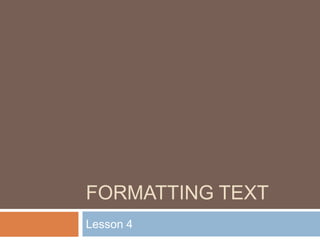
Recommended
Recommended
More Related Content
What's hot
What's hot (18)
Libre Office Writer Lesson 4: Working with tables and templates

Libre Office Writer Lesson 4: Working with tables and templates
Libre Office Impress Lesson 2: Creating a Slide Show

Libre Office Impress Lesson 2: Creating a Slide Show
Word Chapter 2 - Formatting Characters and Paragraphs

Word Chapter 2 - Formatting Characters and Paragraphs
Viewers also liked
Viewers also liked (9)
Formatting text & formatting paragraphs(word 2007) Hudsongwambe

Formatting text & formatting paragraphs(word 2007) Hudsongwambe
Similar to Lesson4 Formatting Text
Similar to Lesson4 Formatting Text (20)
More from guevarra_2000
More from guevarra_2000 (20)
Recently uploaded
Enterprise Knowledge’s Urmi Majumder, Principal Data Architecture Consultant, and Fernando Aguilar Islas, Senior Data Science Consultant, presented "Driving Behavioral Change for Information Management through Data-Driven Green Strategy" on March 27, 2024 at Enterprise Data World (EDW) in Orlando, Florida.
In this presentation, Urmi and Fernando discussed a case study describing how the information management division in a large supply chain organization drove user behavior change through awareness of the carbon footprint of their duplicated and near-duplicated content, identified via advanced data analytics. Check out their presentation to gain valuable perspectives on utilizing data-driven strategies to influence positive behavioral shifts and support sustainability initiatives within your organization.
In this session, participants gained answers to the following questions:
- What is a Green Information Management (IM) Strategy, and why should you have one?
- How can Artificial Intelligence (AI) and Machine Learning (ML) support your Green IM Strategy through content deduplication?
- How can an organization use insights into their data to influence employee behavior for IM?
- How can you reap additional benefits from content reduction that go beyond Green IM?
Driving Behavioral Change for Information Management through Data-Driven Gree...

Driving Behavioral Change for Information Management through Data-Driven Gree...Enterprise Knowledge
Recently uploaded (20)
IAC 2024 - IA Fast Track to Search Focused AI Solutions

IAC 2024 - IA Fast Track to Search Focused AI Solutions
Boost PC performance: How more available memory can improve productivity

Boost PC performance: How more available memory can improve productivity
[2024]Digital Global Overview Report 2024 Meltwater.pdf![[2024]Digital Global Overview Report 2024 Meltwater.pdf](data:image/gif;base64,R0lGODlhAQABAIAAAAAAAP///yH5BAEAAAAALAAAAAABAAEAAAIBRAA7)
![[2024]Digital Global Overview Report 2024 Meltwater.pdf](data:image/gif;base64,R0lGODlhAQABAIAAAAAAAP///yH5BAEAAAAALAAAAAABAAEAAAIBRAA7)
[2024]Digital Global Overview Report 2024 Meltwater.pdf
Driving Behavioral Change for Information Management through Data-Driven Gree...

Driving Behavioral Change for Information Management through Data-Driven Gree...
From Event to Action: Accelerate Your Decision Making with Real-Time Automation

From Event to Action: Accelerate Your Decision Making with Real-Time Automation
Advantages of Hiring UIUX Design Service Providers for Your Business

Advantages of Hiring UIUX Design Service Providers for Your Business
Strategies for Unlocking Knowledge Management in Microsoft 365 in the Copilot...

Strategies for Unlocking Knowledge Management in Microsoft 365 in the Copilot...
How to Troubleshoot Apps for the Modern Connected Worker

How to Troubleshoot Apps for the Modern Connected Worker
Powerful Google developer tools for immediate impact! (2023-24 C)

Powerful Google developer tools for immediate impact! (2023-24 C)
Workshop - Best of Both Worlds_ Combine KG and Vector search for enhanced R...

Workshop - Best of Both Worlds_ Combine KG and Vector search for enhanced R...
08448380779 Call Girls In Civil Lines Women Seeking Men

08448380779 Call Girls In Civil Lines Women Seeking Men
Mastering MySQL Database Architecture: Deep Dive into MySQL Shell and MySQL R...

Mastering MySQL Database Architecture: Deep Dive into MySQL Shell and MySQL R...
2024: Domino Containers - The Next Step. News from the Domino Container commu...

2024: Domino Containers - The Next Step. News from the Domino Container commu...
Automating Google Workspace (GWS) & more with Apps Script

Automating Google Workspace (GWS) & more with Apps Script
Factors to Consider When Choosing Accounts Payable Services Providers.pptx

Factors to Consider When Choosing Accounts Payable Services Providers.pptx
Lesson4 Formatting Text
- 2. Formatting Text Once you have entered information into a spreadsheet, you will need to be able to format it. In this lesson, you will learn how to use the bold, italic, and underline commands; modify the font style, size, and color; and apply borders and fill colors. 2 Guevarra Institute of Technology
- 3. Formatting Cells To Format Text in Bold or Italics: Left-click a cell to select it or drag your cursor over the text in the formula bar to select it. Click the Bold or Italics command. 3 Guevarra Institute of Technology
- 4. Formatting Cells You can select entire columns and rows, or specific cells. To select the entire column, just left-click the column heading and the entire column will appear as selected. To select specific cells, just left-click a cell and drag your mouse to select the other cells. Then, release the mouse button. 4 Guevarra Institute of Technology
- 5. Formatting Cells To Format Text as Underlined: Select the cell or cells you want to format. Click the drop-down arrow next to the Underline command Select the Single Underline or Double Underline option. 5 Guevarra Institute of Technology
- 6. Formatting Cells To Change the Font Style Select the cell or cells you want to format. Left-click the drop-down arrow next to the Font Style box on the Home tab. Select a font style from the list. As you move over the font list, the Live Preview feature previews the font for you in the spreadsheet. 6 Guevarra Institute of Technology
- 7. Formatting Cells To Change the Font Size: Select the cell or cells you want to format. Left-click the drop-down arrow next to the Font Size box on the Home tab. Select a font size from the list. 7 Guevarra Institute of Technology
- 10. Click OK.8 Guevarra Institute of Technology
- 11. Formatting Cells To Add a Border: Select the cell or cells you want to format. Click the drop-down arrow next to the Borders command on the Home tab. A menu will appear with border options. Left-click an option from the list to select it. You can change the line style and color of the border. 9 Guevarra Institute of Technology
- 12. Formatting Cells To add a Fill Color: Select the cell or cells you want to format. Click the Fill command. A color palette will appear. Select a color. You can use the fill color feature to format columns and rows, and format a worksheet so that it is easier to read. 10 Guevarra Institute of Technology
- 13. Formatting Cells To Format Numbers and Dates: Select the cell or cells you want to format. Left-click the drop-down arrow next to the Number Format box. Select one of the options for formatting numbers. By default, the numbers appear in the General category, which means there is no special formatting. In the Number group, you have some other options. For example, you can change the U.S. dollar sign to another currency format, numbers to percents, add commas, and change the decimal location. 11 Guevarra Institute of Technology
- 14. Reference GCF Learn Free 12 Guevarra Institute of Technology
- 15. Challenge Use the Budget or any Excel workbook you choose to complete this challenge. Select a cell and format the text or numbers in it so that they appear bolded. Select two or more cells and format the text or numbers so that they appear in italics. Change fill color of two or more cells. Add a border to a row. 13 Guevarra Institute of Technology