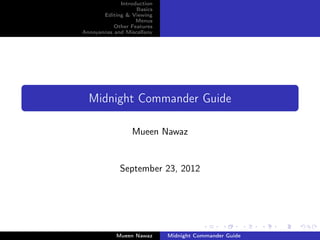
Mc
- 1. Introduction Basics Editing & Viewing Menus Other Features Annoyances and Miscellany Midnight Commander Guide Mueen Nawaz September 23, 2012 Mueen Nawaz Midnight Commander Guide
- 2. Introduction Basics Editing & Viewing Menus Other Features Annoyances and Miscellany Introduction Motivation What Is Midnight Commander? At its core, it is simply a file management tool that lets you easily copy/move/delete files and perform other operations on them. However, it is loaded with features. While it is text based, it is a graphical tool. It runs on Linux and comes with most distributions. Once you become good at it, you’ll be able to do file manipulations faster than anyone using a non-text graphical tool. Mueen Nawaz Midnight Commander Guide
- 3. Introduction Basics Editing & Viewing Menus Other Features Annoyances and Miscellany Introduction Motivation How Do I Run It? Type mc on the command prompt Mueen Nawaz Midnight Commander Guide
- 4. Introduction Basics Editing & Viewing Menus Other Features Annoyances and Miscellany Introduction Motivation Why Did I Write This Guide? I routinely see people struggling to perform certain tasks on the command line that would be easy in Midnight Commander. I see shell wizards trying to construct a sophisticated chain of commands to do a task that could be easily done with Midnight Commander. I think people will greatly benefit from using it. Mueen Nawaz Midnight Commander Guide
- 5. Introduction Basics Editing & Viewing Menus Other Features Annoyances and Miscellany Introduction Motivation Beginner Friendly People who are not comfortable with the command line can use this as a crutch to do fairly simple operations in Linux. Mueen Nawaz Midnight Commander Guide
- 6. Introduction Basics Editing & Viewing Menus Other Features Annoyances and Miscellany Introduction Motivation Expert Friendly Midnight Commander does have a lot of powerful capabilities. It is not an alternative to the shell, but a supplement. You don’t lose the command prompt when using Midnight Commander! Far too many “experts” scoff at using such tools because “nothing is more powerful than the shell”. You’ll have access to virtually all your shell functions, etc in Midnight Commander! Use the right tool for the right job—if you can do it easily in Midnight Commander, don’t waste keystrokes writing a complicated command in the shell! Mueen Nawaz Midnight Commander Guide
- 7. Introduction Basics Editing & Viewing Menus Other Features Annoyances and Miscellany Layout/Navigation Selecting Files Manipulating Files Command Prompt Images/Documents/Movies/Archives/etc Help! Layout Two panels: Left and right By default, a directory is shown in each panel. Ctrl-u will swap the panels. Alt-i will make the other panel show the same directory as the active panel. Mueen Nawaz Midnight Commander Guide
- 8. Introduction Basics Editing & Viewing Menus Other Features Annoyances and Miscellany Layout/Navigation Selecting Files Manipulating Files Command Prompt Images/Documents/Movies/Archives/etc Help! Columns Leftmost column is the name of the file or directory. The two dots denote the parent directory. qcomputer is a directory. If the filename does not fit in the column, there will be a ˜ in the middle of the displayed name. Click on a column header to sort by that column. Click again to sort in reverse order. Mueen Nawaz Midnight Commander Guide
- 9. Introduction Basics Editing & Viewing Menus Other Features Annoyances and Miscellany Layout/Navigation Selecting Files Manipulating Files Command Prompt Images/Documents/Movies/Archives/etc Help! Colors of Files Different colors denote different types of files. White →directory Red →document Cyan →image Mueen Nawaz Midnight Commander Guide
- 10. Introduction Basics Editing & Viewing Menus Other Features Annoyances and Miscellany Layout/Navigation Selecting Files Manipulating Files Command Prompt Images/Documents/Movies/Archives/etc Help! Commands On the bottom of the screen, you’ll see: Each number denotes a function key. So F1 is help, F3 is View, etc. You can also click on them. They’ll be carved into your brain after a little use. You can opt not to have this shown all the time. Mueen Nawaz Midnight Commander Guide
- 11. Introduction Basics Editing & Viewing Menus Other Features Annoyances and Miscellany Layout/Navigation Selecting Files Manipulating Files Command Prompt Images/Documents/Movies/Archives/etc Help! Space On the bottom right of each panel, you’ll see Free space left on your partition Mueen Nawaz Midnight Commander Guide
- 12. Introduction Basics Editing & Viewing Menus Other Features Annoyances and Miscellany Layout/Navigation Selecting Files Manipulating Files Command Prompt Images/Documents/Movies/Archives/etc Help! Shortcuts Many more commands are accessible using other keybindings. Relevant ones will be mentioned in each section. Midnight Commander docs convention: C-x means Ctrl-x M-x means Alt-x I’ll continue to write them as Ctrl and Alt. Mueen Nawaz Midnight Commander Guide
- 13. Introduction Basics Editing & Viewing Menus Other Features Annoyances and Miscellany Layout/Navigation Selecting Files Manipulating Files Command Prompt Images/Documents/Movies/Archives/etc Help! Navigation At any given time, the cursor is either in the left or the right panel. Use the cursor keys to navigate. TAB jumps from one panel to the other. To enter a directory, navigate to its name and press Enter. Mueen Nawaz Midnight Commander Guide
- 14. Introduction Basics Editing & Viewing Menus Other Features Annoyances and Miscellany Layout/Navigation Selecting Files Manipulating Files Command Prompt Images/Documents/Movies/Archives/etc Help! Jump to File/Directory You can jump to a file/directory by pressing Alt-s and typing the file name. It does a find-as-you-type search, so it will put the cursor on the desired item very quickly. Press Alt-s to go to the next match. Mueen Nawaz Midnight Commander Guide
- 15. Introduction Basics Editing & Viewing Menus Other Features Annoyances and Miscellany Layout/Navigation Selecting Files Manipulating Files Command Prompt Images/Documents/Movies/Archives/etc Help! Selecting Files Individually Insert to select/deselect file under the cursor It toggles the selection state. Same as 0 on the numeric keypad—easier to use. * inverts the selection of all files in the panel. Right clicking a file will select it. Mueen Nawaz Midnight Commander Guide
- 16. Introduction Basics Editing & Viewing Menus Other Features Annoyances and Miscellany Layout/Navigation Selecting Files Manipulating Files Command Prompt Images/Documents/Movies/Archives/etc Help! Selected Files 3 files have been selected. A summary is displayed at the bottom. Mueen Nawaz Midnight Commander Guide
- 17. Introduction Basics Editing & Viewing Menus Other Features Annoyances and Miscellany Layout/Navigation Selecting Files Manipulating Files Command Prompt Images/Documents/Movies/Archives/etc Help! Basic Actions on Selected Files Press F5/F6 to copy/move the selected files. F8 to delete them. Mueen Nawaz Midnight Commander Guide
- 18. Introduction Basics Editing & Viewing Menus Other Features Annoyances and Miscellany Layout/Navigation Selecting Files Manipulating Files Command Prompt Images/Documents/Movies/Archives/etc Help! Selecting Files by Pattern + lets you specify a pattern of files to select: If shell patterns is unchecked, regular expression matching will be used. – is the same as +, but is for deselecting. By default pattern based selection does not select directories. Mueen Nawaz Midnight Commander Guide
- 19. Introduction Basics Editing & Viewing Menus Other Features Annoyances and Miscellany Layout/Navigation Selecting Files Manipulating Files Command Prompt Images/Documents/Movies/Archives/etc Help! Copying F5 on selected files to copy F5 on a single file/directory without selecting it works as well. By default, the directory in the opposing panel is already filled in as the destination. Idiom: Navigate to the target directory in the opposite panel before pressing F5. Mueen Nawaz Midnight Commander Guide
- 20. Introduction Basics Editing & Viewing Menus Other Features Annoyances and Miscellany Layout/Navigation Selecting Files Manipulating Files Command Prompt Images/Documents/Movies/Archives/etc Help! Moving/Renaming F6 to move/rename Options are identical to that for copying. Mueen Nawaz Midnight Commander Guide
- 21. Introduction Basics Editing & Viewing Menus Other Features Annoyances and Miscellany Layout/Navigation Selecting Files Manipulating Files Command Prompt Images/Documents/Movies/Archives/etc Help! It’s Still There! The command prompt is always present at the bottom of the screen! Virtually all your shell wizardry will continue to work. Need to press Alt-TAB for TAB autocompletion. Ctrl-o will hide the panels. Handy if the command you typed outputs something to the screen and is “behind” the panels. When the panels are hidden, TAB provides autocompletion. Mueen Nawaz Midnight Commander Guide
- 22. Introduction Basics Editing & Viewing Menus Other Features Annoyances and Miscellany Layout/Navigation Selecting Files Manipulating Files Command Prompt Images/Documents/Movies/Archives/etc Help! Prompt Related Keybindings Alt-Enter on any file makes it appear on the prompt. Ctrl-Shift-Enter does the same thing, but with the full path included. Ctrl-x t will type out all your selected files to the prompt. Ctrl-x Ctrl-t does the same for the opposing panel. Ctrl-x p or Ctrl-a will type out the current path to the prompt. Ctrl-x Ctrl-p will type out the opposing panel’s path to the prompt. Mueen Nawaz Midnight Commander Guide
- 23. Introduction Basics Editing & Viewing Menus Other Features Annoyances and Miscellany Layout/Navigation Selecting Files Manipulating Files Command Prompt Images/Documents/Movies/Archives/etc Help! Super Enter Enter on a filename can be made to do magic. On an image it can/will launch an image viewing program. On a video it can/will start playing the video. On an audio file it can/will play the file. On a document (PDF, DOC, etc) it can/will launch the appropriate viewer. On an executable it will run the executable. To customize the action it performs on a file, go to Edit Extension File in the Command menu. Mueen Nawaz Midnight Commander Guide
- 24. Introduction Basics Editing & Viewing Menus Other Features Annoyances and Miscellany Layout/Navigation Selecting Files Manipulating Files Command Prompt Images/Documents/Movies/Archives/etc Help! Archives Enter on an archive file (e.g. zip, tar, etc.) will navigate into the archive and display it as if it were a regular directory. You can view files inside the archive. You can select files in the archive and copy them to a real directory. You can even copy files into an archive. Well, except for tar—that’s a limitation of the tar format. I handle most archive files via Midnight Commander. Quip Sane people don’t remember all the command line options for tar, zip, etc. Mueen Nawaz Midnight Commander Guide
- 25. Introduction Basics Editing & Viewing Menus Other Features Annoyances and Miscellany Layout/Navigation Selecting Files Manipulating Files Command Prompt Images/Documents/Movies/Archives/etc Help! Accessing help F1 will always help you: Mueen Nawaz Midnight Commander Guide
- 26. Introduction Basics Editing & Viewing Menus Other Features Annoyances and Miscellany Layout/Navigation Selecting Files Manipulating Files Command Prompt Images/Documents/Movies/Archives/etc Help! Context Sensitive help F1 will give you context sensitive help. Pressing it in a dialog window will explain all the options in the dialog: Mueen Nawaz Midnight Commander Guide
- 27. Introduction Basics Editing & Viewing Menus Other Features Annoyances and Miscellany Viewing Files Editing Files Basic Viewing F3 on a file to view it. Geared towards text formats Mueen Nawaz Midnight Commander Guide
- 28. Introduction Basics Editing & Viewing Menus Other Features Annoyances and Miscellany Viewing Files Editing Files Searching in View Mode When viewing a file, F7 lets you search it: Click on the caret to see your search history. After the first match, Ctrl-s finds the next match. Mueen Nawaz Midnight Commander Guide
- 29. Introduction Basics Editing & Viewing Menus Other Features Annoyances and Miscellany Viewing Files Editing Files Some Keybindings F2 unwraps the text. F5 lets you jump to a position in the file (line number, percentage, etc). Ctrl-f: View the next file Ctrl-b: View the previous file Mueen Nawaz Midnight Commander Guide
- 30. Introduction Basics Editing & Viewing Menus Other Features Annoyances and Miscellany Viewing Files Editing Files More on Viewing When viewing a HTML, PDF, DOC or similar document, Midnight Commander will try to show you only the text of the document. So an HTML file will be shown formatted without all the tags. If you want to view the “unprocessed” version of the file, press F8 or click on Raw. You can view the contents of a gzipped text file. You can specify an external viewer, but why would you? From the main menu, Options, and then Configuration lets you disable the internal viewer. Mueen Nawaz Midnight Commander Guide
- 31. Introduction Basics Editing & Viewing Menus Other Features Annoyances and Miscellany Viewing Files Editing Files Non-Text Files Recall: You can do magic by pressing Enter on files. There is also some magic related to viewing files. Pressing F3 on a zip file gives the screen on the right. To customize the magic, from the main menu select Command and Edit Extension File Mueen Nawaz Midnight Commander Guide
- 32. Introduction Basics Editing & Viewing Menus Other Features Annoyances and Miscellany Viewing Files Editing Files Editing Files F4 to edit a file Mueen Nawaz Midnight Commander Guide
- 33. Introduction Basics Editing & Viewing Menus Other Features Annoyances and Miscellany Viewing Files Editing Files Selecting Text F3 to select some text, F3 again to stop selecting. F5 to copy selected text elsewhere F8 to delete selected text Ctrl-u to undo Alt-r to redo Clipboard: Ctrl-Ins to copy Shift-Del to cut Shift-Ins to paste Mueen Nawaz Midnight Commander Guide
- 34. Introduction Basics Editing & Viewing Menus Other Features Annoyances and Miscellany Viewing Files Editing Files Navigation Alt-b to jump to matching bracket, brace or parenthesis Alt-k to bookmark line Alt-j and Alt-i to navigate to next/previous bookmark Alt-o to clear bookmarks Alt-l to jump to line Alt-n to display line numbers (see image on right) Mueen Nawaz Midnight Commander Guide
- 35. Introduction Basics Editing & Viewing Menus Other Features Annoyances and Miscellany Viewing Files Editing Files Replacing Text F4 to replace text F7 to search—same dialog as with viewing Mueen Nawaz Midnight Commander Guide
- 36. Introduction Basics Editing & Viewing Menus Other Features Annoyances and Miscellany Viewing Files Editing Files Saving F2 to save the current file F12 to save as a new file: Mueen Nawaz Midnight Commander Guide
- 37. Introduction Basics Editing & Viewing Menus Other Features Annoyances and Miscellany Viewing Files Editing Files Syntax Highlighting Supports syntax highlighting: Ctrl-s to enable if not already enabled Mueen Nawaz Midnight Commander Guide
- 38. Introduction Basics Editing & Viewing Menus Other Features Annoyances and Miscellany Viewing Files Editing Files More Options F9 to get a drop down menu Lots of goodies in the menus Mueen Nawaz Midnight Commander Guide
- 39. Introduction Basics Editing & Viewing Menus Other Features Annoyances and Miscellany Viewing Files Editing Files Some Comments about Editing I’m impressed with how many people I’ve met who regularly use the editor, but have never heard of Midnight Commander. It can be launched by typing mcedit on the command line. I use it mostly for quick and dirty edits. You can make an external editor your default: From the main menu, Options, and then Configuration lets you disable the internal editor. Mueen Nawaz Midnight Commander Guide
- 40. Introduction Basics Editing & Viewing Menus Other Features Annoyances and Miscellany Panels File Menu Commands Menu Options Menu User Menu Bringing up the menu Under many contexts, F9 will bring up a menu: The Right menu impacts the right panel. Left acts on the left panel. Take some time to go through the main menus. There are many features/customizations in there. I’ve shown some examples on the next few slides. Mueen Nawaz Midnight Commander Guide
- 41. Introduction Basics Editing & Viewing Menus Other Features Annoyances and Miscellany Panels File Menu Commands Menu Options Menu User Menu Menus (File) You can do more than just move and copy files. Quick cd will let you quickly move to another directory without messing up whatever you had typed in the command line. Quip Did I mention that you still have the command line in Midnight Commander? Mueen Nawaz Midnight Commander Guide
- 42. Introduction Basics Editing & Viewing Menus Other Features Annoyances and Miscellany Panels File Menu Commands Menu Options Menu User Menu Menus (Command) External panelize will let you panelize the results of an external (e.g. shell) command. Directory hotlist is essentially a way to bookmark commonly accessed directories. Edit extension file lets you customize the command that is executed when you view a filetype or press Enter on it. For example, you can have it display EXIF headers for an image file when you “view” it, and launch an image viewer when you press Enter on an image file. Mueen Nawaz Midnight Commander Guide
- 43. Introduction Basics Editing & Viewing Menus Other Features Annoyances and Miscellany Panels File Menu Commands Menu Options Menu User Menu Configuration Mueen Nawaz Midnight Commander Guide
- 44. Introduction Basics Editing & Viewing Menus Other Features Annoyances and Miscellany Panels File Menu Commands Menu Options Menu User Menu Layout Mueen Nawaz Midnight Commander Guide
- 45. Introduction Basics Editing & Viewing Menus Other Features Annoyances and Miscellany Panels File Menu Commands Menu Options Menu User Menu Panel Mueen Nawaz Midnight Commander Guide
- 46. Introduction Basics Editing & Viewing Menus Other Features Annoyances and Miscellany Panels File Menu Commands Menu Options Menu User Menu User Menu Press F2 to access the user menu: You can apply a command to all selected files. You can create a compressed archive of the current directory—I use this all the time. You can edit a configuration file to customize what options are displayed here—press F1 for details. Mueen Nawaz Midnight Commander Guide
- 47. Introduction Basics Editing & Viewing Menus Other Features Annoyances and Miscellany Finding Files Shell & FTP Bookmark Directories Finding Files Press Alt-? to search for files: Quip Poor man’s grep and find The content field is optional. Numerous options are supported. Mueen Nawaz Midnight Commander Guide
- 48. Introduction Basics Editing & Viewing Menus Other Features Annoyances and Miscellany Finding Files Shell & FTP Bookmark Directories Results of File Search All the search results are listed. Can easily view/edit any file in the results. The Panelize command at the bottom is useful. Mueen Nawaz Midnight Commander Guide
- 49. Introduction Basics Editing & Viewing Menus Other Features Annoyances and Miscellany Finding Files Shell & FTP Bookmark Directories Example Use Case Let’s say I want to find all JPG files under a directory and delete them (or move them to a dedicated images directory). Problem: The JPG files are scattered across many subdirectories. Solution: Use the search results (as shown in the previous slide), and select Panelize: All the results are shown as if they were in one directory. You can now manipulate them any way you wish (e.g. select all and delete). Mueen Nawaz Midnight Commander Guide
- 50. Introduction Basics Editing & Viewing Menus Other Features Annoyances and Miscellany Finding Files Shell & FTP Bookmark Directories Remote File Systems (FTP) Did you notice this in the menu? You can (S)FTP to a remote machine and navigate its directories with Midnight Commander: It will show up like any other directory. You can view files, copy back and forth, etc. Midnight Commander is my main FTP tool. Mueen Nawaz Midnight Commander Guide
- 51. Introduction Basics Editing & Viewing Menus Other Features Annoyances and Miscellany Finding Files Shell & FTP Bookmark Directories Directory Hotlist You can bookmark a directory. You can even bookmark a remote location—very handy. Mueen Nawaz Midnight Commander Guide
- 52. Introduction Basics Editing & Viewing Menus Other Features Annoyances and Miscellany Annoyances History The Default Key Bindings Suck! Problem The default key bindings suck! I want to change them! Solution Despite what the Internet tells you, with a recent enough Midnight Commander, one can change the key bindings. Quip But you’ll need a PhD to figure out how. Mueen Nawaz Midnight Commander Guide
- 53. Introduction Basics Editing & Viewing Menus Other Features Annoyances and Miscellany Annoyances History I Can’t Select Text With My Mouse Problem I can’t select text with my mouse! Solution Hold down the Shift button while selecting your text. Do likewise when pasting with the mouse. Mueen Nawaz Midnight Commander Guide
- 54. Introduction Basics Editing & Viewing Menus Other Features Annoyances and Miscellany Annoyances History When I Quit I’m In The Wrong Directory! Problem When I quit Midnight Commander, I’m in the directory I was in when I launched it. I want to quit to the directory Midnight Commander was last in! This is a major pain. Most Linux distributions will come with shell scripts to fix this. I have the following line in my .zshrc: .zshrc source /usr/libexec/mc/mc.sh Mueen Nawaz Midnight Commander Guide
- 55. Introduction Basics Editing & Viewing Menus Other Features Annoyances and Miscellany Annoyances History Quitting Into the Wrong Directory /usr/libexec/mc/mc.sh # Don’t define aliases in plain Bourne shell [ -n "${BASH_VERSION}${KSH_VERSION}${ZSH_VERSION}" ] || return 0 alias mc=’. /usr/libexec/mc/mc-wrapper.sh’ /usr/libexec/mc/mc-wrapper.sh MC_USER=‘id | sed ’s/[^(]*(//;s/).*//’‘ MC_PWD_FILE="${TMPDIR-/tmp}/mc-$MC_USER/mc.pwd.$$" /usr/bin/mc -P "$MC_PWD_FILE" "$@" if test -r "$MC_PWD_FILE"; then MC_PWD="‘cat "$MC_PWD_FILE"‘" if test -n "$MC_PWD" && test -d "$MC_PWD"; then cd "$MC_PWD" fi unset MC_PWD fi rm -f "$MC_PWD_FILE" unset MC_PWD_FILE Mueen Nawaz Midnight Commander Guide
- 56. Introduction Basics Editing & Viewing Menus Other Features Annoyances and Miscellany Annoyances History Temporary Do Something Else Problem I’m viewing/editing a file and I suddenly realize I need to copy a file somewhere. It’s a pain to quit the viewer to do this task. Solution While viewing/editing, press Alt-‘. Mueen Nawaz Midnight Commander Guide
- 57. Introduction Basics Editing & Viewing Menus Other Features Annoyances and Miscellany Annoyances History My Screen is Garbled Up Problem My display got messed up! Solution Press Ctrl-l to redraw the display. Mueen Nawaz Midnight Commander Guide
- 58. Introduction Basics Editing & Viewing Menus Other Features Annoyances and Miscellany Annoyances History Update the Panel! Problem Some of the files in my directory changed. Midnight Commander doesn’t pick up these changes. It’s a pain to exit the directory and re-enter it. Solution Press Ctrl-r to refresh the panel. Mueen Nawaz Midnight Commander Guide
- 59. Introduction Basics Editing & Viewing Menus Other Features Annoyances and Miscellany Annoyances History Blue?! Yechh! I Want to Change the Colors! Problem: Blue?! Yechh! I want to change the colors! Solution To run in B/W mode, launch it with the -b option. Otherwise see https://www.midnightcommander.org/wiki/doc/common/skins for details on how to change the appearance. Mueen Nawaz Midnight Commander Guide
- 60. Introduction Basics Editing & Viewing Menus Other Features Annoyances and Miscellany Annoyances History I want Midnight Commander in Windows! Problem I want Midnight Commander in Windows! Solution Try Far Manager (http://www.farmanager.com/) Mueen Nawaz Midnight Commander Guide
- 61. Introduction Basics Editing & Viewing Menus Other Features Annoyances and Miscellany Annoyances History History In 1986 Peter Norton developed Norton Commander for DOS. It was very powerful, and alleviated the pain of writing commands in DOS. The product more or less died once everyone switched to Windows. Many clones have been developed, but Midnight Commander is the most featureful for the Linux environment. Mueen Nawaz Midnight Commander Guide
