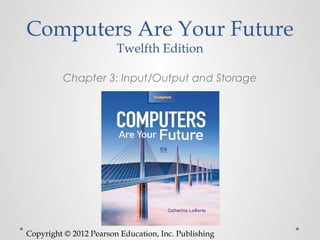
Is ch3
- 1. Computers Are Your Future Twelfth Edition Chapter 3: Input/Output and Storage Copyright © 2012 Pearson Education, Inc. Publishing
- 2. Input/Output & Storage Copyright © 2012 Pearson Education, Inc. Publishing
- 3. Objectives • Explain the various types of keyboards and the purpose of the special keys on the keyboard, identify the commonly used pointing devices, and list alternative input devices. • List the types of monitors and the characteristics that determine a monitor’s quality. Copyright © 2012 Pearson Education, Inc. Publishing
- 4. Objectives • Identify the two major types of printers and indicate the advantages and disadvantages of each. • Distinguish between memory and storage. • Discuss how storage media and devices are categorized and how data is stored on a hard drive. Copyright © 2012 Pearson Education, Inc. Publishing
- 5. Objectives • List factors that affect hard disk performance. • Explain how data is stored on flash drives. Copyright © 2012 Pearson Education, Inc. Publishing
- 6. Objectives • List and compare the various optical storage media and devices available for personal computers. • Describe solid-state storage devices and compare them with other types of storage devices. Copyright © 2012 Pearson Education, Inc. Publishing
- 7. Input Devices: Giving Commands • Input o Data or instructions entered into a computer • Input device o Hardware that gives users the ability to enter data and instructions into the computer’s random access memory (RAM) Copyright © 2012 Pearson Education, Inc. Publishing
- 8. Input Devices: Giving Commands • Input device (con’t.) o Keyboard o Most common input device—enables data and instruction entry through the use of a variety of keys o Enhanced keyboards—additional keys, such as media control buttons to adjust speaker volume, or Internet control buttons that open e-mail, a browser, or a search window with a single keystroke Copyright © 2012 Pearson Education, Inc. Publishing
- 9. Input Devices: Giving Commands • Click to edit Master text styles o Second level o Third level • Fourth level o Fifth level Copyright © 2012 Pearson Education, Inc. Publishing
- 10. Input Devices: Giving Commands • Key matrix o Grid of circuits located under the keys • Character map o Chart that tells the processor what key has been pressed Copyright © 2012 Pearson Education, Inc. Publishing
- 11. Input Devices: Giving Commands • Insertion point o Blinking vertical line, underscore, or highlighted box • Wireless keyboards o Connect to the computer through infrared (IR), radio frequency (RF), or Bluetooth connections Copyright © 2012 Pearson Education, Inc. Publishing
- 12. Input Devices: Giving Commands • Keyboards o Connect with: o Universal Serial Bus (USB) connector o PS/2 cable o Infrared o Radio frequency o Bluetooth Copyright © 2012 Pearson Education, Inc. Publishing
- 13. Input Devices: Giving Commands • Special keyboard keys include: o Cursor movement keys (arrow keys) —set of four keys that move the cursor up, down, right, or left o Toggle keys—either on or off o Function keys—perform specific actions depending on the program o Modifier keys—used for shortcuts Copyright © 2012 Pearson Education, Inc. Publishing
- 14. Input Devices: Giving Commands • Alternate keyboards o Virtual (soft keyboard or on-screen keyboard)— a touch-sensitive screen; accepts input with a stylus or finger o Smartphone o Mini-keyboard—keys for each letter of the alphabet; option on many smartphones o Keypad—smaller, more compact, has keys that represent multiple letters o Virtual laser—used with devices as smartphones, an alternate way to do e-mail, word processing, spreadsheets Copyright © 2012 Pearson Education, Inc. Publishing
- 15. Input Devices: Giving Commands • Alternate keyboards (con’t.) o Flexible keyboards —full-sized, lightweight portable devices o Wireless keyboards for media center PCs—allow users to control media components Copyright © 2012 Pearson Education, Inc. Publishing as
- 16. Input Devices: Giving Commands • Media center PCs o All-in-one entertainment devices o Make it easy to access photos, TV, movies, and online media by using a remote control o Uses o Remote controls o Remote miniature keyboards Copyright © 2012 Pearson Education, Inc. Publishing
- 17. Input Devices: Giving Commands • Pointing device o Controls an on-screen pointer’s movements • Pointer o On-screen symbol that signifies the command, input, or possible response Copyright © 2012 Pearson Education, Inc. Publishing as
- 18. Input Devices: Giving Commands • Mice o Optical—most popular pointing device o Travel—all the capabilities of a normal mouse, half the size o Wheel—has a wheel for easy vertical scrolling o Wireless—connects through an infrared or radio signal (RF) o Air—does not need to work on a surface, works as it moves through the air Copyright © 2012 Pearson Education, Inc. Publishing as
- 19. Input Devices: Giving Commands • Mice alternatives o Trackball o Pointing stick o Touchpad (also called a trackpad) o Click wheel o Joystick o Stylus o Touch screen Copyright © 2012 Pearson Education, Inc. Publishing
- 20. Input Devices: Giving Commands • Alternative input devices include: o Microphones for speech or voice recognition o Scanner for optical character recognition (OCR) o Bar code reader o Optical mark reader (OMR) o Radio frequency identification (RFID reader) o Magnetic-ink character recognition (MICR reader) o Magnetic stripe care reader o Biometric input device o Digital cameras and digital video cameras o Webcams Copyright © 2012 Pearson Education, Inc. Publishing
- 21. Input Devices: Giving Commands Copyright © 2012 Pearson Education, Inc. Publishing
- 22. Output Devices: Engaging Our Senses • Output devices o Enable users to see, hear, or feel the end result of processing operations o The two most popular output devices o Monitors (also called displays) o Printers Copyright © 2012 Pearson Education, Inc. Publishing as
- 23. Output Devices: Engaging Our Senses • Monitors o Display a temporary copy (soft copy) of processed data o Types of monitors include: o Cathode-ray tube (CRT) —legacy technology o Liquid crystal display (LCD) Copyright © 2012 Pearson Education, Inc. Publishing
- 24. Output Devices: Engaging Our Senses • Monitors (con’t.) o LCD (flat-panel) displays: o Have a thin profile o Are used with newer desktops and notebooks o Have largely replaced CRT monitors o May accommodate high-definition video Copyright © 2012 Pearson Education, Inc. Publishing
- 25. Output Devices: Engaging Our Senses • Monitors (con’t.) o Passive-matrix (Also known as dual scans) o Least expensive o Too slow for full-motion video o Electrical current charges groups of pixels o Active-matrix (also known as thin-film transistor [TFT] technology) o Used for better on-screen color quality o Charges each pixel individually as needed Copyright © 2012 Pearson Education, Inc. Publishing
- 26. Output Devices: Engaging Our Senses • Monitors (con’t.) o Size is diagonal measurement o Size is straightforward for LCDs but more complex for CRTs. o Quoted size—the size of the screen o Viewable area—the area unobstructed by the housing o Both must be disclosed by the manufacturer. Copyright © 2012 Pearson Education, Inc. Publishing
- 27. Output Devices: Engaging Our Senses • Resolution o Refers to the sharpness of an image o Number of pixels (picture elements) controls the resolution o Video Graphics Array (VGA) —lowest resolution standard (640 × 480) o Extended Graphics Array (XGA) —most used by computers today (1024 × 768) Copyright © 2012 Pearson Education, Inc. Publishing
- 28. Output Devices: Engaging Our Senses • Field-emission displays (FEDs) o Considered more rugged; better in harsh environments o Operate similar to an LCD monitor o Tiny stationary carbon nanotubes illuminate each on- screen pixel • Televisions as monitors o High-definition (HDTVs) o Higher resolution (usually 1920 × 1080 or better) o Require a HDTV tuner o Needs a video card with digital video interface (DVI) or high-definition multimedia interface (HDMI) port on PC Copyright © 2012 Pearson Education, Inc. Publishing
- 29. Output Devices: Engaging Our Senses • Organic light emitting diode (OLED) displays o Emit light rather than modulate transmitted or reflected light • Flexible OLED displays (FOLED) o Can be paper thin and appear as posters on the wall o Can be worn on wrist and used to watch movies or surf the Web Copyright © 2012 Pearson Education, Inc. Publishing
- 30. Output Devices: Engaging Our Senses • Printers o Supply a hard copy of output displayed on a computer’s monitor o Types include: o Inkjet o Laser o Dot-matrix o Thermal-transfer (sometimes called dye sublimation printers) o Photo o Plotters Copyright © 2012 Pearson Education, Inc. Publishing
- 31. Output Devices: Engaging Our Senses • Printers (con’t.) o Inkjet (nonimpact)—popular with home users o Provide excellent images—made up of small dots o Advantages: • Inexpensive • Generate professional color output • Disadvantages: • Relatively slow Copyright © 2012 Pearson Education, Inc. Publishing
- 32. Output Devices: Engaging Our Senses • Printers (con’t.) o Laser (nonimpact) o Use electrostatic reproductive technology to produce high- quality output o Advantages: • High-resolution • Print faster than inkjet printers • Black-and-white printing costs less per page than inkjet printing o Disadvantages • Color laser printers more expensive Copyright © 2012 Pearson Education, Inc. Publishing
- 33. Output Devices: Engaging Our Senses • Printers (con’t.) o Dot-matrix (impact) o Older, less popular o Used mostly for printing multipart forms and backup copies o Advantages • Able to print 3,000 lines per minute o Disadvantages • Poor print quality • Noisy Copyright © 2012 Pearson Education, Inc. Publishing
- 34. Output Devices: Engaging Our Senses • Printers (con’t.) o Thermal-transfer (dye sublimation printers) o Thermal-wax or direct thermal o Use heat process o Advantages • High-quality images from the high-quality thermal-wax printers • Popular for mobile printing o Disadvantages • High-quality thermal printers expensive Copyright © 2012 Pearson Education, Inc. Publishing
- 35. Output Devices: Engaging Our Senses • Printers (con’t.) o Photo o Uses special ink and paper o Often are inkjet printers o Prints directly from a digital camera or memory card o Plotters o Produce images through moving ink pens o Used for making oversized prints (i.e., maps, charts, blueprints) Copyright © 2012 Pearson Education, Inc. Publishing
- 36. Output Devices: Engaging Our Senses • Other output devices include: o Speakers o LCD projectors o DLP (digital light-processing) projectors o Multifunction devices Copyright © 2012 Pearson Education, Inc. Publishing as
- 37. Storage: Holding Data for Future Use • Storage o Process of saving software and data o Also called mass storage, auxiliary storage , or secondary storage Copyright © 2012 Pearson Education, Inc. Publishing
- 38. Storage: Holding Data for Future Use • Storage devices o Hardware that contains the tools to place data on the recording media o Recording media—hold data o Hard disks o Floppy disks o Flash memory o CDs and DVDs Copyright © 2012 Pearson Education, Inc. Publishing
- 39. Storage: Holding Data for Future Use • Click to edit Master text styles o Second level o Third level • Fourth level o Fifth level Copyright © 2012 Pearson Education, Inc. Publishing
- 40. Storage: Holding Data for Future Use • Memory (RAM) versus storage o Storage devices retain data even if power is turned off o Data stored in memory (RAM) will be lost o Storage devices are less expensive than memory Copyright © 2012 Pearson Education, Inc. Publishing
- 41. Storage: Holding Data for Future Use • Memory (RAM) o Primary memory o Temporary holding area for items in use o Primary storage • Storage devices o Required during the computer system’s start-up operations o Used as an output device for saving data Copyright © 2012 Pearson Education, Inc. Publishing
- 42. Storage: Holding Data for Future Use • Hard disk drive (hard drive) o Most important storage device o High-capacity, high-speed device o Considered secondary storage (online; fixed storage), compared with memory/RAM, which is categorized as primary storage o Random access storage devices —permit direct retrieval of desired data o Contain a coating of magnetic material used for data storage Copyright © 2012 Pearson Education, Inc. Publishing
- 43. Storage: Holding Data for Future Use • Platters—rapidly rotating disks on which programs, data, and processed results are stored • Tracks—concentric bands on which data is recorded o Are divided into sectors o Two or more sectors is a cluster. Copyright © 2012 Pearson Education, Inc. Publishing
- 44. Storage: Holding Data for Future Use • Click to edit Master text styles o Second level o Third level • Fourth level o Fifth level Copyright © 2012 Pearson Education, Inc. Publishing
- 45. Storage: Holding Data for Future Use • The computer’s operating system stores a file’s name and its location on the disk in a table. • New technology file system (NTFS) o The present system used for tracking file locations in: o Windows NT o Windows 2000 o Windows XP o Windows Vista o Windows 7 Copyright © 2012 Pearson Education, Inc. Publishing
- 46. Storage: Holding Data for Future Use • Partitions o Portion of a hard disk set aside as if it were a physically separate disk o Often used to house different operating systems o Allows users to use programs developed for different systems Copyright © 2012 Pearson Education, Inc. Publishing
- 47. Storage: Holding Data for Future Use • Hard disk performance o Affected by bad sectors—damaged portions of the disk that cannot reliably hold data o Positioning performance—how quickly the read/write head can get into position to transfer data o Transfer performance—how quickly the transfer is made from the disk to storage Copyright © 2012 Pearson Education, Inc. Publishing
- 48. Storage: Holding Data for Future Use • Hard disk performance (con’t.) o Disk cache—type of cache memory o CPU looks here first before the hard disk o Using the disk cache speeds up data retrieval Copyright © 2012 Pearson Education, Inc. Publishing
- 49. Storage: Holding Data for Future Use • Network attached storage (NAS) o Permits retrieval or storage of data by any computer connected to the network • Remote storage (Internet hard drive) o Storage on a server that is available through the Internet Copyright © 2012 Pearson Education, Inc. Publishing
- 50. Storage: Holding Data for Future Use • Flash drive (solid-state drive [SSD]) o Storage devices that use solid-state circuitry; have no moving parts o Increasing in use • Flash memory o Nonvolatile electronic memory stored in blocks on a chip o Limited to 100,000 write cycles Copyright © 2012 Pearson Education, Inc. Publishing
- 51. Storage: Holding Data for Future Use • Hybrid hard drives (HHDs) o Incorporate flash technology to speed up the boot process • USB flash drives (memory stick, thumb drive, jump drive) o Popular portable or removable storage devices o Replace legacy technology of floppy disks and Zip disks o Do not require a device driver o Should be removed only when not actively in use Copyright © 2012 Pearson Education, Inc. Publishing
- 52. Storage: Holding Data for Future Use • CD drives and DVD drives o Optical storage devices o Use laser beams to store data through: o Pits, the indentations, a binary 0 o Lands, the flat reflective areas, a binary 1 • Optical discs o CD-ROM or DVD-ROM (compact or digital video disc read-only memory) o Data can be read, not altered o Most popular, least expensive Copyright © 2012 Pearson Education, Inc. Publishing
- 53. Storage: Holding Data for Future Use Copyright © 2012 Pearson Education, Inc. Publishing
- 54. Storage: Holding Data for Future Use Additional types of optical storage o CD-R (CD-recordable) o CD-RW (CD-rewritable) o DVD+RW (DVD rewritable; o DVD+R (DVD recordable; plus) plus) o DVD-RW (DVD rewritable; o DVD-R (DVD recordable; dash) dash) o BD-ROM (Blu-ray Disc read only) o BD-R (BD recordable) o BD-RE (BDisc rewritable) Copyright © 2012 Pearson Education, Inc. Publishing as
- 55. Storage: Holding Data for Future Use • Protect your discs o Do not expose discs to excessive heat or sunlight. o Do not touch the underside of the disc—hold the edges. o Do not write on the label side of the disc with a hard implement. o Do not stack discs. o Store discs in cases when not in use. Copyright © 2012 Pearson Education, Inc. Publishing
- 56. Storage: Holding Data for Future Use • Solid-state storage devices o No moving parts o Nonvolatile • ExpressCard o Notebook accessory—size of a credit card o Can be used as a modem, as extra memory, or as a network adapter Copyright © 2012 Pearson Education, Inc. Publishing
- 57. Storage: Holding Data for Future Use • Flash memory cards o Solid-state storage device o Used with MP3 players, smartphones, digital cameras • Flash memory reader o Slot or compartment allows access to files stored on the card Copyright © 2012 Pearson Education, Inc. Publishing
- 58. Storage: Holding Data for Future Use • Smart card/chip card/integrated circuit card (ICC) o Combines flash memory with a small microprocessor o Stores and processes information o Digital cash system —smart card application enables users to purchase a prepaid amount of electronically stored money Copyright © 2012 Pearson Education, Inc. Publishing
- 59. Storage: Holding Data for Future Use • Holographic storage o May make high-density storage possible o Able to create 3-D images • Eye-Fi wireless memory card o Combines standard flash memory card features with wireless circuitry o Enables a direct wireless network connection to devices such as digital cameras Copyright © 2012 Pearson Education, Inc. Publishing
- 60. Storage: Holding Data for Future Use • Racetrack memory o Under development—possible replacement for flash memory and hard drives o Will operate at higher speeds and consume less power Copyright © 2012 Pearson Education, Inc. Publishing
- 61. Storage: Holding Data for Future Use • Backup • Copy of programs, data, and information created in one secondary storage medium duplicated to another o Secondary storage devices, such as USB drives and portable (external) hard drives, can be damaged or “lost.” o Prevents permanent loss of programs, data, and information o Keep on a regular schedule Copyright © 2012 Pearson Education, Inc. Publishing
- 62. Summary • Explain the various types of keyboards and the purpose of the special keys on the keyboard, identify the commonly used pointing devices, and list alternative input devices. • List the types of monitors and the characteristics that determine a monitor’s quality. Copyright © 2012 Pearson Education, Inc. Publishing
- 63. Summary • Identify the two major types of printers and indicate the advantages and disadvantages of each. • Distinguish between memory and storage. • Discuss how storage media and devices are categorized and how data is stored on a hard drive. Copyright © 2012 Pearson Education, Inc. Publishing
- 64. Summary • List factors that affect hard disk performance. • Explain how data is stored on flash drives. Copyright © 2012 Pearson Education, Inc. Publishing
- 65. Summary • List and compare the various optical storage media and devices available for personal computers. • Describe solid-state storage devices and compare them with other types of storage devices. Copyright © 2012 Pearson Education, Inc. Publishing
- 66. All rights reserved. No part of this publication may be reproduced, stored in a retrieval system, or transmitted, in any form or by any means, electronic, mechanical, photocopying, recording, or otherwise, without the prior written permission of the publisher. Printed in the United States of America. Copyright © 2012 Pearson Education, Inc. Publishing as Prentice Hall Copyright © 2012 Pearson Education, Inc. Publishing
Editor's Notes
- * 07/16/96 * ##
- * 07/16/96 * ##
- * 07/16/96 * ##
- * 07/16/96 * ##
- * 07/16/96 * ##
- * 07/16/96 * ##
- * 07/16/96 * ##
- * 07/16/96 * ##
- * 07/16/96 * ##
- * 07/16/96 * ##
- * 07/16/96 * ##
- * 07/16/96 * ##
- * 07/16/96 * ##
- * 07/16/96 * ##
- * 07/16/96 * ##
- * 07/16/96 * ##
- * 07/16/96 * ##
- * 07/16/96 * ##
- * 07/16/96 * ##
- * 07/16/96 * ##
- * 07/16/96 * ##
- * 07/16/96 * ##
- * 07/16/96 * ##
- * 07/16/96 * ##
- * 07/16/96 * ##
- * 07/16/96 * ##
- * 07/16/96 * ##
- * 07/16/96 * ##
- * 07/16/96 * ##
- * 07/16/96 * ##
- * 07/16/96 * ##
- * 07/16/96 * ##
- * 07/16/96 * ##
- * 07/16/96 * ##
- * 07/16/96 * ##
- * 07/16/96 * ##
- * 07/16/96 * ##
- * 07/16/96 * ##
- * 07/16/96 * ##
- * 07/16/96 * ##
- * 07/16/96 * ##
- * 07/16/96 * ##
- * 07/16/96 * ##
- * 07/16/96 * ##
- * 07/16/96 * ##
- * 07/16/96 * ##
- * 07/16/96 * ##
- * 07/16/96 * ##
- * 07/16/96 * ##
- * 07/16/96 * ##
- * 07/16/96 * ##
- * 07/16/96 * ##
- * 07/16/96 * ##
- * 07/16/96 * ##
- * 07/16/96 * ##
- * 07/16/96 * ##
- * 07/16/96 * ##
- * 07/16/96 * ##
- * 07/16/96 * ##
- * 07/16/96 * ##
- * 07/16/96 * ##
- * 07/16/96 * ##
- * 07/16/96 * ##
- * 07/16/96 * ##
- * 07/16/96 * ##
