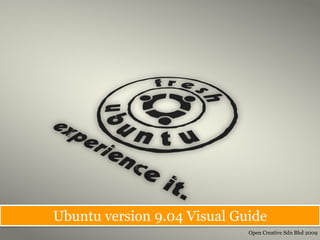
Ubuntu 9.04 Visual Guide
- 1. Ubuntu version 9.04 Visual Guide Open Creative Sdn Bhd 2009
- 2. Introduction • Ubuntu is a relatively young Linux distribution. It is based on and is still closely allied with the Debian distribution. • Its goal is to give anyone in the world access to an easy-to-use version of Linux, regardless of geographical location or physical abilities. • Ubuntu supports a large number of languages, so it can be used in most countries around the world. In addition, it includes accessibility tools, so it can be used by partially sighted, deaf, or disabled people. • Pronounced (oo-BOON-too) and it’s strong focus is on usability and ease of installation • Ubuntu is designed to be easy to use. Anyone who has used Windows or Mac OS will feel right at home. It features every piece of software you could wish for or would find within a well-equipped modern operating system. It includes a web browser, an e-mail client, instant messaging software, an office suite, a graphics editor, and much more. “Ubuntu is very user-friendly. Updating the system can bedone with just a few clicks of the mouse, as can downloading and installing new software” Open Creative Sdn Bhd 2009 | www.openkreatif.com
- 3. Open Creative Sdn Bhd 2009 | www.openkreatif.com
- 4. Introduction • VirtualBox allows you to run an entire operating system inside another operating system. Please be aware that you should have a minimum of 512 MB of RAM. 1 GB of RAM or more is recommended. Advantages of Virtual Installation • You do not need to reboot in order to switch between Ubuntu and Windows. • The virtual machine will use your Windows internet connection, so you don't have to worry about Ubuntu not detecting your wireless card, if you have one. • The virtual machine will set up its own video configuration, so you don't have to worry about installing proprietary graphics drivers to get a reasonable screen resolution. • You always have Windows to fall back on in case there are any problems. All you have to do is press the right Control key instead of rebooting your entire computer. • You don't have to burn a CD to install Ubuntu easily. Open Creative Sdn Bhd 2009 | www.openkreatif.com
- 5. VirtualBox Installation Process The first thing you have to do is obtain VirtualBox. Visit the VirtualBox website's download page. • http://www.virtualbox.org/wiki/Downloads Select windows host & Select x86 Download & save Open Creative Sdn Bhd 2009 | www.openkreatif.com
- 6. Install VirtualBox. The setup is just like with most Windows software. Double- click the installation file you downloaded earlier. Then keep clicking through the installation wizard. The default answers should work fine. Ubuntu Installation Process via VirtualBox Start up VirtualBox from the Start menu. If, for some reason, it doesn't show up in the menu, you can also find it in C:Program Files Open Creative Sdn Bhd 2009 | www.openkreatif.com
- 7. Click New to set up a new virtual machine profile. Click Next Open Creative Sdn Bhd 2009 | www.openkreatif.com
- 8. Put name (ubuntu) and select OS type: Linux and Version: Ubuntu Set Base Memory to 512 MB Open Creative Sdn Bhd 2009 | www.openkreatif.com
- 9. Create New Hard Disk Click Next Open Creative Sdn Bhd 2009 | www.openkreatif.com
- 10. Choose dynamically expanding Set at least 5GB & Next Open Creative Sdn Bhd 2009 | www.openkreatif.com
- 11. Click Finish & Finish Again Virtual Hard Disk are set and ready to go Open Creative Sdn Bhd 2009 | www.openkreatif.com
- 12. Before installing ubuntu, some setting need to be configure first Clicking setting will open the setting window Open Creative Sdn Bhd 2009 | www.openkreatif.com
- 13. Go to System setting and change the boot order of the CD/DVD-ROM to the top Open Creative Sdn Bhd 2009 | www.openkreatif.com
- 14. Change to 128 MB & tick Enable 3D acceleration Open Creative Sdn Bhd 2009 | www.openkreatif.com
- 15. Mount CD/DVD and choose Ubuntu Iso image file in your computer Open Creative Sdn Bhd 2009 | www.openkreatif.com
- 16. Make sure you untick/disable the network adapter & lastly clik OK Open Creative Sdn Bhd 2009 | www.openkreatif.com
- 17. We are ready to start install Ubuntu. Click start Open Creative Sdn Bhd 2009 | www.openkreatif.com
- 18. Select English Langguage Open Creative Sdn Bhd 2009 | www.openkreatif.com
- 19. Install Ubuntu Open Creative Sdn Bhd 2009 | www.openkreatif.com
- 20. Choose Install Open Creative Sdn Bhd 2009 | www.openkreatif.com
- 21. Click forward Open Creative Sdn Bhd 2009 | www.openkreatif.com
- 22. Choose your time zone & click forward Open Creative Sdn Bhd 2009 | www.openkreatif.com
- 23. Click Forward Open Creative Sdn Bhd 2009 | www.openkreatif.com
- 24. Select use the entire disk & forward Open Creative Sdn Bhd 2009 | www.openkreatif.com
- 25. Fill in required information & Click forward Open Creative Sdn Bhd 2009 | www.openkreatif.com
- 26. You are ready to install.Click Install Open Creative Sdn Bhd 2009 | www.openkreatif.com
- 27. The system is installing. It may required 15-45 minutes depending on your computer specs. Open Creative Sdn Bhd 2009 | www.openkreatif.com
- 28. After finish. Click continue testing for a while Open Creative Sdn Bhd 2009 | www.openkreatif.com
- 29. Reconfiguring VirtualBox and Ubuntu
- 30. Re-setting VirtualBox configuration Some setting need to be reconfigured in order to full utilized your ubuntu Step 1 Changing Boot Order to Hard Disk on top
- 31. Re-setting VirtualBox configuration Some setting need to be reconfigured in order to full utilized your ubuntu Step 2 Enable network Adapter
- 32. Re-setting VirtualBox configuration Some setting need to be reconfigured in order to full utilized your ubuntu Step 3 Go to Adapter 2 tab Choose your wireless adapter type and attached to Bridge Adapter
- 33. Re-setting VirtualBox configuration Some setting need to be reconfigured in order to full utilized your ubuntu Step 4 Lastly.Click start to Start your ubuntu Open Creative Sdn Bhd 2009 | www.openkreatif.com
- 35. Make Ubuntu work in full screen Step 1: Install VirtualBox guest addition On your startup of Ubuntu, click device > Install guest addition. Open Creative Sdn Bhd 2009 | www.openkreatif.com
- 36. Make Ubuntu work in full screen Step 2: Install VirtualBox guest addition After login you will find this file On your desktop > double click it Open Creative Sdn Bhd 2009 | www.openkreatif.com
- 37. Make Ubuntu work in full screen Step 3: Copy VBoxLinuxAdditions-x86.run Right click and copy the file Open Creative Sdn Bhd 2009 | www.openkreatif.com
- 38. Make Ubuntu work in full screen Step 4: Paste VBoxLinuxAdditions-x86.run at your home folder Click here and paste in the folder Open Creative Sdn Bhd 2009 | www.openkreatif.com
- 39. Make Ubuntu work in full screen Step 5: Open terminal and make executable file. Go to accessories > terminal Open Creative Sdn Bhd 2009 | www.openkreatif.com
- 40. Make Ubuntu work in full screen Step 6: in the terminal, type sudo chmod +x VBoxLinuxAdditions-x86.run > enter Put in the request sudo password > enter sudo apt-get install dkms gcc > enter Open Creative Sdn Bhd 2009 | www.openkreatif.com
- 41. Make Ubuntu work in full screen Step 7: Built the kernel module Lastly type : sudo ./VBoxLinuxAdditions-x86.run >enter After finish install, restart Your system Ctrl+F to full screen. Open Creative Sdn Bhd 2009 | www.openkreatif.com
- 42. Updating and Installing software in Ubuntu
- 43. Updating Ubuntu Step 1 Go to Administration > software sources Tick all the necessary Tick all the third party sources and choose the software > close server Open Creative Sdn Bhd 2009 | www.openkreatif.com
- 44. Updating Ubuntu Step 2 Click on intall updates Go to Administration > Update Manager Open Creative Sdn Bhd 2009 | www.openkreatif.com
- 45. Installing software Step 1 Search box Go to applications >add/Remove Step 2 Click apply changes after tick the application you want to install categories Open Creative Sdn Bhd 2009 | www.openkreatif.com
- 46. Changes Ubuntu Look & Feel
- 47. Change Desktop Background Right Click Mouse > Change Desktop Background Choose Wallpaper & Close Click add to add new wallpaper Open Creative Sdn Bhd 2009 | www.openkreatif.com
- 48. Change Desktop Themes Go to theme tab Choose theme and close Open Creative Sdn Bhd 2009 | www.openkreatif.com
- 49. Change Desktop Effects Go to Visual Effects Choose Extra & Close Open Creative Sdn Bhd 2009 | www.openkreatif.com
- 50. Installing Avant Window Navigator Avant Window Navigator Open Creative Sdn Bhd 2009 | www.openkreatif.com
- 51. Installing Avant Window Navigator Go to Application > add/Remove Search for Avant Window Navigator > apply changes AWN - short for Avant Window Navigator is a dock like bar which sits at the bottom of the screen. It provides similar effects as the Dock in Mac OSX Leopard Open Creative Sdn Bhd 2009 | www.openkreatif.com
- 52. Enable 3D Desktop Effects
- 53. Enable 3D Desktop Effects Step 1 1. Go to Applications > add remove 2. Search for compiz > apply changes 3. Go to System > Preferences > CompizCofig Setting Manager
- 54. Enhancing Ubuntu using sudo command
- 55. Sudo command The sudo command is a program for some Unix and Unix-like computer operating systems that allows users to run programs with the security privileges of another user (normally the superuser, a.k.a. root). It is similar to the Windows command runas. By default, sudo will prompt for a user password but it may be configured to require the root password, or require it only once per pseudo terminal, or no password at all.[2] Sudo is able to log each command run and in some cases has completely supplanted the superuser login for administrative tasks, most notably in Ubuntu Linux and Apple's Mac OS X How to use Sudo Command Go to accessories > terminal
- 56. Updates Ubuntu Application > terminal > sudo apt-get update Installing Flash & Java plugin Flash : Application > terminal > sudo apt-get install flashplugin-nonfree Java: Application > terminal > sudo aptitude install sun-java6-jre sun- java6-plugin sun-java6-fonts Installing Mplayer & All supported codecs Mplayer : sudo apt-get install mplayer Codecs : sudo apt-get install w32codecs libdvdcss2 Installing extra multimedia player codecs sudo apt-get install gstreamer0.10-pitfdll gstreamer0.10-ffmpeg gstreamer0.10-gl gstreamer0.10- plugins-base gstreamer0.10-plugins-good gstreamer0.10-plugins-bad gstreamer0.10-plugins-bad- multiverse gstreamer0.10-plugins-ugly gstreamer0.10-plugins-ugly-multiverse libxine-extracodecs w32codecs vlc mplayer
- 57. The End Ubuntu version 9.04 Visual Guide Open Creative Sdn Bhd 2009