Making a animated GIF in GIMP.
•Download as PPTX, PDF•
0 likes•4,029 views
Report
Share
Report
Share
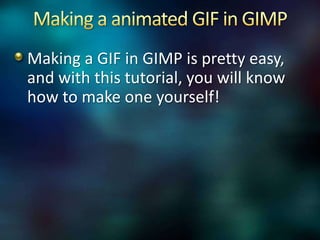
Recommended
More Related Content
What's hot
What's hot (20)
How to Use Windows Movie Maker for Creating Videos?

How to Use Windows Movie Maker for Creating Videos?
What have you learnt about technologies from the process of constructing this...

What have you learnt about technologies from the process of constructing this...
Similar to Making a animated GIF in GIMP.
Similar to Making a animated GIF in GIMP. (20)
2010 Creating Videocast Lectures for Online Courses

2010 Creating Videocast Lectures for Online Courses
Explaindio is a versatile tool for creating animated videos

Explaindio is a versatile tool for creating animated videos
Recently uploaded
Enterprise Knowledge’s Urmi Majumder, Principal Data Architecture Consultant, and Fernando Aguilar Islas, Senior Data Science Consultant, presented "Driving Behavioral Change for Information Management through Data-Driven Green Strategy" on March 27, 2024 at Enterprise Data World (EDW) in Orlando, Florida.
In this presentation, Urmi and Fernando discussed a case study describing how the information management division in a large supply chain organization drove user behavior change through awareness of the carbon footprint of their duplicated and near-duplicated content, identified via advanced data analytics. Check out their presentation to gain valuable perspectives on utilizing data-driven strategies to influence positive behavioral shifts and support sustainability initiatives within your organization.
In this session, participants gained answers to the following questions:
- What is a Green Information Management (IM) Strategy, and why should you have one?
- How can Artificial Intelligence (AI) and Machine Learning (ML) support your Green IM Strategy through content deduplication?
- How can an organization use insights into their data to influence employee behavior for IM?
- How can you reap additional benefits from content reduction that go beyond Green IM?
Driving Behavioral Change for Information Management through Data-Driven Gree...

Driving Behavioral Change for Information Management through Data-Driven Gree...Enterprise Knowledge
Recently uploaded (20)
Raspberry Pi 5: Challenges and Solutions in Bringing up an OpenGL/Vulkan Driv...

Raspberry Pi 5: Challenges and Solutions in Bringing up an OpenGL/Vulkan Driv...
Exploring the Future Potential of AI-Enabled Smartphone Processors

Exploring the Future Potential of AI-Enabled Smartphone Processors
Apidays Singapore 2024 - Building Digital Trust in a Digital Economy by Veron...

Apidays Singapore 2024 - Building Digital Trust in a Digital Economy by Veron...
Boost Fertility New Invention Ups Success Rates.pdf

Boost Fertility New Invention Ups Success Rates.pdf
Presentation on how to chat with PDF using ChatGPT code interpreter

Presentation on how to chat with PDF using ChatGPT code interpreter
TrustArc Webinar - Stay Ahead of US State Data Privacy Law Developments

TrustArc Webinar - Stay Ahead of US State Data Privacy Law Developments
Axa Assurance Maroc - Insurer Innovation Award 2024

Axa Assurance Maroc - Insurer Innovation Award 2024
Driving Behavioral Change for Information Management through Data-Driven Gree...

Driving Behavioral Change for Information Management through Data-Driven Gree...
Understanding Discord NSFW Servers A Guide for Responsible Users.pdf

Understanding Discord NSFW Servers A Guide for Responsible Users.pdf
The 7 Things I Know About Cyber Security After 25 Years | April 2024

The 7 Things I Know About Cyber Security After 25 Years | April 2024
08448380779 Call Girls In Greater Kailash - I Women Seeking Men

08448380779 Call Girls In Greater Kailash - I Women Seeking Men
Scaling API-first – The story of a global engineering organization

Scaling API-first – The story of a global engineering organization
Handwritten Text Recognition for manuscripts and early printed texts

Handwritten Text Recognition for manuscripts and early printed texts
IAC 2024 - IA Fast Track to Search Focused AI Solutions

IAC 2024 - IA Fast Track to Search Focused AI Solutions
Making a animated GIF in GIMP.
- 1. Making a GIF in GIMP is pretty easy, and with this tutorial, you will know how to make one yourself!
- 2. GIMP 2.6.12 - it is a free image editing program. GIMP Animated Package - this is the plug-in that will later be install so you can extract video frames from videos. A video - it must be in MP4 format. This is going to include what your animation is of.
- 3. First off, you should install GIMP. The installation is quiet simple, so it shouldn’t take to long. Next that should be installed is the GAP (GIMP Animated Package). When installed, it will give out a few more options in the GIMP program.
- 4. It is probably a good idea to make a separate folder on the desktop or somewhere that you’ll remember for the video file and video frames to go. I would also advice to have the video trimmed to just the clip you want of the animation, but this isn’t necessary.
- 5. Now we are ready to start actually making the GIF. Open up GIMP. It might take a little bit to load because it is also putting the plug-in in for the first time. When it loads, go at the top menu to Video/Split Video into Frames/Extract Videorange.
- 6. This window should pop up: Click on the button at the end of the Videofilename line. Another window will show up. What you are going to want to do is find the video file in the folder you put it.
- 7. Now click Video Range. Off to the side now a new part of the window will appear. This is where you will choose the frames you want to have a animated GIF of. You use the timeline thing to find the frames you want to use.
- 8. If a window pops up asking to create a Videoindex, just click ok. In the check boxes below, have Loop and Selection only checked.
- 9. Find the frames of the video you want, then put the starting one and the ending one in the boxes. After you get those go back to the other side of the window and check Create only one multilayer Image. And also set the Audiotrack to 0, then click ok.
- 10. The GIF is currently animated, but it is probably to large or not cropped yet. You are most likely going to want to scale the image down to a suitable size.
- 11. Okay, when you edit the image and it is ready to be saved, go to File/Save As. Under Select File Type (By Extension) find and click GIF Image.
- 12. When this next window appears, just click Save as Animation. Then Export.
- 13. In the Delay between frames where unspecified: put in what the speed of the video frames were before. And finally, check Use delay entered above for all frames. Then save.