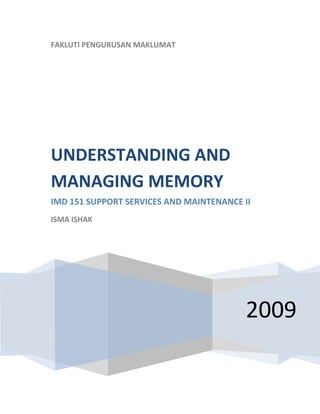
Understanding And Managing Memory
- 1. FAKLUTI PENGURUSAN MAKLUMAT UNDERSTANDING AND MANAGING MEMORY IMD 151 SUPPORT SERVICES AND MAINTENANCE II ISMA ISHAK 2009
- 2. How Computer Memory Works When you think about it, it's amazing how many different types of electronic memory you encounter in daily life. Many of them have become an integral part of our vocabulary: • RAM • ROM • Cache • Dynamic RAM • Static RAM • Flash memory • Memory Sticks • Virtual memory • Video memory • BIOS • You already know that the computer in front of you has memory. What you may not know is that most of the electronic items you use every day have some form of memory also. Here are just a few examples of the many items that use memory: • Cell phones • PDAs • Game consoles • Car radios • VCRs • TVs COMPUTER MEMORY BASICS Although memory is technically any form of electronic storage, it is used most often to identify fast, temporary forms of storage. If your computer's CPU had to constantly access the hard drive to retrieve every piece of data it needs, it would operate very slowly. When the information is kept in memory, the CPU can access it much more quickly. Most forms of memory are intended to store data temporarily. 1 | P a g e
- 3. As you can see in the diagram above, the CPU accesses memory according to a distinct hierarchy. Whether it comes from permanent storage (the hard drive) or input (the keyboard), most data goes in random access memory (RAM) first. The CPU then stores pieces of data it will need to access, often in a cache, and maintains certain special instructions in the register. We'll talk about cache and registers later. All of the components in your computer, such as the CPU, the hard drive and the operating system, work together as a team, and memory is one of the most essential parts of this team. From the moment you turn your computer on until the time you shut it down, your CPU is constantly using memory. Let's take a look at a typical scenario: • You turn the computer on. • The computer loads data from read-only memory (ROM) and performs a power- on self-test (POST) to make sure all the major components are functioning properly. As part of this test, the memory controller checks all of the memory addresses with a quick read/write operation to ensure that there are no errors in the memory chips. Read/write means that data is written to a bit and then read from that bit. • The computer loads the basic input/output system (BIOS) from ROM. The BIOS provides the most basic information about storage devices, boot sequence, security, Plug and Play (auto device recognition) capability and a few other items. • The computer loads the operating system (OS) from the hard drive into the system's RAM. Generally, the critical parts of the operating system are maintained in RAM as long as the computer is on. This allows the CPU to have immediate access to the operating system, which enhances the performance and functionality of the overall system. • When you open an application, it is loaded into RAM. To conserve RAM usage, many applications load only the essential parts of the program initially and then load other pieces as needed. • After an application is loaded, any files that are opened for use in that application are loaded into RAM. • When you save a file and close the application, the file is written to the specified storage device, and then it and the application are purged from RAM. In the list above, every time something is loaded or opened, it is placed into RAM. This simply means that it has been put in the computer's temporary storage area so that the CPU can access that information more easily. The CPU requests the data it needs from RAM, processes it and writes new data back to RAM in a continuous cycle. In most computers, this shuffling of data between the CPU and RAM happens millions of times every second. When an application is closed, it and any accompanying files are usually purged (deleted) from RAM to make room for new data. If the changed files are not saved to a permanent storage device before being purged, they are lost. One common question about desktop computers that comes up all the time is, quot;Why does a computer need so many memory systems?quot; 2 | P a g e
- 4. Types of Computer Memory A typical computer has: • Level 1 and level 2 caches • Normal system RAM • Virtual memory • A hard disk Fast, powerful CPUs need quick and easy access to large amounts of data in order to maximize their performance. If the CPU cannot get to the data it needs, it literally stops and waits for it. Modern CPUs running at speeds of about 1 gigahertz can consume massive amounts of data -- potentially billions of bytes per second. The problem that computer designers face is that memory that can keep up with a 1-gigahertz CPU is extremely expensive -- much more expensive than anyone can afford in large quantities. Computer designers have solved the cost problem by quot;tieringquot; memory -- using expensive memory in small quantities and then backing it up with larger quantities of less expensive memory. The cheapest form of read/write memory in wide use today is the hard disk. Hard disks provide large quantities of inexpensive, permanent storage. You can buy hard disk space for pennies per megabyte, but it can take a good bit of time (approaching a second) to read a megabyte off a hard disk. Because storage space on a hard disk is so cheap and plentiful, it forms the final stage of a CPUs memory hierarchy, called virtual memory. The next level of the hierarchy is RAM. We discuss RAM in detail in How RAM Works, but several points about RAM are important here. The bit size of a CPU tells you how many bytes of information it can access from RAM at the same time. For example, a 16-bit CPU can process 2 bytes at a time (1 byte = 8 bits, so 16 bits = 2 bytes), and a 64-bit CPU can process 8 bytes at a time. Megahertz (MHz) is a measure of a CPU's processing speed, or clock cycle, in millions per second. So, a 32-bit 800-MHz Pentium III can potentially process 4 bytes simultaneously, 800 million times per second (possibly more based on pipelining)! The goal of the memory system is to meet those requirements. A computer's system RAM alone is not fast enough to match the speed of the CPU. That is why you need a cache (discussed later). However, the faster RAM is, the better. Most chips today operate with a cycle rate of 50 to 70 nanoseconds. The read/write speed is typically a function of the type of RAM used, such as DRAM, SDRAM, RAMBUS. We will talk about these various types of memory later. System RAM System RAM speed is controlled by bus width and bus speed. Bus width refers to the number of bits that can be sent to the CPU simultaneously, and bus speed refers to the number of times a group of bits can be sent each second. A bus cycle occurs every time data travels from memory to the CPU. For example, a 100-MHz 32-bit bus is theoretically capable of sending 4 bytes (32 bits divided by 8 = 4 bytes) of data to the CPU 100 million times per second, while a 66-MHz 16-bit bus can send 2 bytes of data 66 million times per second. If you do the math, you'll find that simply changing the bus width from 16 bits to 3 | P a g e
- 5. 32 bits and the speed from 66 MHz to 100 MHz in our example allows for three times as much data (400 million bytes versus 132 million bytes) to pass through to the CPU every second. In reality, RAM doesn't usually operate at optimum speed. Latency changes the equation radically. Latency refers to the number of clock cycles needed to read a bit of information. For example, RAM rated at 100 MHz is capable of sending a bit in 0.00000001 seconds, but may take 0.00000005 seconds to start the read process for the first bit. To compensate for latency, CPUs uses a special technique called burst mode. Burst mode depends on the expectation that data requested by the CPU will be stored in sequential memory cells. The memory controller anticipates that whatever the CPU is working on will continue to come from this same series of memory addresses, so it reads several consecutive bits of data together. This means that only the first bit is subject to the full effect of latency; reading successive bits takes significantly less time. The rated burst mode of memory is normally expressed as four numbers separated by dashes. The first number tells you the number of clock cycles needed to begin a read operation; the second, third and fourth numbers tell you how many cycles are needed to read each consecutive bit in the row, also known as the wordline. For example: 5-1-1-1 tells you that it takes five cycles to read the first bit and one cycle for each bit after that. Obviously, the lower these numbers are, the better the performance of the memory. Burst mode is often used in conjunction with pipelining, another means of minimizing the effects of latency. Pipelining organizes data retrieval into a sort of assembly-line process. The memory controller simultaneously reads one or more words from memory, sends the current word or words to the CPU and writes one or more words to memory cells. Used together, burst mode and pipelining can dramatically reduce the lag caused by latency. So why wouldn't you buy the fastest, widest memory you can get? The speed and width of the memory's bus should match the system's bus. You can use memory designed to work at 100 MHz in a 66-MHz system, but it will run at the 66-MHz speed of the bus so there is no advantage, and 32-bit memory won't fit on a 16-bit bus. Even with a wide and fast bus, it still takes longer for data to get from the memory card to the CPU than it takes for the CPU to actually process the data. That's where caches come in. 4 | P a g e
- 6. Cache and Registers Caches are designed to alleviate this bottleneck by making the data used most often by the CPU instantly available. This is accomplished by building a small amount of memory, known as primary or level 1 cache, right into the CPU. Level 1 cache is very small, normally ranging between 2 kilobytes (KB) and 64 KB. The secondary or level 2 cache typically resides on a memory card located near the CPU. The level 2 cache has a direct connection to the CPU. A dedicated integrated circuit on the motherboard, the L2 controller, regulates the use of the level 2 cache by the CPU. Depending on the CPU, the size of the level 2 cache ranges from 256 KB to 2 megabytes (MB). In most systems, data needed by the CPU is accessed from the cache approximately 95 percent of the time, greatly reducing the overhead needed when the CPU has to wait for data from the main memory. Volatility Memory can be split into two main categories: volatile and nonvolatile. Volatile memory loses any data as soon as the system is turned off; it requires constant power to remain viable. Most types of RAM fall into this category. Nonvolatile memory does not lose its data when the system or device is turned off. A number of types of memory fall into this category. The most familiar is ROM, but Flash memory storage devices such as CompactFlash or SmartMedia cards are also forms of nonvolatile memory. Some inexpensive systems dispense with the level 2 cache altogether. Many high performance CPUs now have the level 2 cache actually built into the CPU chip itself. Therefore, the size of the level 2 cache and whether it is onboard (on the CPU) is a major determining factor in the performance of a CPU. For more details on caching, see How Caching Works. A particular type of RAM, static random access memory (SRAM), is used primarily for cache. SRAM uses multiple transistors, typically four to six, for each memory cell. It has an external gate array known as a bistable multivibrator that switches, or flip-flops, between 5 | P a g e
- 7. two states. This means that it does not have to be continually refreshed like DRAM. Each cell will maintain its data as long as it has power. Without the need for constant refreshing, SRAM can operate extremely quickly. But the complexity of each cell make it prohibitively expensive for use as standard RAM. The SRAM in the cache can be asynchronous or synchronous. Synchronous SRAM is designed to exactly match the speed of the CPU, while asynchronous is not. That little bit of timing makes a difference in performance. Matching the CPU's clock speed is a good thing, so always look for synchronized SRAM. (For more information on the various types of RAM, see How RAM Works.) The final step in memory is the registers. These are memory cells built right into the CPU that contain specific data needed by the CPU, particularly the arithmetic and logic unit (ALU). An integral part of the CPU itself, they are controlled directly by the compiler that sends information for the CPU to process. See How Microprocessors Work for details on registers. How RAM Works Random access memory (RAM) is the best known form of computer memory. RAM is considered quot;random accessquot; because you can access any memory cell directly if you know the row and column that intersect at that cell. The opposite of RAM is serial access memory (SAM). SAM stores data as a series of memory cells that can only be accessed sequentially (like a cassette tape). If the data is not in the current location, each memory cell is checked until the needed data is found. SAM works very well for memory buffers, where the data is normally stored in the order in which it will be used (a good example is the texture buffer memory on a video card). RAM data, on the other hand, can be accessed in any order. Similar to a microprocessor, a memory chip is an integrated circuit (IC) made of millions of transistors and capacitors. In the most common form of computer memory, dynamic random access memory (DRAM), a transistor and a capacitor are paired to create a memory cell, which represents a single bit of data. The capacitor holds the bit of information -- a 0 or a 1 (see How Bits and Bytes Work for information on bits). The transistor acts as a switch that lets the control circuitry on the memory chip read the capacitor or change its state. A capacitor is like a small bucket that is able to store electrons. To store a 1 in the memory cell, the bucket is filled with electrons. To store a 0, it is emptied. The problem with the capacitor's bucket is that it has a leak. In a matter of a few milliseconds a full bucket becomes empty. Therefore, for dynamic memory to work, either the CPU or the memory controller has to come along and recharge all of the capacitors holding a 1 before they discharge. To do this, the memory controller reads the memory and then writes it right back. This refresh operation happens automatically thousands of times per second. This refresh operation is where dynamic RAM gets its name. Dynamic RAM has to be dynamically refreshed all of the time or it forgets what it is holding. The downside of all of this refreshing is that it takes time and slows down the memory. In this article, you'll learn all about what RAM is, what kind you should buy and how to install it. See the next page to learn more about dynamic RAM and memory cells. 6 | P a g e
- 8. Memory Cells and DRAM Memory cells are etched onto a silicon wafer in an array of columns (bitlines) and rows (wordlines). The intersection of a bitline and wordline constitutes the address of the memory cell. DRAM works by sending a charge through the appropriate column (CAS) to activate the transistor at each bit in the column. When writing, the row lines contain the state the capacitor should take on. When reading, the sense-amplifier determines the level of charge in the capacitor. If it is more than 50 percent, it reads it as a 1; otherwise it reads it as a 0. The counter tracks the refresh sequence based on which rows have been accessed in what order. The length of time necessary to do all this is so short that it is expressed in nanoseconds (billionths of a second). A memory chip rating of 70ns means that it takes 70 nanoseconds to completely read and recharge each cell. Memory cells alone would be worthless without some way to get information in and out of them. So the memory cells have a whole support infrastructure of other specialized circuits. These circuits perform functions such as: • Identifying each row and column (row address select and column address select) • Keeping track of the refresh sequence (counter) • Reading and restoring the signal from a cell (sense amplifier) • Telling a cell whether it should take a charge or not (write enable) Other functions of the memory controller include a series of tasks that include identifying the type, speed and amount of memory and checking for errors. Static RAM Uses a completely different technology. In static RAM, a form of flip-flop holds each bit of memory (see How Boolean Logic Works for details on flip-flops). A flip-flop for a memory cell takes four or six transistors along with some wiring, but never has to be refreshed. This makes static RAM significantly faster than dynamic RAM. However, because it has more parts, a static memory cell takes up a lot more space on a chip than a dynamic memory cell. Therefore, you get less memory per chip, and that makes static RAM a lot more expensive. Static RAM is fast and expensive, and dynamic RAM is less expensive and slower. So static RAM is used to create the CPU's speed-sensitive cache, while dynamic RAM forms the larger system RAM space. Memory chips in desktop computers originally used a pin configuration called dual inline package (DIP). This pin configuration could be soldered into holes on the computer's motherboard or plugged into a socket that was soldered on the motherboard. This method worked fine when computers typically operated on a couple of megabytes or less of RAM, but as the need for memory grew, the number of chips needing space on the motherboard increased. The solution was to place the memory chips, along with all of the support components, on a separate printed circuit board (PCB) that could then be plugged into a special connector 7 | P a g e
- 9. (memory bank) on the motherboard. Most of these chips use a small outline J-lead (SOJ) pin configuration, but quite a few manufacturers use the thin small outline package (TSOP) configuration as well. The key difference between these newer pin types and the original DIP configuration is that SOJ and TSOP chips are surface-mounted to the PCB. In other words, the pins are soldered directly to the surface of the board, not inserted in holes or sockets. Memory chips are normally only available as part of a card called a module. You've probably seen memory listed as 8x32 or 4x16. These numbers represent the number of the chips multiplied by the capacity of each individual chip, which is measured in megabits (Mb), or one million bits. Take the result and divide it by eight to get the number of megabytes on that module. For example, 4x32 means that the module has four 32-megabit chips. Multiply 4 by 32 and you get 128 megabits. Since we know that a byte has 8 bits, we need to divide our result of 128 by 8. Our result is 16 megabytes! Types of RAM The following are some common types of RAM: • SRAM: Static random access memory uses multiple transistors, typically four to six, for each memory cell but doesn't have a capacitor in each cell. It is used primarily for cache. • DRAM: Dynamic random access memory has memory cells with a paired transistor and capacitor requiring constant refreshing. • FPM DRAM: Fast page mode dynamic random access memory was the original form of DRAM. It waits through the entire process of locating a bit of data by column and row and then reading the bit before it starts on the next bit. Maximum transfer rate to L2 cache is approximately 176 MBps. • EDO DRAM: Extended data-out dynamic random access memory does not wait for all of the processing of the first bit before continuing to the next one. As soon as the address of the first bit is located, EDO DRAM begins looking for the next bit. It is about five percent faster than FPM. Maximum transfer rate to L2 cache is approximately 264 MBps. • SDRAM: Synchronous dynamic random access memory takes advantage of the burst mode concept to greatly improve performance. It does this by staying on the row containing the requested bit and moving rapidly through the columns, reading each bit as it goes. The idea is that most of the time the data needed by the CPU will be in sequence. SDRAM is about five percent faster than EDO RAM and is the most common form in desktops today. Maximum transfer rate to L2 cache is approximately 528 MBps. • DDR SDRAM: Double data rate synchronous dynamic RAM is just like SDRAM except that is has higher bandwidth, meaning greater speed. Maximum transfer rate to L2 cache is approximately 1,064 MBps (for DDR SDRAM 133 MHZ). • RDRAM: Rambus dynamic random access memory is a radical departure from the previous DRAM architecture. Designed by Rambus, RDRAM uses a Rambus in- line memory module (RIMM), which is similar in size and pin configuration to a standard DIMM. What makes RDRAM so different is its use of a special high-speed data bus called the Rambus channel. RDRAM memory chips work in parallel to achieve a data rate of 800 MHz, or 1,600 MBps. Since they operate at such high speeds, they generate much more heat than other types of chips. To help dissipate the excess heat Rambus chips are fitted with a heat spreader, which looks like a long thin wafer. Just 8 | P a g e
- 10. like there are smaller versions of DIMMs, there are also SO-RIMMs, designed for notebook computers. • Credit Card Memory: Credit card memory is a proprietary self-contained DRAM memory module that plugs into a special slot for use in notebook computers. • PCMCIA Memory Card: Another self-contained DRAM module for notebooks, cards of this type are not proprietary and should work with any notebook computer whose system bus matches the memory card's configuration. • CMOS RAM: CMOS RAM is a term for the small amount of memory used by your computer and some other devices to remember things like hard disk settings -- see Why does my computer need a battery? for details. This memory uses a small battery to provide it with the power it needs to maintain the memory contents. • VRAM: VideoRAM, also known as multiport dynamic random access memory (MPDRAM), is a type of RAM used specifically for video adapters or 3-D accelerators. The quot;multiportquot; part comes from the fact that VRAM normally has two independent access ports instead of one, allowing the CPU and graphics processor to access the RAM simultaneously. VRAM is located on the graphics card and comes in a variety of formats, many of which are proprietary. The amount of VRAM is a determining factor in the resolution and color depth of the display. VRAM is also used to hold graphics- specific information such as 3-D geometry data and texture maps. True multiport VRAM tends to be expensive, so today, many graphics cards use SGRAM (synchronous graphics RAM) instead. Performance is nearly the same, but SGRAM is cheaper. Memory Modules The type of board and connector used for RAM in desktop computers has evolved over the past few years. The first types were proprietary, meaning that different computer manufacturers developed memory boards that would only work with their specific systems. Then came SIMM, which stands for single in-line memory module. This memory board used a 30-pin connector and was about 3.5 x .75 inches in size (about 9 x 2 cm). In most computers, you had to install SIMMs in pairs of equal capacity and speed. This is because the width of the bus is more than a single SIMM. For example, you would install two 8- megabyte (MB) SIMMs to get 16 megabytes total RAM. Each SIMM could send 8 bits of data at one time, while the system bus could handle 16 bits at a time. Later SIMM boards, slightly larger at 4.25 x 1 inch (about 11 x 2.5 cm), used a 72-pin connector for increased bandwidth and allowed for up to 256 MB of RAM. 9 | P a g e
- 11. From the top: SIMM, DIMM and SODIMM memory modules As processors grew in speed and bandwidth capability, the industry adopted a new standard in dual in-line memory module (DIMM). With a whopping 168-pin or 184-pin connector and a size of 5.4 x 1 inch (about 14 x 2.5 cm), DIMMs range in capacity from 8 MB to 1 GB per module and can be installed singly instead of in pairs. Most PC memory modules and the modules for the Mac G5 systems operate at 2.5 volts, while older Mac G4 systems typically use 3.3 volts. Another standard, Rambus in-line memory module (RIMM), is comparable in size and pin configuration to DIMM but uses a special memory bus to greatly increase speed. Many brands of notebook computers use proprietary memory modules, but several manufacturers use RAM based on the small outline dual in-line memory module (SODIMM) configuration. SODIMM cards are small, about 2 x 1 inch (5 x 2.5 cm), and have 144 or 200 pins. Capacity ranges from 16 MB to 1 GB per module. To conserve space, the Apple iMac desktop computer uses SODIMMs instead of the traditional DIMMs. Sub- notebook computers use even smaller DIMMs, known as MicroDIMMs, which have either 144 pins or 172 pins. Most memory available today is highly reliable. Most systems simply have the memory controller check for errors at start-up and rely on that. Memory chips with built-in error- checking typically use a method known as parity to check for errors. Parity chips have an extra bit for every 8 bits of data. The way parity works is simple. Let's look at even parity first. When the 8 bits in a byte receive data, the chip adds up the total number of 1s. If the total number of 1s is odd, the parity bit is set to 1. If the total is even, the parity bit is set to 0. When the data is read back out of the bits, the total is added up again and compared to the parity bit. If the total is odd and the parity bit is 1, then the data is assumed to be valid and is sent to the CPU. But if the total is odd and the parity bit is 0, the chip knows that there is 10 | P a g e
- 12. an error somewhere in the 8 bits and dumps the data. Odd parity works the same way, but the parity bit is set to 1 when the total number of 1s in the byte are even. The problem with parity is that it discovers errors but does nothing to correct them. If a byte of data does not match its parity bit, then the data are discarded and the system tries again. Computers in critical positions need a higher level of fault tolerance. High-end servers often have a form of error-checking known as error-correction code (ECC). Like parity, ECC uses additional bits to monitor the data in each byte. The difference is that ECC uses several bits for error checking -- how many depends on the width of the bus -- instead of one. ECC memory uses a special algorithm not only to detect single bit errors, but actually correct them as well. ECC memory will also detect instances when more than one bit of data in a byte fails. Such failures are very rare, and they are not correctable, even with ECC. The majority of computers sold today use nonparity memory chips. These chips do not provide any type of built-in error checking, but instead rely on the memory controller for error detection. How Much RAM Do You Need? It's been said that you can never have enough money, and the same holds true for RAM, especially if you do a lot of graphics-intensive work or gaming. Next to the CPU itself, RAM is the most important factor in computer performance. If you don't have enough, adding RAM can make more of a difference than getting a new CPU! If your system responds slowly or accesses the hard drive constantly, then you need to add more RAM. If you are running Windows XP, Microsoft recommends 128MB as the minimum RAM requirement. At 64MB, you may experience frequent application problems. For optimal performance with standard desktop applications, 256MB is recommended. If you are running Windows 95/98, you need a bare minimum of 32 MB, and your computer will work much better with 64 MB. Windows NT/2000 needs at least 64 MB, and it will take everything you can throw at it, so you'll probably want 128 MB or more. Linux works happily on a system with only 4 MB of RAM. If you plan to add X-Windows or do much serious work, however, you'll probably want 64 MB. Mac OS X systems should have a minimum of 128 MB, or for optimal performance, 512 MB. The amount of RAM listed for each system above is estimated for normal usage -- accessing the Internet, word processing, standard home/office applications and light entertainment. If you do computer-aided design (CAD), 3-D modeling/animation or heavy data processing, or if you are a serious gamer, then you will most likely need more RAM. You may also need more RAM if your computer acts as a server of some sort (Web pages, database, application, FTP or network). Another question is how much VRAM you want on your video card. Almost all cards that you can buy today have at least 16 MB of RAM. This is normally enough to operate in a typical office environment. You should probably invest in a 32-MB or better graphics card if you want to do any of the following: 11 | P a g e
- 13. • Play realistic games • Capture and edit video • Create 3-D graphics • Work in a high-resolution, full-color environment • Design full-color illustrations When shopping for video cards, remember that your monitor and computer must be capable of supporting the card you choose. VIRTUAL MEMORY Virtual memory is a common part of most operating systems on desktop computers. It has become so common because it provides a big benefit for users at a very low cost. In this article, you will learn exactly what virtual memory is, what your computer uses it for and how to configure it on your own machine to achieve optimal performance. Most computers today have something like 32 or 64 megabytes of RAM available for the CPU to use (see How RAM Works for details on RAM). Unfortunately, that amount of RAM is not enough to run all of the programs that most users expect to run at once. For example, if you load the operating system, an e-mail program, a Web browser and word processor into RAM simultaneously, 32 megabytes is not enough to hold it all. If there were no such thing as virtual memory, then once you filled up the available RAM your computer would have to say, quot;Sorry, you can not load any more applications. Please close another application to load a new one.quot; With virtual memory, what the computer can do is look at RAM for areas that have not been used recently and copy them onto the hard disk. This frees up space in RAM to load the new application. Because this copying happens automatically, you don't even know it is happening, and it makes your computer feel like is has unlimited RAM space even though it only has 32 megabytes installed. Because hard disk space is so much cheaper than RAM chips, it also has a nice economic benefit. The read/write speed of a hard drive is much slower than RAM, and the technology of a hard drive is not geared toward accessing small pieces of data at a time. If your system has to rely too heavily on virtual memory, you will notice a significant performance drop. The key is to have enough RAM to handle everything you tend to work on simultaneously -- then, the only time you quot;feelquot; the slowness of virtual memory is is when there's a slight pause when you're changing tasks. When that's the case, virtual memory is perfect. When it is not the case, the operating system has to constantly swap information back and forth between RAM and the hard disk. This is called thrashing, and it can make your computer feel incredibly slow. The area of the hard disk that stores the RAM image is called a page file. It holds pages of RAM on the hard disk, and the operating system moves data back and forth between the page file and RAM. On a Windows machine, page files have a .SWP extension. 12 | P a g e
- 14. Configuring Virtual Memory Windows 98 is an example of a typical operating system that has virtual memory. Windows 98 has an intelligent virtual memory manager that uses a default setting to help Windows allocate hard drive space for virtual memory as needed. For most circumstances, this should meet your needs, but you may want to manually configure virtual memory, especially if you have more than one physical hard drive or speed-critical applications. To do this, open the quot;Control Panelquot; window and double-click on the quot;Systemquot; icon. The system dialog window will open. Click on the quot;Performancequot; tab and then click on the quot;Virtual Memoryquot; button. Click on the option that says, quot;Let me specify my own virtual memory settings.quot; This will make the options below that statement become active. Click on the drop-down list beside quot;Hard disk:quot; to select the hard drive that you wish to configure virtual memory for. Remember that a good rule of thumb is to equally split virtual memory between the physical hard disks you have. 13 | P a g e
- 15. In the quot;Minimum:quot; box, enter the smallest amount of hard drive space you wish to use for virtual memory on the hard disk specified. The amounts are in megabytes. For the quot;C:quot; drive, the minimum should be 2 megabytes. The quot;Maximum:quot; figure can be anything you like, but one possible upper limit is twice physical RAM space. Windows default is normally 12 megabytes above the amount of physical RAM in your computer. To put the new settings into effect, close the dialog box and restart your computer. The amount of hard drive space you allocate for virtual memory is important. If you allocate too little, you will get quot;Out of Memoryquot; errors. If you find that you need to keep increasing the size of the virtual memory, you probably are also finding that your system is sluggish and accesses the hard drive constantly. In that case, you should consider buying more RAM to keep the ratio between RAM and virtual memory about 2:1. Some applications enjoy having lots of virtual memory space but do not access it very much. In that case, large paging files work well. One trick that can improve the performance of virtual memory (especially when large amounts of virtual memory are needed) is to make the minimum and maximum sizes of the virtual memory file identical. This forces the operating system to allocate the entire paging file when you start the machine. That keeps the paging file from having to grow while programs are running, which improves performance. Many video applications recommend this technique to avoid pauses while reading or writing video information between hard disk and tape. Another factor in the performance of virtual memory is the location of the pagefile. If your system has multiple physical hard drives (not multiple drive letters, but actual drives), you can spread the work among them by making smaller pagefiles on each drive. This simple modification will significantly speed up any system that makes heavy use of virtual memory. 14 | P a g e
