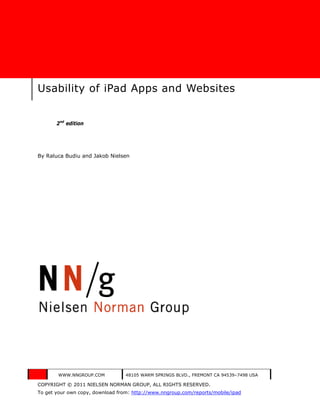
Usability of iPad Apps and Websites 2nd Edition
- 1. Usability of iPad Apps and Websites 2nd edition By Raluca Budiu and Jakob Nielsen WWW.NNGROUP.COM 48105 WARM SPRINGS BLVD., FREMONT CA 94539–7498 USA COPYRIGHT © 2011 NIELSEN NORMAN GROUP, ALL RIGHTS RESERVED. To get your own copy, download from: http://www.nngroup.com/reports/mobile/ipad
- 2. We are making this report available for free to support our loyal audience of usability enthusiasts by providing empirical data about iPad usability. This report does not contain as many detailed and actionable design guidelines as we usually provide, because we focused on getting the report out as quickly as possible after the study sessions. Even though this report is free, it is still copyrighted information, so we encourage you to not distribute it on the Internet—or otherwise—but instead link to its home on our website where other readers can download it if they are interested. Please do not link directly to the PDF file, but rather follow the guideline to reduce “PDF shock” by linking to the gateway page that summarizes the report within the format of a simple Web page: http://www.nngroup.com/reports/mobile/ipad/ The first edition of our iPad report (from 2010) is also available for free download at this website. Usually, when we publish a revised edition of a research report, we discontinue the older editions. In this case, however, we’re keeping both the 1st edition and the 2nd edition available, because they both provide interesting insights into iPad usability and present quite different sets of screenshots and examples. Even though the first edition tested older apps it’s still worth remembering the lessons from the mistakes made in these early designs. If you don’t remember history, you’ll be doomed to repeat it. Thus, if you find the current report interesting, we recommend that you also read the 1st edition. 2 INFO@NNGROUP.COM Executive Summary
- 3. Contents Executive Summary ...................................................................... 6 User Research ......................................................................................... 6 Replicated Findings................................................................................... 7 New Findings ........................................................................................... 8 Tablets Are Shared Devices ....................................................................... 8 What Are iPads Used For? ......................................................................... 8 Research Method ........................................................................ 10 How People Use the iPad ............................................................ 11 What .................................................................................................... 11 Who ..................................................................................................... 11 Where................................................................................................... 11 Website or App? .......................................................................... 12 Should all companies have an ipad app? ................................................... 21 If you need an iPad app .................................................................................... 22 Making your website iPad-friendly ...................................................................... 23 The Touch Screen and Affordances ............................................. 25 Target size ............................................................................................ 25 Crowding targets .................................................................................... 28 Padding ................................................................................................ 31 Affordances ........................................................................................... 32 Input and registration ............................................................................. 38 The Big Screen ............................................................................ 43 Popovers for displaying information .......................................................... 46 Small modal views ................................................................................. 51 Gestures ..................................................................................... 55 © NIELSEN NORMAN GROUP WWW.NNGROUP.COM 3
- 4. Swiping to turn the page ......................................................................... 55 Gestures in productivity apps................................................................... 58 Navigation .................................................................................. 60 Accidental touches and the back button .................................................... 60 Horizontal navigation: The carousel anD horizontal scrolling ........................ 68 Orientation.................................................................................. 72 Preferred orientation............................................................................... 72 Constraining orientation .......................................................................... 72 Inconsistent navigation (horizontal and vertical) across orientations ............. 72 Inconsistent content accross orientations .................................................. 75 Initial Experience ........................................................................ 83 Download time ....................................................................................... 83 Splash screens, noise, and video .............................................................. 83 Instructions and tips ............................................................................... 86 Workflow .................................................................................... 90 Case Study: Magazines on the iPad ............................................. 96 Navigation bar ....................................................................................... 96 Table of contents ................................................................................... 99 Slider and page viewer ......................................................................... 104 Search box .......................................................................................... 106 Multiple navigation schemes .................................................................. 106 Splash article pages ............................................................................. 108 Methodology ............................................................................. 110 Usability Testing .................................................................................. 110 Overview ....................................................................................................... 110 Participants ................................................................................................... 110 Method ......................................................................................................... 111 4 INFO@NNGROUP.COM Executive Summary
- 5. Materials ....................................................................................................... 111 Apparatus...................................................................................................... 114 Design Review ..................................................................................... 114 About the Authors ..................................................................... 116 © NIELSEN NORMAN GROUP WWW.NNGROUP.COM 5
- 6. Executive Summary A year after our first usability study of iPad apps, it’s nice to see that iPad user interfaces have become decidedly less whacky. It’s even better to see good uptake of several of our recommendations from last year, including apps with: • back buttons, • broader use of search, • homepages, and • direct access to articles by touching headlines on the front page. Even so, this year’s testing still found many cases in which users accidentally touched something and couldn’t find their way back to their start point, as well as magazine apps that required multiple steps to access the table of contents. One of the worst designs last year was USA Today’s section navigation, which required users to touch the newspaper logo despite the complete lack of any perceived affordance that the logo would have this effect. During our new testing earlier this month, several users had the same problems as last year’s test participants, even though we recruited people with more iPad experience. Happily, a few days after our test sessions, USA Today released a new version of their app, with somewhat improved navigation: USA Today section navigation. Left: As tested a year ago and in the 2nd study. Right: The new design with an explicit Sections button. One of our test users was a regular user of this app. Although he said he’d eventually discovered the Section navigation on his own, during the test session he complained bitterly about how difficult it had been to find. Users rarely remember the details of interaction design widgets, which is one of the key reasons that it’s better to watch users than to ask them about usability. The fact that this user recalled his troubles months later is testament to how strikingly annoying the old navigation design was. It’s also astonishing that it took a full year to get this usability flaw changed after we originally reported it. USER RESEARCH Normally, it wouldn’t be worth doing a new study this soon: usability guidelines change very slowly because they derive from human behavior, not technology. However, in this case, it’s reasonable to conduct new research now, a year after the iPad launch. 6 INFO@NNGROUP.COM Executive Summary
- 7. Our original research necessarily tested users who had no prior experience using iPads. A complete lack of experience is obviously not representative of typical tablet usability. At this point, even first-time users of websites or apps will have visited many websites before on the iPad and will have used many apps before opening a new app for the first time. For the new study, we recruited users with at least two months’ experience using their iPads. Typically, we recruit people with at least a year’s experience. However, because the iPad was released only slightly more than a year before our study, anybody with a full year’s experience would have been a very early adopter—and thus completely unrepresentative of mainstream users. In any case, two months’ iPad use is definitely enough to learn the user interface conventions and to have racked up substantial time using touchscreen apps. A second difference between the two studies is that we originally tested the launch applications that shipped at the same time as the iPad itself; they were thus developed by teams working in isolation under Apple-imposed secrecy that prevented them from gaining user feedback. In our first report, many of the bad designs we documented were due not to bad designers, but rather to the inevitable outcome of non-user-centered design projects. In contrast, the apps and sites tested in the new study were designed by teams that benefited both from our original usability report and from whatever user feedback they’d collected on their own during the past year. In the new study, we systematically tested 26 iPad apps and 6 websites. We also tested many apps that our test participants had installed on their iPads, but these tests were less systematic, with typically only a single user per app. In total, 16 iPad users participated in the new study. Half were men, half were women. The age distribution was fairly even for fourteen users between the ages of 21–50 years; we also had two users older than 50. Occupations spanned the gamut, from personal chef to realtor to vice president of human resources. Our insights about iPad usability are further informed by nonproprietary findings from various client studies and by many aspects of last year’s original research, which continue to be relevant. REPLICATED FINDINGS Many of last year’s usability findings were seen again this year: • Read–tap asymmetry for websites, with content that was large enough to read but too small to tap. We did see some examples across a few websites that were designed to work well on tablets, with bigger touchable areas. For example, Virgin America’s reservation page let users touch anywhere in the entire table cell containing a desired departure, as opposed to having to touch the much smaller area represented by the radio button (or even its label). • Websites worked fairly well in the standard iPad browser as long as users didn’t have complex tasks; focusing on reading and looking at pictures or video was relatively easy. (If your service requires substantial interaction, consider an app instead of a site.) • Touchable areas were too small in many apps, as well as too close together, increasing the risk of touching the wrong one. • Accidental activation due to unintended touches again caused trouble, particularly in apps lacking a Back button. • Low discoverability, with active areas that didn’t look touchable. • Users disliked typing on the touchscreen and thus avoided the registration process. © NIELSEN NORMAN GROUP WWW.NNGROUP.COM 7
- 8. Last year’s main finding was not a big issue this year: users weren’t as tormented by widely diverging user interfaces. Apps have become more consistent and standardized, making them easier to use. NEW FINDINGS We thought we had driven a stake through splash screens many years ago and eradicated them from the Web, but apparently splash screens are super-vampires that can haunt users from beyond the grave. Several new iPad apps have long introductory segments that might be entertaining the first time, but soon wear out their welcome. Bad on sites, bad in apps. Don’t. Swipe ambiguity plagued users when multiple items on the same screen could be swiped. Carousels often caused this usability problem in apps that also relied on swiping to move between pages. Many users couldn’t turn the page because they swiped in the wrong spot. Their typical conclusion? The app is broken. Many apps squeezed information into too-small areas, making it harder to recognize and manipulate. In a related problem, apps featured too much navigation. This design problem was so prevalent that it deserves its own acronym: TMN. While it’s true that our seminar on navigation design 1 covers 25 different navigation techniques, any given user interface should contain only a few. These two problems interact, because a larger number navigation options gives each one less space. One example of excess navigation is the content popovers that many apps use to display thumbnails of available articles. Sometimes the popovers appear as menus or carousels, and sometimes they work by scrubbing a slider. Whatever the implementation, these long lists of thumbnails had lower usability than homepage-like tables of contents, which users could return to when they wanted to navigate to different locations rather than simply continuing with the next article. TABLETS ARE SHARED DEVICES Except for people who lived alone, our study participants uniformly reported sharing their iPads with other family members. When we asked them to walk us through the apps on their tablet, people frequently came across apps that someone else in their family had installed. The iPad’s shared nature contrasts with the much more personal nature of mobile phones, which are typically owned and used by single individuals. Obviously, tablets might become truly personal devices in the future as competition drives down the prices. But for now, you should assume that you’re designing for a multi-user device. For example, users might be reluctant to stay permanently signed in on an app, and they’ll still forget their passwords. It’s also important to design recognizable application icons so they’ll stand out in the crowded listings of several users’ apps. WHAT ARE IPADS USED FOR? The most common uses reported by our participants were playing games, checking email and social networking sites, watching videos, and reading news. People also browsed the Web and performed some shopping-related research. But most users felt that it was easier to shop on their desktop computers. Some also worried about the security of e-commerce purchases on the iPad. 1 http://www.nngroup.com/events/tutorials/info_arch_2.html 8 INFO@NNGROUP.COM Executive Summary
- 9. A common characteristic of all this iPad use is that it’s heavily dominated by media consumption, except for the small amount of production involved in responding to emails. About half the users carried the iPad with them frequently; the other half used it mainly at home or on longer trips. We’ve come far in just a year. iPad usability is much improved, and people habitually use many apps. As always, this is no reason to relax our vigilance; new usability problems have appeared and the old ones haven’t been totally vanquished. Mainly, though, the future is bright for touch-driven tablet user experience. © NIELSEN NORMAN GROUP WWW.NNGROUP.COM 9
- 10. Research Method The main purpose of our research was to assess the state of iPad application design and understand where the user interaction pain points are. Are there any common design mistakes that affect the users? What is easy and what is hard for users of iPad applications and websites? This study comes one year after our first report on the usability of iPad sites and apps 2. At the time of the first report, the iPad was one month old, and many of the apps freshly designed for that platform were drafted in the blind, without the benefit of user testing. Has there anything changed since then? After one year of using the iPad, do we know how to design more usable apps? These were also questions that we hoped to answer with our second study. This section includes an overview of our research project. We used two different methods: • Usability testing, and • Expert reviews. Usability testing. We conducted usability studies in Fremont, CA. We invited iPad owners to the lab and had them do a variety of tasks using both apps and websites. We also conducted a brief interview about their iPad-related habits, and asked them to show us some of the apps they had already installed on their device. We observed users as they worked on the activities and encouraged them to think aloud. A total of 16 people participated in the study. Each one-on-one session was scheduled for 90-minutes. See the Methodology chapter starting on page 110 for more information. Expert Reviews. This report also includes observations and recommendations from conducting our own review of additional interfaces. We looked for both usability issues and areas that could increase usability success. 2 “Usability of iPad Apps and Websites, 1st edition”, available for download at http://www.nngroup.com/reports/mobile/ipad . 10 INFO@NNGROUP.COM Research Method
- 11. How People Use the iPad At the beginning of our usability testing session, we asked our study participants to tell us what kinds of activities they did on their iPad. Because the sample is small, our data needs to be taken with a grain of salt. WHAT The iPad was used mostly for media consumption; the only slight exception to the rule being email. (Participants reported reading and also occasionally responding to email on their iPads). Almost all participants in our sample reported using the iPad for games. The next most frequent activities were checking email and social network sites, watching movies and videos, and reading news. Several users mentioned that the iPad has replaced their laptop. A word about e-commerce: Most of our users said that they had not done any purchases on the iPad. Some mentioned that they were unsure about how secure the iPad was, compared to other devices. Others felt that it was easier to shop on the desktop computer, especially on sites that were familiar to them. Shopping-related activities carried out on the iPad included researching an item, browsing, checking classifieds (e.g., Craigslist) or auctions (e.g., eBay). WHO All our participants who were not living alone mentioned that they shared their iPad with other members of their family. Children were often allowed to play games or watch videos on the iPad, but participants also shared their iPads with significant others. Because of that, the iPad was perceived as less personal than the iPhone. One participant was talking about her insurance app: “Most things on my iPhone I have logged in — so they automatically go to where I am going. I like that. Since different people use this [I am not logged in] and I forgot my password…” Many users had applications that they regarded as “theirs”, and applications that were installed and used by someone else in their family. Often, they would not know what the other person’s apps were and would also not use those apps. One of our users was showing us his apps: “Patent [app] … This is all his stuff. The lawyer stuff is all his.” Occasionally, users did not know how to install an app or did not know their iTunes password because their spouse was usually the one doing the app installation and purchase. None of our participants came from families with multiple iPads, although two participants mentioned that their spouse either used to have an iPad or was thinking to get one. WHERE About half of our participants carried the iPad with them frequently; the other users mentioned using it mostly at home and on longer trips. Many said that they will take the iPad with them if they anticipate long wait periods. © NIELSEN NORMAN GROUP WWW.NNGROUP.COM 11
- 12. Website or App? The findings that we noted last year still remain valid: full websites, designed for desktop computers, are fairly readable on the iPad and users can do a variety of consumption- related tasks easily. The read–tap asymmetry, which we pointed out last year, still holds true for most websites: the content is readable, but the links and widgets are too small to touch reliably. Some websites do a better job than others when it comes to target size. Virgin America is an example: the site’s relatively big buttons allow users to select options easily, especially in landscape orientation. The site leaves room for error: the radio buttons on the flight- selector page are padded, and users can touch anywhere in the rectangle containing each flight choice. Virgin America website on the desktop. 12 INFO@NNGROUP.COM Website or App?
- 13. © NIELSEN NORMAN GROUP WWW.NNGROUP.COM 13 Virgin America site on iPad in landscape orientation. Target sizes are relatively big. Although radio buttons look small, they are in fact padded: hitting anywhere in the corresponding box counts as a selection.
- 14. In our testing, a few tasks were performed both on the Web and using an application. In these cases, our participants were always successful on the Web 3; a third of the corresponding tasks that involved apps ended in failure. There were two reasons for which some of the apps were less successful than the websites: 1. The apps contained less content than the websites. An example of that was the Sears app. Our participants were looking for an energy- saving, water-saving, low noise dishwasher. The Sears app allowed users to select the dishwasher category, but they could not narrow down the results in any way. Moreover, the app did not have as much info as the website — there were fewer specifications and also no information about delivery or installation. Sears app contains little information about this dishwasher. The specifications are not included. It’s not clear what the delivery or installation costs are. Unlike the Sears app, the Sears website allowed users to narrow down results according to several criteria. It also included more information about the products, and information about shipping and installation costs. 3 There was one exception where both the website and the app were not working properly, due to the Zappos server being down. 14 INFO@NNGROUP.COM Website or App?
- 15. Product ratings are not displayed, making it harder for users to select a product. Sears app shows limited info in the search results. There is no way to narrow down the results. © NIELSEN NORMAN GROUP WWW.NNGROUP.COM 15
- 16. Filters enable users to narrow down the list of products. Sears.com shows the product ratings and also has available filters to narrow down the list. 16 INFO@NNGROUP.COM Website or App?
- 17. The specifications are included on the website. The product description starts with the same paragraph as the iPad description, but then continues with 5 more paragraphs (see below). © NIELSEN NORMAN GROUP WWW.NNGROUP.COM 17
- 18. Sears.com (website) contains a lot more product information than the iPad app. 18 INFO@NNGROUP.COM Website or App?
- 19. It looks almost like the Sears app was built for the mobile-phone user, who needs to get to content quickly and rarely looks for a lot of details. 4 Unfortunately, most iPad users do not use the iPad in truly mobile situations: you don’t see many people walking in the store with their iPad in their hands, trying to figure out whether it’s worth buying a dishwasher at Home Depot or they’re better off going to Sears. Even users who take their iPad away from home use them in relatively relaxed situations, when they are waiting, or in between activities, or killing time. That kind of condensed, space-saving presentation of information that we often recommend for mobile-phone design does not apply to the iPad. 2. The app design was confusing or the app made the user work more. In the case of Amazon Windowshop, users were surprised that the look-and-feel was different from the look-and-feel of the Amazon websites. Many users enjoyed the new design, but some were overwhelmed by the pictures and by the different look-and-feel. A user who was looking for an iPad keyboard picked an item that seemed to match her requirements. Because the product name was incomplete and the photo was misleading (it showed a keyboard), the item she had selected was in fact an iPad case. She tapped several times on the same item without realizing what it was and was ready to buy it. Only at the last minute, when reading the description more carefully, did she understand that the item was in fact an iPad skin not an iPad keyboard. She ended up going to the Amazon website and buying the product there. 4 For more information about mobile-phone usability, please see the report about our research and design guidelines for this smaller class of devices, available for download at http://www.nngroup.com/reports/mobile/ © NIELSEN NORMAN GROUP WWW.NNGROUP.COM 19
- 20. Amazon Windowshop truncated the name of the products on the search results page. 20 INFO@NNGROUP.COM Website or App?
- 21. Amazon Windowshop app. The product page did not show the full product name either. The picture led the user to believe that the product was a keyboard, when, in fact, it was an iPad case. Another app that generated some failures was Washington Post. In order to access content, the app required the users to register. Our users had little interest in doing so, and felt that they could access the same content without registration by going to the Web. One participant commented: “It’s annoying to [have to] sign up. I don’t want to give them my email [in the app]. […] Why would I give them my email if I can access the site without signing up?” To quote another user: “Sometimes apps are easier, but sometimes they lack features [compared to the websites].” Whenever apps lack features, users quit them for the websites. SHOULD ALL COMPANIES HAVE AN IPAD APP? Given that websites are fairly usable on the iPad, the answer is “no” — not everybody needs to have an iPad app, at least for for usability reasons. (There may be other reasons, such as marketing or even internal politics, for which companies may feel compelled to build an iPad app simply so that they can say that they have one even if it doesn’t do customers any © NIELSEN NORMAN GROUP WWW.NNGROUP.COM 21
- 22. good.) Most users still access websites through search, and even though people may fall for the ad for an iPad app on your website and may install that app, it doesn’t mean that they are going to use it. If you need an iPad app 1. Design for repeat users. Our mobile research shows that apps work best when they are designed for repeat users: customers who are already fans of the brand and engage with it on a regular basis. To decide if you need an iPad app, look first at the data: how many people access your full website on an iPad? What do they do there? Are they able to get where they want? Are these people repeat customers and how often do they come to your site? 2. Your iPad app should have a secret weapon compared to your website. If you decide to have an iPad app, make sure that the app delivers extra value, compared to the website. The app’s secret weapon can be superb usability, or just enough usability as to make a repeated task bearable. Look, for instance, at the Epicurious app on the iPad. The app offers essentially the same content as the website, but it’s a lot more usable than the website in the kitchen. You can read the recipe without much scrolling and zooming in, or touching the screen — all of these are quite annoying tasks in the kitchen, when your hands are dirty. Epicurious app. The recipes are displayed in a format easy to read in the kitchen. Often, the secret weapon needs to be more than just superb usability: maybe the app can offer special discounts or some other feature unavailable on the Web. Examples include flash-sale apps such as Rue La La and Gilt, or auction and classified sites, which 22 INFO@NNGROUP.COM Website or App?
- 23. allow regular users to buy products fast; magazine apps that can be downloaded on a plane and read in the absence of an Internet connection; e-commerce sites (e.g., Zappos) that offer free 1-day shipping through the app 5. Think also if there is a need that you may be able to fulfill with an app, but that your website doesn’t already address. For instance, you have a lot of Flash content on your site, and users fail to access it on their iPad. Or you show many maps on the website, and users have a hard time using them on the iPad. 3. Do not make users work more in your iPad app than on your website. Rarely will users accept to download and use an app if they have to work more for it. For instance, a lot of newspapers offer free access on the Internet, but ask users to register in order to use the app. Our participants were very reluctant to do so. 4. Do not design an iPad app as if it were an iPhone app. Do not make the mistake to design an iPad app as if you designed an iPhone app: it’s not only that the iPad has a bigger screen, but, equally important, the context of use is different. Much noise has been made around the assertion that the iPad is not mobile; the truth is that it is and it isn’t. Although people may carry their iPad with them, there is less of the pressure of immediate, local response that users expect from their smartphone. We often hear users saying that the iPad has replaced their laptop. That does not mean that they suddenly started coding or creating PowerPoint presentations on their iPad, but some of the more complex information-finding tasks are migrating from the laptop to the iPad. Users may attempt to research vacation spots or new products on the iPad, whether they decide to make a purchase on the spot or not. Most users don’t even think of doing such a task on the smartphone; instead, they might limit themselves to simple, contextual information needs such as finding the closest hotel if they got stuck in a snow storm. Killing time is the other major use for smartphones, and that is shared with the iPad. Killing time is often device-driven rather than user-driven: the user may have a very general goal (e.g., read news, browse through a magazine) and is happy to take roughly whatever content the device is offering. However, even for killing time, the uses are slightly different: the time that is usually available on the smartphone is much shorter and more fragmented than the one available on the iPad. On the smartphone, users may look for a quick article to kill the 3 minutes of waiting for the train; once on the train, they may take out the iPad for the hour it takes them to ride home. As one user put it: “I am not in a rush when I use this device.” Making your website iPad-friendly If you don’t need or cannot afford an app — what can you do to make your look decent on the iPad? 5 At least for one of the authors of this report, the Zappos app did offer free 1-day shipping; that offer was not valid on the website. © NIELSEN NORMAN GROUP WWW.NNGROUP.COM 23
- 24. First and most importantly, you should test your site. See what the pain points are and then address them. Often fixes will improve the overall usability of your website on the desktop, as well. Some of the more obvious fixes include: • Getting rid of Flash content • Creating bigger targets and pad targets so that they tolerate touch better • Spacing links wherever possible • Detecting location • Minimizing the need for typing • Grouping controls or pieces of information that are related (to avoid having content ignored because it’s below the fold) 24 INFO@NNGROUP.COM Website or App?
- 25. The Touch Screen and Affordances TARGET SIZE In our first iPad report last year, we deplored the use of small targets in apps. Because the iPad is a touchscreen device, it has the “fat-finger” problem: it’s hard to get to small targets. Even though people may be able to eventually hit the desired target (either by being more careful 6 or by zooming in), small targets make them work more. Research has shown that the best target size for widgets is 1cm x 1cm for touch devices; however, we still see some apps that have tiny targets, far below that recommended limit. Here’s an example from USA Today, which contains some tiny targets on the article page: the home icon in the top left corner (see below), as well as the arrow for navigating to the next article. Granted, the app did allow for an alternative means of navigation to the next article (swiping the page); however, some of our participants, although they were familiar with the app, where not aware of that option and they tried hard to press the small arrow at the bottom of the page. 6 Fitts’ Law from Human–Computer Interaction (HCI) says that the time to reach a target is longer if that target is smaller. When the target is small, users are slowed down because they need to pay extra attention to hitting the right spot. For more information about Fitts’ Law and other HCI findings, please see our one-day course From Science to Design: Applying HCI Principles to Real World Problems, http://www.nngroup.com/events/tutorials/hci_principles.html © NIELSEN NORMAN GROUP WWW.NNGROUP.COM 25
- 26. This “Home” icon was small and easy to miss. The tiny arrow takes users to the next article. USA Today. Users must tap the tiny arrow to move to the next article. The label (“Article 6 of 31”) has poor information scent: it doesn’t tell users what the article is about. Small targets are not only hard to press; sometimes, they are also hard to discover. Here is a participant talking about the “Home” button (top left) on the article page of “USA Today”: “The only thing that was confusing when I first started using it [the USA Today app] is going back to the homepage. I was hoping for some back button on this. I eventually found this small newspaper icon right here, but that was hard to find.” We applaud ABC News for including a search box in their app. (This was one of our recommendations from last year’s report). However, the search box was so tiny that it was hard to select it and to see what was typed in. Discoverability is further reduced by the non- standard positioning of search at the bottom of the page instead of the preferred top-of- page location. 26 INFO@NNGROUP.COM The Touch Screen and Affordances
- 27. ABC News. The tiny search box makes it hard to select it or to see what's typed in it. The NASA app was also guilty of targets that were sometimes too small. The home screen of the app was a beautiful image of the solar system. Touching each of the celestial bodies led to a relevant information page. The celestial bodies were (presumably) drawn to scale; unfortunately that meant that some of these targets (Pluto, Mercury, or Moon) were too tiny for most human fingers. © NIELSEN NORMAN GROUP WWW.NNGROUP.COM 27
- 28. NASA app. Some celestial bodies (Pluto, Moon, Mercury) were too small and could not be selected reliably. CROWDING TARGETS Another fat-finger issue that we encountered frequently is placing targets too close to each other. When targets are placed too close to each other, users can easily hit the wrong one. We can see an example of that in the previous NASA screenshot: the Moon is very close to Mars and Earth, so it’s easy to accidentally tap the wrong spot. Pennant is an impressive app for baseball aficionados, that has some interesting visual features. The app does suffer from grouping targets too close to each other, as the following screenshots indicate. 28 INFO@NNGROUP.COM The Touch Screen and Affordances
- 29. The timeline is used to navigate to a particular year. Users can tap on a bar to find out what happened at that moment in the game. Pennant app. The lines on the various timelines are tappable, but they are too close to each other (and sometimes too small) to select precisely. In Pennant, users can tap the timeline to select a year and find more info their favorite team’s performance for that year. Each bar on the timeline is tappable, and of course, the bars are too close to each other, making it hard to select one particular year. Pennant uses this timeline navigation in other cases, too — for instance, to indicate events of various © NIELSEN NORMAN GROUP WWW.NNGROUP.COM 29
- 30. levels of importance from a particular game. On a side note, some users found it annoying to have to slide their finger around the circle to find info about the game, and said they would have preferred a more textual synopsis of the game. Paprika, a recipe-management app, also crowds many icons in a small space. The toolbar on the recipe page contains several icons that are very close to each other. Paprika. The recipe toolbar is too crowded; although users may guess what the icons stand for, they are too close to one another. 30 INFO@NNGROUP.COM The Touch Screen and Affordances
- 31. PADDING One solution that app designers have found for small targets is padding: although the visible part of the target may be small, there is some invisible target space surrounding it, so that if a user hits that space, their tap would still count. Our research with touch devices indicates that users expect padding in tabular views. When several items are listed in columns, one on top of another (see the Time example below), users expect to be able to hit anywhere in the row to select the target corresponding to that row. Whenever a design does not fulfill that expectation, it is disconcerting for users. The table of contents page in the Time magazine app was split into two columns: the column on the right followed the padding convention mentioned above, but the column on the left did not. To navigate to articles from the left column, users had to tap on the red icon next to the headline. This lack of consistency counts as a double usability problem and was particularly confusing to users. © NIELSEN NORMAN GROUP WWW.NNGROUP.COM 31
- 32. Users expect to be able to tap anywhere in this row to get to the article. This expectation was fulfilled by headlines in the right column. For the headlines on the left, users had to tap on the icon to the left of the headline in order to navigate to the article. Time Magazine App. The table of contents uses padding inconsistently, only for some of the stories. AFFORDANCES Same findings from last year still stand: users don’t know that something is touchable unless it looks so. Our participants did not discover the reviews feature in the Sears app because the link to the reviews did not look tappable. While the blue color traditionally indicates a link on the Web, in this instance it was identical with the color of the product name, making users believe that it was just a design choice rather than a tappable element. The link to reviews was also too close to the blue icon. 32 INFO@NNGROUP.COM The Touch Screen and Affordances
- 33. Sears. Users did not discover that they could tap on the word "Reviews" to see the product reviews. Also in the Sears app, one of our participants did not realize that “Featured products” in the top right corner was a link — it did not look tappable. He thought, instead, that it was a label for the icon next to it (which corresponded, in fact, to an account-related menu). “Let me see what ‘Featured products’ is — ok, that has nothing to do with ‘Featured products’, it’s more like a ‘my profile’.” The icon was in fact very close to the “Featured products” link. What’s worse is that, because the profile menu was not a modal dialog 7, when the user tapped “Featured products” to dismiss the menu, he ended up on the “Featured products” page. The application’s behavior seemed completely erratic to our participant. 7 A modal dialog prevents interaction with the other elements on the screen until the dialog is dismissed. Modal dialogs in iOS are often dismissed by touching any area outside the dialog, a behavior that most users expect. © NIELSEN NORMAN GROUP WWW.NNGROUP.COM 33
- 34. “Featured products” did not look tappable. Users thought it was a label for the icon next to it. On the left, the text was in fact a This dialog was not modal: label for the icon hitting “Featured Products” next to it. dismissed the dialog and it also took the user to the “Featured Products” page. Sears. The "Featured products" link did not look like a link; users mistook it for an icon label (similar to the labels in the top left corner). In the Martha Stewart Makes Cookies app, one of our participants noticed that the recipe for chocolate chip cookies did not list chocolate among the ingredients. Was this an oversight on Martha’s part? Did she forget to mention chocolate? No. If only the user had noticed the lighter text color for the last ingredient in the box and taken it as a signal to scroll down, they would have discovered the chocolate. Unfortunately, she did not detect that subtle cue. 34 INFO@NNGROUP.COM The Touch Screen and Affordances
- 35. Martha Stewart Makes Cookies Lite. The ingredients box is scrollable, but there is no affordance for scrolling. Another example of lack of affordance is the USA Today app. Last year, when we tested this app, we found that users never discovered that they could change the sections by tapping on the logo. This time, we did not test the app anymore. However, some of our participants had it installed on their iPad and showed it to us. Even those who were familiar with the app and were using it fairly often were not always familiar with this tapping-on-the-logo feature. And some of those who had discovered the navigation hidden under the logo still remembered the painful experience of finding it: “Going out to different categories was at first hard to find out; originally, I pressed the refresh button right here [top right corner]. [...]Then I found the little i [top left corner] — that wasn’t it either, and then I just started tapping and this [the sections popover] came out… Ok, but if somehow they would have told you how to go back to the sections, it would have been helpful.” © NIELSEN NORMAN GROUP WWW.NNGROUP.COM 35
- 36. Tapping on the logo exposes the navigation to different sections. USA Today (at the time of the study). The navigation is hidden under the logo and hard to discover. The problem with USA Today is twofold: (1) the logo looks flat (and not touchable), and (2) the label on the logo has no connection with the current task (finding the news sections). As we were writing this report, USA Today came out with an update: an explicit button with the label “Sections” has been placed above the logo in the new version. We haven’t tested this new design, but it can’t help being better than the old one which doesn’t work — as we’ve known for a full year since the data from our first study. 36 INFO@NNGROUP.COM The Touch Screen and Affordances
- 37. The updated version of USA Today shows the word "Sections" above the logo. Another app that uses the logo for navigation is The Daily: tapping on the logo takes users back to the front page in the carousel view. In our testing, most users did not discover that feature. The only exception came from a user who was so persistent, that he swiped back to the first page and read the instructions to figure out how to navigate quickly to the table of contents. (He was still not satisfied, but he figured out that from the carousel he could get to the table of contents with one more tap). © NIELSEN NORMAN GROUP WWW.NNGROUP.COM 37
- 38. Tapping on the logo takes users back to the front page. Users did not discover this feature. The Daily also hides a navigation option under the logo. What’s the lesson learned from these examples? Build affordances by making buttons look tappable and relevant to the task they accomplish. This means choosing the right icons and labels for those buttons or action links. INPUT AND REGISTRATION Although typing on the iPad is easier than typing on a touch phone, most people still don’t enjoy doing it. The main reason is that typing on the iPad is pretty much a hunt-and-peck endeavor: users must split their visual attention between finding the keys on the screen and reading what they typed; moreover, the keys offer no tactile feedback. In our testing, typing often spoiled the fun — we often heard comments such as: “I type a lot faster on my computer.” 38 INFO@NNGROUP.COM The Touch Screen and Affordances
- 39. “I am not good at typing on this.” Our participants were more tolerant of typing when they perceived the need for it — for instance, when they were completing a purchase and had to type in their information. They didn’t like the typing when they had to create an account for the purpose of accessing information (like in the case of Washington Post). Big Oven upset one of our participants because, in order to see the caloric information for a recipe, it asked him to create an account. The user went ahead and created it, but after the account was created and he wanted to check the calories, he was denied access and told that he needed to upgrade to the paid version in order to get that information: “Oh, that is annoying! I don’t like that! So even if you sign in, you have to pay 16 bucks a year… that is bull!” We advise against these kinds of tactics to get access to users’ emails. In this case, the user’s effort to create an account was wasted and he felt tricked. Users should be told in advance what they need to do in order to get access to a feature (in this case, sign up AND upgrade). Big Oven. Users were asked to sign in to get access to the detailed caloric content of a recipe or to add the recipe ingredients to a shopping list. Once they signed in, they discovered that they also needed to upgrade to the paid version of the app (see below). © NIELSEN NORMAN GROUP WWW.NNGROUP.COM 39
- 40. One of our participants was annoyed with the QVC app because, after he typed in his address several times, the address was still not recognized. There was no explanation of what in the address caused the problem, and no attempt to suggest a fix. To minimize user input on the iPad: 1. Compute information for the users. For instance, ask only for the zipcode and calculate state and town; possibly offer a list of towns if there are more under the same zipcode. 2. Be tolerant of typos and offer corrections; don’t require users to type in complete information. For example, accept “123 Main” instead of “123 Main St.” 3. Save history and allow users to select previously typed info. 4. Use defaults that make sense for the user. Zappos and QVC do a good job of saving information in the app; once the user is logged in, they can easily go through the process of ordering without entering any extra information. 40 INFO@NNGROUP.COM The Touch Screen and Affordances
- 41. Zappos. The app saves shipping addresses and payment information from previous sessions. Should apps save log-in info or should they require users to log in each time? 5. If the app does not store any information that is sensitive (e.g., credit card), then the user should definitely be kept logged in. The option to log out should be presented clearly on the screen, in case a different user is accessing the app. 6. If the app does store credit card info, the app should allow the users to decide if they want to be kept logged in or they want to log in again each time they use the app. An example of app that does that is the flash-sale app Rue La La. © NIELSEN NORMAN GROUP WWW.NNGROUP.COM 41
- 42. Rue La La allows users to decide whether they want to be kept signed in. Ideally, when the user opts to be kept logged in, they should get a message informing them of the possible risks. 42 INFO@NNGROUP.COM The Touch Screen and Affordances
- 43. The Big Screen Many apps use the (relatively) big iPad screen inefficiently: the screen contains little information, and users have to take extra actions to get to the content. An example is the ABC News app, which displays a big globe on the homepage. The story titles can be read one at a time (the others are distorted). If a story gets selected, the app shows the first lines of the story; to read it, you need to tap one more button. Compare that with the list view in the same app: once you tapped a story headline, the article view appears immediately. Many of our participants were at first excited about the unusual presentation in the ABC News app, but, after a while, they got bored. Some felt that they could read the news better in the alternative list view: “I like this [the globe], but I prefer the standard view. It’s just easier to read, it’s flat, the other one is kind of cool to look at, but I like the clean lines [of the standard view], it’s very easy to understand, it’s very simple.” “I don't like the globe; I like the grid better - less stressful on the eye.” ABC News. The globe view allowed users to read one story headline at the time. To read a story, they needed to tap on it and then tap on the “Read more” button in the popover. © NIELSEN NORMAN GROUP WWW.NNGROUP.COM 43
- 44. ABC News. The list view made more efficient use of space. Tapping on any headline leads directly to the corresponding article. The homepage of the Ansel Adams app has a lot of white space. Users can see only a few of the navigation options available to them at a time. And the labels for the navigation options are in a small font that is hard to read (granted, the low contrast between the text and the background also does not help). Similarly, the AP News app shows the different headlines in small label-like boxes, placed irregularly on a canvas. Some of the headlines are only half-shown, and there is a lot of wasted space. 44 INFO@NNGROUP.COM The Big Screen
- 45. (a) (b) (a) Ansel Adams app. The homepage shows just a few navigation choices at the time, opting instead for a lot of white space. (b) AP News app. The headlines are placed in white boxes spread randomly on a canvas. The Weather Channel app manages to use an entire screen to display very little information. Most users have familiar locations as defaults; a map of the location is unnecessary. A more detailed weather forecast would be more appropriate; right now, users must tap a few more times to get, for instance, tomorrow’s weather. © NIELSEN NORMAN GROUP WWW.NNGROUP.COM 45
- 46. Weather Channel shows little useful information on the first screen. POPOVERS FOR DISPLAYING INFORMATION Popovers are frequent culprits for underutilizing the space. Too often we see relevant content crammed in a small popover window, while all the other space underneath remains unused. Below is an example from Epicurious. Users have to scroll through the options in the control panel, while the ample space underneath is taken by a (beautiful) picture. It would have been better to lay out all the different navigation choices in a table view and show them on the whole screen. 46 INFO@NNGROUP.COM The Big Screen
- 47. Epicurious. The Control Panel is packed in a small popover, while the background screen is not used. Another example comes from NASA. One of the icons in the top navigation bar 8 displays a popover with information about the different space missions. Each space mission in the popover comes with a big picture, and users have to scroll in the small window to find a mission of interest. The popover does come with an alphabetic selector on the right; however, none of our participants noticed or used it, possibly because of the low contrast of the different letters. Even with the selectors, the popover is just too small for the interaction, and there are no benefits from having the picture of the solar system in the background. 8 Several participants commented that they had no idea what the icons meant. © NIELSEN NORMAN GROUP WWW.NNGROUP.COM 47
- 48. NASA. The popover for the space missions contained a long list of missions, through which users had to scroll. Before using a popover to display information, ask yourself: • How much information do I need to display? o If it’s just a few lines and the user does not need to scroll to see it, then it’s ok to use a popover. o If it’s a lot of information, then it’s better to use a table view or some other type of view that is suitable for the content. • Does the user need to see any info on the current screen in order to use the popover? o If no, you are probably better off using a different view. o If yes, will the popover actually block that information or not? If not, then it’s ok to use a popover. • Are the items in the popover visible in enough detail so that the user can make a decision? o If some of the items in the popover contain thumbnails, you’re probably better off using a regular table view on a separate page. o If the text font needs to be small so that items fit into the popover, the popover is not appropriate. A lot of the times, news applications use popovers (or split-views in landscape mode) to save users the extra step of going back to a hub page and selecting a new story. That 48 INFO@NNGROUP.COM The Big Screen
- 49. model assumes that users are going to spend very little time in the popover and most time reading articles. From our testing of news and magazine apps, it turns out that most users read just a few articles per session, and spend most of their time scanning headlines and summaries for something of interest. That’s why it’s important to support the browsing activity better by giving it extra space, especially if there are a lot of news stories to go through. Reuters News Pro app does pass some of our criteria for using a popover, but unfortunately not all. The app displays the news headlines in a popover, but the users almost never have to scroll because the app always displays only 10 stories. Unfortunately the font of the headlines in the popover is on the small side, and browsing could have been supported even better if the headlines had summaries underneath. (In that case, in order to avoid scrolling, they probably would have had to be presented on a separate page). Reuters uses a popover that does not require users to scroll. However, the font is in the popover is small and can be hard to read. The NPR app commits another type of popover sin: the popover is persistent after the user has chosen an action and it blocks information important for the task. To listen to an NPR program, the user needs to navigate through several popovers until one of them contains the button “Listen now”. When that button is pressed, the popover does not disappear, but © NIELSEN NORMAN GROUP WWW.NNGROUP.COM 49
- 50. the audio starts playing. If the users need to stop the audio quickly, they have to dismiss the popover first, and then tap on the pause button underneath the popover. (An equally severe problem with the NPR app is that the audio starts playing audibly when the iPad volume button is off). (a) (b) NPR. The popover in (a) blocks the pause button in (b). To stop the audio, the user needs to first dismiss the popover. 50 INFO@NNGROUP.COM The Big Screen
- 51. SMALL MODAL VIEWS Sometimes a smaller-than-screen modal view is used to display an article, a product, or some other type of information. Again, the question to ask when tempted to use such a view is whether there is enough space to display all the needed information. Reuters Marketboard and Sears use a small modal view to display charts and product pages, respectively. In Marketboard’s case, although one perhaps could argue that a bigger graph may have offered more detail, the chart is clear enough and users can easily interact with it. In Sears’ case, the application could definitely benefit from a larger product page: the description does not fit the dialog, and there is more product information that users may have found useful that is absent from the app. Marketboard. Stock charts are showed in a smaller-than screen modal view. The chart is clear and users can easily interact with it. © NIELSEN NORMAN GROUP WWW.NNGROUP.COM 51
- 52. Sears. The modal view does not fit the product description entirely. Amazon Windowshop. The product info is displayed in a modal view; the different product categories are still visible in the background, with the current category highlighted. The shopping cart is also visible in the top right corner. 52 INFO@NNGROUP.COM The Big Screen
- 53. Sears, Amazon Windowshop (which also uses popovers for product pages), and other e- commerce apps that use modal views for product info may be motivated by the fact that part of the interface (such as navigation or shopping cart) are often still visible in the background and that those cues might keep users oriented within the app. Indeed, when Amazon Windowshop displays the product popover, it also shows the different product categories at the top of the page (in background), with the current category highlighted. However, for both Sears and Amazon Windowshop, users in our study were far from satisfied by the amount of product information or by the way this information was presented. In the case of Windowshop, for instance, users had to select a different product tab to see a description of the object, and, in several cases, they just taped on the picture hoping to see more information about the object. We think the solution chosen by Zappos or QVC is preferable. They designed a separate product page, and the image was big and shown next to the product description. They also incorporated navigation items such as a search box or tab bar in the product page. Zappos product page showed a big picture close to a text description of the product, and included several navigation buttons (Home, Search, Cart, etc.). © NIELSEN NORMAN GROUP WWW.NNGROUP.COM 53
- 54. QVC. Product info is on a separate page that also contains several navigation options. In conclusion: If you have a lot of content (such as product information) to display, use a separate page rather than a modal view. 54 INFO@NNGROUP.COM The Big Screen
- 55. Gestures SWIPING TO TURN THE PAGE Some apps (such as Bing) use the swipe gesture to navigate forward and backward. This gesture has relatively low discoverability, although users are more likely to try it in certain kinds of apps (especially magazines) that have a strong resemblance to physical books. Bing displays tips to first-time users to make sure that they actually discover this gesture. Other apps that use the swipe gesture give users cues such as arrows to indicate the direction of navigation. The Daily and Wired are two examples below. Users loved these hints and commented that they helped. The Daily. The arrow indicates the direction of navigation. © NIELSEN NORMAN GROUP WWW.NNGROUP.COM 55
- 56. Wired also uses an arrow to suggest the direction of navigation. One problem with using the swipe gesture to move back and forth is that it can interfere with other elements on the page that require horizontal navigation (in particular, with carousels). Most of the time when users flip the page, they do not position their finger consistently in a particular spot on the page (e.g., lower right corner); instead, they tend to do it as if they used a physical book. If there are any spots on the page where the swipe gesture does not work, the user will perceive the application as erratic. In our testing, there were two instances where Bing ran into problems because of the swipe gestures: (1) The navigation bar at the top. If the user swipes in the navigation bar, nothing happens. (2) Carousels. If the page contains a carousel, moving forward to a different page can be done only if the user touches the screen outside the carousel area One of our users, who was initially enthusiastic about the swipe gesture (“I like it — it’s a neat effect”), tapped on an article in the News section of Bing. He then wanted to swipe back to the News headlines, but failed because he kept hitting the top left corner (in the navigation bar). His sentiments toward the app changed: “On second thought I would like a back button there because it didn’t work when I wanted it to.” We also encountered several users who had trouble moving forward in Bing because they were swiping in the carousel area. 56 INFO@NNGROUP.COM Gestures
- 57. Users trying to swipe in this area failed. Users trying to swipe in the carousel area failed. Bing uses the swipe gesture to move back or forward. Unfortunately, the spot where the gesture is initiated influences whether the gesture is successful or not. Does that mean that the swipe gesture is doomed? That we should simply stay away from it? No, it just means that we have to take into account the fact that users won’t necessarily hit a specific spot. (If we want them to hit a specific spot, then we’re better off providing a button). What we do know about swiping gestures is that they are typically made close to the sides of the screen (although where on the sides we cannot tell), in the same way in which people turn the pages of the book. That means that leaving some margin of safe, non-interfering space (not necessarily whitespace, just not a carousel) around the vertical edges of the screen will be good-enough in most situations. Not covering the page with carousels is the other thing that we can do: if the carousel occupies only a small proportion of the page, the chance that the user will hit it when swiping will decrease. An example of successful swiping comes from Washington Post. Although, as in Bing, swiping does not work in a narrow strip at the very top of the screen, Washington Post avoids the problems that Bing ran into by ensuring that most of the screen space allows swiping. © NIELSEN NORMAN GROUP WWW.NNGROUP.COM 57
- 58. Swiping does not work here. Washington Post. Swiping allows users to move between sections (as well as between articles within a section). Although swiping doesn’t work in the top navigation bar or in the area at the bottom, it works elsewhere on the page. Let’s summarize with a list of recommendations for using the swipe gesture: • Give users visible cues (arrows, tips) that they need to use the swipe gesture. • Make sure that the page contains enough space safe for swiping next to the two vertical sides. • Avoid covering the page with carousels and other design features that interfere with swiping. GESTURES IN PRODUCTIVITY APPS Several productivity apps use gestures to allow users to perform different operations. For instance, in Adobe Photoshop Express, users had to use various gestures to manipulate pictures. The gestures worked well for all our participants — they were able to easily complete their tasks and pleased with the application. One thing that helped was that Adobe offered tips whenever users attempted an operation. The gestures were relatively simple, and they did not require the use of more than one finger. 58 INFO@NNGROUP.COM Gestures
- 59. Adobe Photoshop Express required gestures to manipulate photos and displayed tips to make the gestures more discoverable. This particularly helped users understand how to use features that had no perceived affordance: in this example, there’s no explicit UI widget like a slider to manipulate for changing the extent of the photograph’s “soft focus” adjustment. (Instead, you’re supposed to move your finger back and forth directly on the photo itself until you like the way it looks.) © NIELSEN NORMAN GROUP WWW.NNGROUP.COM 59
- 60. Navigation ACCIDENTAL TOUCHES AND THE BACK BUTTON In last year’s report, we argued for back buttons on touch screens: with a large screen such as the iPad it’s easy to accidentally touch something. In the absence of a back button, users get lost. We’re happy to report that many magazine apps have been converted, and many of them have added a back button to their navigation bar. Examples include Time, Vanity Fair, New Yorker, and Wired. Wired magazine. The navigation bar at the top includes a back button that allows users to easily undo the consequences of accidental touches. 60 INFO@NNGROUP.COM Navigation
- 61. Time Magazine. The back button is part of the top navigation bar. The page viewer presents thumbnails of the different articles in the magazine; users can browse through the page viewer to select a new article. A back button is required whenever the app allows users to jump back and forth between pages. Magazine apps often have page viewers (as in the Time screenshot above) and contents popovers that make it easy to navigate from article to article. The back button saves the user the effort of browsing again through the magazine to find the previous article. Magazine apps also contain hyperlinked content — for instance, most magazines link from the table of contents page to the different articles. In the screenshot below, which is taken from a recent issue of The New Yorker, the different subsections of “Goings about the town” can be visited through hyperlinks; using the back icon in the top navigation bar, users can quickly go back to the previous article that they visited. © NIELSEN NORMAN GROUP WWW.NNGROUP.COM 61
- 62. Different subsections of the column can be accessed through hyperlinks. The New Yorker. Different subsections of the “Goings on about town” column could be accessed through hyperlinks. The top back button supports the retracing of the sequence of visited articles. A lot of newspaper apps do not use back buttons. The Telegraph is one of the few newspapers that uses a back button and has a navigation bar on every page, enabling users to move between different sections without going back to a news-listing page. 62 INFO@NNGROUP.COM Navigation
- 63. The Telegraph. The navigation bar and the back button allow users to quickly retrace their steps or go to a new section. Many apps have a hub-and-spoke navigation model that requires users to read an article and then go back to a listing page. The article is often displayed in an overlay, and that makes the back button apparently unnecessary (since the user can dismiss the overlay and return to the list of articles). However, sometimes the page contains other hyperlinks that can be accidentally touched. These links may include top navigation bars, settings links, or any other kinds of links that often look unrelated to the natural task flow of the app, but that can be accidentally touched. We go back to the Sears app with an example from our testing. One of our users performed a search for a dishwasher and got a long list of results. He then looked around the page for © NIELSEN NORMAN GROUP WWW.NNGROUP.COM 63
- 64. some filtering options. He tapped the “Featured products” link, but he was taken to a completely different page and lost his search. Sears app. A user tapped “Featured products” and lost his search results. He had to run his query again because the app had no back button. 64 INFO@NNGROUP.COM Navigation
- 65. Some e-commerce sites that display product info on a separate page also use the back button to allow users to navigate back to the search results. Zappos. The back button took users to the search results page. However, many of the sites which have a “Back” button (Zappos included) stop the back chain on the homepage. This exposes them to the same problem that Sears had in the example above: if the users hit home accidentally, they will lose the search results or the product that they were inspecting. © NIELSEN NORMAN GROUP WWW.NNGROUP.COM 65
- 66. Zappos' homepage did not contain a back link. If users accidentally had hit the "Home" icon from the product or search-results page, they would have lost their product or search results. That’s why our recommendation is to include a true back button that protects the user against accidents. If your app will have sections with no back button, at least make sure that the links to these sections are less likely to be accidentally touched. In the case of Zappos above, it means putting the “Home” link far away from the “Back” link. Bings is one of the few apps which actually had a back button on the home screen (but not on the other pages, where it relied on the back swipe gesture to go back). Because of that, it is actually possible to reconstruct a navigation sequence even if the user hit the home button elsewhere in the app. 66 INFO@NNGROUP.COM Navigation
- 67. Bing has a back button on the home screen, allowing users to reconstruct navigation sequences that ended by pressing the "Home" icon elsewhere in the app. To summarize: • Include a back button in your app to allow users to undo any accidental touches. • Make sure that the back button also works on the home page. © NIELSEN NORMAN GROUP WWW.NNGROUP.COM 67
- 68. HORIZONTAL NAVIGATION: THE CAROUSEL AND HORIZONTAL SCROLLING Horizontal navigation seems to have reached its apogee with the iPad: lots of apps make use of horizontal navigation, either in the form of carousels or of the deck of cards (where users flip through different pages of content). In last year’s report, we noted that both these ways of navigation were quite successful: the deck of cards model seemed to work well in magazine and even newspaper apps, once users understood that the mental model of the app followed that of a paper newspaper or magazine. The carousel was also easy to use, if the affordance of horizontal swiping was good. We discussed some of the problems with using deck of cards models in our section on gestures (page 55). Here we focus mostly on carousels and horizontal scrolling. A plethora of apps use carousels. Many news apps displayed rows of pictures plus text, and several of our users commented that they liked that kind of display because they could get information from both the picture and the story title. A user commented on the Bing app: “[The carousel] is my favorite type of design — you slide to see what you need. It shows the most amount of info without being intrusive.” Bing uses carousels for each news section. In general, the problem of carousels is that they only display a small number of items at a time. There are situations where that can be ok; however, carousels are not appropriate for long lists. 68 INFO@NNGROUP.COM Navigation
- 69. The Wine.com app uses a carousel to display the search results; unfortunately, that means that users have to flip through all the results in order to find one that they like. Information such as rating or price, often used to visually select items from a list, is not available in a carousel display. Wine.com app. The list of search results is displayed using a carousel. Users need to flip through all the 127 wines to make a selection. Newsy also uses a carousel to display news videos; users need to swipe through the videos, one at a time. The user who had Newsy installed on his iPad commented: “I like the flow of this — that you can just swipe through. It’s really simple to navigate, easy to understand. But I don’t use this [app].” Although the display may seem exciting in the beginning, swiping through a lot of videos gets tiring quickly, especially because there is not a lot of content to be read about each of them (so the users end up swiping almost continuously). © NIELSEN NORMAN GROUP WWW.NNGROUP.COM 69
- 70. Newsy (in landscape orientation) shows video descriptions in a carousel. Apps such as Amazon Windowshop use a two-dimensional carousel, where users can scroll horizontally and vertically. Some of our participants were overwhelmed by the many pictures and the horizontal navigation. While using Amazon Windowshop app, one of our participants remarked: “Horizontal drives me nuts. Why do they have horizontal processing? I cannot concentrate.” Another person commented; “I would like a grid separator to make it look more uniform…” Another problem with the Amazon Windowshop display was that there was no natural order for scanning the different products: users sometimes looked horizontally across categories and sometimes they looked within one category. No user exhibited a single strategy (e.g., going only within one category). With that kind of display, it is easy to forget which items were visited and go in circles; in fact several users went back and forth and revisited products. (The fact that certain items were listed in multiple categories did not help either). As one user put it: “I wish they had history — I forget what I looked at.” 70 INFO@NNGROUP.COM Navigation
- 71. Amazon Windowshop. The same products are repeated multiple times (in different categories). Users can scroll horizontally and vertically to navigate. This display makes it hard for people to remember the items that they’ve visited before. Here’s the summary about carousels: • Carousels are not appropriate for long lists (for instance, for search results). • Many carousels on the same page can visually overwhelm some users. • Two-dimensional carousels make it harder for users to remember which items they had already visited. © NIELSEN NORMAN GROUP WWW.NNGROUP.COM 71
- 72. Orientation PREFERRED ORIENTATION Participants in our study sessions were told in the beginning that they could use whatever iPad orientation was most comfortable to them and could switch orientations as they saw fit. Most of the time, our participants picked an orientation at the beginning of the session and used it for the entire session. They rarely switched orientations spontaneously, and when they did so, it was because they thought they would get a better look at a picture or see the text in a larger font or watch a video full screen. Sometimes the application forced them to work in a different orientation. Slightly more users mentioned that they preferred the landscape orientation for the iPad. A seemingly-related factor was whether they were using an iPad cover; those who did mentioned that they often propped their iPad up in landscape orientation. “My computer screen at work and my laptop screen at home is landscape. Intuitively, when I am looking at an electronic screen, my mind tells me to look at it in landscape mode. I try to play around with landscape versus portrait in the context of photos. [For] anything like reading or viewing a video, I automatically switch to landscape mode.” CONSTRAINING ORIENTATION Some apps only work in a single orientation, forcing the user to turn the iPad in that orientation. For instance, QVC only works in portrait and Amazon Windowshop only works in landscape. Users were not terribly bothered by having to use the iPad in one orientation (although they may be bothered more in naturalistic contexts, where they would not be sitting at a table). One user tried to change orientations for the QVC app and noted that it didn’t work; then she commented that changing orientation is not very reliable on her iPad and wondered whether there was any issue with the device. Another participant who normally preferred the portrait orientation, said that he was not bothered by having to use Amazon Windowshop in landscape mode: “I like this orientation — I didn’t think I would; it makes it so seamless and stylized … I like it this way.” Does that mean that designers should pick one orientation and stick with it? No. As mentioned before, users tend to switch orientation when an impasse occurs and, if the app doesn’t support them, their flow is going to be disrupted and they are going to wonder why it’s not working. INCONSISTENT NAVIGATION (HORIZONTAL AND VERTICAL) ACROSS ORIENTATIONS Some applications use a different navigation direction in the two orientations; for instance, they use horizontal navigation in landscape and use vertical navigation in portrait. An example is Shop Style. To navigate, users have to swipe horizontally in landscape mode, and swipe vertically in portrait. 72 INFO@NNGROUP.COM Orientation
- 73. (a) (b) Shop Style uses horizontal navigation in landscape and vertical navigation in portrait. © NIELSEN NORMAN GROUP WWW.NNGROUP.COM 73
- 74. Although users do tend to stick to an orientation during one session, that doesn’t mean that they may not switch or that during the next session they will use the same orientation. When people change orientations, they expect the same kind of interaction from the app — switching orientations should not mean switching apps. Inconsistent navigation across orientations also degrades the learnability of the app: it’s harder for users to associate any particular navigation scheme with that app. Magazine apps sometimes have different navigation schemes in the two orientations. Time is an example: in portrait mode, users scroll down to read an article and swipe forward to move to the next article. In landscape they swipe through the pages of the magazine. Users are slightly more likely to change orientation when using a magazine app than other types of app, mostly because these apps contain content that has a preferred orientation (e.g., pictures or videos). In our testing, participants fumbled a bit with Time until they discovered what they were supposed to do when they changed orientations. Switching from portrait to landscape was especially painful, because users attempted to scroll vertically to no avail. (a) Landscape version of Time. Users must swipe horizontally to read the next page of the article. There is no cue on the screen to help them figure it out. 74 INFO@NNGROUP.COM Orientation
- 75. The text (“Scroll for more”) does tell users what they are supposed to do. (b) Portrait version of Time. Users need to scroll vertically to read the article (see also instruction on screen). Forward or backward swipe leads to the next, respectively previous, article. Our recommendation is to make sure that the same navigation scheme is used in landscape and portrait orientations. INCONSISTENT CONTENT ACCROSS ORIENTATIONS In last year’s report, we talked at length about how some apps do not have the same content in the two orientations and how users do not necessarily think of changing orientations to get to additional content. The BBC News app still has different sections available in landscape and in portrait orientation. © NIELSEN NORMAN GROUP WWW.NNGROUP.COM 75
- 76. BBC News. Many news topics are only available in landscape. 76 INFO@NNGROUP.COM Orientation
- 77. The problem affects magazine apps in particular, because they work with different layout constraints in the two orientations. To satisfy these layout constraints, they end up tweaking the content (especially photographs) so that it works well for each orientation. This solution probably involves high costs on the production side (as the magazine has to come up with two layouts for each issue), and also frustration on the user side. When users change orientation to get a better view of a picture, it is frustrating to suddenly not find the picture anymore and have to search for it (possibly without success). The example below comes from the latest issue of Wired: the landscape and the portrait view of the same article contain different photos. This photo is only available in portrait. This photo is only available in landscape. Wired magazine. Some pictures are available in a single orientation. © NIELSEN NORMAN GROUP WWW.NNGROUP.COM 77
- 78. When content is not available in one orientation, tell users that they may find extra information when they turn the tablet. This is exactly what The Daily does: when one of their interactive features was only available in portrait mode, they had an icon in landscape to suggest users to switch orientations. Note also how The Daily does not shy away from telling users how they are supposed to interact with their feature. The Daily. The icon and the text tell users to turn tablet in portrait mode. 78 INFO@NNGROUP.COM Orientation
- 79. The Daily. The interactive feature is only available in portrait. Instructions on the screen tell users how to operate the interactive feature. When users switch orientations in the middle of an article in the Time app, they are suddenly taken back to the beginning of the article and have to find their way back to the content they were interested in. This breaks the general HCI principle 9 of perceived stability and thus risks disorienting users and/or making them feel that they have lost control of their own user experience. 9 Please see our seminar From Science to Design: Applying HCI Principles to Real World Problems for more information about human–computer interaction principles http://www.nngroup.com/events/tutorials/hci_principles.html). © NIELSEN NORMAN GROUP WWW.NNGROUP.COM 79
- 80. Time app. If users change to landscape on this page, they are taken back to the beginning of the article. 80 INFO@NNGROUP.COM Orientation
- 81. Fortune does a good job of keeping the content at the page level consistent across orientations. They are not perfect, but they choose wisely: they found some memorable breaking points (e.g., questions, quotes, new paragraphs) on the page and made sure those breaking points were persistent in both landscape and portrait. Fortune magazine app: portrait version of an article page. © NIELSEN NORMAN GROUP WWW.NNGROUP.COM 81
- 82. Fortune magazine app: landscape version of the same page. Note that the same questions and quotes are present on the page; the content is very close in the two orientations. To summarize: • Keep the same content available in both orientations, at both article level and page level. To make the content consistent at the page level, look for natural breaking points (e.g., new paragraph) and keep those in both orientations. • Keep users at the same location (within the content) when they change orientation. In particular, when users rotate the tablet back to the previous orientation, reestablish the previous view. • If a feature is only available in one orientation, tell users that they will find extra content by turning the tablet. 82 INFO@NNGROUP.COM Orientation