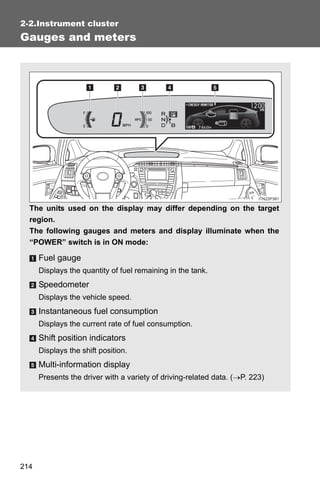
2012 Toyota Prius Gauges
- 1. 2-2.Instrument cluster Gauges and meters The units used on the display may differ depending on the target region. The following gauges and meters and display illuminate when the “POWER” switch is in ON mode: Fuel gauge Displays the quantity of fuel remaining in the tank. Speedometer Displays the vehicle speed. Instantaneous fuel consumption Displays the current rate of fuel consumption. Shift position indicators Displays the shift position. Multi-information display Presents the driver with a variety of driving-related data. (→P. 223) 214
- 2. 2-2. Instrument cluster Touch tracer display (if equipped) When the audio control switches, climate control switches, “DISP” button or “TRIP” button of the steering wheel are touched, the touch tracer display will appear in front of the gauges, with the 2 touched button highlighted to allow the driver to identify the When driving button that is being operated. The button can then be operated by further presses. If an audio/navigation system is used that is not compatible with the steering switches in this vehi- cle, the audio switch display may not operate correctly. 215
- 3. 2-2. Instrument cluster MPH or km/h button The speed units can be selected MPH or km/h. Press the button to switch the display between MPH and km/h. 216
- 4. 2-2. Instrument cluster Instrument panel light control The brightness of the instrument panel lights can be adjusted by turn- ing the dial. Brighter Darker 2 When driving ■ Brightness of the instrument panel light If the headlight switch is turned on while the surrounding area is dark, the instrument panel lights will dim. 217
- 5. 2-2. Instrument cluster CAUTION ■ To prevent an accident Instrument cluster Do not place anything or attach a sticker in front of the instrument cluster. The item may obscure or obstruct the display, or could reflect off the display, possibly causing an accident. NOTICE ■ To prevent damage to the engine and its components The engine may be overheating if the high coolant temperature warning light comes on or flashes. In this case, immediately stop the vehicle in a safe place, and check the engine after it has cooled completely. (→P. 549) 218
- 6. 2-2. Instrument cluster Indicators and warning lights The indicator and warning lights on the instrument cluster and instrument panel inform the driver of the status of the vehicle’s vari- ous systems. For the purpose of explanation, the following illustration displays all indicators and warning lights illuminated. Instrument cluster 2 When driving Some indicators and the units used on the display may differ depending on the target region. Instrument panel 219
- 7. 2-2. Instrument cluster ■ Indicators The indicators inform the driver of the operating state of the vehicle’s various systems. Turn signal indicator “ECO MODE” (→P. 211) indicator (→P. 204) Headlight indicator Power mode indicator (→P. 250) (→P. 204) (U.S.A.) Tail light indicator Cruise control indicator (→P. 250) (→P. 266, 270) (Canada) (if equipped) Headlight high beam Radar cruise control indicator (→P. 253) indicator (→P. 270) (if equipped) Front fog light indicator “SET” indicator (→P. 256) (→P. 266, 270) (if equipped) Security indicator “LKA” indicator (→P. 135) (→P. 286) (if equipped) “READY” indicator *1, 2 Slip indicator (→P. 192) (→P. 297, 301) Eco Driving Indicator EV indicator (→P. 225) Light (→P. 225) 220
- 8. 2-2. Instrument cluster EV drive mode indica- *1, 3 “PCS” warning tor (→P. 199) (→P. 304) (if equipped) Shift position indicators (→P. 202) “AIR BAG ON/OFF” indicator (→P. 154) 2 *1: These lights turn on when the “POWER” switch is turned to the ON When driving mode to indicate that a system check is being performed. They will turn off after the hybrid system is on, or after a few seconds. There may be a malfunction in a system if a light does not come on, or if the lights do not turn off. Have the vehicle inspected by your Toyota dealer. *2: The light flashes to indicate that the system is operating. *3: The light comes on when the system is turned off. The light flashes faster than usual to indicate that the system is operating. 221
- 9. 2-2. Instrument cluster ■ Warning lights Warning lights inform the driver of malfunctions in any of the vehicle’s systems. (→P. 493) *1 *1 *1 *1 *1 *1 *1 *1 (U.S.A.) (Canada) (U.S.A.) (Canada) (yellow) (if equipped) (red) *1 *1 *1 *1 *1, 2 *1 *2 (U.S.A.) (Canada) (if equipped) (if equipped) *2 *1 *1 (if equipped) *1: These lights turn on when the “POWER” switch is turned to ON mode to indicate that a system check is being performed. They will turn off after the hybrid system is on, or after a few seconds. There may be a malfunction in a system if a light does not come on, or if the lights do not turn off. Have the vehicle inspected by your Toyota dealer. *2: The light flashes to indicate a malfunction. CAUTION ■ If a safety system warning light does not come on Should a safety system light such as the ABS and SRS airbag warning light not come on when you start the hybrid system, this could mean that these systems are not available to help protect you in an accident, which could result in death or serious injury. Have the vehicle inspected by your Toyota dealer immediately if this occurs. 222
- 10. 2-2. Instrument cluster Multi-information display The multi-information display presents the driver with a variety of driving-related data, including the clock. 2 When driving ● Energy monitor (→P. 42) ● Hybrid System Indicator (→P. 225) ● 5-minute/1-minute fuel consumption (→P. 50) ● Monthly fuel consumption record/eco savings record (→P. 53) ● Odometer/trip meter/distance to empty (→P. 228) ● Clock (→P. 230) ● Calendar (→P. 230) ● Dynamic radar cruise control display (if equipped) (→P. 270) ● Lane-keeping assist display (if equipped) (→P. 286) ● Warning messages (→P. 507) 223
- 11. 2-2. Instrument cluster Switching the display To switch the display, press “DISP” button. On vehicles with touch tracer dis- play, the steering switches opera- tion status is displayed on the instrument cluster for confirma- tion purposes. (→P. 215) To switch the odometer, trip meter and distance to empty, press “TRIP” button. 224
- 12. 2-2. Instrument cluster Hybrid System Indicator Hybrid System Indicator displays the hybrid system operating condi- tion and provides Eco-friendly driving assistance in accordance with the driving conditions and the acceleration. ■ Names and meaning of each icons Hybrid battery (traction bat- tery) status (→P. 48) 2 EV indicator When driving The EV indicator comes on when driving the vehicle using only the electric motor (traction motor). Eco Driving Indicator Light Turns on when the vehicle is driven in Eco-friendly. Hybrid System Indicator Refer to “Reading Hybrid System Indicator” below. Average speed* Average fuel consumption/eco savings* Use the displayed average fuel consumption as a reference. *:The current amount since the trip meter was reset will be displayed. These functions can be reset by pressing and holding the “TRIP” button. The display can be switched between average fuel consump- tion/average speed and eco sav- ings. (→P. 232) 225
- 13. 2-2. Instrument cluster ■ Reading Hybrid System Indicator Charge area Eco area Power area Hybrid Eco area As shown below, the driving conditions of the vehicle can be con- firmed by checking the status of the indicator bar. 226
- 14. 2-2. Instrument cluster Hybrid System Indicator*1 Charge area: Shows regenerative charging. (→P. 32) Hybrid Eco area: Shows that gasoline engine 2 power is not being used very often.*2 When driving Eco area: Shows that the vehicle is driven in Eco-friendly. Power area: Shows that the driving power is more than the upper limit of Eco driving (during full power driving etc.). *1: The images are examples only, and may vary slightly from actual condi- tions. *2: The gasoline engine will automatically stop and restart under various conditions. 227
- 15. 2-2. Instrument cluster Odometer/trip meter/distance to empty ■ Switching the display The display changes as follows each time the “TRIP” button is pressed. Also, if the button is kept pressed down while the trip meter is being displayed, the trip meter will be reset to 0. 228
- 16. 2-2. Instrument cluster ■ Display items ● Odometer Displays the total distance the vehicle has been driven. ● Trip meter Displays the distance the vehicle has been driven 2 since the meter was last reset. Trip meters A and B can be used to record and display different dis- When driving tances independently. ● Distance to empty Displays the estimated maximum distance that can be driven with the quantity of fuel remaining. • This distance is computed based on your average fuel consumption. As a result, the actual distance that can be driven may differ from that displayed. • When only a small amount of fuel is added to the tank, the display may not be updated. When refueling, turn the “POWER” switch off. If the vehicle is refueled without turning the “POWER” switch off, the display may not be updated. 229
- 17. 2-2. Instrument cluster Clock The clock can be adjusted by pressing the buttons. Adjust hours. Adjust minutes. Round the nearest hour.* *: e.g. 1:00 to 1:29 → 1:00 1:30 to 1:59 → 2:00 Setting up the displays STEP 1 Press the “DISP” button until the “SETTINGS” screen appears. Calendar will be displayed. STEP 2 While the vehicle is stopped, press and hold the “DISP” button until the screen changes. The selected item will change each time the “DISP” button is pressed. 230
- 18. 2-2. Instrument cluster ■ Setting the gasoline price STEP 1 Select “GASOLINE PRICE”. Press and hold the “DISP” button to enter the setting mode. 2 STEP 2 Select gasoline price by pressing When driving the “DISP” or “TRIP” button. Press and hold the button to change the amount continuously. If neither button is operated for approximately 5 seconds, the set- ting will be changed and the screen will return to the previous display. 231
- 19. 2-2. Instrument cluster ■ Switching the fuel consumption display STEP 1 Select “FUEL CONSU. DISP.”. Press and hold the “DISP” button to enter the setting mode. STEP 2 Select “CONSUMP.” or “ECO SAVINGS”. Press and hold the “DISP” button to finish setting. 232
- 20. 2-2. Instrument cluster ■ Setting the comparison consumption STEP 1 Select “COMP. CONSUMP- TION”. Press and hold the “DISP” button to enter the setting mode. 2 STEP 2 Select the comparison consump- When driving tion by pressing the “DISP” or “TRIP” button. Press and hold the button to change the amount continuously. If neither button is operated for approximately 5 seconds, the set- ting will be changed and the screen will return to the previous display. 233
- 21. 2-2. Instrument cluster ■ Setting the calendar STEP 1 Select “CALENDAR”. Press and hold the “DISP” button to enter the setting mode. STEP 2 Select the date by pressing the “DISP” or “TRIP” button. Press and hold the button to change the date continuously. If neither button is operated for approximately 5 seconds, the set- ting will be changed and the screen will return to the previous display. 234
- 22. 2-2. Instrument cluster ■ Switching the EV indicator and Eco Driving Indicator Light activated or deactivated STEP 1 Select “EV/ECO”. Press and hold the “DISP” button to enter the setting mode. 2 When driving STEP 2 Select “ON” or “OFF”. Press and hold the “DISP” button to finish setting. 235
- 23. 2-2. Instrument cluster ■ Switching the steering switch operation display on/off (if equipped) STEP 1 Select “STEERING SWITCH”. Press and hold the “DISP” button to enter the setting mode. STEP 2 Select “ON” or “OFF”. Press and hold the “DISP” button to finish setting. 236
- 24. 2-2. Instrument cluster ■ Selecting 12h/24h clock display STEP 1 Select “CLOCK”. Press and hold the “DISP” button to enter the setting mode. 2 STEP 2 Select “12h” or “24h”. When driving Press and hold the “DISP” button to finish setting. 237
- 25. 2-2. Instrument cluster ■ Selecting the language STEP 1 Select “LANGUAGE”. Press and hold the “DISP” button to enter the setting mode. STEP 2 Select the language you want to read. Press and hold the “DISP” button to set the language. 238
- 26. 2-2. Instrument cluster ■ Turning off the multi-information display STEP 1 Select “SCREEN OFF”. Press and hold the “DISP” button to enter the setting mode. 2 STEP 2 Select “OFF”. When driving Press and hold the “DISP” button to turn off the multi-information display. To re-display the multi-information display, press the “DISP” button to display the “SETTINGS” screen and follow the same pro- cedure, selecting “ON” instead of “OFF”. ■ Returning to the previous screen Select “EXIT” and press and hold the “DISP” button. The screen will revert to the “SETTINGS” screen. 239
- 27. 2-2. Instrument cluster ■ System check display After switching the “POWER” switch to ON mode, “welcome to PRIUS” is dis- played while system operation is checked. When the system check is com- plete, the normal screen will return. ■ Ending display →P. 197 ■ Eco Driving Indicator Light Eco Driving Indicator Light will turn on when driving power is lower than the upper limit of Eco driving. It will turn off when the acceleration exceeds the Eco driving accelerator upper limit or when the vehicle is stopped. Eco Driving Indicator Light will not operate in the following conditions: ● The shift position is anything other than D. ● The driving mode is set to power mode or EV drive mode. (→P. 199, 204) ● The vehicle speed is approximately 80 mph (130 km/h) or higher. Eco Driving Indicator Light is also displayed when 5-minute consumption, 1- minute consumption, monthly fuel consumption record or eco savings record is displayed. Eco Driving Indicator Light can be set to activated or deactivated. (→P. 235) 240
- 28. 2-2. Instrument cluster ■ Driving in Eco drive mode The multi-information display will automatically switch the display to Hybrid System Indicator, regardless of which display is currently being shown. (→P. 225) ■ Touch tracer display ● The touch tracer display can be set to not display even if the steering switches are touched. ● Only the circular, rubber-covered switches have a built-in touch sensor. Touching any of the other switches will not display the touch tracer dis- 2 play. ■ Display settings can be changed when When driving The vehicle speed is less than approximately 5 mph (8 km/h). ■ Engine speed On hybrid vehicles, engine speed is precisely controlled in order to help improve fuel efficiency and reduce exhaust emissions etc. There are times when the engine speed that is displayed may differ even when vehicle oper- ation and driving conditions are the same. ■ When the 12-volt battery is disconnected The following data will be reset. ● Average fuel consumption ● Distance to empty ● Average vehicle speed ● Clock ● Display settings ● Trip meter 241
- 29. 2-2. Instrument cluster ■ Vacuum fluorescent display Small spots or light spots may appear on the display. This phenomenon is characteristic of vacuum fluorescent displays, and there is no problem to continue using the display. NOTICE ■ Steering switches To prevent damage to the steering switches, observe the following precau- tions. ● Do not touch the steering switches with wet hands ● Do not push hard or sharp objects into the steering switches ● Do not subject the steering switches to strong impacts ● Do not allow organic solvents containing thinner, benzene or gasoline, or acidic/alkaline soap to adhere to the surfaces of the steering switches 242
- 30. 2-2. Instrument cluster Head-up display∗ The head-up display can be used to project vehicle speed and other information onto the windshield. Head-up display Display brightness will change automatically according to the brightness of the surrounding area. 2 HUD (Head-up display) main switch When driving Turn-by-turn navigation switch (if equipped) Display position adjustment switch Display brightness adjust- ment switch Used to adjust the display brightness to the desired level. ∗: If equipped 243
- 31. 2-2. Instrument cluster ■ Head-up display contents ● Speedometer Displays the vehicle speed. ● Hybrid System Indicator Provides assistance for Eco-friendly driving. ● Turn-by-turn navigation* Displays a notification of upcoming intersections during navigation system route guidance. (→P. 247) ● Dynamic radar cruise control* Indicates that there is a possibility of collision. (→P. 270) ● PCS (Pre-Collision System)* Displays the approach warning. (→P. 303) ● LKA (Lane-Keeping Assist)* Displays a warning message that alerts the driver of a deviation from the lane through use of the lane departure warning function. (→P. 498) *: If equipped 244
- 32. 2-2. Instrument cluster Switching the head-up display Display items can be switched by pressing the “HUD” main switch. Speedometer Displays the vehicle speed. Speedometer and Hybrid Sys- tem Indicator 2 Displays Hybrid System Indicator under the speedometer. When driving (→P. 225) Off When on, the indicator light on the “HUD” main switch comes on. Switching the turn-by-turn navigation display (if equipped) On/off When on, the indicator light on the “NAVI” button comes on. 245
- 33. 2-2. Instrument cluster Setting up the display ■ Setting the brightness The brightness of the display is automatically adjusted in accor- dance with the brightness of the surrounding environment. How- ever, the brightness can also be manually adjusted in 5 stages. Darker Brighter The brightness can be manually adjusted in 5 stages. ■ Adjusting the display position Lower Higher 246
- 34. 2-2. Instrument cluster Turn-by-turn navigation display (if equipped) When the vehicle approaches an intersection, the direction the vehicle should go is guided by the arrow. When the vehicle approaches an intersection, the route guidance 2 will start and the distance* to the intersection will also be dis- When driving played. *: The distance decreases in incre- ments of 100 ft. (30 m) and the distance indication will disappear when the vehicle passes through the intersection. ■ System check display When the “POWER” switch is turned OFF while the head-up display is on, and is then turned again to ON mode, “welcome to PRIUS” is displayed while system operation is checked. When the system check is complete, the normal screen will return. 247
- 35. 2-2. Instrument cluster ■ When driving on snowy roads or in other bright environments When the highest level of brightness has been reached, the display can be made even brighter by pressing and holding “∧” on the brightness control button. Pressing “∨” on the brightness control button or turning the “POWER” switch off will cause the brightness level to revert to the original level. ■ Display speed setting function The speedometer can be set to display only when a desired vehicle speed is reached. STEP 1 Press and hold the “HUD” main switch while the vehicle is stopped and while the head-up display is showing only the speedometer. The speedometer will begin to flash. STEP 2 Set the desired display speed on the speedometer by pressing “∧” and “∨” on the display position adjustment button. Press “∧” to raise the speed and “∨” to lower. The speed will change by 1 mph (1.6 km/h) each time the button is pressed, and continu- ously by 10 mph (16 km/h) when the button is pressed and held. STEP 3 Press and hold the “HUD” main switch to finish setting. ■ Head-up display The head-up display may seem dark and hard to see when viewed through sunglasses, especially polarized sunglasses. Adjust the brightness of the head-up display or remove your sunglasses. ■ When the 12-volt battery is disconnected The head-up display settings will be reset. 248
- 36. 2-2. Instrument cluster CAUTION ■ Before using the head-up display Check that the position and brightness of the head-up display image does not interfere with safe driving. Incorrect adjustment of the image’s position or brightness may obstruct the driver’s view and lead to an accident, resulting in death or serious injury. 2 NOTICE ■ To prevent damage to the components When driving If an object falls into the opening of the head-up display, remove it immediately. Also, avoid spilling water or other liquids near the head-up display opening as this may cause mechanical damage. 249
