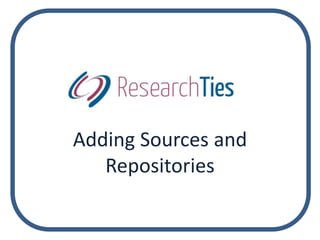
ResearchTies: Adding Sources and Repositories
- 2. Adding Repositories • Repositories may be added to the database through the “Add” function, or during the process of planning searches.
- 3. To add a repository, click on “Add Information” and select “Add Repository.”
- 4. Record the desired information, then click “Add Repository.”
- 5. The list of repositories can be accessed anytime by clicking on the “List” icon on the blue toolbar and selecting “Repositories.” Additional entries can be added by clicking the “+Add” button.
- 6. It is suggested that websites be considered a repository, as opposed to considering the entire Internet as one repository. When planning your research, recording the website will remind you of the specific site to go to.
- 7. Adding Sources • Sources may be added to the database through the “Add” function, or during the process of planning searches.
- 8. To add a source, click on “Add Information” and select “Add Source.”
- 9. When adding the information for a source, consider what is needed for a bibliographic citation. This source template is intended for bibliographic information, and the additional details needed to create a footnote citation will be recorded in the results template when conducting research.
- 10. For every field with a green “Add” button, select from the dropdown list or click on the “Add” button to create the needed entry. Once it is added, select it from the dropdown list.
- 11. Recording Sources • To speed up data entry of a source, consider copying and pasting from an online catalog • Record the author, title, call number, etc. exactly as it appears in the catalog. • This practice will also help others recognize the exact source you used.
- 12. For this source, copy/paste the author, title, and publication information.
- 13. For a book, record the call number. For one roll of film, record the film number. For a series of films, the film number where each result was located will need to be recorded in the results. For an online resource, record the URL for the source.
- 14. Corporate authors are input in the same field as an author’s surname. Authors and titles are recorded in separate fields, and the remainder of the citation is recorded in the “Additional Citation Details” field.
- 15. When the data entry is complete, click “Add Source.”
- 16. The source list can be accessed at anytime by clicking on the “List” icon in the blue toolbar and selecting “Sources.” Additional entries can be created by clicking on the “+Add” button.
- 17. • With basic data recorded in your lists, you are ready to begin recording objectives, searches and results.