Denunciar
Compartir
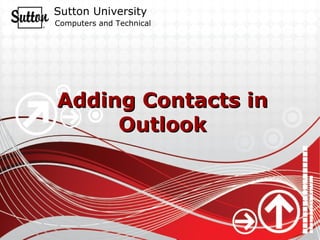
Recomendados
Recomendados
Más contenido relacionado
La actualidad más candente
La actualidad más candente (20)
Africa Press List - User-Client how to create a press release

Africa Press List - User-Client how to create a press release
Destacado
Destacado (6)
Similar a Outlook contact
Similar a Outlook contact (20)
Más de jonchung
Más de jonchung (20)
Outlook contact
- 1. Adding Contacts in Outlook
- 2. Follow these steps to begin building your contacts! By adding contacts in your Outlook, you will be able to develop an organized database of all your client contact information. By building up a contacts database, you will never lose touch with your clients again!
- 5. A new window will pop up Enter your contact’s information You may also add more information by clicking on the different Tabs
- 6. After entering the contact’s information, click on “Save and Close”
- 7. Your new contact has now been created!
- 8. You may also add a Contact Group or a Distribution List This is where multiple email addresses are grouped in ONE contact You can find Distribution List under the ‘New’ menu
- 12. When you are done entering all the contacts you want in your Distribution List, click on “Save and Close” button located at the top left of the screen
- 13. Your Distribution List can now be found in your Contacts List! All Distribution List in your contacts are bolded
- 15. You will notice the Distribution List in the “Select Names” window appears bold Simply treat it as another contact and add the list to the “To” field in order to send an email to all the recipients of that group