Kaizena submission
•Descargar como PPTX, PDF•
1 recomendación•299 vistas
Denunciar
Compartir
Denunciar
Compartir
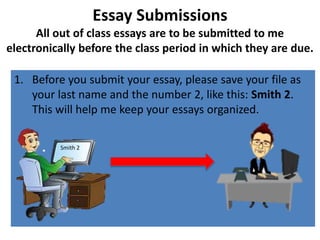
Recomendados
Recomendados
Más contenido relacionado
La actualidad más candente
La actualidad más candente (6)
Similar a Kaizena submission
Similar a Kaizena submission (20)
Más de jordanlachance
Más de jordanlachance (20)
Kaizena submission
- 1. Essay Submissions All out of class essays are to be submitted to me electronically before the class period in which they are due. 1. Before you submit your essay, please save your file as your last name and the number 2, like this: Smith 2. This will help me keep your essays organized. Smith 2
- 2. 2. Submit your essay through Kaizena, a Google Drive add-on, at https://kaizena.com/palmoreessaysubmissiongmail. Or simply use the link on our class website home page. This system allows me to respond to your essay with both voice and written comments and to insert helpful links.
- 3. 3. Sign in to your Google Account, and allow Kaizena access to your Google Drive.
- 4. 4. Click on the “Ask Dr. Kim Palmore for feedback” link.
- 5. 5. Choose your document from your Google Drive. You will be directed to a new page to choose a delivery box from a drop down menu.
- 6. 6. Add your essay to the appropriate EWRT 1A box (Essay #2, #3, or #4) from the drop down menu. Then, click the “Ask for feedback” button again.
- 7. 7. Once I have graded your paper, Kaizena will automatically share with you the link to the Google document in the comments section — located on the top-right corner of the Google document. Then you will get the box pictured below. Clicking the link will take you to your graded paper.
- 8. 8. Click on the highlighted sections of the paper to find both audio and written comments concerning your essay and links to materials that will help you improve your writing.