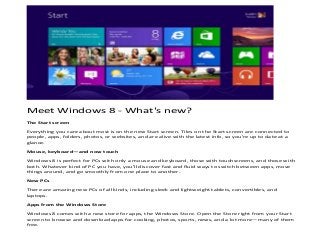
Jual windows 8 part1
- 1. Meet Windows 8 - What's new? The Start screen Everything you care about most is on the new Start screen. Tiles on the Start screen are connected to people, apps, folders, photos, or websites, and are alive with the latest info, so you're up to date at a glance. Mouse, keyboard—and now touch Windows 8 is perfect for PCs with only a mouse and keyboard, those with touchscreens, and those with both. Whatever kind of PC you have, you'll discover fast and fluid ways to switch between apps, move things around, and go smoothly from one place to another. New PCs There are amazing new PCs of all kinds, including sleek and lightweight tablets, convertibles, and laptops. Apps from the Windows Store Windows 8 comes with a new store for apps, the Windows Store. Open the Store right from your Start screen to browse and download apps for cooking, photos, sports, news, and a lot more—many of them free.
- 2. Millions of streaming songs Windows 8 also includes the Xbox Music app, which gives you access to a whole world of music. Your Windows, everywhere Sign in with your Microsoft account to any of your PCs running Windows 8 and you'll immediately see your own background, display preferences, and settings. The familiar made better. The desktop The desktop that you're used to—with its taskbar, folders, and icons—is still here and better than ever, with a new taskbar and streamlined file management. Security Stay up to date and more secure with Windows Defender, Windows Firewall, and Windows Update. Speed Windows 8 starts up faster, switches between apps faster, and uses power more efficiently than Windows 7. Why download Windows 8? It goes where you go Your pictures, files, and settings are easily synced through the cloud, so you can get to what you need almost anywhere. It plays as hard as it works Windows 8 gives you the power to quickly browse, watch movies, play games, polish your resume, and pull together a killer presentation—all on a single PC. You keep all your files If your PC is running Windows 7, your files, apps, and settings will easily transfer to Windows 8. You keep familiar programs Programs that run on Windows 7 will run on Windows 8.
- 3. Meet Windows RT Exclusively on new PCs In addition to Windows 8, there's a version of Windows called Windows RT that runs on some tablets and PCs. These lightweight PCs have fantastic battery life, and are a great option for doing stuff on the go. You can't install Windows RT on your current PC. You can only get it by buying a Windows RT PC. Includes a special version of Office Windows RT comes with Microsoft Office Home & Student 2013 RT Preview. This version of Office is optimized for touchscreens and automatically updates so you always have the latest version. Exclusively runs Windows Store apps Windows RT only runs apps that you download from the Windows Store, and also has great built-in apps like Mail, People, Messaging, Photos, SkyDrive, Music, and Video, so you can stay in touch and have fun. Windows RT: Frequently asked questions Windows RT is a new Windows-based operating system that's optimized for thin and light PCs that have extended battery life and are designed for life on the go. Windows RT only runs built-in apps or apps that you download from the Windows Store. Windows Update automatically keeps your PC up to date and Windows Defender provides up-to-date virus and malware protection. Here are some answers to common questions about Windows RT. How do I get Windows RT? Windows RT comes preinstalled on PCs and tablets that are powered by ARM processors. You can buy a Windows RT PC at retail stores in some locations or check out some recommended Windows RT PCs. Is Windows RT available as a separate download? No, the only way to get Windows RT is by purchasing a new PC or tablet with Windows RT preinstalled. Check out some recommended Windows RT PCs. What are the specs for Windows RT PCs? Windows RT PCs are built for fun, life on the go, and getting things done. They are sleek and thin, have truly extraordinary battery life, and are all touch-enabled. To get detailed specs and find the perfect Windows RT PC for you, check out some recommended Windows RT PCs.
- 4. What's the difference between Windows RT and Windows 8? Windows RT contains many of the same features as Windows 8, but is a new operating system for thin and light PCs. Some of the features of Windows 8 and Windows RT are: Fluid, intuitive, and easy-to-use interface design that you can easily customize. Built-in apps like Mail, Calendar, Messaging, Photos, and SkyDrive, with many more apps available from the Windows Store. Internet Explorer 10, for fast, intuitive browsing. Touch-enabled so you can interact with Windows in a whole new way. Mouse and keyboard–enabled so you can be as productive as you need to be. Windows RT also includes some different features: Windows Update and Windows Defender are always on and up to date making your PC more secure. Enhanced data protection using BitLocker technology to help keep your information more secure. All Windows RT PCs can turn on instantly with connected standby (not all Windows 8 PCs have this capability). Comes with Microsoft Office Home & Student 2013 RT Preview, providing you with touch-optimized desktop versions of the new Microsoft Word, Excel, PowerPoint, and OneNote. Some features aren't included in Windows RT: Windows Media Player Windows Media Center HomeGroup creation (you can join an existing HomeGroup but you can't create a new one) The ability to connect to your Windows RT PC from another PC using Remote Desktop Domain join With Windows RT, you can install apps directly from the Windows Store, but you can't install desktop programs that you used with previous versions of Windows. You can only install printers, mice, keyboards, and other devices that are certified for Windows RT. For more info, see the Compare Windows page and the Windows RT disclaimer. Should I choose a Windows RT or Windows 8 PC? It depends on the features that you are looking for and how you want to use your PC. Use the PC Selector to find the right PC or tablet for you. What apps does Windows RT come with? Windows RT comes with several built-in apps like Mail, People, Messaging, Photos, SkyDrive, Music, Video, and more.
- 5. Windows RT also comes with Office Home and Student 2013 RT Preview Edition, which provides you with touch-optimized desktop versions of the new Microsoft Word, Excel, PowerPoint, and OneNote. Some features and products are unsupported. For more details, see the Microsoft Office RT product page. How can I get more apps for my Windows RT PC? You can install more apps from the Windows Store. Where do I get more information about Office on Windows RT? Microsoft Office Home & Student 2013 RT Preview is included in Windows RT and contains touch- optimized desktop versions of Word, PowerPoint, Excel, and OneNote. It is a preview version but will be automatically updated by Windows Update when the final version is available. There is no cost for the download, but Internet access (with any fees that apply) will be required. Some features and programs are unsupported. For more details, see the Microsoft Office RT product page. What languages is Windows RT available in? Windows RT is currently available in the following languages: English (US) English (UK) Arabic Chinese Simplified Chinese Traditional (Hong Kong) Chinese Traditional (Taiwan) Dutch French German Hebrew Italian Japanese Korean Portuguese (Brazil) Russian Spanish What peripheral devices work with Windows RT? Windows RT is compatible with printers, mice, keyboards, speakers, and other devices that are certified for Windows RT. These devices are marked with the certified for Windows RT logo and work right out of the box—and you don't have install drivers. Some of your current devices might not work with Windows RT. To check what's compatible, see the Windows 8 Compatibility Center.
- 6. How do I set up my Windows RT PC? For info about how to move over your files, personalize your PC, add your friends and favorite sites, get the apps you want, and more, see Get to know Windows RT. How can I personalize my Windows RT PC? There are many ways that you can personalize your Windows RT PC. You can customize the Start screen, change colors, set up a picture password, add languages, sync favorites and settings between PCs, and bring all of your friends, contacts, email, and photos together. For more info see Make it yours. How do I get support for my Windows RT PC? Visit Support to see articles and videos that answer the most common questions about Windows, get help from other Windows users, or get info about how to contact a support professional. Which Windows is right for you? Both Windows 8 and Windows RT offer a beautiful, fast, and fluid interface that you can personalize with the people, apps, and sites you care about most. They’re designed for touch, mouse, and keyboard. There are some important differences between Windows RT, Windows 8, and Windows 8 Pro. Windows RT * tablets and PCs are made to go anywhere. Thin and light, with extended battery life, they start up in an instant and stay connected to email, social networks, and apps, so you’re always up to date. Office Home & Student 2013 RT Preview is also included, so you can be productive while on the go. Windows RT is only available preinstalled on select tablets and PCs and it only runs built-in apps or apps that you download from the Windows Store. For more information, see the Windows RT FAQ. If you want to install desktop software like Adobe Photoshop or an older version of Office, consider Windows 8 or Windows 8 Pro. Windows 8 ** comes preinstalled on a variety of new tablets, convertibles, Ultrabooks, laptops, and all- in-one PCs. Windows 8 works with both existing desktop software and apps that you download from the Windows Store. Windows 8 Pro gives you all of the great benefits of Windows 8, as well as enhanced networking and data encryption features. For a limited time, you can upgrade your PC running a previous version of Windows to the Windows 8 Pro upgrade for a great price, or get it preinstalled on many new tablets and PCs. Looking to purchase a new PC? We'll help you choose which one is right for you.
- 7. Windows RT Windows 8 Windows 8 Pro Great built-in apps like Mail, Calendar, yes yes yes Messaging, Photos, and SkyDrive, with many more available from the Windows Store. Includes Internet Explorer 10 for fast, intuitive yes yes yes browsing. Keeps you up to date and more secure with yes yes yes Windows Defender, Windows Firewall, and Windows Update. Runs programs you used with previous versions no yes yes of Windows. *** Provides enhanced data protection using yes no yes BitLocker technology to help keep your information secure. **** Comes with Office Home & Student 2013 RT yes no no Preview preinstalled so you can do more out of the box. ***** Enables you to connect to your PC when you're no no yes on the go with Remote Desktop Connection. Connects to your corporate or school network no no yes with Domain join. * Windows RT is only available preinstalled on select tablets and PCs. ** Until February 1 2013, this edition is only available preinstalled on select tablets and PCs. *** Refers to programs built for mouse and keyboard that run in the classic Windows desktop environment. **** Data is protected on Windows RT PCs using Device Encryption, which is based on BitLocker technology. Data is protected on Windows 8 PCs and removable drives using BitLocker and BitLocker To Go. ***** When the final version of Office Home and Student 2013 RT becomes available, it will be installed by Windows Update. There is no cost for the download, but Internet access (with any fees that apply) will be required. Some features and programs are unsupported. Office Home and Student 2013 RT is licensed only for non-commercial use (except in Japan). For more details, see the Office Home and Student 2013 RT product page. Windows 8 system requirements : Processor: 1 gigahertz (GHz) or faster with support for PAE, NX, and SSE2 RAM: 1 gigabyte (GB) (32-bit) or 2 GB (64-bit) Hard disk space: 16 GB (32-bit) or 20 GB (64-bit) Graphics card: Microsoft DirectX 9 graphics device with WDDM driver Additional requirements to use certain features:
- 8. To use touch, you need a tablet or a monitor that supports multitouch (more info) To access the Windows Store and to download and run apps, you need an active Internet connection and a screen resolution of at least 1024 x 768 To snap apps, you need a screen resolution of at least 1366 x 768 Internet access (ISP fees might apply) Secure boot requires firmware that supports UEFI v2.3.1 Errata B and has the Microsoft Windows Certification Authority in the UEFI signature database Some games and programs might require a graphics card compatible with DirectX 10 or higher for optimal performance Microsoft account required for some features Watching DVDs requires separate playback software (more info) Windows Media Center license sold separately (more info) BitLocker To Go requires a USB flash drive (Windows 8 Pro only) BitLocker requires either Trusted Platform Module (TPM) 1.2 or a USB flash drive (Windows 8 Pro only) Client Hyper-V requires a 64-bit system with second level address translation (SLAT) capabilities and additional 2 GB of RAM (Windows 8 Pro only) A TV tuner is required to play and record live TV in Windows Media Center (Windows 8 Pro Pack and Windows 8 Media Center Pack only) Free Internet TV content varies by geography, some content might require additional fees (Windows 8 Pro Pack and Windows 8 Media Center Pack only) To check if your PC meets these requirements, you can run the Upgrade Assistant. Personalize your PC If you spend a lot of time using your PC, you can make it reflect who you are and what you care about. Make yourself at home on the Start screen and arrange it to your liking. Create tiles for your favorite people or websites and drag them anywhere you want—or put similar tiles in their own group. Pin your favorite apps to the Start screen and remove the ones you don't use. You can even change the background and color on your Start screen to match your mood. With Windows, you can make your PC your own.
- 9. Change your background, colors, and account picture In Windows 8 and Windows RT, there are a few new places to show your favorite pictures and colors. On the Start screen, you can change the background and color. The background shows up only on Start, but the color you pick shows up in a few other places too, like the charms and the sign-in screen. You can also make sure there's a favorite photo waiting to greet you on your lock screen, and choose a few apps to show you info and updates you might have missed while your PC was locked. And you can add some excitement to your account picture — if you have a webcam, you can create a video clip to use instead of a photo. Or if you have photo editing apps, you can use them to add some finishing touches to a photo. Here's how to try out these new picture and color options: Open the Settings charm, and then tap or click Change PC settings. Tap or click Personalize, and then change the options you want. Themes and desktop backgrounds All of the personalization settings you know and love are still here too, and you can still use them to personalize your desktop. Here's how to check out the brand new themes and desktop backgrounds: Open the Search charm, enter personalization, and then tap or click Settings. Tap or click Personalization.
- 10. If you don't see something you like, you can download more themes, or even create your own, from this same place. Customize the Start screen Just like you had a Start menu in Windows 7, you have a Start screen in Windows 8 and Windows RT. It has all of the info you care about in one place. You can just glance at the tiles to get the latest headlines, real-time updates, and info, or you can open apps, websites, contacts, and folders. Here are the quickest ways to get to Start: With touch, swipe in from the right edge of your screen, and then tap Start. With a mouse, move your pointer to the upper-right or lower-right corner, and then move it up or down and click Start. (Or, point to the lower-left corner, and click Start when it appears.) You can also press the Windows logo key on a keyboard.
- 11. So arrange Start any way you want it, and put your favorite apps, people, and websites front and center. Here are a few options you can try. Create tiles for your favorite people and places A tile is an app or content (like a website, contact, or folder) that you can open from the Start screen. So if you have a website that you visit every day or people that you chat with all the time, you might want to create tiles for them on Start so you can get to them quickly. When you come across a website, contact, or folder that you want to add to Start, here's how: To pin a website or contact from an app, open the app commands and tap or click Pin to Start. To pin a folder, open it in File Explorer, press and hold or right-click it, and then tap or click Pin to Start. Pin or unpin apps Some apps that are installed on your PC might not be pinned to Start. But you can always pin them if you want them there. On the Start screen, open the Search charm, select the app you want to pin to open its commands, and then tap or click Pin to Start. And if there are apps you don't use, you can unpin them from Start. On the Start screen, select an app to open its commands, and then tap or click Unpin from Start. If you unpin an app, it's still installed on your PC, so you can always find it again with the Search charm. Rearrange and resize tiles To move a tile, drag it up or down, and then drag it anywhere you want it. (You don't need to press and hold.) You can arrange the tiles any way you want. Put similar tiles together, group all your favorites, or create a "Work" group for the apps for your job. Here's how to name a group of tiles: 1. Touch the Start screen with two or more fingers, and then pinch them toward each other to zoom out. (If you're using a mouse, click the Zoom button .) 2. Select the group of tiles you want to name, and then tap or click Name Group. If a tile isn't fitting in the spot you want, you can make it larger or smaller. Just select the tile on the Start screen to open theapp commands, and then tap or click Larger or Smaller. (Some tiles can't be resized.)
