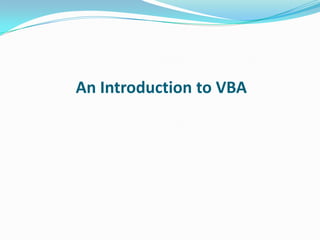
VBA Excel Functions & Pivot Tables
- 1. An Introduction to VBA
- 2. Excel Functions The VLookup function searches for value in the left-most column of table_array and returns the value in the same row based on the index_number. Syntax: VLookup( value, table_array, index_number, not_exact_match ) value is the value to search for in the first column of the table_array. table_array is two or more columns of data that is sorted in ascending order. index_number is the column number in table_array from which the matching value must be returned. The first column is 1. not_exact_match boolean value to determine if you are looking for an exact match based on value.
- 3. Example for Vlookup Sample Data: A range named as Master Empid Name Basic e003 ashok 2340 e002 nirvay 5670 e003 bajrangi 3450 e004 jeet 5670 e005 shubneet 1234 e006 gulab 5432 Now to obtain the Basic of employees in other sheet use Vlookup as follows: =VLOOKUP(A4,master,3,FALSE)
- 4. Pivot Table & Pivot Chart Use a PivotTable report to summarize, analyze, explore, and present summary data. Use a PivotChart report to visualize that summary data in a PivotTable report, and to easily see comparisons, patterns, and trends. Both a PivotTable report and a PivotChart report enable you to make informed decisions about critical data in your enterprise
- 5. Pivot Table & Pivot Chart Examples Sample Data Year Zone Qtr Sales 2008west 1 34 2009west 1 56 2010west 1 43 2008west 2 7 2009west 2 6 2010west 2 5 2008west 3 4 2009west 3 12 2010west 3 0 2008west 4 9 2009west 4 8 2010west 4 7 2008east 1 6 2009east 1 5 2010east 1 4
- 6. Pivot Table Example Pivot Table on the above sample data will look like Field List
- 7. Pivot Chart Example Pivot Chart on the above sample data will look like
- 8. VBA
- 9. First Step to VBA : Macros Record Macro • Similar to audio/video recorder • Record all the steps you conduct and write them in VBA code If macros are disabled when you start Excel, change the security level to medium
- 10. First Step to VBA : Macros Assign Macro to An Event • Normally User Run Macros from VBA Edit Window – Unnecessary • User Can Assign Macro to An Event, Normally a Button Click Event • Easy to Execute and Easy to Remember • Give a Good Name for The Button and Click the Button to Run the Macro
- 11. First Step to VBA : Macros Assign Macro to An Event
- 12. • Demonstration example • A macro to get a text file to excel
- 13. Second Step to VBA : Edit Macro VBA Editor Window • Press Alt+F11 to Activate VBA Window • Or Go to Menu Tools>Macros>Visual Basic Editor • Project Explore Window • Properties Window • Code Window
- 14. What is VBA • An abbreviation for Visual Basic for Applications • Official name is "Visual Basic, Applications Edition." • VBA is Microsoft's common application programming (macro) language for Word, Excel, Access, etc. • Also being implemented in other Microsoft applications such as Visio and is at least partially implemented in some other applications such as AutoCAD... • VBA and VB have a lot in common, but they are different. VB is a programming language that lets you create standalone executable programs.
- 15. What Can You Do With VBA • Write Macros to Automate Labor-Intensive and Repetitive Tasks • Create User-Defined Functions to Achieve Complicated Functionality • Create Standard Windows Menu/Tool Bars for Interface • Interact with Other Windows Programs (like Matlab) • I/O with External Files • Database Operation ….
- 16. Object Based Programming Language C++, Java, etc. are OOP (Object Oriented Programming) Language VBA is an Object Based Programming Language What is Object?
- 17. Object Based Programming Language Concepts – Containers or Collections A Group of Similar Objects Share Common Properties, Methods and Events Such as Workbooks, Worksheets, etc. Worksheets is a collection of all the Worksheet objects in the specified or active workbook. Worksheets(1) refers to the 1st worksheet of current active workbook. Worksheets (“mooring”) refers to the worksheet named “mooring”.
- 18. Object Based Programming Language Concepts – Objects • Such as Worksheet, Workbook, Range, Cell, Chart, Name, etc. • Worksheets(1) is an Object Referring to the First Sheet • Range("A1:B15") is an Object Referring to a Range • Cells(1,1) or Range(“A1”) is an Object Referring to Range “A1”
- 19. Object Based Programming Language Concepts – Properties • Properties are the Physical Characteristics of Objects and Can be Measured or Quantified. • Properties for Collections - Worksheets.Count (Read Only) - Worksheets.Visible = True (Read and Write) • Properties for Object - Range("A1:B15").Rows.Count (Read Only) - Range("A1:B15").Font.Bold = True (Read and Write)
- 20. Object Based Programming Language Concepts – Methods • Methods are the Actions that Can be Performed by Objects or on Objects • Methods for Collections - Worksheets.Add - Worksheets.Delete • Methods for Objects - Range("A1:B15").ClearContents - ActiveCell.Copy
- 21. Object Based Programming Language Concepts – Events • Objects Can Respond to Events, Such as Mouse Click, Double Click on a Cell, Active a Worksheet, Open/Close/Save a Workbook, etc. • Worksheet Events – Such as Activate, Deactivate, Change, Selection Change, Before Double Click, etc. • Workbook Events- Such as Activate, Deactivate, Open, Before Close, Before Saving, Before Print, New Sheet.
- 22. Object Based Programming Language Concepts – Referring To • Use brackets () to refer to member object Worksheets(“mooring”) • Use dot . to refer to child object or object‟s properties and methods Worksheets(“mooring”).Range(“A1:B3”).Font.Bold
- 23. Second Step to VBA : Edit Macro VBA Editor Window • Use Tools/Options to Enable Auto Syntax Check, Auto List Members, etc. • Use Tools/Properties to Protect Your Code with Password – You Must Remember the Password • Insert Module, Procedure, Form
- 24. Second Step to VBA : Edit Macro Understand VBA Editor Window Project window Shows files, sheets and Auto list member modules Auto list data / parameter Property window Code window Show properties of VBA codes are here. active object and let user to modify the properties
- 25. Working with objects using VBA Objects can be manipulated using the collections they belong to, specifying their location in the object hierarchy using the dot notation. Worksheets(“Sheet1”) Worksheets(1) Workbooks(“Book1”).Worksheets(“Sheet1”) Worksheets(“Sheet1”).Range(“A1”) Application.Workbooks(“Book1”)._ Worksheets(“Sheet1”).Range(“A1”)
- 26. Accessing properties and methods Properties Reading Worksheets(“Sheet1”).Range(“A1”).Value Setting Range(“A1”).Value=123 Methods Range(“A1:D5”).Clear
- 27. Referring to range objects Using the Range property Applies to: Application object Worksheet object Range object Cells property of a Worksheet object Offset property of a Range object
- 28. Range property Object.Range(cell1) Object.Range(cell1, cell2) Worksheets(“Sheet1”).Range(“A1”). Value = 1 Range(“Input”).Value = 5 Range(“A1:B10”).Value=3 Range(“A1”, “B10”)=3 Range(“C1:C10 “,”A6:E6”)=5 Range(“A1, A5, B4, F5”)=6
- 29. Cells property Worksheets(“Sheet1”).Cells(1,1)=5 Changes the value of A1 Cells(5,2) = 4 Changes the value of B5 Cells(257) = 6 Changes cell A2
- 30. Cells property With range objects Range(“A1:B10”).Cells(4) = 400 Will change the value of B2 Worksheets(“Sheet1”).Cells.ClearContents
- 31. Offset property Applies only to the Range object Range(“B1”).Offset(1,0).Value=4 Changes B2 value to 4 Range(“C6”).Offset(-4,-2).Value = 5 Changes A2 value to 5
- 32. Example to modify the previously created macro & change the path of the text file or pick the file path from a cell in workbook
- 33. Third Step to VBA : Edit Macro Fundamental of VBA • Variables: can be define explicit or implicit use dim statement • Constant use const pi =3.1415926 • Control Statements • Function: pair of function … end function • Comment use single quotation „ • Continuation use underline _ • Use with … end with for object • Assign object use set and assign data variable use =
- 34. Variables Variable is a named storage location in the computer’s memory Can accommodate wide variety of data types
- 35. Data types Integer, Long, Single, Double, Currency Date String Object Others…
- 36. Variables It is better to determine the data type of a variable. Your applications will be executing much faster! Use Option Explicit to force yourself to declare the variables you use Constant is a “variable” that retains its value Dim Const companyName as String = “City University”
- 37. Variable’s lifetime and scope Two important concepts associated with variables: Scope Defines which procedures can use that variable Lifetime Defines how long that variable retains the values assigned to it
- 38. Variable lifetime The lifetime of the variable depends where it is declared In a procedure The lifetime is limited to the time taken to run the procedure In a procedure using the Static keyword The lifetime is extended to the time that the workbook is open In the declarations section The lifetime is extended to the time that the workbook is open
- 39. Variable scope The scope of the variable depends where it is declared: In a procedure It is visible only within the procedure code In a module It is visible only within the module code In a module as Public It is visible from all open workbooks In a module as Private It is visible only within the module code
- 40. Control Statements in VBA Decision Making use If… elseif…else…end if Multiple Selection/Decision Making Select Case Var… Case A … Case B…Case Else… End Select Loop use Do While … Loop Do … Loop Until For … Next For Each … Next
- 41. If…Then Syntax
- 43. Case Is… Syntax
- 44. Use a Do Until…Loop Sub DoUntilLoop () Do Until ActiveCell = “” Code is written here Loop End Sub
- 45. For Next Sub ForNext Loop () For Counter = 1 to 10 [Step 1] Code is written here Next Counter – continues to collect iterations as a count End Sub
- 46. Input - Output Dialog box Input box Message box Command buttons
- 47. Dialog box and User Input
- 48. A simple example of accepting two strings and concatenating them.
- 49. Working with Worksheets Insert, Copy and Delete Worksheets Rename worksheets Change worksheet order Print worksheets
- 50. More Methods Add Method Worksheets.Add Delete Method Worksheets(2).Delete Copy Method Worksheets(2).Copy After:=Worksheets(2) Rename Worksheet(“Sheet3”).Name = “Mysheet”
- 51. More Methods PrintPreview Worksheets(2).PrintPreview PrintOut Worksheets(2).Printout Worksheets(“SE Sales”).PrintOut
- 52. VBA - Functions Function Public , Private, Return Value Parameter
- 53. Create User-Defined Functions Public Function myFun(x As Integer, y As Integer) As Integer myFun = x * y + x / y End Function Arguments Return Value Type Must start with Keyword “Function” and end with “End The return value must be Function” assigned to the function name
- 54. VBA Examples
- 55. Work with Workbook ' Refer A Workbook Workbooks(1) ' Use Index Workbooks("Results.Xls") ' Use Name ActiveWorkbook ' Refers to the Active Workbook ' Create A New Workbook Dim NewWkBk as Workbook Set NewWkBk = Workbooks.Add With NewWkBk .Title = "Analysis Resultd" Use With Statement .Subject = "Results for Analysis" .SaveAs Filename:="Results.xls" (faster) End With
- 56. Work with Workbook ' Open / Activate / Save /Close Workbook Fname ="C:AnalysisResutlsResults.xls" Workbooks.Open(Fname) Workbooks("Results.xls").Activate Workbooks("Results.xls").Save Workbooks("Results.xls").Close SaveChanges:=True „ For Each ' Loop All Open Workbooks Statement Dim wkbk As Workbook For Each wkbk In Workbooks Msgbox "Workbook " & wkbk.Name & " Has " & Workbooks(k).Sheets.Count & " Sheets", vbInformation Next
- 57. Work with Worksheet ' Refer A Worksheet Worksheets(1) ' Use Index Worksheets("Sheet1") ' Use Name ActiveWorksheet ' Active Worksheet Workbooks("TestSht.xls").Worksheets("Sht2") ' Add /Activate/Delete A New Worksheet Workbooks("TestSht.xls").Worksheets.Add Sheets("NewSht").Activate Workbooks(“A.xls").Sheets(“B").Activate Sheets("NewSht").Delete
- 58. Work with Worksheet „Rename / Extract A Worksheet Workbooks("TestSht.xls").Sheets("NewSht").name = "NewSht2" MsgBox "Current Sheet Name is " & ActiveSheet.Name ' Count Sheets MsgBox "Current Workbook Has " & Sheets.Count & " sheets" ' Loop All Sheets Dim sht As Worksheet For Each sht In ActiveWorkbook.Sheets MsgBox sht.Name & " A1 = " & Range(“A1").Value Next
- 59. • Create a code to import data from multiple csv files
- 60. Debugging a macro When you write a macro, you need to test it and correct any errors in the macro. To debug a macro insert breakpoints. Breakpoint enables you to step through the macro, one command at a time. As you step through the macro, you can correct any errors you locate.
- 61. Other Methods for debugging VBA code Immediate Window The Immediate Window is a window in the VBE in which you can enter commands and view and change the contents of variables while you code is in Break mode or when no macro code is executing. Debug.Print You can use the Debug.Print statement anywhere in your code to display messages or variable values in the Immediate Window. Debug.Assert In Excel 2000 and later, you can use Debug.Assert statements to cause the code to break if a condition is not met. Locals Window The Locals Window displays all the variables in a procedure (as well as global variables declared at the project or module level) and their values.
- 62. Debugging a vba code example 1. Write an excel code to take input from a cell and export the current sheet into that data, use local window, immediate window, and debug.print to check that the code is working correctly.
- 63. Live Example
Notas del editor
- HLOOKUP is the exact same function as Vlookup, but looks up data that has been formatted by rows instead of columns
- Combine IF and VLOOKUPYou can use an IF formula with an Excel VLookup formula, to return exact values if found, and an empty string if not found. If VLookup formula has FALSE as the fourth argument, the result is #N/A, because there is no exact match found. Wrap the VLookup formula with an IF formula (in this example the product list has been named), using the ISNA function to check for an #N/A error:For example consider an invoice sheet matching product code:=IF(ISNA(VLOOKUP(A8,ProductList,2,FALSE)),"",VLOOKUP(A8,ProductList,2,FALSE))
- Some example uses of pivot tables and pivot chartsSummarizing data like finding the average sales for each region for each product from a product sales data table.Listing unique values in any column of a table Creating a pivot report with sub-totals and custom formatsMaking a dynamic pivot chartFiltering, sorting, drilling-down data in the reports without writing one formula or macro.Transposing data – i.e. moving rows to columns or columns to rows. [learn more]Linking data sources outside excel and be able to make pivot reports out of such data.
- Some useful tips on Excel Pivot TablesYou can apply any formatting to the pivot tables. You can easily change the pivot table summary formulas. Right click on pivot table and select “summerize data by” option.You can also apply conditional formatting on pivot tables although you may want to be a bit careful as pivot tables scale in size depending on the data.Whenever the original data from which pivot tables are constructed, just right click on the pivot table and select “Refresh Data” option.If you want to drill down on a particular summary value, just double click on it. Excel will create a new sheet with the data corresponding to that pivot report value. Making a pivot chart from a pivot table is very simple. Just click on the pivot chart icon from tool bar or Options ribbon area and follow the wizard.
- Pivot Chart Tips and TroubleshootingChanges to the Pivot Chart affect the Pivot TableRefreshing the Pivot Table Removes FormattingCan't Undo after Creating a Pivot ChartCan't Move or Resize some Elements in a Pivot Chart
- You can assign a macro to a few types of objects:Forms Menu Button or ShapeActiveX Button Menu or Toolbar Button Forms Menu Controls1. First make the Forms toolbar visible. Like so many other things in Excel,2. Select the Button button, then draw a rectangle in the worksheet where you want to place the button (you can move and resize it later).The Assign Macro dialog pops up with a list of macros in the active worksheet for you to select from.3. Select a macro and click OK, or Cancel (you can select a macro at a future time). You can edit the text of the button after you dismiss the dialog, or right click on the button any time. You can assign a macro to any of the Forms toolbar controlsAssign Macro to shapesYou can assign a macro to any shape (including any chart) on a worksheet. Right click on the shape, choose Assign Macro, and follow the steps above
- VBEThe VBE refers to the Visual Basic Editor, which includes all the windows and projects that make up the editor.VBProjectA VBProject contains all the code modules and components of a single workbook. One workbook has exactly one VBProject. The VBProject is made up of 1 or more VBComponent objects.VBComponentA VBComponent is one object within the VBProject. A VBComponent is a code module, a UserForm, a class module, one of the Sheet modules, or the ThisWorkbook module.CodeModuleA CodeModule is the VBA source code of a VBComponent. You use the CodeModule object to access the code associated with a VBComponent. A VBComponent has exactly one CodeModule.CodePaneA CodePane is an open editing window of a CodeModuleIDE ComponentsProject ExplorerAll VBComponent in the Project appear in Project Explorer, to open any code module double click on that component in the Project Explorer.Properties WindowThe properties of all VBComponents can be viewed using properties windows. Select a component and click view->properties window or press F4 to view the properties of that object.Code WindowThe code for any object is written in code window. Code window contains the object name (such as workbook or worksheet) and the events associated with that object.
- Most programming languages today deal with objects, a concept called object oriented programming. Although Excel VBA is not a truly object oriented programming language, it does deal with objects. VBA object is something like a tool or a thing that has certain functions and properties, and can contain data. For example, an Excel Worksheet is an object, cell in a worksheet is an object, range of cells is an object, font of a cell is an object, a command button is an object, and a text box is an object and more.
- An Event is an action initiated either by user action or by other VBA code. An Event Procedure is a Sub procedure that you write, according to the specification of the event, which is called automatically by Excel when an event occurs. For example, a Worksheet object has an event named Change. If you have properly programmed the event procedure for the Change event, Excel will automatically call that procedure, always named Worksheet_Change and always in the code module of the worksheet, whenever the value of any cell on the worksheet is changed by user input or by other VBA code.
- NOTE: Worksheets name are not case-sensitive, and must always be enclosed in double quotes.
- Module:You perform actions in VBA by writing (or recording) code in a VBA module sheet and then executing the macro in any one of various ways. VBA modules are stored in an Excel workbook, and a workbook can hold any number of VBA modules. Procedure: A procedure is basically computer code that performs some action. The following is an example of a simple Sub procedure called ShowSum (it adds 1 + 1 and displays the result):Sub ShowSum()Sum = 1 + 1MsgBox “The answer is “ & SumEnd Sub
- Since value is the default method of Range so we may use alternatively:Range(“A1”).values or Range(“A1”) have the same meaning
- NOTE: cells works from column to row
- Offset is generally used to refer dynamically to a cell. Foe example if you know the current cell is A5, to go to A4, I can work with Currentcell.offset(0,-1)
- Another Example:This procedure checks the active cell. If it contains a negative value, the cell’s color is changed to red. Otherwise, nothing happens.Sub CheckCell()If ActiveCell.Value < 0 Then ActiveCell.Font.ColorIndex = 3End Sub
- The With-End With constructAnother construct that you encounter if you record macros is the With-End With construct. This is a shortcut way of dealing with several properties or methods of the same object.The following is an example:Sub AlignCells()With Selection.HorizontalAlignment = xlCenter.VerticalAlignment = xlCenter.WrapText = False.Orientation = xlHorizontalEnd WithEnd Sub
- To actually allow the user to enter some text, number or even a formula we can use the InputBox Function. The syntax for the InputBox Function is;InputBox(prompt[, title] [, default] [, xpos] [, ypos] )Example for InputBoxSub GetUserName() Dim strName As String strName = InputBox(Prompt:="You name please.", _ Title:="ENTER YOUR NAME", Default:="Your Name here") If strName = "Your Name here" Or _strName = vbNullString Then Exit Sub Else strName = Activecell.Value End If End Sub
- MsgBox function displays a message in a window and waits for click on a button.Example of using Yes-No Message Box:Sub MessageBoxExample() Dim iRet As Integer Dim strPrompt As String Dim strTitle As String ' PromtstrPrompt = "Ask Your Question Here, OK?" ' Dialog's TitlestrTitle = "My Tite" 'Display MessageBoxiRet = MsgBox(strPrompt, vbYesNo, strTitle) ' Check pressed button If iRet = vbNo ThenMsgBox "NO!" ElseMsgBox "Yes!" End IfEnd SubMessage Box returns an integer value to indicate clicked button (Yes, No, Cancel, etc.):
- To rename a worksheet use name property of the worksheet. For example:Worksheet(“Sheet1”).Name = “NewName”
- The main reason is that creating a custom function can greatly simplify your formulas by making them shorter, and shorter formulas are more readable and easier to work with. For example, you can often replace a complex formula with a single function. Another reason is that you can write functions to performoperations that would otherwise be impossible.The following is an example of a simple UDF that calculates the area of a rectangle:Function RectangleArea(Height As Double, Width As Double) As Double RectangleArea = Height * Width End FunctionThis function takes as inputs two Double type variables, Height and Width, and returns a Double as its result. Once you have defined the UDF in a code module, you can call it from a worksheet cell with a formula like:=RectangleArea(A1,B1)where A1 and B1 contain the Height and Width of the rectangle.NOTE: A UDF can only return a value to the cell(s) whence it was called -- it must not modify the contents or formatting of any cell and must not modify the operating environment of Excel. If you attempt to change anything, the function will terminate immediately and return a #VALUE error to the calling cell.Because functions take inputs and return a value, they are not displayed in the list of procedures in the Macros dialog.The code for a UDF should be placed in a standard code module, not one of the Sheet modules and not in the ThisWorkbook module.
- Debugging Mechanism:Break PointsA break point is a setting on a line of code that tells VBA to pause execution immediately before that line of code is executed. Code execution is placed in what is called break mode. When VBA is in break mode, you can enter commands in to the Immediate Window to display or change the values of variables.Stepping Through CodeNormally, your code runs unattended. It executes until its logical end. However, when you are testing code, it is often useful to step through the code line by line, watching each line of code take effect. This makes it easy to determine exactly what line is causing incorrect behavior. You can step through code line by line by pressing the F8 key to start the procedure in which the cursor is, or when VBA is paused at a break point. If your procedure calls another procedure, pressing F8 will cause VBA to step inside that procedure and execute it line by line. When you are in a called procedure, you can use CTRL+SHIFT+F8 to "Step Out" of the current procedure. This causes VBA to execute until the end of the procedure is reached (an End Sub or Exit Sub statement) and then stop at the line of code immediately following the line which called the procedure. choosing it from the View menu.
