Wd131 unit 4 module 2 physical qualities of color
•Download as PPTX, PDF•
0 likes•148 views
This document discusses color fundamentals and interactions. It covers the physical qualities of color, including that longer wavelengths like red appear closer and are more dominant, while shorter wavelengths like violet appear farther. It advises that for a background, shorter, receding colors like blues and greens should be used rather than dominant, approaching colors like reds.
Report
Share
Report
Share
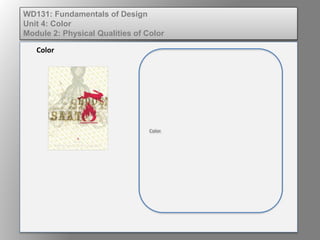
Recommended
Recommended
More Related Content
Viewers also liked
Viewers also liked (15)
Citrix Desktop Master Class - XenApp/XD Feature Pack 2

Citrix Desktop Master Class - XenApp/XD Feature Pack 2
XenDesktop and XenApp - 2015 summary & bit of future

XenDesktop and XenApp - 2015 summary & bit of future
Citrix Desktop Master Class - Dec 2016 - Moving to Citrix Cloud

Citrix Desktop Master Class - Dec 2016 - Moving to Citrix Cloud
K5.Fujitsu World Tour 2016-Winning with NetApp in Digital Transformation Age,...

K5.Fujitsu World Tour 2016-Winning with NetApp in Digital Transformation Age,...
What's So Special about the Oracle Database Appliance?

What's So Special about the Oracle Database Appliance?
Oracle Database appliance - Value proposition Webcast

Oracle Database appliance - Value proposition Webcast
More from kateridrex
More from kateridrex (20)
Dig imag unit 11 module 4 creating slices in an image (2)

Dig imag unit 11 module 4 creating slices in an image (2)
Dig imag unit 11 module 4 creating slices in an image (2)

Dig imag unit 11 module 4 creating slices in an image (2)
Dig imag unit 11 module 4(2) creating slices in an image

Dig imag unit 11 module 4(2) creating slices in an image
Dig imag unit 11 module 4 creating slices in an image

Dig imag unit 11 module 4 creating slices in an image
Dig imag unit 11 module 1 understanding web graphics

Dig imag unit 11 module 1 understanding web graphics
Dig imag unit 9 module 1 working with the pen tool

Dig imag unit 9 module 1 working with the pen tool
Dig imag unit 8 module 2 creating and saving alpha channels

Dig imag unit 8 module 2 creating and saving alpha channels
Dig imag unit 7 module 1 understanding and implementing filters

Dig imag unit 7 module 1 understanding and implementing filters
Dig imag unit 5 module 2 using the various painting tools

Dig imag unit 5 module 2 using the various painting tools
Dig imag unit 5 module 1 learning about brush types and properties

Dig imag unit 5 module 1 learning about brush types and properties
Wd131 unit 4 module 2 physical qualities of color
- 1. Color. Color WD131: Fundamentals of Design Unit 4: Color Module 2: Physical Qualities of Color
- 2. WD131: Fundamentals of Design Unit 4: Color Module 3: Fundamentals of Color Interaction 2. What color would you use for a background? 1. Identify where the longer wavelengths of light are on the spectrum.
- 3. The longer wavelengths are at the red end of the spectrum, and longer wave lengths appear to be closer, so reds would be considered dominant colors. You wouldn’t choose a dominant color for an item meant to be in the background. The shorter wavelengths are at the violet end of the spectrum, and shorter wavelengths appear to be farther away. You wouldn’t choose a receding color for an item that is meant to be dominant or important. Color WD131: Fundamentals of Design Unit 4: Color Module 3: Fundamentals of Color Interaction