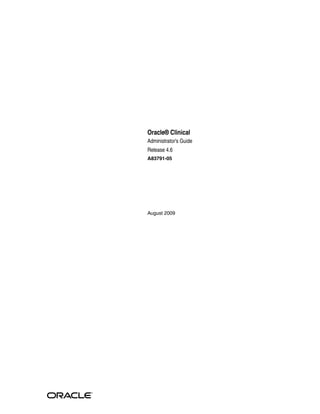
Admin
- 1. Oracle® Clinical Administrator's Guide Release 4.6 A83791-05 August 2009
- 2. Oracle Clinical Administrator's Guide Release 4.6 A83791-05 Copyright © 1996, 2009, Oracle and/or its affiliates. All rights reserved. This software and related documentation are provided under a license agreement containing restrictions on use and disclosure and are protected by intellectual property laws. Except as expressly permitted in your license agreement or allowed by law, you may not use, copy, reproduce, translate, broadcast, modify, license, transmit, distribute, exhibit, perform, publish, or display any part, in any form, or by any means. Reverse engineering, disassembly, or decompilation of this software, unless required by law for interoperability, is prohibited. The information contained herein is subject to change without notice and is not warranted to be error-free. If you find any errors, please report them to us in writing. If this software or related documentation is delivered to the U.S. Government or anyone licensing it on behalf of the U.S. Government, the following notice is applicable: U.S. GOVERNMENT RIGHTS Programs, software, databases, and related documentation and technical data delivered to U.S. Government customers are "commercial computer software" or "commercial technical data" pursuant to the applicable Federal Acquisition Regulation and agency-specific supplemental regulations. As such, the use, duplication, disclosure, modification, and adaptation shall be subject to the restrictions and license terms set forth in the applicable Government contract, and, to the extent applicable by the terms of the Government contract, the additional rights set forth in FAR 52.227-19, Commercial Computer Software License (December 2007). Oracle USA, Inc., 500 Oracle Parkway, Redwood City, CA 94065. This software is developed for general use in a variety of information management applications. It is not developed or intended for use in any inherently dangerous applications, including applications which may create a risk of personal injury. If you use this software in dangerous applications, then you shall be responsible to take all appropriate fail-safe, backup, redundancy, and other measures to ensure the safe use of this software. Oracle Corporation and its affiliates disclaim any liability for any damages caused by use of this software in dangerous applications. Oracle is a registered trademark of Oracle Corporation and/or its affiliates. Other names may be trademarks of their respective owners. This software and documentation may provide access to or information on content, products, and services from third parties. Oracle Corporation and its affiliates are not responsible for and expressly disclaim all warranties of any kind with respect to third-party content, products, and services. Oracle Corporation and its affiliates will not be responsible for any loss, costs, or damages incurred due to your access to or use of third-party content, products, or services.
- 3. Contents Preface ............................................................................................................................................................... xiii Intended Audience.................................................................................................................................... xiii Documentation Accessibility ................................................................................................................... xiv Related Documents ................................................................................................................................... xiv Conventions ............................................................................................................................................... xv Checking My Oracle Support (MetaLink) .................................................................................. xvii Creating an Account ................................................................................................................................ xvii Navigating to the Product Page ............................................................................................................. xvii Finding the Latest Oracle Clinical Patches .......................................................................................... xviii Finding a Patch or Document When You Know Its Number ........................................................... xviii Oracle CPU Security Updates.................................................................................................................. xix Part I Configuration Tasks 1 Setting Up User Accounts Creating an Administrator User Account ............................................................................................ 1-1 Setting Up Required Accounts and Directories ................................................................................. 1-2 Setting Up a Report Server Log Directory...................................................................................... 1-2 Creating an Operating System Account ......................................................................................... 1-3 Creating a PSUB Log Directory........................................................................................................ 1-3 Ensuring PSUB Execution Permission (UNIX Only) .................................................................... 1-4 Modifying the RXCPROD Account's Profile ................................................................................ 1-4 Running the Add User Script .............................................................................................................. 1-5 About the Add User Script ............................................................................................................... 1-5 Running the Add User Script in UNIX ........................................................................................... 1-6 Running the Add User Script in Windows .................................................................................... 1-6 Required Parameters ......................................................................................................................... 1-6 Optional Parameters .......................................................................................................................... 1-8 Maintaining Oracle User and Group User Accounts ........................................................................ 1-9 Adding a User to a Group User Account .................................................................................... 1-11 Granting Data Access to User and Group User Accounts ............................................................. 1-11 Granting Data Access to Programs and Projects ........................................................................ 1-12 Granting Data Access to a Study .................................................................................................. 1-12 Superuser and Study Access Interaction ..................................................................................... 1-13 iii
- 4. Revoking User Access ................................................................................................................... 1-13 Granting Data Access to RDC Users ................................................................................................. 1-13 Granting Automatic Access in RDC to Studies Granted in Oracle Clinical ........................... 1-13 Configuring Study and Site Security Privileges ......................................................................... 1-14 Changing the Default Access to DCIs .......................................................................................... 1-14 Granting Additional Database Roles to User Accounts ................................................................ 1-15 Additional Database Roles for RDC Users.................................................................................. 1-16 Additional Database Roles for Oracle Clinical Users ................................................................ 1-16 Setting Up Data Extract Users ............................................................................................................. 1-16 Creating an Operating System Account on the SAS Server...................................................... 1-17 Adding User to the OCLSASCR User Group (UNIX only) ...................................................... 1-17 Creating a Queries Table for a Data Extract User ...................................................................... 1-17 Setting Up Power Users ....................................................................................................................... 1-17 UNIX ................................................................................................................................................. 1-18 Windows........................................................................................................................................... 1-18 Setting Up Passwords ........................................................................................................................... 1-18 Changing the Password for a Schema or Role .......................................................................... 1-18 Changing the Password for a User ............................................................................................... 1-19 Enforcing Password Security ........................................................................................................ 1-20 Auditing Passwords ....................................................................................................................... 1-20 Operating System Passwords........................................................................................................ 1-20 2 Oracle Clinical Menu-Based Security Predefined Database Roles..................................................................................................................... 2-2 Creating and Modifying Database Roles ............................................................................................ 2-3 Viewing Menu-Role Associations.................................................................................................... 2-3 Modifying Menu-Role Associations................................................................................................ 2-6 Creating Custom Database Roles..................................................................................................... 2-6 Associating Roles with Menus ........................................................................................................ 2-7 Adding a Custom Role to OPA_MENU_ROLES .......................................................................... 2-8 Granting a Custom Role Access to a Custom Module ................................................................. 2-8 Adding Menu Items to Oracle Clinical................................................................................................ 2-8 3 Configuring Discrepancy Management Mapping Database Roles to User Roles............................................................................................... 3-1 Specifying User Roles for the Oracle Clinical Discrepancy Database ......................................... 3-2 Assigning Function Privileges and Layouts ................................................................................. 3-3 Customizing Layout Definitions ........................................................................................................ 3-4 Customizing Profiles ............................................................................................................................. 3-5 Filtering Profile Views....................................................................................................................... 3-5 Customizing Flexfields ........................................................................................................................... 3-9 DISC_FLEX1 and DISC_FLEX2..................................................................................................... 3-10 DISC_FLEX1_VALUES and DISC_FLEX2_VALUES ................................................................ 3-10 Example ............................................................................................................................................ 3-10 Defining Reason Codes for Discrepancies....................................................................................... 3-11 Reason Codes and Descriptions for Manual Discrepancies ..................................................... 3-11 Reason Codes and Descriptions for Univariate Discrepancies ................................................ 3-12 iv
- 5. Reason Codes and Descriptions for Multivariate Discrepancies ............................................. 3-13 Defining the Possible Review Statuses for Discrepancies ........................................................... 3-14 Default Entries for the DISCREPANCY REV STATUS CODE Codelist ................................. 3-14 Rules for the DISCREPANCY REV STATUS CODE Codelist.................................................. 3-15 Defining Resolution Reasons for Discrepancies ........................................................................... 3-15 Setting Values in the OCL_STATE Local Reference Codelist .................................................... 3-16 Configuring Role-Specific Discrepancy Management for RDC ................................................. 3-17 Configuring Discrepancy Display by User Role......................................................................... 3-17 Configuring the Actions Allowed on Discrepancies ................................................................ 3-22 Preventing Update to OTHER Discrepancies ............................................................................. 3-24 Configuring Study and Site Security for Discrepancy Management ......................................... 3-25 Updating a Discrepancy................................................................................................................. 3-27 Navigating to Data Entry ............................................................................................................... 3-27 Setting Up Data Clarification Forms (DCFs) .................................................................................. 3-28 Defining DCF Statuses and their Behavior.................................................................................. 3-28 Laying Out the DCF........................................................................................................................ 3-29 Creating Reusable Standard Text for Discrepancies and DCFs ................................................ 3-33 Creating New Standard Text......................................................................................................... 3-34 Inserting Replacement Parameters .............................................................................................. 3-35 Customizing Default Standard Text Entries ............................................................................... 3-35 4 Configuring the Mass Changes Utility Creating and Assigning Mass Changes Roles .................................................................................... 4-1 Customizing Mass Changes Local Codelists ...................................................................................... 4-1 Customizing the Field Display on the Candidate Data Set Form .................................................. 4-2 5 Configuring Data Entry and User Preferences Customizing Data Entry Behavior ........................................................................................................ 5-1 Define Data Entry Configuration Settings...................................................................................... 5-1 Configuring Additional Data Entry User Preferences.................................................................. 5-5 Configuring Privileged Update ...................................................................................................... 5-6 Customizing the Oracle Clinical Log-in Window Layout................................................................ 5-7 Using the Log-in Layout Editor ....................................................................................................... 5-8 Modify the Received DCI window.................................................................................................. 5-8 Modifying the Received DCM Window ......................................................................................... 5-9 Modifying the Smart Received DCM Window.............................................................................. 5-9 Setting DCI Form Default Values for RDC Data Entry and the Patient Data Report ............. 5-10 Setting and Enforcing Values ........................................................................................................ 5-11 Settings.............................................................................................................................................. 5-12 Customizing Flex Fields for DCI Forms ........................................................................................... 5-20 How Flex Fields Work.................................................................................................................... 5-20 Flex Field Components................................................................................................................... 5-20 Customizing CRF Column Headers in the RDC Classic Surround ............................................ 5-22 Default Behavior.............................................................................................................................. 5-22 Functions Used to Modify CRF Column Headers .................................................................... 5-23 Functions .......................................................................................................................................... 5-23 v
- 6. Customizing Online Help ................................................................................................................... 5-24 Modifying Calls to Online Help Topic Files ............................................................................... 5-24 Copying Xhelp Topic Files............................................................................................................. 5-25 Creating Custom Help Files .......................................................................................................... 5-26 6 Configuring Data Extract Configuring Default Installation Data Extract Settings ................................................................... 6-1 Setting Values in Data Extract-Related Reference Codelists ........................................................... 6-5 Creating Tablespaces for Data Extract Tables and Indexes .............................................................. 6-5 Creating Tablespaces ......................................................................................................................... 6-5 Entering Tablespace Names in Reference Codelists ..................................................................... 6-5 Creating Data Extract Access Accounts Using Local Tablespaces.............................................. 6-6 Customizing Data Extract Views .......................................................................................................... 6-6 Generating Data Extract Views.............................................................................................................. 6-7 Running gen_views on UNIX Platforms ........................................................................................ 6-7 Running gen_views on Windows.................................................................................................... 6-8 Enabling the View Builder and Converting Views ........................................................................... 6-8 Converting Views............................................................................................................................... 6-8 Enabling the View Builder in a Study ............................................................................................ 6-8 Controlling Access to Data Extract Views ........................................................................................... 6-9 7 Reference Codelists Overview.................................................................................................................................................... 7-1 Adding a Value to a Reference Codelist .............................................................................................. 7-2 Modifying a Value in a Reference Codelist .................................................................................... 7-3 Running the Reference Codelists Report........................................................................................ 7-3 Maintain/Query Reference Codelists Windows ........................................................................... 7-4 Local Reference Codelists....................................................................................................................... 7-7 BATCH QUEUE NAME.................................................................................................................... 7-7 DB_LINKS ........................................................................................................................................... 7-8 DCF COMMENT TEXT .................................................................................................................... 7-8 DCF DEFAULT FOOTERS ............................................................................................................... 7-8 DCF DEFAULT HEADERS ............................................................................................................ 7-8 DCF REPORT LABELS .................................................................................................................... 7-8 DISC COLS ........................................................................................................................................ 7-8 DISC_FLEX1 and DISC_FLEX2........................................................................................................ 7-8 DISC_FLEX1_VALUES and DISC_FLEX2_VALUES ................................................................... 7-8 FLD RXCMCMCD RDCI DELETE .............................................................................................. 7-8 FLD RXCMCMCD RDCI KEY ....................................................................................................... 7-8 FLD RXCMCMCD RDCM KEY ..................................................................................................... 7-9 FLD RXCMCMCD RESPONSE ...................................................................................................... 7-9 IND DISC COLS ................................................................................................................................. 7-9 MAN DISC COLS............................................................................................................................... 7-9 MANHD DISC COLS ........................................................................................................................ 7-9 MC CDS SORT ORDER..................................................................................................................... 7-9 MC COLUMNS .................................................................................................................................. 7-9 MULTI DISC COLS............................................................................................................................ 7-9 vi
- 7. NLS_CONFIG..................................................................................................................................... 7-9 OCL MC PREFS.................................................................................................................................. 7-9 OCL_DE_CONFIG............................................................................................................................. 7-9 OCL_DE_PREFS ............................................................................................................................ 7-12 OCL_JOB_PREF............................................................................................................................... 7-13 OCL MC PREFS ............................................................................................................................. 7-14 OCL_MENU_ACCESS ................................................................................................................. 7-14 OCL_STATE ................................................................................................................................... 7-14 PRINT QUEUE NAME ................................................................................................................. 7-17 PUBLIC_DB_LINKS ..................................................................................................................... 7-18 REPORT_SERVER ......................................................................................................................... 7-18 SAS_QUEUE .................................................................................................................................... 7-18 SQL FUNCTIONS ........................................................................................................................... 7-18 TMS_OPTIONS ............................................................................................................................... 7-18 UNI DISC COLS .............................................................................................................................. 7-18 Installation Reference Codelists ........................................................................................................ 7-19 APPLICATION AREA CODE....................................................................................................... 7-19 APPLICATION SYSTEM NAME.................................................................................................. 7-19 APPROVE VERIFY RETAIN CODE ........................................................................................... 7-19 APPROVE VERIFY REVERSE CODE .......................................................................................... 7-19 BLIND TYPE CODE ...................................................................................................................... 7-19 CLINICAL PHASE.......................................................................................................................... 7-19 COUNTRIES .................................................................................................................................... 7-20 CRF PAGE NUMBERING SCHEME ........................................................................................... 7-20 CRF PAGE STATUS CODES ......................................................................................................... 7-20 CRF PAGE STATUS QUERY......................................................................................................... 7-20 DATA CHANGE REASON TYPE CODE.................................................................................... 7-20 DATA CHANGE REASON2 TYPE CODE.................................................................................. 7-21 DCF LOCK CONDITIONS ............................................................................................................ 7-21 DCF_OPTIONAL_STATUS_CODES ........................................................................................... 7-21 DCF STATUS CODES..................................................................................................................... 7-21 DCIF CHECKBOX SIZE ................................................................................................................. 7-21 DCIF FONT TYPESIZE .................................................................................................................. 7-22 DCIF PAGE DEFINITION ............................................................................................................. 7-22 DCM DCI QG TYPE CODE ........................................................................................................... 7-22 DISCREPANCY ACTIONS ROLE Codelists............................................................................... 7-22 DISCREPANCY MESSAGES......................................................................................................... 7-22 DISCREPANCY RESOLU TYPE CODE ..................................................................................... 7-22 DISCREPANCY REV STATUS CODE ......................................................................................... 7-23 DISCREPANCY STATUS ROLE Codelists.................................................................................. 7-23 DISCREPANCY NO OTHER UPDATE....................................................................................... 7-23 DISCRETE VAL GRP TYPE CODE ............................................................................................ 7-23 DISC_STDST_VALUES .................................................................................................................. 7-23 DOSE FORM TYPE CODE............................................................................................................. 7-23 DOSE FREQUENCY TYPE CODE................................................................................................ 7-23 DX_CONFIG .................................................................................................................................... 7-23 DX_EXTENDED_ATTRIBUTES ................................................................................................... 7-24 vii
- 8. DX_INDEX_TABLESPACE ........................................................................................................... 7-25 DX_KEY_NAME ............................................................................................................................. 7-25 DX_ROLES ....................................................................................................................................... 7-25 DX_VIEW_TABLESPACE ............................................................................................................. 7-25 EXECUTION SCHED CODE......................................................................................................... 7-26 EXP DESIGN TYPE CODE ............................................................................................................ 7-26 EXTERNAL_TRANS_TYPE .......................................................................................................... 7-26 LAB RANGE SUBSET CODE ........................................................................................................ 7-26 MANUAL SOURCE TYPE CODE ................................................................................................ 7-26 MAPPING_TYPE ............................................................................................................................ 7-26 MEDICAL EVAL TYPE CODE ..................................................................................................... 7-26 OBJECTIVE TYPE CODE............................................................................................................... 7-26 OCL_DOMAINS ............................................................................................................................. 7-26 OCL_INSTALLATION................................................................................................................... 7-27 OCL_OPTIONS_TYPE_CODE...................................................................................................... 7-27 OPA_MENU_ROLES...................................................................................................................... 7-27 PATIENT STATUS CODE ............................................................................................................. 7-27 PLAN STUDY INT TYPE CODE .................................................................................................. 7-27 PROCEDURE TYPE CODE ........................................................................................................... 7-27 QUESTION CATEGORY TYPE CODE........................................................................................ 7-27 RDCI CHANGE REASON TYPE CODE ..................................................................................... 7-27 RDCI CHANGE REASON2 TYPE CODE ................................................................................... 7-28 REGION TYPE CODE .................................................................................................................... 7-29 RETIREMENT REASON TYPE CODE ........................................................................................ 7-29 ROUTE OF ADMIN TYPE CODE ................................................................................................ 7-29 SAS_FORMATS............................................................................................................................... 7-29 SINGLE DCI TYPES........................................................................................................................ 7-29 SOURCE LOCATION CODE ........................................................................................................ 7-29 STANDARDS AFFIL TYPE CODE............................................................................................... 7-29 STUDY STATUS TYPE CODE ...................................................................................................... 7-30 TMS_CONFIGURATION .............................................................................................................. 7-30 TMS_OMISSIONASSIGNMENT .................................................................................................. 7-30 TMS_OMISSION_STATUS............................................................................................................ 7-30 TMS_QUERY_TYPE ....................................................................................................................... 7-30 TMS_X_SEARCH ............................................................................................................................ 7-30 TREAT CHG REASON TYPE CODE ........................................................................................... 7-30 UNITS_OF_MEASURE_TYPE_CODE......................................................................................... 7-30 USER GROUP ROLES .................................................................................................................. 7-30 USER GROUPS................................................................................................................................ 7-30 VALIDATION FAILURE TYPE CODE........................................................................................ 7-30 Design Installation Reference Codelists .......................................................................................... 7-31 System Reference Codelists ................................................................................................................ 7-31 Part II Oracle Clinical Administration Tasks 8 Managing Batch Jobs User Account Requirements for Batch Jobs ........................................................................................ 8-1 viii
- 9. How PSUB Handles a Request .............................................................................................................. 8-2 Asynchronous PSUB Requests ......................................................................................................... 8-2 Blocking and Nonblocking Jobs....................................................................................................... 8-2 Checking a Nonblocking Batch Job ................................................................................................. 8-3 Managing the PSUB Process .................................................................................................................. 8-3 Starting and Stopping PSUB Manually in UNIX........................................................................... 8-4 Starting and Stopping PSUB Automatically in UNIX .................................................................. 8-4 Starting and Stopping PSUB Manually in Windows .................................................................... 8-6 Starting PSUB Automatically in Windows..................................................................................... 8-7 Changing PSUB Job Number Sequencing ...................................................................................... 8-9 Viewing the Status of a Submitted Batch Job................................................................................. 8-9 Removing the PSUB Service ............................................................................................................. 8-9 Viewing Log and Output Files on the Screen ............................................................................. 8-10 Using Job Sets to Control Execution Order ................................................................................. 8-11 Tracking PSUB Processes ............................................................................................................... 8-12 Batch Job Reference Codelists ............................................................................................................ 8-12 9 Partitioning and Indexing Introduction............................................................................................................................................... 9-1 Timing Considerations and Deferral of Index or Partition Upgrade ......................................... 9-2 About Partitioning ............................................................................................................................. 9-4 Planning for Partitioning Upgrade ....................................................................................................... 9-5 Pre-upgrade Steps .............................................................................................................................. 9-5 Partitioning the Responses Table....................................................................................................... 9-10 Step 1. Back Up the Database ........................................................................................................ 9-10 Step 2. Export the Responses Table .............................................................................................. 9-10 Step 3. Prepare the Database ......................................................................................................... 9-11 Step 4. Import Responses Data...................................................................................................... 9-12 Step 5. Compute Statistics on the Responses Table.................................................................... 9-12 Step 6. Create Indexes on Partitioned Responses Table ............................................................ 9-12 Step 7. Compile Invalid Objects and, Optionally, Restore Database Trigger ........................ 9-13 Step 8. Back Up the Database ........................................................................................................ 9-13 Step 9. Regenerate Procedures and Data Extract Views............................................................ 9-13 Step 10. Back Up the Database ...................................................................................................... 9-13 Partition Maintenance .................................................................................................................... 9-13 Upgrading Indexes................................................................................................................................ 9-17 Index Upgrade Process................................................................................................................... 9-18 Resizing the Storage Clause for Indexes...................................................................................... 9-18 Response Index Upgrade ............................................................................................................... 9-18 ResponsesT (Test Database) Index Upgrade............................................................................... 9-19 RECEIVED_DCI and RECEIVED_DCM Index Upgrades ........................................................ 9-19 Query Tuning Guidelines.................................................................................................................... 9-20 10 Utilities Computing the Validation Status of All Responses ....................................................................... 10-1 Running cnvstatus on UNIX Platforms ....................................................................................... 10-1 ix
- 10. Running cnvstatus on Windows................................................................................................... 10-2 Generating Validation Procedures .................................................................................................... 10-2 Running gen_procs on UNIX Systems......................................................................................... 10-3 Running gen_procs on Windows Systems .................................................................................. 10-3 Deleting Inactive Procedures .............................................................................................................. 10-4 11 Setting Up File Viewing File Viewing Setup Overview............................................................................................................. 11-1 Editing formsweb.cfg to Change File Viewing Protocol ............................................................... 11-2 Setting Directory Mappings................................................................................................................ 11-2 Setting Up Image Viewing for DCI and DCM Form Layouts HTML Preview Feature .......... 11-3 12 Enabling Image Viewing Setting Up a Central Image Repository ............................................................................................ 12-1 Setting Up a Network User to Run the Oracle Process Manager Service............................... 12-2 Setting Up Image Viewing During Data Entry........................................................................... 12-2 Copying Image Files to All Installations.......................................................................................... 12-3 Part III Appendixes A Environment Variables and Registry Settings Summary of the Oracle Clinical Setup ............................................................................................... A-1 Editing opa_settings.bat................................................................................................................... A-2 Setting Up UNIX Environments ..................................................................................................... A-3 Changing Configuration Settings on UNIX Database Servers ................................................... A-3 Changing Environment Variables on Windows........................................................................... A-7 Settings that Affect Back-End Job Execution................................................................................. A-7 Windows Registry Settings ................................................................................................................. A-10 OPA Front End ................................................................................................................................ A-11 Online Help...................................................................................................................................... A-11 Oracle Clinical Front End............................................................................................................... A-12 RDC Front End ................................................................................................................................ A-12 OCN Front End................................................................................................................................ A-13 Report Server ................................................................................................................................... A-13 Registry Keys ................................................................................................................................... A-14 B SAS_VIEW Directory Tree C Troubleshooting Managing High Sequence Numbers ................................................................................................... C-1 Assessing Sequence Sizes................................................................................................................. C-1 Reseeding Sequences ....................................................................................................................... C-3 Error Messages ......................................................................................................................................... C-5 Message: Not Using Named Package ........................................................................................... C-5 Message: ORA-12223 ....................................................................................................................... C-5 x
- 11. Message: ORA-04020 ....................................................................................................................... C-5 Message: Unable to Change Mode ................................................................................................. C-6 System Malfunction: GPF Occurs During Data Entry ..................................................................... C-6 Situation: $ulimit unlimited............................................................................................................. C-6 PSUB Jobs ................................................................................................................................................. C-7 Check the Failure Text in the Submitted Batch Jobs Window.................................................... C-7 Check the PSUB Log Files ................................................................................................................ C-8 If Batch Jobs Hang and the Batch Queue Is Full........................................................................... C-9 Determining if PSUB is Running for a Database ........................................................................ C-10 Troubleshooting PSUB Based on the Batch Job's Execution Status ......................................... C-11 Handling PSUB Failures that Return "Fatal two-task communication protocol" Error ....... C-14 Handling PSUB Failure that Returns "Illegal use of PSLAUNCH..." Error............................ C-14 Tracking Previous PSUB Process Connections ........................................................................... C-15 Database Trace ....................................................................................................................................... C-15 D Oracle Clinical Tablespaces E Routine Server Administration Recreating Symbolic Links—UNIX Only.......................................................................................... E-1 Relinking Server Code—UNIX Only ................................................................................................. E-1 Relocating Oracle Clinical..................................................................................................................... E-2 Updating Oracle Clinical Seed Data.................................................................................................... E-2 Collecting Statistics for Optimization................................................................................................. E-3 Oracle Clinical Administrator Glossary Index xi
- 12. xii
- 13. Preface This guide describes activities that may be required of a system or database administrator to maintain an Oracle Clinical site. For installation and one-time tasks, refer to the Oracle Clinical Installation Guide. For information on Remote Data Capture (RDC) refer to the RDC Onsite Administrator's Guide. Intended Audience To administer an Oracle Clinical installation you need to be able to carry out the tasks listed below. If you lack the necessary skills, one alternative is to engage Oracle Consulting. Oracle Database Administrators To perform Oracle Clinical database tasks, you should have a level of knowledge equivalent to what is taught in Oracle's DBA Architecture and Administration course. You must be able to read, edit, and run SQL scripts and review log files. For ongoing administration, additional DBA training is essential. System Administrators A general understanding of the operating system and networking are required, including: ■ For Microsoft Windows: – creating and managing user accounts and groups – creating and managing services – installing Oracle software – managing settings through the Control Panel applets – adding network printers ■ For UNIX: – creating and managing user accounts and groups – installing Oracle RDBMS software and patches – identifying space on a file system for Oracle database tablespaces – setting and using environment variables xiii
- 14. Documentation Accessibility Our goal is to make Oracle products, services, and supporting documentation accessible, with good usability, to the disabled community. To that end, our documentation includes features that make information available to users of assistive technology. This documentation is available in HTML format, and contains markup to facilitate access by the disabled community. Accessibility standards will continue to evolve over time, and Oracle is actively engaged with other market-leading technology vendors to address technical obstacles so that our documentation can be accessible to all of our customers. For more information, visit the Oracle Accessibility Program Web site at http://www.oracle.com/accessibility/. Accessibility of Code Examples in Documentation Screen readers may not always correctly read the code examples in this document. The conventions for writing code require that closing braces should appear on an otherwise empty line; however, some screen readers may not always read a line of text that consists solely of a bracket or brace. Accessibility of Links to External Web Sites in Documentation This documentation may contain links to Web sites of other companies or organizations that Oracle does not own or control. Oracle neither evaluates nor makes any representations regarding the accessibility of these Web sites. TTY Access to Oracle Support Services Oracle provides dedicated Text Telephone (TTY) access to Oracle Support Services within the United States of America 24 hours a day, 7 days a week. For TTY support, call 800.446.2398. Outside the United States, call +1.407.458.2479. Related Documents This section lists the manuals in the Oracle Clinical documentation set. You can order printed manuals from the Oracle iStore. From the iStore, search for the part number in parentheses. You can download PDF copies of the manuals from MetaLink using their MetaLink numbers. See "Checking My Oracle Support (MetaLink)". Oracle Clinical Documentation The Oracle Clinical documentation set includes: ■ Oracle Clinical Installation Guide (Part A83779, MetaLink 859629.1) ■ Oracle Clinical Administrator's Guide (Part A83791, MetaLink 859756.1) ■ Oracle Clinical Getting Started (Part B12308, MetaLink 859630.1) ■ Oracle Clinical Creating a Study (Part A85200, MetaLink 859631.1) ■ Oracle Clinical Conducting a Study (Part A85201, MetaLink 859754.1) ■ Interfacing from Oracle Clinical (Part A83793, MetaLink 859755.1) Oracle Clinical Remote Data Capture (RDC) Documentation The Oracle RDC documentation includes: ■ Oracle Clinical Remote Data Capture Classic Data Entry User's Guide (Part B13921, MetaLink 859757.1) xiv
- 15. ■ Oracle Clinical Remote Data Capture Onsite User's Guide (Part B31158, MetaLink 859758.1) ■ Oracle Clinical Remote Data Capture Onsite Administrator's Guide (Part E11064, MetaLink 859750.1) In addition, Oracle Health Sciences (OHS) publishes PDF-format Technical Reference Manuals (TRMs) containing proprietary information on internal tables and APIs. If you are a licensed customer, contact Oracle Support to obtain a free electronic copy of the Oracle Clinical Stable Interface TRM (Part A83796). Conventions The following text conventions are used in this document: Convention Meaning boldface Boldface type indicates graphical user interface elements associated with an action, or terms defined in text or the glossary. italic Italic type indicates book titles, emphasis, or placeholder variables for which you supply particular values. monospace Monospace type indicates commands within a paragraph, URLs, code in examples, text that appears on the screen, or text that you enter. xv
- 16. xvi
- 17. Checking My Oracle Support (MetaLink) Your source for the latest information about Oracle Clinical is Oracle Support's self-service website My Oracle Support and its predecessor, Classic MetaLink, available at the same URL at the time of publication of this document. Visit the site before you begin installing or upgrading this release. The site includes the latest information, including these important installation topics: ■ Oracle Life Sciences Applications Supported Technology Stacks (Document ID 180430.1) ■ Any changes to the instructions in this guide are documented in the most current version of the Oracle Clinical release notes on MetaLink (Document ID 859753.1). ■ The latest patches, if any. Creating an Account You must have a My Oracle Support account before you can access My Oracle Support. Follow these instructions: 1. Open a Web browser to http://metalink.oracle.com. 2. Click the "New user? Register here" link. The registration page opens. 3. Follow the instructions on the registration page. Navigating to the Product Page Follow these instructions to open the My Oracle Support's Oracle Clinical product page: 1. Open a Web browser to http://metalink.oracle.com. 2. Select My Oracle Support (requires Flash) and log in. The My Oracle Support portal opens, displaying general news from several categories. 3. Click the Knowledge tab. Tip: Check the top of the page. If PowerView is on and a product other than Oracle Clinical is displayed, turn PowerView off. 4. In the Browse any Product, By Name drop-down list, select Oracle Clinical and click the icon. xvii
- 18. 5. In the Refine Search region on the right, click on a topic of interest; for example, Installation and Upgrade. My Oracle Support displays a list of documents that satisfy the search criteria. 6. Click a document's hyperlink to view it. Finding the Latest Oracle Clinical Patches Check My Oracle Support for the latest patches. If there are any new patches, follow these instructions to download them: 1. Open a browser to http://metalink.oracle.com. 2. Select My Oracle Support (requires Flash) and log in. The My Oracle Support portal opens, displaying general news from several categories. 3. Click the Patches & Updates tab. The Patches and Updates page opens. 4. Click the Advanced Search hyperlink. When the Advanced Search page opens, enter appropriate search criteria and click Go. 5. When the query results are displayed, click a patch number to download it and view the readme file. Finding a Patch or Document When You Know Its Number See "Creating an Account" on page xvii. Finding Patches on My Oracle Support To find a patch on My Oracle Support when you know its number, do the following: 1. Open a browser to http://metalink.oracle.com. 2. Select My Oracle Support (requires Flash) and log in. The My Oracle Support portal opens, displaying general news from several categories. 3. Click the Patches and Updates tab. The Patches and Updates page opens. 4. Click the Simple Search hyperlink. 5. In the Search By drop-down list, select Patch Number/Name and enter the number in the blank field. 6. In the Platform or Language drop-down list, select your platform and click Go. The system returns the search results in the table in the lower part of the screen. My Oracle Support displays the patch screen. Finding Documents on My Oracle Support To find a document on My Oracle Support when you know its number, do the following: 1. Open a browser to http://metalink.oracle.com. xviii
- 19. 2. Select My Oracle Support (requires Flash) and log in. The My Oracle Support portal opens, displaying general news from several categories. 3. Click the Knowledge tab. Tip: Check the top of the page. If PowerView is on and a product other than Oracle Clinical is displayed, turn PowerView off. 4. In the Browse any Product, By Name drop-down list, select Oracle Clinical and click the icon. 5. In the Oracle Clinical Search section, enter the document ID and click the search icon. Finding Patches and Documents on Classic MetaLink 1. Open a browser to http://metalink.oracle.com. 2. Select Classic Metalink and log in. 3. In the Quick Find drop-down list, select either Patch Number or Document ID. 4. Enter the patch number or document ID. 5. Click Go. Oracle CPU Security Updates Oracle Corporation publishes a CPU Security Update patch quarterly. Install these patches on every computer with an Oracle Home. Check My Oracle Support (MetaLink)'s Oracle Clinical Knowledge page for information on the latest patch tested with Oracle Health Sciences applications. xix
- 20. xx
- 21. Part I Part I Configuration Tasks This section includes tasks that you perform when you install Oracle Clinical or the Remote Data Capture option. ■ Chapter 1, "Setting Up User Accounts" ■ Chapter 2, "Oracle Clinical Menu-Based Security" ■ Chapter 3, "Configuring Discrepancy Management" ■ Chapter 4, "Configuring the Mass Changes Utility" ■ Chapter 5, "Configuring Data Entry and User Preferences" ■ Chapter 6, "Configuring Data Extract" ■ Chapter 7, "Reference Codelists"
- 23. 1 Setting Up User Accounts 1 This section contains the following topics: ■ Creating an Administrator User Account on page 1-1 ■ Setting Up Required Accounts and Directories on page 1-2 ■ Running the Add User Script on page 1-5 ■ Maintaining Oracle User and Group User Accounts on page 1-9 ■ Granting Data Access to User and Group User Accounts on page 1-11 ■ Granting Data Access to RDC Users on page 1-13 ■ Granting Additional Database Roles to User Accounts on page 1-15 ■ Setting Up Data Extract Users on page 1-16 ■ Setting Up Power Users on page 1-17 ■ Setting Up Passwords on page 1-18 Creating an Administrator User Account To create an administrator user account with which you can perform all the functions under the Oracle Clinical Admin menu: 1. Log on to SQL*Plus as SYSTEM and run the Add User script; see "Running the Add User Script" on page 1-5. 2. Add one of the following database roles; see "Granting Additional Database Roles to User Accounts" on page 1-15. By default, these roles have access to menus as follows: ■ RXC_ADMIN: Provides access to all Admin menu items. ■ RXC_SUPER: Provides access to all menu items. ■ RXC_SUPER_NOGL: Provides access to all menu items except the Global Library. ■ RXC_DES: Provides access to the RDC Administration tool as well as Oracle Clinical Design menu items ■ RXC_DMGR: Provides access to the RDC Administration tool as well as Oracle Clinical Definition and Conduct menu items 3. Add privileges, if required; see "Setting Up Power Users" on page 1-17. Setting Up User Accounts 1-1
- 24. Setting Up Required Accounts and Directories Setting Up Required Accounts and Directories To add a user account to Oracle Clinical, you run the Add User script. In that script you are prompted to supply information about the servers, queues, and directories the user will use. You must either set these up in advance and enter the correct information as you run the script, or enter the information in the script and do the required setup afterward. ■ Set up the Reports Server; see the Oracle Clinical Installation Guide for instructions. ■ Setting Up a Report Server Log Directory on page 1-2 ■ Determine which database roles the user needs; see Chapter 2, "Oracle Clinical Menu-Based Security" ■ Parameterized Submission (PSUB) user requirements. The following are required only for users who need to use the PSUB utility; see "Who Needs PSUB?" on page 1-2: – Creating an Operating System Account on page 1-3. – Creating a PSUB Log Directory on page 1-3 – Ensuring PSUB Execution Permission (UNIX Only) on page 1-4 – Modifying the RXCPROD Account's Profile on page 1-4 Who Needs PSUB? Some of the user setup tasks are required only if the user needs to be able to run Oracle Clinical's Parameterized Submission (PSUB) batch utility. PSUB is required to: ■ Run batch data load ■ Run batch data delete ■ Run batch validation ■ Generate a default, character-based DCM layout ■ Run the following reports: Randomization Report by Treatment, Patient DCI/DCM Matrix, Generate Study Report, Missing and Overdue DCMs, Investigator Corrs & Missing Pgs, Study/Investigator DCM Summary Matrix, Display Treatment Assignments ■ Run Validate Study or Validate Site in RDC—the only RDC users who need PSUB PSUB is not required to: ■ Perform basic data entry in either Oracle Clinical or RDC ■ Generate graphic layouts and DCI forms ■ Run most reports, including the Patient Data and Audit History reports PSUB initiates batch jobs on the operating system of the database server through the account of a dedicated user, RXCPROD. This account places the logs and output of the PSUB job into a directory that is accessible to the user who submits the job. Oracle Clinical users must therefore have operating system accounts on the database server. Setting Up a Report Server Log Directory During Oracle Clinical installation you create a Report Server root directory (see the Oracle Clinical Installation Guide for instructions). You can either use the root directory for all users' report output, or you can create a separate subdirectory for each user under the root directory. In either case, a user's access is restricted to the reports 1-2 Oracle Clinical Administrator's Guide
- 25. Setting Up Required Accounts and Directories generated by that user in Oracle Clinical or RDC—regardless of whether or not there is a user-specific subdirectory. In order for users to view reports through Oracle Clinical and RDC, enter the full path to the root directory or user-specific subdirectory when you execute the Add User script or in the Oracle Accounts window. Note: The full path cannot exceed 35 characters. Creating an Operating System Account Users who need to run PSUB (see "Who Needs PSUB?" on page 1-2 need an operating system account on the database server. Users who want to run Data Extract jobs and SAS must also have an account on the server that runs SAS, if it is a different machine from the PSUB server. For setting the password for a user, see "Changing the Password for a User" on page 1-19. Accounts on UNIX Systems When you create a user account, ensure that the path to the user's login directory does not contain uppercase characters. PSUB changes all path specifications to lowercase on UNIX platforms. If you must have uppercase characters in the path, you can provide lowercase and uppercase versions of the paths by using symbolic links, as needed. For example, if the standard path to user bsmith's account is: /usr1/home/Clinical/bsmith You can create this link: % cd /usr1/home % ln -s Clinical clinical Accounts on Windows Systems For security reasons, when you set up local accounts for users on the Windows database server, do not use the same password as the user's domain account. Creating a PSUB Log Directory Create a PSUB root directory on the database server and user-specific log subdirectories for users who need PSUB. When a PSUB batch job runs, the system writes the log and output files associated with the job to the log directory of the user who ran the job. UNIX On UNIX servers, Oracle suggests you create a directory named log as a subdirectory of each user's home directory. For example, for user bsmith /u01/home/bsmith/log Windows On Windows servers, Oracle suggests you create a directory named oc_ users, and beneath that create a subdirectory for each user, which is named for that user. In each user-specific directory, create a log subdirectory. You must give each user read/write access to their directory. Setting Up User Accounts 1-3
- 26. Setting Up Required Accounts and Directories For example, for user bsmith: d:oc_usersbsmithlog Making the PSUB Root Directory Accessible Each user has a PSUB log directory under the PSUB root directory. Therefore the root directory must be accessible to all users. In the previous examples, the shared PSUB root directories are "/u01/home" (UNIX) and "d:users" (Windows). In addition, the root directory must be accessible to the Oracle Clinical middle tier. You do this differently, depending upon whether you choose the UNC or HTTP protocol, as described below. FTP Protocol If you chose FTP as the file viewing protocol, you can skip this step. UNC Protocol If you chose UNC as the file viewing protocol, you must create a UNC for the PSUB root directory and make the PSUB root directory readable by the network domain account that is used to start the application server. HTTP Protocol If you chose HTTP as the file viewing protocol, you must set up the PSUB root directory as a virtual directory on the Web Server. Generally, you would setup that Web Server on the same computer as the PSUB root directory. Oracle Database ships with an Oracle HTTP Server that you can use as a Web Server. Note: Refer to "Setting Up File Viewing" on page 11-1 for additional information. Ensuring PSUB Execution Permission (UNIX Only) On UNIX database servers, the PSUB utility works by having one operating system account, RXCPROD, use rsh (remsh on HP-UX) to submit batch jobs on behalf of the actual user's operating system account. To submit these jobs on the user's behalf, RXCPROD must have permission to access the user's account. You can grant this permission either: through an entry in /etc/hosts.equiv, which grants RXCPROD the permission for all users, including new users as they come to be created, or through an entry in each account's .rhosts file. ■ For all users at once: If the database server has an /etc/hosts.equiv file, add official_host_name rxcprod as a line in the file. This grants RXCPROD the permission for all users, including new user accounts as they are created. ■ For each user individually: Create a file named rhosts in the user's login directory and include official_host_name rxcprod as a line in the file. where official_host_name is the official name of the computer on which you are installing Oracle Clinical. You must use the official name — not an alias — for the server. The official name is the first listing after the IP address in the /etc/hosts file. Modifying the RXCPROD Account's Profile RXCPROD is the dedicated PSUB account. Enable RXCPROD to find the programs that PSUB runs by doing the following: Open the RXCPROD account's .profile file and edit the PATH command: PATH=$PATH:opapps_home/bin:oracle_home/bin 1-4 Oracle Clinical Administrator's Guide
- 27. Running the Add User Script where oracle_home is the path of the Oracle home directory and opapps_home is the path of the Oracle Clinical home directory. Running the Add User Script Create a database account for the user in each database instance to which the user connects by running the script ocl_add_user.sql in SQL*Plus. This section contains the following topics: ■ About the Add User Script ■ Running the Add User Script in UNIX ■ Running the Add User Script in Windows ■ Required Parameters ■ Optional Parameters About the Add User Script The ocl_add_user.sql script performs the following tasks: ■ creates an Oracle database account for the user, with the specified password Note: If you use SQL*Plus to create a Oracle Clinical database account, do not use the IDENTIFIED EXTERNALLY clause; rather, assign an explicit password. ■ sets the user's temporary tablespace to "temp" and default tablespace to "users" ■ grants default Oracle Clinical database roles to the user; you can edit the script to assign additional database roles ■ grants the RXC_SUPER role for data access to all studies, if specified ■ grants RXC_RDC and RDC_ACCESS if access to RDC is required ■ makes the RXCLIN_MOD role a non-default role ■ creates a record in the Oracle Clinical table ORACLE_ACCOUNTS. Note: You can copy and customize this script, or create different versions of it for different types of users. For example, you can change temporary and default tablespaces, provide default values for some parameters instead of entering a value for each user at a prompt. You can add a call to crusrq.sql to create the USER_QUERIES table (see "Creating a Queries Table for a Data Extract User" on page 1-17). However, if you decide to customize the script, it is important not to modify the line: alter user &&ops_id default role all except rxclin_mod; Note: You can give users additional database roles directly in SQL*Plus; see "Granting Additional Database Roles to User Accounts" on page 1-15. Setting Up User Accounts 1-5
- 28. Running the Add User Script Running the Add User Script in UNIX 1. Log on with your UNIX account. 2. Set the environment. For UNIX servers, C shell, enter the following: opa_setup database_instance_name code_environment_designation For example: %opa_setup burlma9 22 For UNIX servers, Bourne shell, enter the following: p1 = database_instance_name p2 = code_environment_designation opa_setup 3. Change to the RXC_TOOLS directory: cd $RXC_TOOLS 4. Call SQL*Plus and log in as SYSTEM: sqlplus system 5. Run the Add User script: start ocl_add_user.sql See Table 1–1, " Add User Script Required Parameters" and Table 1–2, " Add User Script Optional Parameters" for a description of the prompts output by the Add User script, valid entries, and examples. Running the Add User Script in Windows 1. Log on with your local account. 2. Open an MS-DOS window. 3. Set the server environment: set p1=db_name set p2=code_env opa_setup where db_name is a database instance name and code_env is a code environment designation. 4. Change to the RXC_TOOLS directory: cd %RXC_TOOLS% 5. Call SQL*Plus and log in as SYSTEM. sqlplus system 6. Run the Add User script: start ocl_add_user.sql Required Parameters The following table describes the required Add User script parameters: 1-6 Oracle Clinical Administrator's Guide
- 29. Running the Add User Script Table 1–1 Add User Script Required Parameters Prompt/Equivalent in Oracle Accounts Window Description Rules and Examples User ID, starting Defines the login name for the user. Names are not OPS$bsmith with OPS$ case sensitive. bsmith /Account Name OPS$ is required at the beginning of the account name if the user needs to run PSUB processes in Oracle Clinical; see "Who Needs PSUB?" on page 1-2. The letters after OPS$ (if OPS$ is included) must be identical to the user's operating system account name on the database server. If OPS$ is not included, the user ID you enter here must be identical to the user's operating system account name on the database server. RDC users need OPS$ only if they run Validate Study or Validate Site. Password Defines the login password for the user. Passwords farrier Not in the Oracle are not case sensitive. See "Changing the Password Accounts window for a User" on page 1-19. Last Name Specifies the user's surname (family name). Names Smith /Last Name are not case sensitive; names are automatically capitalized. First Name Specifies the user's given name. Names are not case William First Name sensitive; names are automatically capitalized. PSUB Log Directory Specifies the directory where PSUB places output UNIX: /users/bsmith/log /PSUB Directory and log files from PSUB jobs. Windows (use UNC): See "Who Needs PSUB?" on page 1-2. RDC users usersbsmithlog need a PSUB log directory only if they run Validate Study or Validate Site. You create the root directory during installation. Report Server Log Specifies the designated location for saving output Must be specified in UNC format. Directory from the Report Server. Required for generating and String length cannot exceed 35 viewing Patient Data Reports and most Oracle /Report Server characters. Clinical reports. Directory oc_srvrusersbsmith You create the directory as part of setting up the Report Server during Oracle Clinical installation. Setting Up User Accounts 1-7
- 30. Running the Add User Script Table 1–1 (Cont.) Add User Script Required Parameters Prompt/Equivalent in Oracle Accounts Window Description Rules and Examples Grant RXC_Super Menu Specifies whether to grant superuser menu Y — Gives superuser menu Role (Y/N) privileges to this user. With this privilege, the user privileges to this user. can access all Oracle Clinical menus. In general, Not in the Oracle N — Does not give superuser Oracle recommends that you restrict the RXC_ Accounts window menu privileges to this user. You SUPER role to system administrators. should always answer N for This setting does not correspond to a field in the non-Oracle Clinical users. Oracle Clinical accounts table. Grant Super-User Specifies whether to grant superuser status to this Y — Allows this user to access all Status to access all user. With this privilege, the user can access all clinical studies. studies (Y/N) clinical studies in the database, in both Test and N — By default, the user does not Production modes. /Super User? have access to any studies. You This setting corresponds to the Super User? check must explicitly grant access to box in the Oracle Clinical accounts table. You can particular studies, projects, or change this setting and grant access to programs, programs. projects, and studies in the Oracle Accounts window; see "Granting Data Access to User and Group User Accounts" on page 1-11. Does user require Specifies whether this user can log in to and use the Y — Lets this user access the access to RDC (Y/N) RDC Onsite application. RDC Onsite application. Not in the Oracle A Y value grants the RDC_ACCESS and RXC_RDC N — Denies access to the RDC Accounts window roles to the user. The RDC_ACCESS role lets the user Onsite application for this user. initiate an RDC Onsite session and the RXC_RDC role lets the user enter and modify data (subject to study- and site-level security privileges). Optional Parameters The remaining parameters are optional. In addition, you can use the Maintain Oracle Accounts form to manage these optional parameters; see "Maintaining Oracle User and Group User Accounts" on page 1-9. Table 1–2 Add User Script Optional Parameters Prompt/Equivalent in Oracle Accounts Window Description Rules and Examples Custom Doc Dir Specifies the location of your site-specific context-sensitive HTML help files. /Custom Help Directory Printer for PSUB The printer to which PSUB print jobs are routed, in RXC_PRINTER (This is the upper case. This response must match the Short default value for the database /Default PSUB Printer Value of an active entry in the PRINT QUEUE shipped in the OCL_JOB_PREF NAME local reference codelist. local reference codelist.) Required for RDC users only if they run Validate Study or Validate Site. Queue The designation for the queue in which PSUB RXC_BATCH_QUEUE (This is the batch jobs are executed. This response must match default value for the database /Default PSUB Queue the Short Value of an active entry in the BATCH shipped in the OCL_JOB_PREF QUEUE NAME local reference codelist. Must be local reference codelist.) entered in upper case. Required for RDC users only if they run Validate Study or Validate Site. 1-8 Oracle Clinical Administrator's Guide
- 31. Maintaining Oracle User and Group User Accounts Table 1–2 (Cont.) Add User Script Optional Parameters Prompt/Equivalent in Oracle Accounts Window Description Rules and Examples Printer for the The printer to which print output from a report RXC_PRINTER (This is the Report Server server job is routed. This response must match the default value for the database Short Value of an active entry in the PRINT shipped in the OCL_JOB_PREF /Default RS Printer QUEUE NAME local reference codelist. Must be local reference codelist.) entered in upper case. Report Server Specify a value if you want to override the system REPORT_SERVER (This is the default for a specific user. When the user prepares default value for the database /Default Report Server to submit a report request, this response specifies shipped in the OCL_JOB_PREF which report server is offered as the default. This local reference codelist.) response must match the Short Value of an active entry in the REPORT_SERVER local reference codelist. Job Set Report When the user prepares to submit a job set request, REPORT_SERVER (This is the Server this response specifies which report server is default value for the database offered as the default. This response must match shipped in the OCL_JOB_PREF /Default Job Set Server the Short Value of an active entry in the REPORT_ local reference codelist.) SERVER local reference codelist. Required for RDC users only if they run Validate Study or Validate Site. PSUB Scheduler When the user prepares to submit a scheduled REPORT_SERVER (This is the Report Server PSUB job request, this response specifies which default value for the database report server is offered as the default. This shipped in the OCL_JOB_PREF /Default PSUB Scheduler response must match the Short Value of an active local reference codelist.) Report Server entry in the REPORT_SERVER local reference codelist. Required for RDC users only if they run Validate Study or Validate Site. Maintaining Oracle User and Group User Accounts After you create a user with the Add User script, the user account appears in the Oracle Accounts window. Use this window to: ■ Create group user accounts ■ View and modify settings for individual user accounts Do not use this window to create new individual user accounts because you cannot assign database roles to users here. Use the Add User script. You can access other windows from Oracle Accounts to do the following tasks: ■ Adding a User to a Group User Account on page 1-11; use this window to assign a user to a group user account. You can then grant data access to all the users assigned to the group user account at the same time. ■ Granting Data Access to a Study; use this window to grant access to one study at a time to a single user or group user account ■ Granting Data Access to Programs and Projects on page 1-12; use this window to grant a access to all the studies in a program or project at the same time to a single user or group user account To create a group user account: 1. From the Data menu, select Insert Record. 2. Enter values in the fields. Setting Up User Accounts 1-9