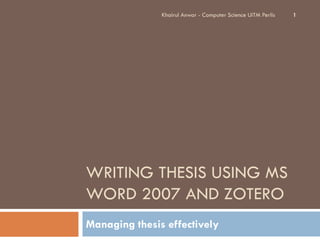
Writing thesis using MS Word 2007
- 1. Khairul Anwar - Computer Science UiTM Perlis 1 WRITING THESIS USING MS WORD 2007 AND ZOTERO Managing thesis effectively
- 2. Course Contents 2 Steps to Write a Thesis Typing Thesis Outline Heading New Heading Style Normal Style Page Breaks Section Breaks Page Numbering Inserting New Blank Page Table of Content Updating Table of Content Khairul Anwar - Computer Science UiTM Perlis Table of Figures
- 3. Introduction to Style formatting 3 You can think of a style as a set of pre- defined formatting instructions that you can use repeatedly throughout the document. Possibly more important however is that styles are used to "tag" or identify parts of a document. Styles allow for quick formatting modifications throughout the document and can be tied into numbering to make working with outline numbered lists easier. Common Styles are Normal, Heading n, Title, subtitle, etc. Khairul Anwar - Computer Science UiTM Perlis
- 4. Steps to Write a Thesis 4 1) Type thesis outline 2) Set heading style (Heading 1, Heading 2, …) 3) Change Heading Numbering 4) Start type paragraph to paragraph using Normal style. 5) Set page breaks 6) Set section breaks 7) Set page numbering 8) Create Table of Contents 9) Create Table of Figures Khairul Anwar - Computer Science UiTM Perlis
- 5. Type Article Outline 5 1) Create a new MS Word document. Note: Don’t change font 2) Type article outline as shown below: format. Abstract Acknowledgements Preface Introduction Need for the study Purpose of the study Theory Biometric technologies and systems Khairul Anwar - Computer Science UiTM Perlis
- 6. Heading 1 Style 6 1) In the body text, put the cursor on the Introduction. 2) On the Home tab, in the Style group click Heading 1. 3) Repeat previous step for “Theory” word. 2 1 Khairul Anwar - Computer Science UiTM Perlis
- 7. … Heading 1 Style 7 Introduction will be formatted automatically as Heading 1 style. You can change the font format later. Khairul Anwar - Computer Science UiTM Perlis
- 8. Heading 2 Style 8 1) In the body text, put the cursor on the “Need for the study” and “Purpose of the study”.. 2) On the Home tab, in the Style group click Heading2 3) Repeat above steps for “Biometrics technologies and systems” 2 1 Khairul Anwar - Computer Science UiTM Perlis
- 9. Change Heading Numbering 9 1) Click on any heading. 2 2) On Home tab, on Paragraph group, click Multilevel list command 3) Click the 6th style as shown in the 3rd step. 1 3 Khairul Anwar - Computer Science UiTM Perlis
- 10. …Change Heading Numbering 10 All heading will be automatically formatted. You can change the numbering format later. Khairul Anwar - Computer Science UiTM Perlis
- 11. Typing the body text 11 Put the cursor at the end of Introduction heading. Press Enter. Type the introduction text You can copy and paste from the given sample file. Repeat the previous step for the other heading Khairul Anwar - Computer Science UiTM Perlis
- 12. Normal Style (body text) 12 The body of text is formatted using the Normal style. Steps: 1) Click any where on the first paragraph. 2) On Home tab, Style category, click Normal. 3) Apply the Normal style to other paragraph. Make sure all similar paragraph is applied to the Normal style. 2 1 Khairul Anwar - Computer Science UiTM Perlis
- 13. Modify heading style 13 1 1) Click on style submenu 2 2) Double click style title. 4 The style window will fits at the left panel. 3) Click the on the right side of Heading 3 1 4) Click Modify 5) Change font face, color, style, and size of heading 1. 6) Click OK button when finish 5 7) Repeat step 3 to 6 to modify other styles such as Normal, Heading, etc. Khairul Anwar - Computer Science UiTM Perlis 6
- 14. Create Every New Chapter at the New 14 Page 1) On the style formatting panel 6 2) Click the on the right side of Heading 1 3) Click Modify 7 4) Click Format button 5) Click Paragraph 6) Click Line and Page Break tab 7) Check right on Page break before. 8) Click OK 9) Click OK again. Khairul Anwar - Computer Science UiTM Perlis 8
- 15. Create New Heading Style 15 Highlight “Abstract”. Click on Heading 1. Click on Styles. Click on New Style. 1 2 Khairul Anwar - Computer Science UiTM Perlis 3
- 16. …Create New Heading Style 16 Change the Properties Name. Type “Heading0” Click OK. 1 Repeat the previous steps for “Acknowledgement” and “Preface”. 2 Khairul Anwar - Computer Science UiTM Perlis
- 17. Page Breaks 17 Use Page Break to start a new page. Don’t press Enter key. 1) Put the cursor at “Acknowledgement”. 2 2) Click Page Layout. 3 3) Click Breaks. 4 4) Click Page. 5) Repeat for: 1 “Preface” “Introduction” “Theory” Khairul Anwar - Computer Science UiTM Perlis
- 18. Create Page Numbering 18 Page numbering for thesis normally divided into title, frontmatter and mainmatter. Title contains thesis titles, author name, university name, etc. Frontmatter consists of Preface, abstract, TOC, etc.. It is numbered as Roman number (I, II, III, …) Mainmatter contains Chapter 1 Introduction, Chapter 2 Research Methodology, etc. It is numbered as Arabic number (1, 2, 3 ,…) The frontmatter and mainmatter must be separated by Continuous Section Break. Khairul Anwar - Computer Science UiTM Perlis
- 19. Create Continuous Section Break 19 2 1) Section break before 3 Preface 1) Put the cursor before Preface heading 2) Click Page Layout. 3) Click Breaks. 4) Click Continous (under Section Breaks). 4 2) Section Break before Chapter 1: 1) Put cursor before chapter 1 2) Repeat step 2 to 4 1 Khairul Anwar - Computer Science UiTM Perlis
- 20. Page Numbering at the frontmatter 20 1) Put the cursor at the first page. 3 2) Click Format Page Numbers 3) At Number format choose 3 I, II, III, … format 4 4) At Start At choose I 5) Click OK 2 6) In Insert tab, Click Page 6 Number 6 7) Click Bottom of page. 7 8) Click page number at the center. 8 Khairul Anwar - Computer Science UiTM Perlis
- 21. Page Numbering at the mainmatter 21 1) Put the cursor at the first page of Chapter 1. 3 2) Click Format Page Numbers 3) At Number format choose 3 1, 2, 3, … format 4 4) At Start At choose 1 5) Click OK 2 6) In Insert tab, Click Page 6 Number 6 7) Click Bottom of page. 7 8) Click page number at the center. 8 Khairul Anwar - Computer Science UiTM Perlis
- 22. Inserting a New Blank Page 22 Put the cursor at the location where 2 you want to add 3 new blank page. Click Insert Click Blank Page 1 Khairul Anwar - Computer Science UiTM Perlis
- 23. Table of Content 23 Click the mouse to place the 1 insertion pointer on the new, 2 blank page. Click References Click Table of Content 3 Khairul Anwar - Computer Science UiTM Perlis
- 24. Updating TOC 24 Click the mouse at the TOC 2 Click Update 1 Table… 3 Choose Update page number only or Update entire table Khairul Anwar - Computer Science UiTM Perlis
- 25. Add a Caption 25 Select the object (table, equation, figure, or another object) that you want to add a caption to. On the References tab, in the Captions group, click Insert Caption. 1 2 Khairul Anwar - Computer Science UiTM Perlis
- 26. … Add a Caption 26 In the Label list, select the label that best describes the object, such as a 1 picture or equation. Click OK. 2 Type the text that will appear after the label. Select any other options you want. Click OK. 3 Khairul Anwar - Computer Science UiTM Perlis
- 27. Cross-reference 27 1) Put cursor to the place where you want to insert the cross-reference. 2) On the References tab, in the Captions group, click Cross-reference. 3) Click combo-box of Reference type and click Figure. 4) Click combo-box of Insert reference to and click Only label and number. 5) At For which caption list choose the caption that you want to make cross-reference. 6) Click Insert button. 7) Done 1 2 4 3 5 7 Khairul Anwar - Computer Science UiTM Perlis 6
- 28. Create a Table of Figures 28 1 In your document, insert a 2 blank page for a table of figures. 1) On the References tab, in the Captions group 2) Click Insert Table of Figures. 3) Click OK. 3 Khairul Anwar - Computer Science UiTM Perlis
- 29. Create footnote 29 1 1) Click References ribbon tab. 3 2) Put the cursor at the location where you want to insert footnote. 3) Click Insert Footnote . 4) The cursor will be 2 automatically move to the end of the page. Type the reference. 5) Type the footnote reference 4 Khairul Anwar - Computer Science UiTM Perlis
- 30. Document Map 30 Document map display document heading/topics at the right side of document. Go to View tab and check or uncheck Document Map to show or hide document map. Khairul Anwar - Computer Science UiTM Perlis
