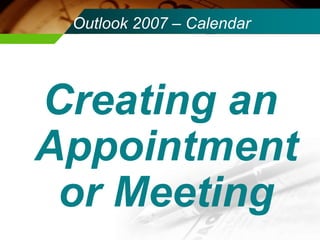
Outlook 2007 – Calendar Part II Creating Entries In Outlook Calendar
- 1. Outlook 2007 – Calendar Creating an Appointment or Meeting
- 2. 3 Quick Ways to Add an Appointment
- 3. By simple holding down the button “CTRL” and then the “N” button, a new appointment will appear.
- 4. By double clicking on the time you want , it will automatically fill in the time for for you. Probably the easiest way to create an appointment.
- 5. Create an appointment by clicking on “File”, then click on “New” and then clicking on appointment.
- 6. Outlook 2007 – Calendar What do we do to personalize the appointment?
- 7. Type in and change the Subject, Location, and Times. You can type in the time or you can click on the arrow to change the time.
- 8. KEY CHANGE FOR ME: Click the arrow by that bell. This will create a reminder that will pop up when you open up Outlook Calendar. You can do it by the hour, day or week.
- 9. When everything is the way you want it, then click the “Save and Close” button. You have created an appointment.
- 10. Outlook 2007 – Calendar Appointment – Turn it into a meeting
- 11. This is a pretty simple concept and very easy to do. Create an appointment following all the previous steps, then click on “Invite People.”
- 12. Inviting people is as easy as putting in their email addresses. In our system, if you start typing the name, it will usually autofill for you. When you have invited all the people you want, then you simply hit send. You have invited people to your meeting.
- 13. The person you are sending this to will receive an email that is actually an invitation. If they hit accept, then it will show up on their calendar.
- 14. When someone accepts your invitation, and they agree to “Send Response Now,” you will get an email telling you of their acceptance. But anytime you can see who has accepted or declined your meeting by clicking tracking.
- 15. This will list everyone that you have invited and whether they have accepted, declined or did nothing.
