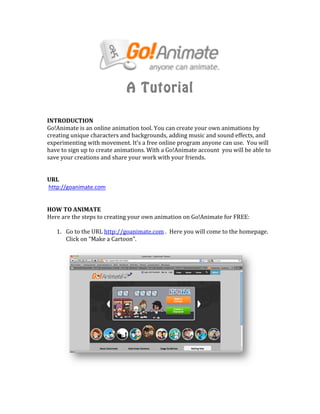
Teach go animate
- 1. A Tutorial INTRODUCTION Go!Animate is an online animation tool. You can create your own animations by creating unique characters and backgrounds, adding music and sound effects, and experimenting with movement. It’s a free online program anyone can use. You will have to sign up to create animations. With a Go!Animate account you will be able to save your creations and share your work with your friends. URL http://goanimate.com HOW TO ANIMATE Here are the steps to creating your own animation on Go!Animate for FREE: 1. Go to the URL http://goanimate.com . Here you will come to the homepage. Click on “Make a Cartoon”.
- 2. 2. First you will be asked to create a character for your animated movie. Choose from the characters already created. *You may be asked to go to the “character studio”. Choose “No”. You need to pay for this option. 3. Once you choose your character they will appear on the stage. You can move your character around by clicking and dragging with your mouse.
- 3. 4. The toolbox you will be using to create your scenes is on the left of the screen. This is where you can change your character, add text boxes, pick backgrounds, add props, music and special effects. Choose the tab you want to utilize then drag and drop the item onto the stage. Once it is on the stage you can customize the options for your animation scene. 5. Let’s start creating our movie. Set up you first scene by clicking on the items on your set and moving them around and customizing. You do this by clicking on the item and the corresponding menus will appear to the left with options. When you are done setting up your stage and scene click on “Add Scene” to the bottom right of your stage. You will need to add a scene for each animated action. The next scene will start as a copy of your previous scene.
- 4. 6. You can add effects to your scene by clicking on the “FX” tab on the left of the screen. Drag and drop the effect onto your stage and that effect will be applied to that scene. Be careful, some effects will be added to all the scenes following it so you may want to play with the effects after your timeline is completed. If you don’t like the effect you’ve added to a scene go to the right side of the screen and click on the “FX” icon and “delete” the effect. 7. You can add and delete scenes by clicking on the scene in your timeline. A menu will pop up and you can copy, delete, add or change the duration of your scenes.
- 5. 8. Once you have created all your scenes you can preview or save your movie from the top right menu. 9. After previewing you can choose to continue editing or save your animation. If you don’t like something in your animation choose to “Back to editing” and continue editing.
- 6. 10. If you are happy with your creation choose to “Save now”. This will take you to your final screen where you can get the link and embed codes to your new animation. CONGRADULATIONS! You’ve animated! SUMMARY This is a fun way to introduce yourself or others to some animation basics. It takes a little while to get the hang of it, but once you do you will have a lot of fun with it. The creative possibilities are endless. There is a subscription you can sign up for with a fee that will give you more animating capabilities. A paid subscription will allow you to have additional options for the program. You can import custom images you create, create custom characters, do more advanced animating and download your creations.