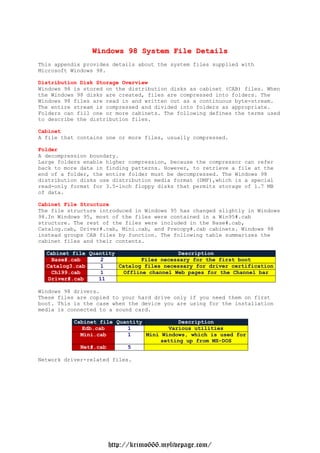
Windows 98 System File Details
- 1. Windows 98 System File Details This appendix provides details about the system files supplied with Microsoft Windows 98. Distribution Disk Storage Overview Windows 98 is stored on the distribution disks as cabinet (CAB) files. When the Windows 98 disks are created, files are compressed into folders. The Windows 98 files are read in and written out as a continuous byte-stream. The entire stream is compressed and divided into folders as appropriate. Folders can fill one or more cabinets. The following defines the terms used to describe the distribution files. Cabinet A file that contains one or more files, usually compressed. Folder A decompression boundary. Large folders enable higher compression, because the compressor can refer back to more data in finding patterns. However, to retrieve a file at the end of a folder, the entire folder must be decompressed. The Windows 98 distribution disks use distribution media format (DMF),which is a special read-only format for 3.5-inch floppy disks that permits storage of 1.7 MB of data. Cabinet File Structure The file structure introduced in Windows 95 has changed slightly in Windows 98.In Windows 95, most of the files were contained in a Win95#.cab structure. The rest of the files were included in the Base#.cab, Catalog.cab, Driver#.cab, Mini.cab, and Precopy#.cab cabinets. Windows 98 instead groups CAB files by function. The following table summarizes the cabinet files and their contents. Cabinet file Quantity Description Base#.cab 2 Files necessary for the first boot Catalog3.cab 1 Catalog files necessary for driver certification Chl99.cab 1 Offline channel Web pages for the Channel bar Driver#.cab 11 Windows 98 drivers. These files are copied to your hard drive only if you need them on first boot. This is the case when the device you are using for the installation media is connected to a sound card. Cabinet file Quantity Description Edb.cab 1 Various utilities Mini.cab 1 Mini Windows, which is used for setting up from MS-DOS Net#.cab 5 Network driver-related files. http://krimo666.mylivepage.com/
- 2. These CAB files are optional and are copied to the hard drive only if you are installing over the network. Cabinet file Quantity Description Precopy#.cab 2 Setup and INF files Win98#.cab 44 Windows 98 files The # in the file names uses the following naming convention: Base4.cab through Base5.cab Driver11.cab through Driver21.cab Net6.cab through Net10.cab Precopy1.cab through Precopy2.cab Win98_22.cab through Win98_69.cab Organizing the CAB files in this manner allows for easier extraction and a smoother setup. For example, if the computer does not have a network card, the Net#.cab files are not moved to the user's computer during setup. Viewing and Extracting Cabinet Files Using Explorer In Windows 98, you can view and extract CAB files using Windows Explorer. In Windows 95, you had to use the command-line Extract program to extract CAB files. To view the contents of a CAB file with Windows Explorer Click the Start button, point to Programs, and then click Windows Explorer. In the left pane, click the letter that represents the drive where the CAB files are located. Navigate to the folder containing the CAB file you want to view. On the right pane, double-click the CAB file you want to view. The contents of the CAB file appear in a separate window. To extract CAB files with Windows Explorer Follow the instructions for viewing the contents of a CAB file. In the window displaying the contents of the CAB file, double-click the file you want to extract. The Browse for Folder dialog box appears. Click a folder in which to save the file you are extracting, and then click OK. You can also extract files by using System File Checker, as described in Chapter 27,"General Troubleshooting". With System File Checker, you do not need to know which CAB file contains the file you need. Extracting CAB Files Using the Extract Program The Extract program supports command-line extraction of files from the CAB storage format on disk. Extract does not support any other compression system (that is, it is not backward-compatible with any previous Microsoft disk utilities).The Extract program (Extract.exe) can be found in the WindowsCommand directory or on the Windows 98 installation media. Important In general, use the Extract program only if your product support representative indicates that using the Extract program is necessary to retrieve a compressed file from the Windows 98 cabinet files. Under normal circumstances, you should use the Add/Remove Programs or Network icon in Control Panel to install and uninstall components, applications, and support software from the Windows 98 installation media. http://krimo666.mylivepage.com/
- 3. If system files are missing or damaged, run Windows 98 Setup from the Windows 98 installation media, and choose the option to validate and restore files. Syntax extract [/y] [/A] [/D | /E] [/L location] cabinet_file [file_specification ...] - Or - extract [/y] compressed_file [destination_file] - Or - extract [/y] /C compressed_file destination_file Parameters /A : Process all files in a cabinet set, starting with the cabinet_file. Follow cabinet chain. /C : Copy source file to destination (to copy from DMF disks). /D : Display cabinet directory. Do not extract. /E : Use instead of *.* to extract all files. /L location : Use the directory specified by location, instead of the current directory, as the default location to place extracted files. /Y : Overwrite files in the destination without prompting. The default is to prompt the user if the destination file already exists, and to allow one of the following : - Overwrite the file. - Skip the file. - Overwrite this file and all subsequent files that may already exist. - Exit. compressed_file This is a CAB file that contains a single file (for example, File1.ex_, which contains File1.exe). If destination_file is not specified, the file is extracted and given its original name in the current directory. destination_file This can be either a relative path (.:,..,C:File1, and so on) or a fully qualified path. It can specify either a file (or files, if wildcards are included) or a directory. If a directory is specified, the file name stored in the cabinet is used. Otherwise, destination_file is used as the complete file name for the extracted file. cabinet_file This is a CAB file that contains two or more files. If no file_specification parameter is specified, a list is displayed of the files in the cabinet. If one or more file_specification parameters are specified, then these are used to select the files to be extracted from the cabinet. Wildcards are allowed to specify multiple cabinets. file_specification This specifies files to be extracted from the cabinets. This can contain the ? and * wildcards. Multiple file_specification values can be supplied. The following table provides some examples. Command extract filename.ex_ : Assuming filename.ex_ contains just the single file Filename.exe, filename.exe is extracted and placed in the current directory. extract filename.ex_ file2.exe : Assuming filename.ex_ contains just the single file filename.exe,filename.exe is extracted and placed in the current directory in the file file2.exe. http://krimo666.mylivepage.com/
- 4. extract cabinet.1 : Assuming cabinet.1 contains multiple files, a list of the files stored in that cabinet is displayed. extract cabinet.1 *.exe : Extracts all EXE files from cabinet.1 and places them in the current directory. Setup Files Overview The following table describes the key files used for Windows 98 Setup. File name Setup.exe : The real-mode Setup component that initializes Windows 98 Setup. If this file is started from MS-DOS, it calls the real-mode stub. If started from within Windows, it is a 16-bit Windows stub. Suwin.exe : The protected-mode Setup components responsible for calling all other dynamic link libraries (DLLs) used in Setup. Setupx.dll : The primary DLL used during the Copy Files phase to perform most of the installation procedures. It is responsible for reading INF files, handling disks, and copying files. Netdi.dll : The module called early in the Setup process to install networking services. Scanreg.exe : The utility that scans an existing registry for errors. Scandisk.exe : The utility that checks local hard disks for errors. Also, the Wininstx.400 directory is created at the beginning of the Windows 98 Setup process. This directory contains a minimal set of files used during setup and requires about 10 to 12 MB of free disk space. This directory is removed upon the successful completion of Windows 98 installation. Directory File Structure and File Locations The following figure shows the typical default directory structure created for Windows 98.The bold entries are new entries in Windows 98. Location of Key System Files The following table lists the directories where various types of Windows 98 system files and supporting files are stored. File type Directory1 Core Windows 98 files %WinDir% : Shortcuts to applications %WinDir%Start MenuPrograms : MS-DOS commands %WinDir%Command : Printer drivers %WinDir%System : Help files %WinDir%Help : Font files %WinDir%Fonts : Setup and device installation files %WinDir%Inf : PIF files %WinDir%Pif : Drivers %WinDir%System : VxDs %WinDir%System : I/O Subsystem %WinDir%SystemIosubsys : Viewers %WinDir%SystemViewers : VxDs added after installation %WinDir%SystemVmm32 : Java files %WinDir%JavaClasses : Internet Explorer browsing history %WinDir%History : Shell extensions %WinDir%SystemShellext : Active Desktop configuration files http://krimo666.mylivepage.com/
- 5. %WinDir%Web : Internet Explorer file cache %WinDir%Temporary Internet Files : Internet Explorer subscription files %WinDir%Subscriptions : Dr. Watson troubleshooting utility %WinDir%Drwatson : 1 "%WinDir%" refers to the directory that is specified during the installation process to contain the Windows 98 files. The following list shows where key Windows 98 files are stored when Windows 98 is installed on the local hard disk of a computer. Description File name Location Real-mode operating system and Io.sys Root directory of system detection Boot drive 1 Command-line processor Command.com Root directory of boot drive Real-mode stub to start Win.com Windows Windows 98 Protected-mode Virtual Vmm32.vxd WindowsSystem Machine Manager (VMM) Registry System.dat Windows 1 Registry backup files Rb001.cab WindowsSysbckup Through Rb005.cab Registry when first created System.new Root directory of by Setup boot drive 2 User registry User.dat Windows 1 User registry first created User.new Root directory of by Setup boot drive 2 Log of the Setup process Setuplog.txt Root directory of boot drive 1 Hardware detection log Detlog.txt Root directory of boot drive 2 Log of Windows 98 startup process Bootlog.txt Root directory of boot drive 2 Real-mode network configuration Protocol.ini Windows Boot configuration file Msdos.sys Root directory of boot drive 1 Registry created by Setup System.1st Root directory of completion boot drive 1 System initialization file System.ini Windows Customization settings file Win.ini Windows Shell executable file Explorer.exe Windows Compression support file Drvspace.bin Root directory of boot drive 2 1 This is a hidden file. 2 This file is visible in the root directory only when the Windows 98 installation has failed. When setup completes, System.new is moved and renamed System.dat. User.new is moved and renamed User.dat. Location of System Files on Compressed Disks If you install Windows 98 on a compressed drive, Windows 98 Setup places the following files on the boot drive. http://krimo666.mylivepage.com/
- 6. Windows 98 Files on the Boot Drive Autoexec.bat Dblspace.bin1 Msdos.sys1 Autoexec.dos Detlog.txt1 Netlog.txt Bootlog.prv1 Drvspace.bin1 Setuplog.txt1 Bootlog.txt1 Drvspace.ini1 Suhdlog.dat1 Command.com Io.dos1 System.1st1 Command.dos Io.sys1 Wina20.386 Config.dos Msdos.--- 1 Config.sys Msdos.dos1 1 Indicates a hidden file When Windows 98 is installed on an uncompressed drive other than the startup drive, Setup adds the same files (with the exception of Drvspace.ini) to the boot drive, as listed earlier in this section. The only difference is that Win386.swp will be placed on the same drive as the Windows directory. For example, if you have drives C and D, and if you install Windows 98 on D:Windows,Win386.swp will be on the root of D. Otherwise, it will be placed as described earlier for compressed drives. The Windows 98 Startup Disk The Windows 98 Startup Disk has changed significantly for Windows 98.The following functionality has been added : Multi-start menu for booting your computer with or without access to the CD-ROM. Real-mode IDE CD-ROM support Real-mode SCSI CD-ROM support Edb.cab file RAMdrive New extract command (Ext.exe) The Edb.cab File The Edb.cab file contains several utilities. It is a compressed file whose contents are expanded during the startup process. The following table lists the contents this file. http://krimo666.mylivepage.com/
- 7. File Function Attrib.exe Add or remove file attributes Chkdsk.exe Simpler and smaller disk status tool Debug.exe Debug utility Edit.com Real-mode emergency text editor Ext.exe File extract utility Format.com Disk format tool Help.bat Launches the readme.txt for the startup disk. Help.txt Text document with information for troubleshooting Windows 98 when it fails to set up correctly, third-party disk partitioning software, and diagnostic tools. Mscdex.exe Microsoft CD-ROM file extension for MS-DOS. Restart.com Restart your computer Scandisk.exe Disk status tool Scandisk.ini Disk status tool configuration file Sys.com System transfer tool Uninstal.exe Tool for removing Windows 98 from your computer and returning it to its previous state. Contents of the Windows 98 Startup Disk The following table lists the contents and describes the function of each file in the Startup Disk. Note The files contained in the Startup Disk are copied to the WindowsCommand directory only if the user chooses to create a Windows 98 startup disk during Setup. This happens during the first phase of the Startup Disk creation process. If you create a startup disk from Control Panel (From the Startup Disk property page in Add/Remove Programs) and the startup disk files are not in the WindowsCommand directory, you will prompted for the Windows 98 compact disk. A startup disk will be created but its contents will not be copied locally when you use this method. http://krimo666.mylivepage.com/
- 8. File Function Aspi2dos.sys Real-mode Adaptec CD-ROM driver Aspi4dos.sys Real-mode Adaptec CD-ROM driver Aspi8dos.sys Real-mode Adaptec CD-ROM driver Aspi8u2dos.sys Real-mode Adaptec CD-ROM driver Aspicd.sys Real-mode Adaptec CD-ROM driver Autoexec.bat A batch file with a set of instructions that configure your computer when you boot it Btcdrom.sys. Btdosm.sys Mylex/BusLogic CD-ROM driver. Command.com Command interpreter. Config.sys Loads the device drivers Drvspace.bin Microsoft DriveSpace compression driver Edb.cab Cabinet file containing extract utilities Ebd.sys A file that identifies the disk as a Windows 98 startup disk. Extract File to expand the Ebd.cab file Fdisk.exe Disk partition tool Findramd.exe Utility to find the RAM drive during startup Flashpt.sys Mylex/BusLogic CD-ROM driver Himem.sys XMS Memory Manager Io.sys System boot file Msdos.sys Boot option information (paths, multiboot, and so on) Mode.com Lets you change display parameters such as number columns Oakcdrom.sys Generic device driver for ATAPI CD-ROM drives. Ramdrive.sys Creates a Ramdrive during startup Readme.txt Readme text document with information about the Windows 98 Startup Disk. Setramd.bat Searches for first available drive to be a Ramdrive Sys.com System transfer tool. http://krimo666.mylivepage.com/
